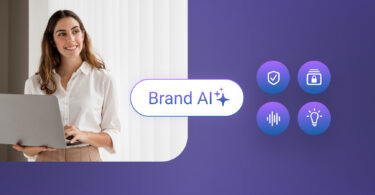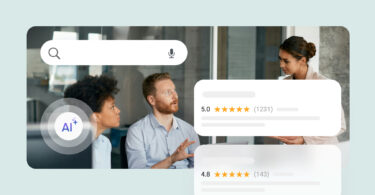Email marketing remains one of the most effective and enduring ways to connect with customers. By carefully curating an email list, businesses can command the undivided attention of their audience and deliver tailored messages that resonate. To take your email marketing a notch above, consider using Dynamic email in Gmail, a feature that allows you to create more engaging, interactive, and personalized experiences for your customers.
Not all emails are created equal. Some don’t get opened and even if they do, without an engaging format, they may not translate into revenue for your business.
So, let’s take a look at Gmail’s attractive feature—dynamic emails—and how they can help your business.
Table of contents
- What is dynamic email?
- How does dynamic email work in Gmail?
- Benefits of dynamic email in Gmail for businesses
- Dynamic email in Gmail examples: How businesses can use this engaging feature
- How to get started with Dynamic email
- Dynamic emails in Gmail: The road to higher engagement
- Frequently asked questions about dynamic email in Gmail
- Manage multi-channel conversations with Birdeye Messaging
What is dynamic email?
In essence, Dynamic email is a type of email that allows recipients to interact with the content and changes with their actions. It elevates the email interaction from a static page of text to something the readers can click, tap, or navigate through.
These emails are designed to keep the readers engaged, boost brand affinity, and convert readers into customers faster.
How does dynamic email work in Gmail?
Dynamic email in Gmail works on the AMP protocol. With ‘AMP for Email‘ (Accelerated Mobile Pages), you can send interactive, dynamic emails. This new feature is available by default for all Gmail and G Suite business users.
As a Gmail user, you already know that if you want to take action in an email, there’s usually a link that you click on, and it opens up a website in a new tab. From here on, all your interactions will take place in this new website tab.
With this new interactive feature, Gmail has become more dynamic, allowing you to take action straight from your inbox. Imagine being able to RSVP to an event, fill out a questionnaire, browse a catalog, or respond to a comment without ever leaving your email.
Let’s take resolving comments in Google Docs, for example. When someone comments on a Google Docs document, a user can see those comments in a thread in Gmail rather than receiving an alert in an individual email.
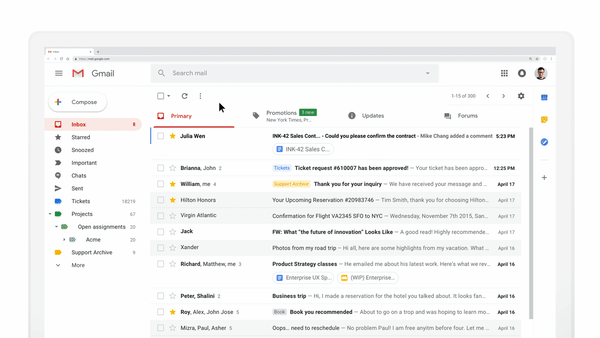
Benefits of dynamic email in Gmail for businesses
The dynamic email in Gmail feature has many benefits for businesses, including – but not limited to – personalization in content, interactive elements, and higher engagement rates.
Let us understand these benefits in more detail.
- Personalized content
With dynamic emails, you can leverage your segmented customer data and share customized product selections or catalogs they will likely engage with. This feature helps you provide customers with a superior online buying experience, resulting in higher click rates and revenue.
- Real-time updates
Dynamic email helps provide real-time updates, such as weather conditions, traffic information, or store hours, ensuring customers have the most up-to-date information. This, again, translates into a better customer experience, improving business reputation and outshining competitors.
- Interactive elements
Dynamic emails can include interactive elements like forms, carousels, and accordions, making the content more engaging and accessible.
With the dynamic email feature in Gmail, it is easier to share customer forms, product catalog carousel, and more.
- Increased engagement
Personalized and interactive emails are more likely to capture the recipient’s attention and drive higher open rates, click-through rates, and conversions. You can turn your email conversations into a two-way channel rather than treating it like a broadcast.
Dynamic email in Gmail examples: How businesses can use this engaging feature
Some companies already using dynamic emails are Booking.com, Despegar, Doodle, Ecwid, Freshworks, Nexxt, OYO Rooms, Pinterest and redBus. These companies have started leveraging dynamic email to allow the interaction with calendars, pins, and reservations directly from within your Gmail inbox.
Let’s look at some of these examples.
1. The service allows companies like Booking.com and OYO rooms to send an email about hotel bookings and rentals. Their users can navigate and view details about their lodging within the email itself rather than opening a new tab and searching.
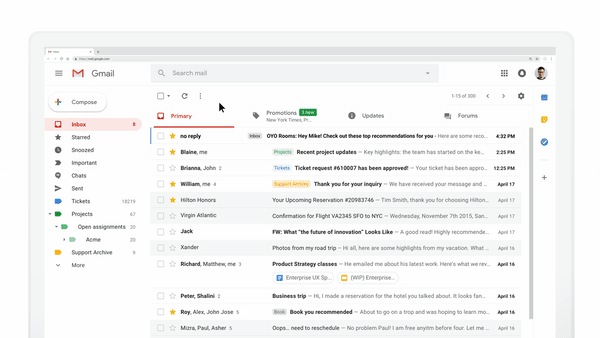
2. Next, social media giant Pinterest allows users to discover and save new ideas to boards from within Gmail.
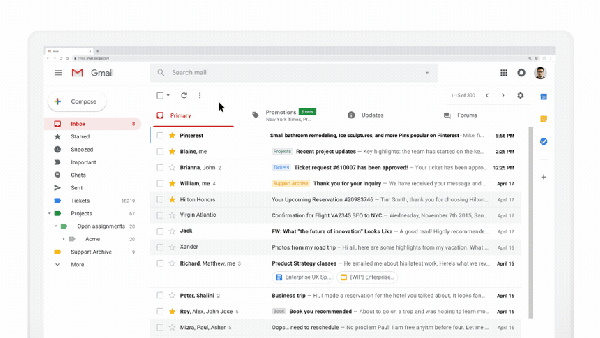
3. Doodle is using it to book appointments, take polls rather quicker without letting the user wander outside of the email.
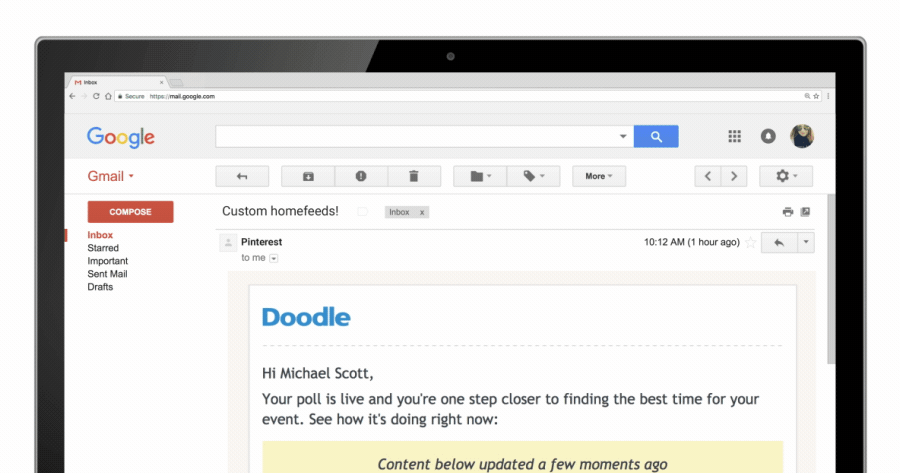
How to get started with Dynamic email
As of July 2nd, 2019 dynamic email has been activated by default for all Gmail and G Suite business user’s inboxes. If you receive a dynamic email you will be able to use it’s interactive functionalities right away.
It is easy to recognize these new emails. When you receive a dynamic email, a lightning bolt icon will show up next to the date the email was sent.
Manage conversations from a unified inbox
Want to see the impact of Birdeye on your business? Watch the Free Demo Now.
As an End User
If your admin has not disabled it, Gmail and G Suite users have already started to see dynamic emails from senders.
You can disable / enable dynamic email by following these steps:
1. Sign in to Gmail.
2. Click on the gear icon ⚙︎ in the top right, then click on “Settings”.
3. Scroll to “Dynamic Email” and toggle to enable or disable this feature.
4. Click “Save Changes” at the bottom of the page.
As a Business
As a business, you can embed dynamic content into your messages using AMP. In order to do so, you will need to have your functional demo version submitted and approved by Google.
How to create dynamic email in Gmail?
Here’s how to get started:
1. Ideate and build your first prototype
To get started with AMP for Email, you first need to build the emails to include AMP components. Visit the complete reference on the AMP Project developer site to build emails.
2. Test before you submit to Google
Before you send a AMP-powered dynamic email, you want to make sure its contents and behavior is verified.To test this, you can send messages to yourself. Visit Gmail’s AMP for Email Playground to draft AMP emails where you can see a live preview, and have your emails sent to your own Gmail account for testing.
3. Register with Google
After the test is passed and you are ready to launch your dynamic emails to your users, you must register with Google. Make sure to follow the guidelines and requirements listed in the official documentation.
On a final note, Google has already made dynamic email available for Gmail and G Suite users on Chrome, Firefox, Opera, and Safari on desktop and promises to launch AMP for email on mobile soon.
Dynamic emails in Gmail: The road to higher engagement
Google workspace products have always been at the forefront of products that help businesses reach their customers effectively. The dynamic email feature in Gmail is yet another feather in their cap.
Since Gmail has a large user base, it is prudent for businesses to incorporate dynamic emails in their email marketing campaigns and make the most of this functionality.
Frequently asked questions about dynamic email in Gmail
A static email is usually just a mix of text and images without space for personalization or interaction. However, dynamic emails allow businesses to personalize content and boost engagement by providing interactive content.
Dynamic email is safe if the sender and the recipient follow precautions such as input validation, encryption, etc.
Manage multi-channel conversations with Birdeye Messaging
Shooting off an engaging email is only the first step in a successful email marketing campaign. What truly makes it work for your business is managing customer conversations, tracking click rates and open rates, and ensuring you follow up on every lead.
Multi-location businesses handle a large volume of emails from various locations, and manual processes can lead to conversations slipping in the cracks.
That is why a unified solution like Birdeye Messaging, which tracks all customer conversations, comes in handy. With Birdeye, you can make all messages from a central inbox, use AI to draft replies, and generate AI-driven summaries for the best results.
Watch a free demo to learn more.

Originally published
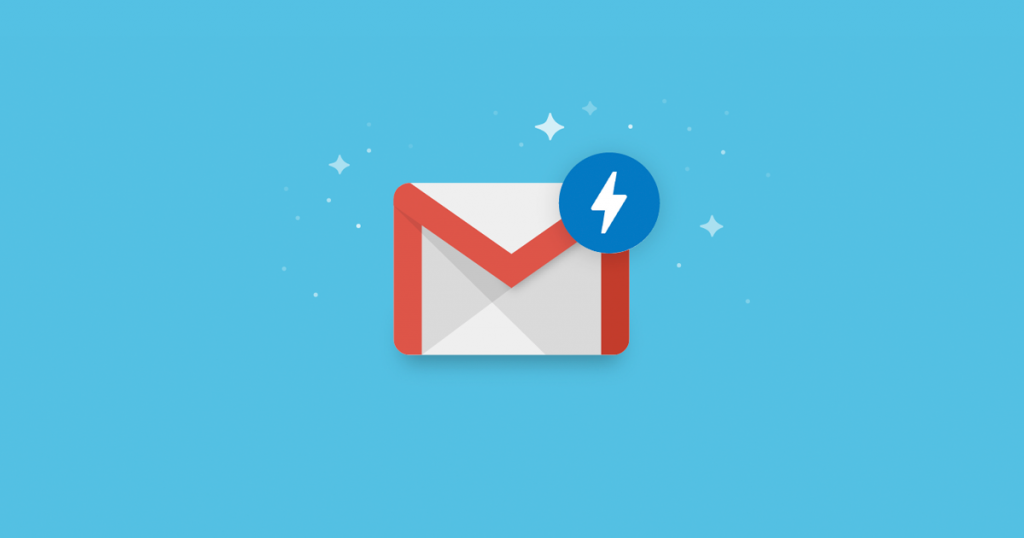

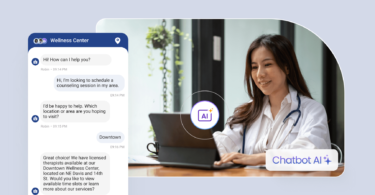

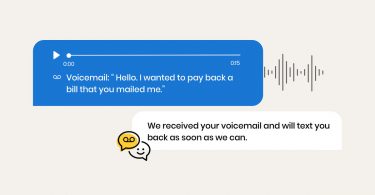
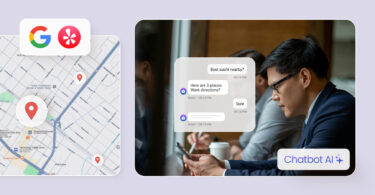
![[Feature image] The best AI tools for business in 2025 A complete guide for productivity, content, and growth](https://birdeye.com/blog/wp-content/uploads/Feature-image-The-best-AI-tools-for-business-in-2025-A-complete-guide-for-productivity-content-and-growth-375x195.jpg)