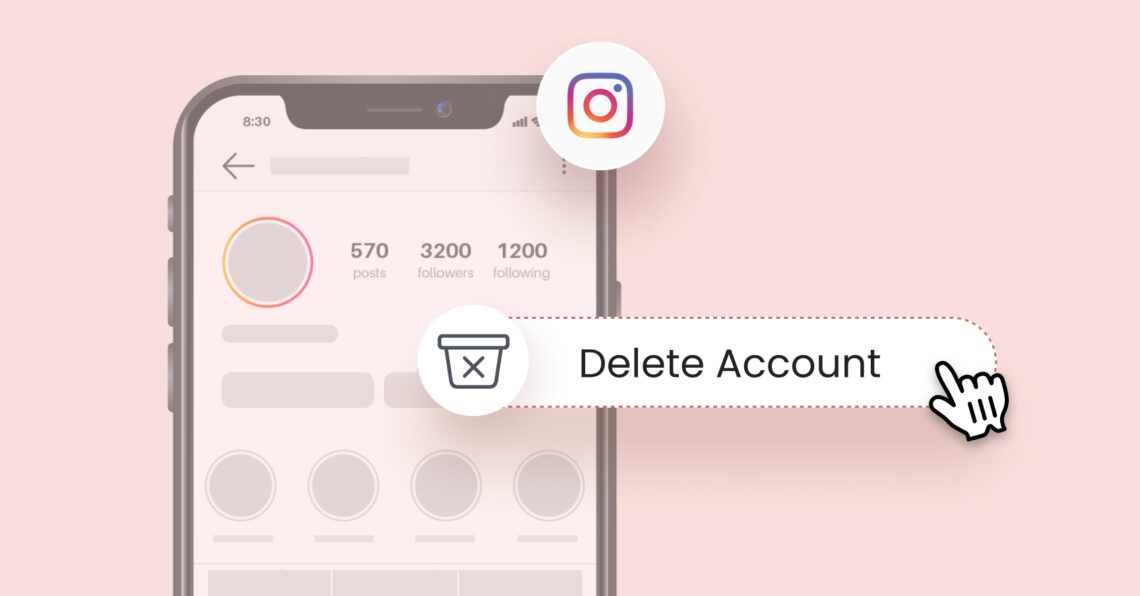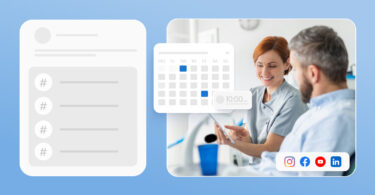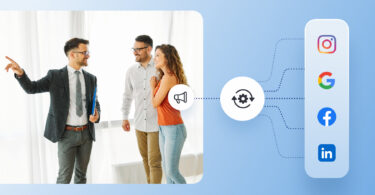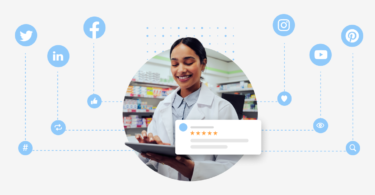Instagram, one of the most popular social media channels, has become an indispensable part of our online lives. But let’s face it – sometimes, the constant stream of curated content can feel overwhelming. Therefore, knowing how to delete your Instagram account comes in handy to start afresh and take control of your social media presence.
This blog post will walk you through the different ways to delete or deactivate your Instagram account from your phone or desktop to help you redefine your social media journey.
Table of contents
- Deleting your Instagram account: Pros and cons
- How to delete your Instagram account from Android or iPhone?
- How to delete your Instagram account from the desktop?
- An alternate way to permanently delete your Instagram account from your desktop
- How to delete Instagram business account?
- How to deactivate your Instagram account?
- How to reactivate your Instagram account
- FAQs on how to delete your Instagram account
- Streamline your multi-location Instagram accounts with Birdeye
Deleting your Instagram account: Pros and cons
Before we dive into how to delete your Instagram account, here is a quick list of pros and cons to help you make the right choice.
Why should you delete your Instagram account?
With a staggering 38% of global internet users actively engaging on the platform, Instagram is undoubtedly a powerful force in the social media landscape. Yet, despite its widespread popularity, there are some compelling reasons why you might consider deleting your Instagram account. Some possible reasons could include:
- You wish to start over as a creator, business account, or influencer without the burden of your past content.
- You no longer use Instagram regularly and don’t want the account to be hacked or misused due to inactivity.
- Your business account no longer accurately reflects the brand and needs a complete overhaul.
- Instagram is no longer a source of traffic or revenue for your business, and you wish to delete the account when you switch to other social accounts.
Returning after a more extended break or pivoting strategy can be challenging for creators and business accounts without starting afresh. If your Instagram business account, followers, and content no longer support your vision, deleting is the way to go.
Disadvantages of deleting your Instagram account
Instagram’s influence on consumer behavior, user trends, and the internet culture makes it harder to sever ties with it. Some of the significant disadvantages of deleting Instagram are:
- Loss of revenue, potential opportunities, and growth from the platform
- The challenge of returning and starting from scratch in case you choose to come back to Instagram
- Losing all the content, connections, and engagement built over the years
How to delete your Instagram account from Android or iPhone?
Instagram users can request that their Instagram accounts be deleted from their mobile devices. The process is similar for Android and iPhone users.
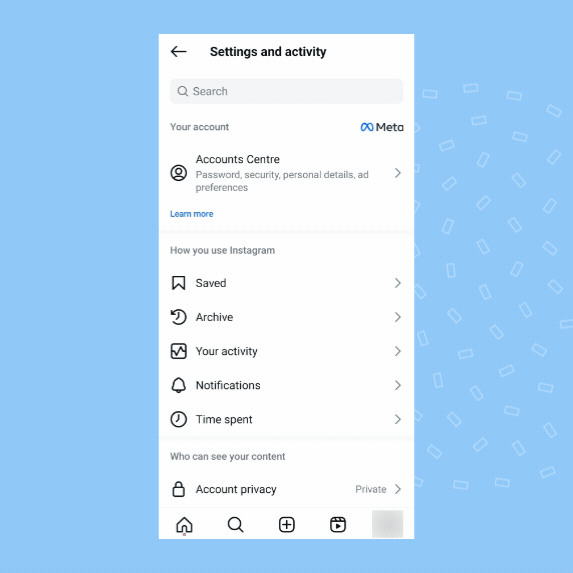
Here are the steps to delete the Instagram account from mobile:
- Open the Instagram app on your mobile device.
- Tap on the profile picture in the bottom right corner.
- On your account page, tap the hamburger icon.
- Next, tap “Accounts Centre” within the Settings tab.
- Scroll down and tap “Personal details”.
- Now, choose “Account ownership and control.”
- Next, tap “Deactivation or deletion.”
- On the next screen, choose the relevant account from the list.
- Next, choose “Delete account” and tap “Continue.”
- Next, select a relevant reason for deletion and tap “Continue.”
- Lastly, Validate your account details and tap “Confirm”.
Note: Instagram displays a cooling period on the final screen. Your Instagram account will remain until this date, after which it will be permanently deleted from the platform.
How to delete your Instagram account from the desktop?

If you wish to use a desktop or a web browser to delete the Instagram account, here’s how you can do it:
- Log in to your Instagram account from a web browser.
- Click the hamburger icon in the bottom left corner.
- Choose “Settings” from the pop-up menu.
- Next, click “Accounts Center”.
- Now, navigate to the “Personal details” tab.
- Click on “Account ownership and control”.
- Choose “Deactivation or Deletion” on the pop-up screen and click on the relevant account.
- Next, choose “Delete account” and continue.
- Validate your account details to complete the process.
An alternate way to permanently delete your Instagram account from your desktop
If you can’t see the delete account option via the web browser, you can access the direct link on Instagram’s site to request deletion.
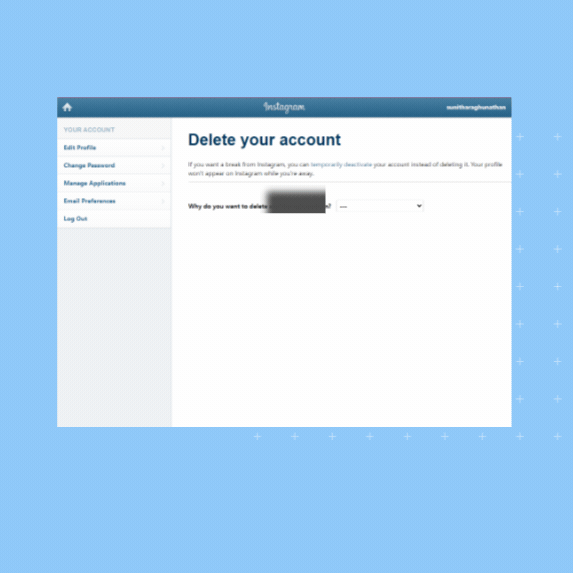
Here are the steps to do it:
- Login to your Instagram account from your web browser.
- Go to the “Delete the account” page.
- Confirm the reason for deleting your account.
- Validate your account details.
- Click “Delete @username”.
Boost Instagram marketing for your business with Birdeye
Want to see the impact of Birdeye on your business? Watch the Free Demo Now.
How to delete Instagram business account?
Businesses may wish to delete the office Instagram business account due to a change in strategy, the closing of a store, or a lack of results from the Instagram account. And if that is what you wish to do too, here are the steps you can take:
- Login to your Instagram mobile app.
- Navigate to “Settings” from your profile.
- Tap “Accounts Center”.
- Next, tap “Personal details.”
- Go to “Account ownership and control”.
- In this step, choose the business account you wish to delete.
- Validate with a password and continue to confirm the deletion.
Note: When you delete your Instagram business account, you lose your audience, content, and all associated campaigns. Before deleting the account, we recommend evaluating other options, such as a change in strategy, temporary deactivation, or switching account types.
Alternative to deleting Instagram business account: Switch account types
Are you wondering if deleting the Instagram business account is the right choice? While considering your options, you can take a breather by switching account types.
Going silent on a business account can adversely affect your overall engagement rate. If you want to take a break, we recommend switching to a private account. You can also switch to a creator account.
Here are the steps to do it:
- Log in to your Instagram business account via the mobile app.
- Go to the “Settings” tab.
- Tap “Business tools and controls”.
- Scroll down and tap “Switch account type.”
- Choose “Switch to personal account” or “Switch to creator account”.
- Validate your credentials and confirm.
How to deactivate your Instagram account?
Are you looking to take a break from Instagram without losing your connections and content? In that case, you can deactivate your Instagram account instead of permanently deleting it.
Follow these steps to deactivate the Instagram account:
- Open the Instagram app on your mobile device.
- Go to your profile and tap the hamburger icon.
- Next, tap “Account Center.”
- Scroll to “Personal details” and tap “Account ownership and control.”
- Tap “Deactivation or deletion.”
- Now, choose the relevant account.
- Validate your account to proceed.
- Next, choose a reason for deactivation and continue.
- Finally, tap “Deactivate account” to complete.
How to reactivate your Instagram account
Instagram users can reactivate their accounts within the 30-day cooling period provided from the day of deletion. If you log in to your account within this period, you will gain access to your account and all its features again.
However, once the cooling period ends, the account and all the associated information will become unavailable.
FAQs on how to delete your Instagram account
Sometimes, the Instagram app fails to display the deactivate account option. However, you can access the deactivated account via a web browser or use the direct link on Instagram’s website.
Instagram removes the contents of the deleted account within 30 days. During this period, you can see the account and its content. If it has been 30 days since the deletion request, you can contact Instagram support for further assistance.
You can retrieve your deleted Instagram account within 30 days of deleting it by logging into the account from the app or a web browser. However, it is impossible to retrieve the account after this period.
Streamline your multi-location Instagram accounts with Birdeye
Social media management can be overwhelming, especially when juggling multiple accounts across various platforms. While it may seem easier to delete a few and focus on the ones that work, there is a more effective solution.
Birdeye’s AI-powered social media management capabilities can ease the strain on your resources, help you generate engaging content ideas with AI, and streamline your entire social media operation.
Specially designed for multi-location businesses, Birdeye Social amplifies your online presence and supercharges your social media strategy. Instagram account management gets easier when you have Birdeye to:
- Generate content ideas and social media captions
- Choose the most appropriate and engaging media to support your content
- Plan, schedule, and manage your posts for multiple Instagram accounts from a single dashboard
- Monitor and respond to engagement
- Analyze what works to devise an impactful strategy
Make Instagram your most successful channel with Birdeye today!

Originally published