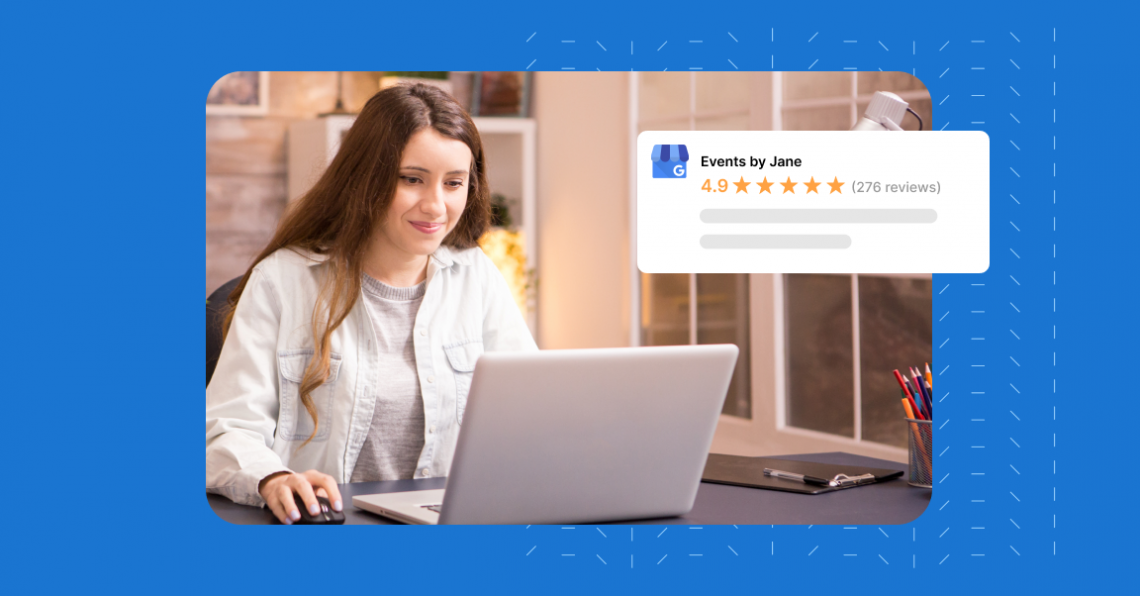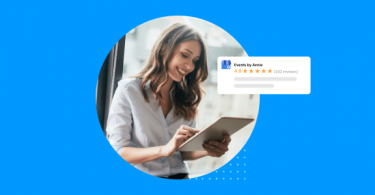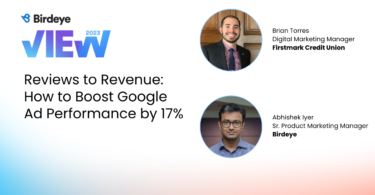As the world’s largest search engine, Google is the primary destination for customers looking to choose a local business for their requirements. While organic marketing has its value, Google Ads offers the most effective way to position your business for relevant search results. However, running ads and driving conversions are distinct challenges where Google Seller Ratings play a crucial role.
Google Seller Ratings allow you to boost the impact of your Google Ads by showcasing your average Google reviews star rating prominently.
In this article, we’ll explain everything you need to know about Google Seller Ratings. We’ll help you understand what they are, why they’re important, and how to use them in your Google Ads to get more leads.
You can also listen to our audio guide below.
Table of contents
- What are Google Seller Ratings?
- What are the benefits of Google Seller Ratings?
- How Google Seller Ratings improve your quality score and lower CPC
- How to get Google Seller Ratings
- How much do Seller Ratings cost?
- Getting Seller Ratings from verified Google partners
- How to add Seller Ratings to Google Ads
- How to calculate the impact of Google Seller Ratings
- How to check if your Google Seller Ratings are showing up in search results
- Which industries can use Seller Ratings?
- Should you enable seller rating extensions
- How to improve your Google Seller Ratings
- How to turn off Google Seller Ratings
- The bottom line
- Frequently asked questions about Google Seller Ratings
- Supercharge your Google Ads with Google Seller Ratings through Birdeye
What are Google Seller Ratings?
Google Seller Ratings is an ad extension that allows you to display your customer reviews on your Google Ads. Your ads will show the collective number of reviews your business has and an average rating out of five stars from those reviews. Here’s what an ad with Google Seller Ratings looks like:
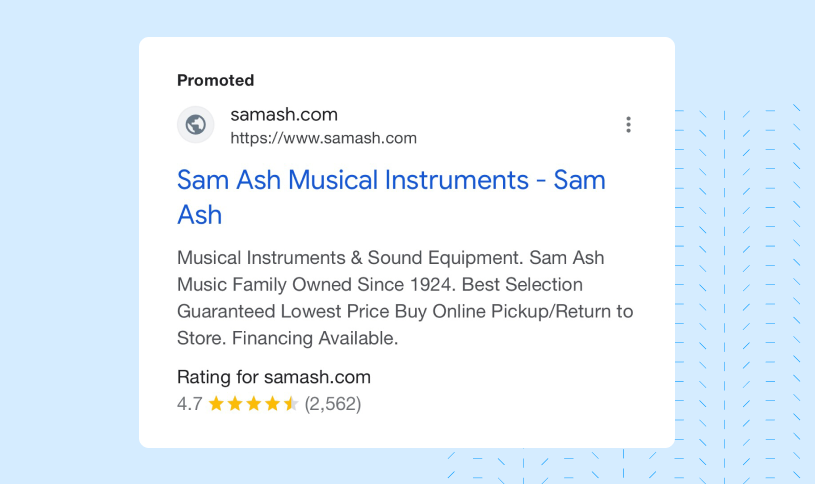
You can use the extension to harness the power of your customer reviews and show them off within your ad. When searching for something on Google, several ads for businesses or products might appear at the top of the results page with yellow stars under the text. The goal is to help your ads stand out from the others in the hopes of making them more appealing to click.
What are the benefits of Google Seller Ratings?
Take a look at these two ads. Which one would you choose?
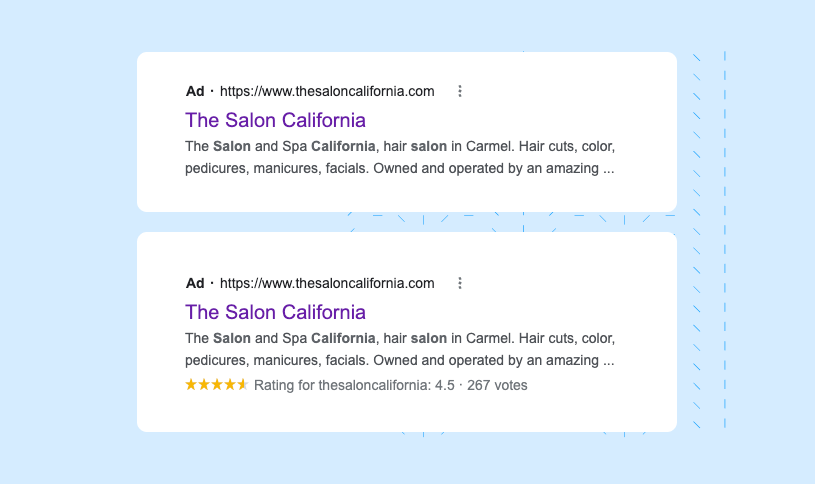
Both ads appear at the top of your screen and provide the information you need, but the ad with a bright yellow star rating stands out because it’s more visually appealing. The yellow star rating also provides immediate assurance from seeing the consensus from happy customers, which makes the business with Seller Ratings much more trustworthy than the other.
There are three primary benefits that Seller Ratings offer you when you add them to your Google Ads: better customer conversion, increased ad quality score, and lower cost-per-click (CPC) on your ads. Let’s look at these benefits in detail.
“ Being in a very concentrated and competitive market, GSR gives us that advantage over others. With its implementation, our cost per click and conversion rates have improved. Also, with Birdeye, we’ve increased our Google rating from 3.4 on average for all locations to 4.4. So, GSR has been a natural transition for us.”
Brian Torres, Digital marketing manager, Firstmark Credit Union
Google Seller Ratings convert more customers
Reviews work because they’re the opinions of your current and past customers that leads want to read. Potential customers want to know they’ll be treated right when they patronize your business. Reviews are one way to provide this assurance.
When your star ratings appear within the Google Ad, that assurance can encourage leads to click on your ad and land on your website. What’s more, Seller Ratings appear on both mobile and desktop ads, which means they can help your paid search ads across the board.
Google Seller Ratings improve your ad quality score
Not only do Seller Ratings convert more customers, but they also help you improve your ad quality score and, over time, reduce your cost-per-click on your Google Ads. To explain how this works, let’s cover how the Google Ad auction operates and how Seller Ratings play a role.
Google Ad auctions
Whenever customers search for a product online, they’ll see several Google Ads appear on the results page. Your goal is to make sure your ad is at the top of the list. In a Google Ad auction, you compete with other businesses to get your ad to appear on the results page.
Bidding for clicks
First, you’ll need to decide how much you’re willing to pay for a customer to click on your Google ad. You might want to bid up to $10 per click, and two other businesses may bid $5 and $7. So, your bid is the highest, but that’s just one factor in the Google ad auction. You might be paying the most, but that doesn’t mean your ad wins the top spot.
Quality score
Your quality score is how Google rates your ad to decide if it will win the ad auction. The search engine bases your quality score on factors like relevance, click-through rate, and landing page quality. The higher the quality score, the more likely you are to get your ad listed on search results.
How Google Seller Ratings improve your quality score and lower CPC
A higher click-through rate from Seller Ratings means a couple of things for your business. First, a higher CTR means more people land on your website, which you can convert into customers.
A higher click-through rate is also a signal to Google about the relevance and quality of your ad. As clicks increase, it drives up the quality score of your ad. When the quality score increases, you spend less on your ad campaigns, lowering your overall CPC.
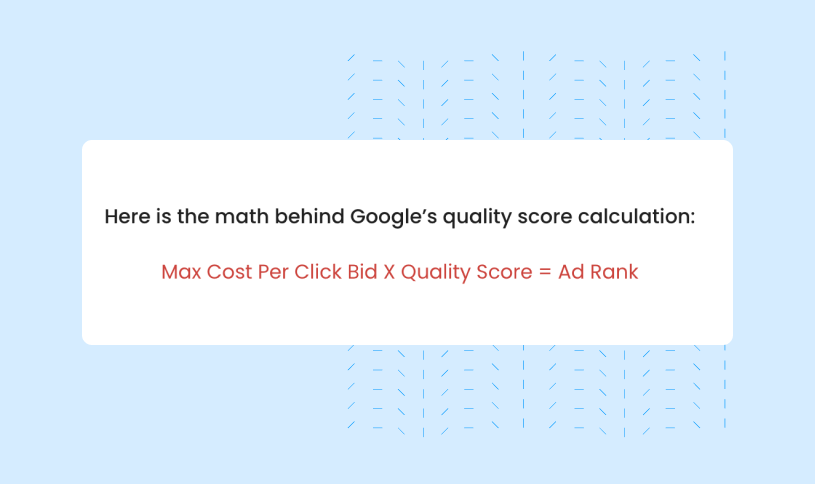
How to get Google Seller Ratings
So, we’ve told you why Seller Ratings can benefit your ads. Let’s take a look at what you need to use them.
Google Seller Ratings requirements
There are some requirements that Google has in place for your Seller Ratings to show on your ads. In order to enable them, you’ll have to meet the following criteria.
- Reviews: You need to have acquired 100 unique reviews from first-party review sites within 12 months.
- 3.5 average rating: From those 100 reviews, your average star rating has to reach at least 3.5 stars.
- Country of origin: All of your reviews must be collected from the same country.
So, what does all this mean? We’ll give you an example. Let’s say your business has just started to build its online presence, and you want to add Seller Ratings to your Google Ads.
First-party reviews
You’ll want to start by collecting reviews, but not any reviews will do. All of the reviews you get must be through an independent first-party site like Birdeye or through Google Customer Reviews. Google Customer Reviews is a free program that collects reviews from purchases on behalf of your business, and there is a list of verified review sites that can collect the reviews for you. You have to use either of these two methods to collect your 100 reviews to enable Seller Ratings.
Average review score of 3.5 Stars
The next requirement is pretty straightforward. For the 100 reviews you collect, their cumulative score needs to be 3.5 stars on average. Anything below that score will not allow your Seller Ratings to show with your ads, even if you have enabled Google Seller Ratings in your Google Ad dashboard. Keep in mind the only reviews that count are the ones collected within 12 months and on a first-party site. Anything before that or on another website will not count toward the 3.5-star average.
Want to reach your target Google review star rating? Our Google review calculators help you determine exactly how many reviews you need to achieve your desired rating.
Reviews need to come from the same country
Lastly, all 100 of your reviews have to come from the same country of origin. That also means all your reviews need to be in the same language to enable your Seller Ratings. So if you have a customer base in multiple countries, you will need to collect 100 reviews for each to enable Seller Ratings.
Focus on review generation campaigns in each of the countries to work towards enabling Seller Ratings in each language.
Elevate your Google ads by adding social proof
Want to see the impact of Birdeye on your business? Watch the Free Demo Now.
How much do Seller Ratings cost?
The good news is that Google Seller Ratings have no extra cost associated with using them. Once you’ve finished all of the necessary requirements, you can use them for free. But, there may be some costs associated with gathering the necessary reviews.
Getting 100 reviews on your own within 12 months may be easy for some businesses but next to impossible for others. To reach the necessary review count, most businesses will turn to review sites that can help them generate the reviews they need. So, while Google Seller Ratings on their own are free to use, it may cost you some money to pay for a reputable review management company to help you collect the required reviews quickly.
Getting Seller Ratings from verified Google partners
So, if your business would benefit from a review management company to help you get the reviews you need for Seller Ratings, it’s also important to know that you have to pick from a list of approved Google partners. These are the only companies that Google recognizes reviews from that will count from your necessary 100 to enable Seller Ratings.
As you can see, Birdeye is a reliable, verified Google partner that can help you get the reviews you need to enable Seller Ratings. Birdeye specializes in creating a streamlined solution that helps you generate, monitor, and manage reviews. All reviews that Birdeye helps you collect on its platform can be counted towards your 100 reviews to get started using your Seller Ratings.
Can you go without a Google partner?
Yes, you can go without a Google partner to get the reviews you need to enable Seller Ratings. However, gathering 100 reviews in 12 months is more challenging than you think. You may also need programming expertise to manage the technical integration with Google Customer Reviews. Working with a direct Google partner like Birdeye can be extremely beneficial in helping you get the reviews you need as quickly and easily as possible.
How to add Seller Ratings to Google Ads
Once you’ve met all your review requirements, you’re ready to add Seller Ratings to your Google Ads. Here’s how to do it:
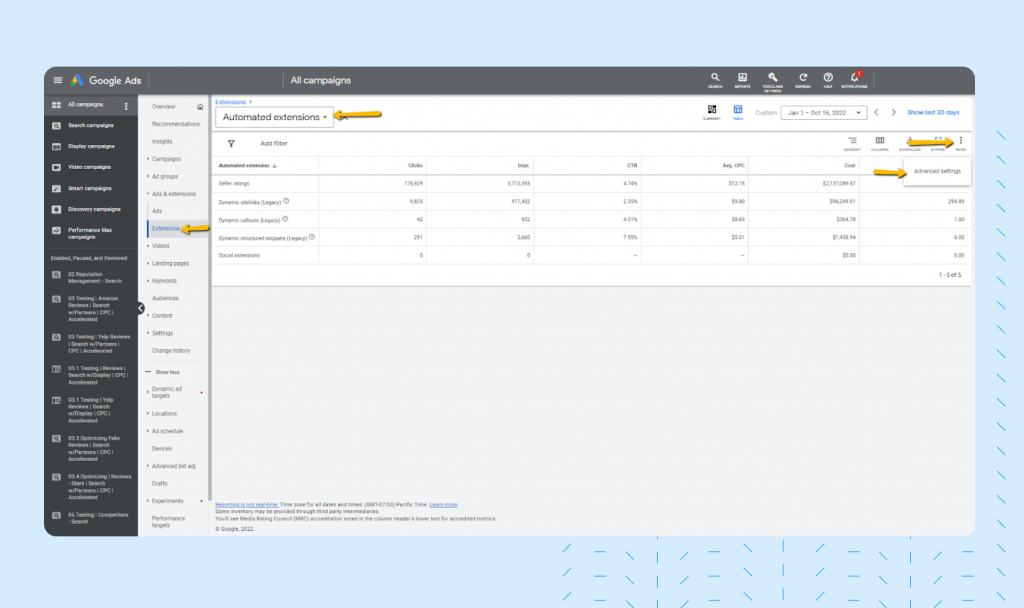
- Under your Google Ads dashboard, find “Extensions” in the left-hand menu.
- Select “Automated extensions” in the dropdown menu above.
- Click the three-dot icon in the top right-hand of your screen and select “advanced settings.”
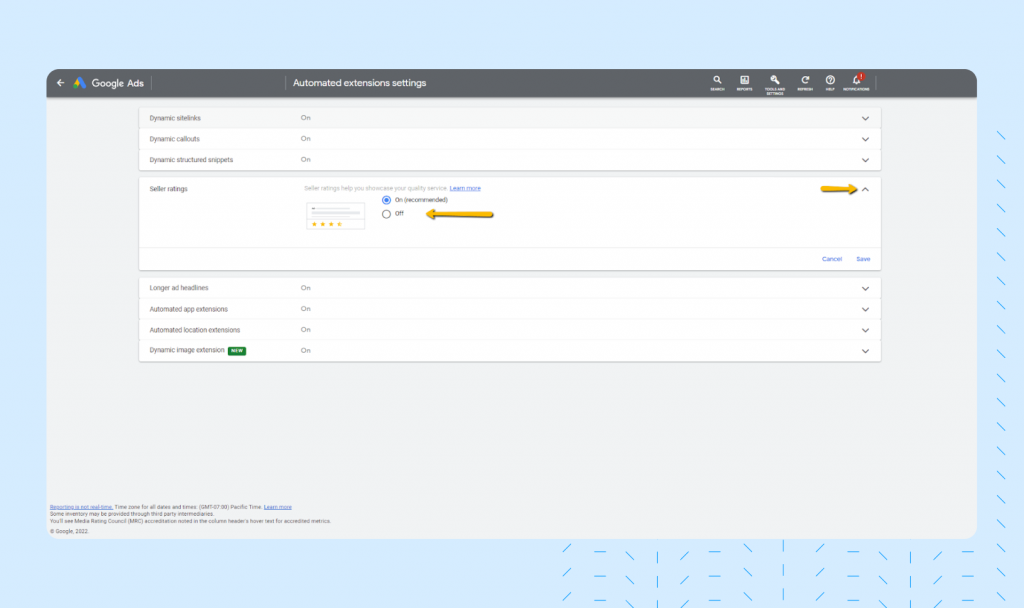
- Find “Seller Ratings” and open the tab.
- Select the “On” button to turn on your Seller Ratings.
Once you’ve turned on your Seller Ratings, there are a couple of steps before they will start to show up on your ads. First, your verified GSR partner will submit your 100 reviews to Google for verification. Google will then take anywhere from two to six weeks to review your GSR reviews. Once they’ve verified your reviews, your review count and average review score will begin to display on your ads.
How to check your Seller Ratings for your ad campaigns
Once you’ve turned on your Seller Ratings, you’ll want to make sure you have them enabled for your specific campaigns. Here is a quick way to check if the seller rating extension is enabled for your ad campaign.
- Select the relevant campaign in Google ads.
- Click the tab “Ad Extensions”.
- Click “Automated Extensions”, then look for “Seller Ratings”.
- If you do not see it enabled, go ahead and turn it on.
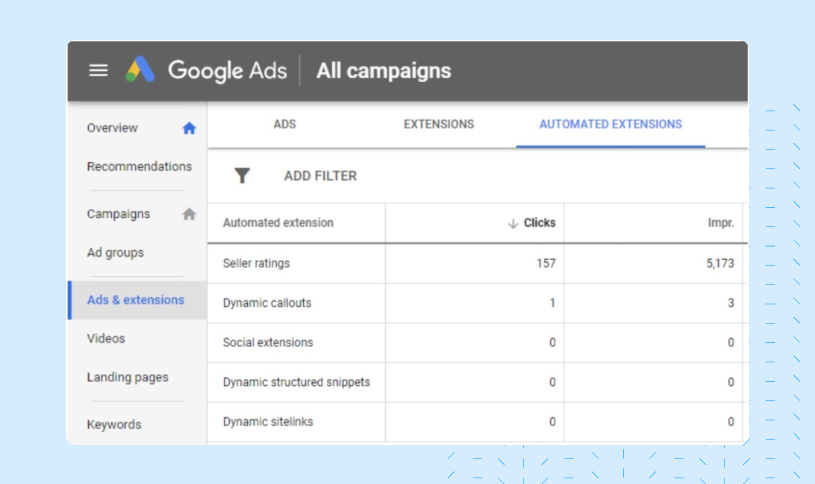
How to calculate the impact of Google Seller Ratings
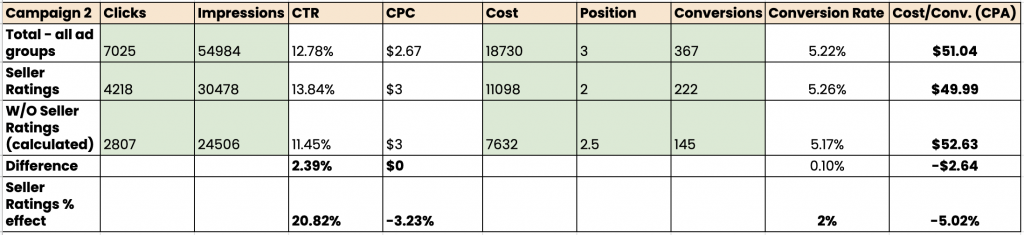
To calculate the impact of your ad campaigns’ performance, download this Google Seller Ratings ROI calculator template and make a copy. Then, enter the performance data from your campaigns (clicks, impressions, ad cost, ad position, and conversions) into the fields highlighted in green. You can do this for up to five campaigns to get a comparison.
This will provide a more accurate picture and help you understand if there are any areas where spending could be reduced or increased based on how well they’re performing overall in comparison to others.
If you want to see a detailed breakdown of this process, visit our blog on How to measure the impact of Google Seller Ratings.
How to check if your Google Seller Ratings are showing up in search results
To make sure your Google Seller Ratings are enabled with the domain name of your website.
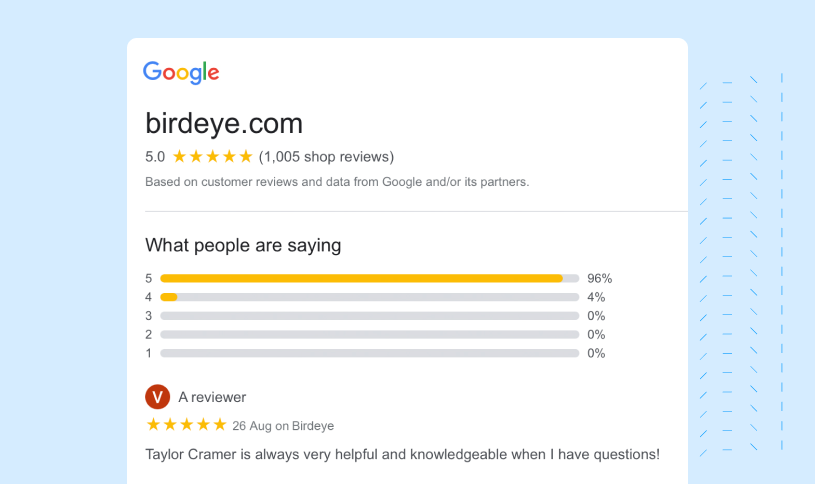
You’ll be able to see information about your business and Seller Ratings once you’ve received the necessary reviews to enable your Seller Ratings. You’ll also be able to use a country selector that will let you see your seller rating information in specific countries.
Why aren’t my Google Seller Ratings showing up?
Even when you have Seller Ratings enabled, they may not appear on all of your ads. Here are some of the reasons why.
You need more time
Seller Ratings don’t show up immediately after you’ve collected your 100 reviews. It can take up to six weeks for Google to verify your reviews. Stay patient and wait for your Seller Ratings to appear in your ads.
You need more reviews in your country
You may have crossed the 100 review threshold, but some of these reviews might be from outside the country where you’re running ads. You’ll need to collect more reviews in the relevant country to display your Seller Ratings.
Your ads aren’t ranking high enough
Remember, Google aims to give users the most relevant ads for every query.If you want to improve the quality of your ad, you can do a couple of things. You can increase your bid. If you don’t want to spend more money, look and see if there’s a more relevant landing page that could work better for your ad.
Google is choosing when to show Seller Ratings
If everything seems to be in check with your Google Ads and you’re still not seeing your Seller Ratings appear, it might just be that Google has not chosen to display them on that particular ad at that time. In fact, from what we’ve seen, Google only displays your Seller Ratings about 30% of the time. If you don’t see your Seller Ratings, check back in later in the day or on another day to see if they appear. Even if your Seller Ratings start showing, don’t expect them to be seen every time.
Which industries can use Seller Ratings?
Any business can use Seller ratings as long as they’re advertising their products and services using Google Ads. Remember, your Seller Ratings display your business’s collective reviews as a whole, not just an individual product you provide. So, whatever industry your business operates in, you can benefit from using Seller Ratings on your ads as long as you’re collecting reviews.
Should you enable seller rating extensions
The short answer is yes. ” As we’ve covered, any industry can benefit from Seller Ratings, so no matter what you do with your business, they always benefit your Google Ads. Here are some reasons you should always enable Seller Ratings.
If all your competitors are using GSR
Your competitors’ ads may be the most important reason to enable Seller Ratings. If your competitors are displaying their reviews on their Google Ads, you need to do the same to remain competitive. Better yet, if your reviews are better than theirs, you give potential customers all the more reason to click on your ad when they search for a product or service you provide.
If none of your competitors are using GSR
If your competitors aren’t using Seller Ratings, your ads will be the first option customers click on when they see your ads against theirs. The star rating makes your ads more visually appealing right out of the gate. From there, a positive star rating will increase your trustworthiness by offering social proof that other competitors can’t provide. Combined, those two features make your ads much more “clickable” than the competition because you enabled Seller Ratings.
If you are competing with bigger brands
If you are a local business competing with a large chain, Seller Ratings become even more important. Large chains often have greater advertising budgets than local businesses, which helps them expand their reach and make themselves more appealing to potential customers. Adding seller ratings to your ads can pull attention away from the big box brands and toward your business.
How to improve your Google Seller Ratings
Google Seller Ratings are a quick way to enhance your ads right out of the gate, but there are some best practices you can follow to make your Seller Ratings even better.
Provide the best customer experience possible
Seller Ratings are only a tool that can help you showcase your reviews. Without great reviews, they serve no purpose at all. To generate as many glowing reviews as possible, you need to give your customers a stellar experience whenever they interact with your business.
Birdeye Studies show that 54% of customers are likely to leave a review after a positive experience with a local business. And this underscores the fact that good customer experience begets good reviews.
Send review requests
Even if you could make every customer happy, not all of them will remember to leave a positive online review. You’ll need to actively reach out to all your customers (preferably within 24 hours of the interaction/transaction) in their happiest moments to generate as many positive reviews as possible. The more you ask your customers, the more reviews you’ll get that can go toward your Seller Ratings.
Customers are writing more and more reviews. A recent Birdeye study on online reviews in 2024 shows that the volume of reviews has steadily increased over the past few years. Also, 79% of these reviews included comments in 2023, up from 73% in 2022, indicating customers’ willingness to share their experiences.
Businesses must leverage automated review request tools that integrate with their CRM and ensure optimal review generation rates.
The more reviews you get, the more effective your Google Seller Ratings become.
Respond to all your reviews
Whether good or bad, you should always respond to your reviews. Negative reviews are never fun to address, but it shows your unhappy customers that you care enough to make things right — they may even reconsider their negative reviews. Responding to positive reviews also shows that you acknowledge their time and effort to write a positive review. When you show your appreciation for their feedback, you increase the likelihood that they’ll spread the word about your business.
Ensuring every review gets a response can be a challenge, especially for multi-location businesses managing hundreds of reviews a day. To address this challenge, many businesses turn to automation: our study reveals that 42% of review responses are automated, enabling greater efficiency and consistency in their response strategy. Using a review management tool like Birdeye helps you automate review responses, use pre-written templates for quick processing, and utilize the built-in AI tools to craft professional and branded review responses.
Make sure your business information is accurate
Google needs accurate information to connect reviews to the right business. Make sure all your information in Google Merchant Center is up to date and accurate. That includes making sure that the information in your review sources matches the information in your Google Business Profile.
Check out Birdeye’s local scan tool to evaluate the accuracy, consistency, and performance of your business information across multiple sites.
How to turn off Google Seller Ratings
Although we don’t recommend it, here’s how you can turn off Google Seller Ratings for your Google Ads:
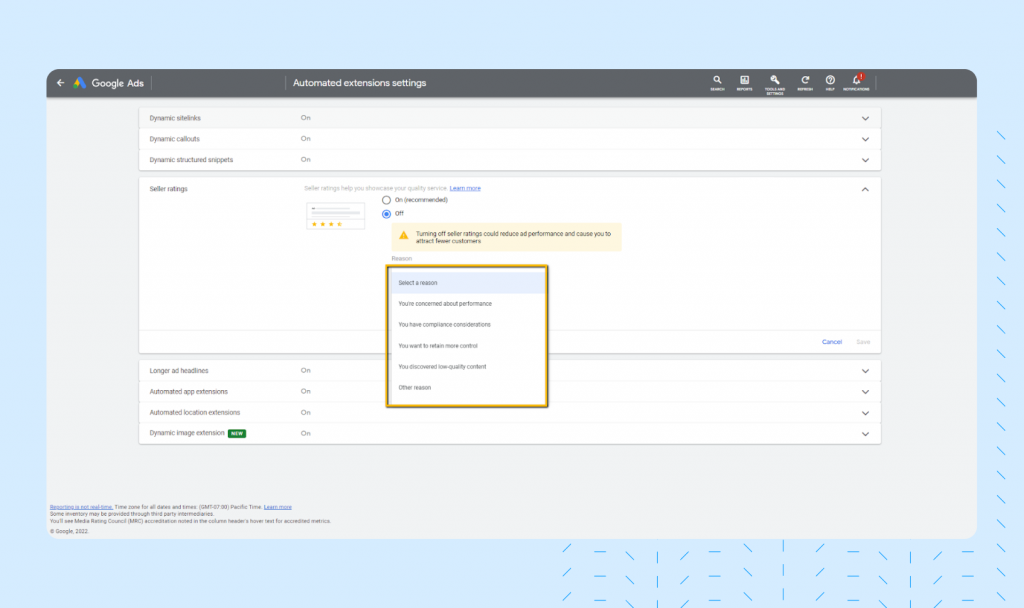
- In your Google Ads account, click Ads & extensions in the menu, then Automated Extensions.
- Click the menu on the right, then go to Advanced Options.
- Click Turn off specific automated extensions, then select the seller rating extension.
- Tell Google why you turn off Google Seller Ratings, then click Turn off.
The bottom line
Google Seller Ratings offer a powerful way to enhance your Google Ads and attract more clicks. You can boost your business reputation, ad quality score, and advertising ROI by showcasing your positive customer reviews directly in your ads.
Businesses can maximize the impact of Seller Ratings by providing excellent customer experiences, actively soliciting reviews, and responding promptly to all feedback.
With these guidelines, you can effectively leverage the power of Google Seller Ratings to drive more conversions and grow your business.
Frequently asked questions about Google Seller Ratings
To see if your Seller Ratings are showing up on Google, you can use the Google URL checker https://www.google.com/shopping/ratings/account/lookup?q=yourbusinesswebsite and replace ‘yourbusinesswebsite’ with the domain name of your website.
Yes, Google reviews can impact your PPC. Google Seller Ratings use reviews to make your ads more appealing and get more clicks. A higher click-through rate improves your ad’s quality score and effectively lowers your PPC.
You may need more time for Seller Ratings to show up on your ads, more reviews that meet Google’s criteria for Google Seller Ratings, or get your ads to rank higher in search results. Even if you’ve met all those requirements, Google displays Seller Ratings roughly 30% of the time.
Supercharge your Google Ads with Google Seller Ratings through Birdeye
As a trusted Google partner Birdeye, can help you enable Google Seller Ratings on your ads faster than ever. If you want to find out how Birdeye can get you the reviews you need to enable Seller Ratings, and use them to generate more revenue through your Google Ads, click the banner below to download The complete guide to Google Seller Ratings.
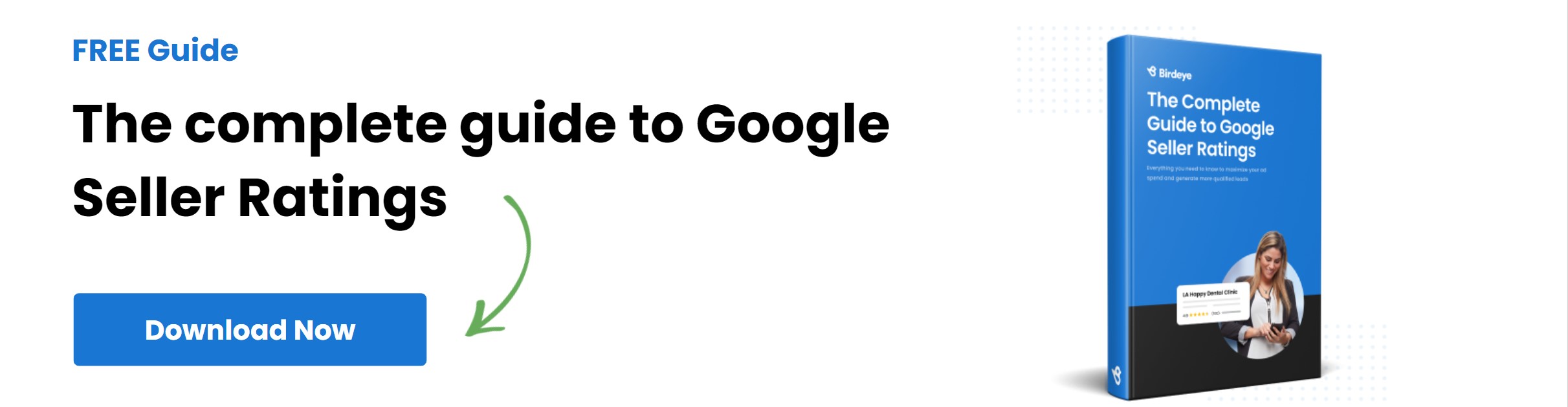
Originally published