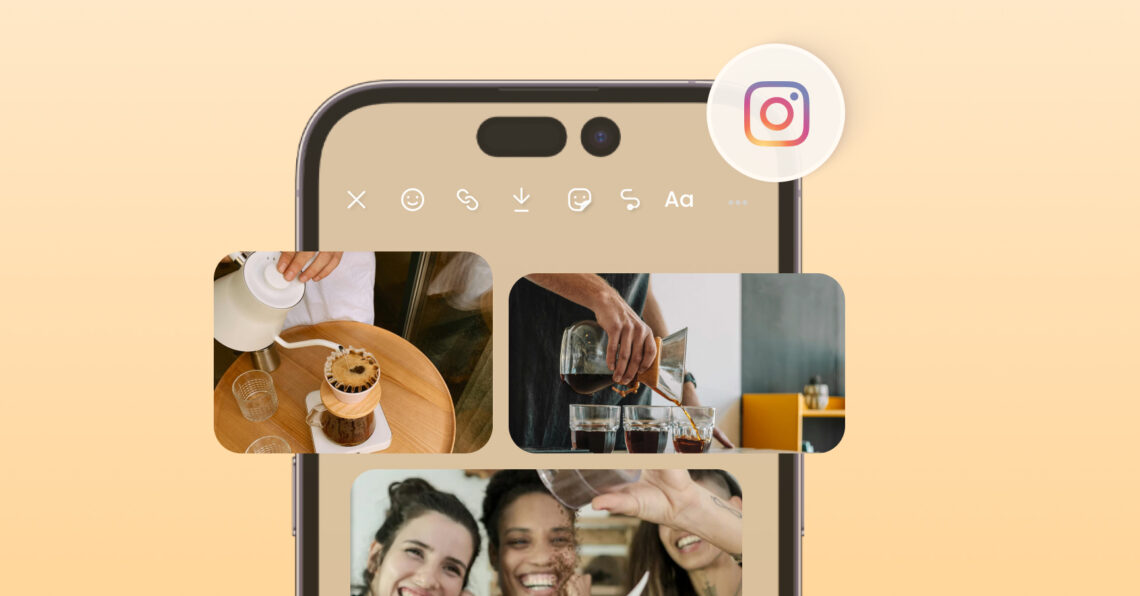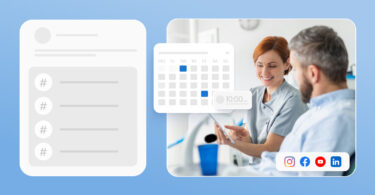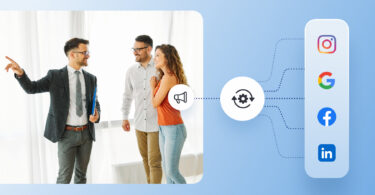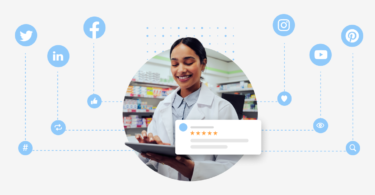Instagram Stories can engage your audience, hold their attention, and significantly boost your brand’s reach. However, design plays a vital role in their impact, drawing the audience’s attention and preventing them from tapping away.
Knowing how to add multiple photos to Instagram Stories can elevate their impact and captivate your audience.
This blog post explores various ways to add multiple photos to Instagram Story with a step-by-step guide.
Table of contents
- 4 ways to add multiple photos to an Instagram Story
- How to add multiple photos to the Instagram story with the Layout method
- How to put multiple pictures on an Instagram Story with the Layering/Sticker method
- How to add multiple photos to an Instagram Story with the bulk upload method
- How to add multiple photos to an Instagram Story with the template method
- How to add more than one photo to your Instagram Story with Birdeye Social?
- FAQs about how to add multiple photos to an Instagram Story
- Post to Instagram Stories for multiple accounts with Birdeye
4 ways to add multiple photos to an Instagram Story
Design and aesthetics play a vital role in the reach of Instagram Stories. Based on your design style, you can choose to add multiple pictures to your Instagram Story using:
- The layout method with the in-built Instagram Story feature
- The layering method using the Sticker feature
- Bulk upload method
- Template method that uses external graphic design editors
Each of these methods allows you to post multiple pictures on Instagram Stories, each with its own pros and cons. The best method depends on how you want to showcase your brand to your Instagram followers.
How to add multiple photos to the Instagram story with the Layout method
The layout method for adding multiple pictures on Instagram is pretty straightforward. This method comes in handy when you wish to add pictures quickly without much scope for customization.
When to use this method: Are you looking to showcase multiple user-generated images, product shots, or testimonial screenshots? The easy, no-fuss way to do that would be with the Layout/collage method on Instagram Stories.
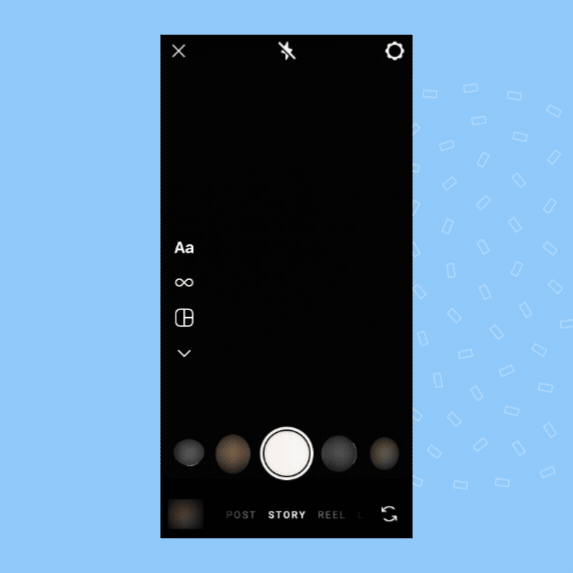
Here’s how to add multiple pictures to an Instagram Story with the layout method:
- Open the Instagram mobile app.
- Tap the “+” icon or swipe right to open Instagram Stories.
- Go to “Create” mode and tap on the “Layout” option.
- Next, choose the appropriate layout based on the number of photos. This option allows you to have two, three, four, or section sections.
- Tap the photos from your gallery to fill each collage/layout template section. You can also use your camera to capture real-time images.
- Pinch and move each of the photos one by one to resize and reposition them as you wish.
- Tap the “✓” icon when done.
- Customize this Instagram story with text overlays, music, stickers, and more.
- Next, tap “Your Story” to post the Instagram Story.
Pro tip: In this method, all the pictures appear close to each other without any separations. If you choose this process, ensure you edit the images to add frames or boundaries that showcase each image properly without much overlap.
How to put multiple pictures on an Instagram Story with the Layering/Sticker method
Social media managers can explore the layering or sticker method for a more customizable and aesthetic composition. With this method, you can upload multiple pictures on your Instagram Story and arrange them to suit your brand language.

Here’s how to put multiple pictures on your Instagram Story with the layering method:
- Open the Instagram mobile app.
- Tap the “+” icon or swipe right to open Stories.
- Next, choose the “Create mode”.
- Tap the sticker button and tap the “Photo” icon from the menu options on the next screen.
- Choose the photos/videos you wish to upload.
- Repeat the process to add the other photos to your Instagram Story.
- Now, pinch the photos to move, resize, and reorganize the photos.
- Customize the story with text overlays, music, or other stickers.
- Tap the “Your Story” button to post the Instagram Story to your audience.
Alternate method: How to put multiple pictures on your Instagram Story with the sticker:
- Open the Instagram mobile app.
- Tap the “+” icon or swipe right to open Stories.
- Click a picture or upload an image from your gallery.
- Now, tap the sticker button and choose “Photo” on the next screen.
- Choose the photos you wish to layer or add to your Story.
- Now, pinch the photos to move, resize, and reorganize the photos. You can either have the first photo fill the screen or resize it to be smaller.
- Customize the story with text overlays, music, or other stickers.
- Tap the “Your Story” button to post the Instagram Story to your audience.
Pro tip: Look for “photo frame” stickers to add a design element to your Instagram story. This can help the photos to pop and capture the audience's attention.
How to add multiple photos to an Instagram Story with the bulk upload method
You can use the bulk upload method to create multiple individual Instagram Stories with a single click. With this method, you can select up to ten photos and edit them individually to tell a story to your audience.
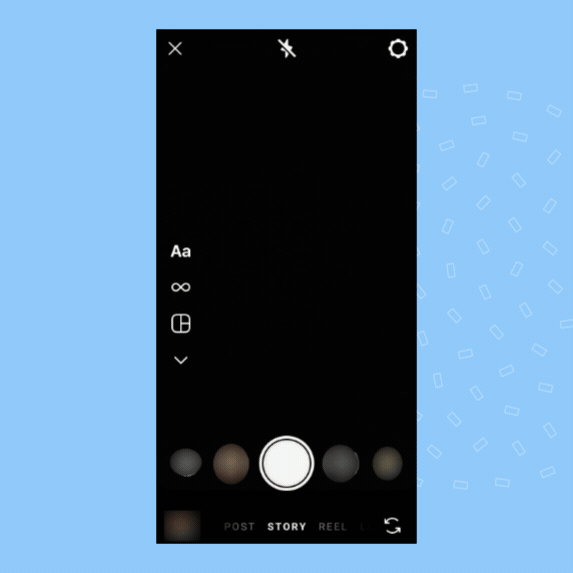
Here’s how to add multiple photos to an Instagram Story with the bulk upload method:
- Open the Instagram mobile app.
- Swipe right to open Instagram Stories from the home screen.
- Next, swipe up to open your photo gallery.
- Now, long-press the photos to add them to your Instagram Story. This method allows you to choose between two and ten photos.
- Now, Tap “Next”.
- Choose the “Separate” option on the next screen.
- You can now add text overlays, music, and more for each photo.
- Tap “Next” and “Share” to post the photos to your Instagram Story.
When to use this method? One advantage of choosing this method is that all the stories go live simultaneously. That way, if your audience is tapping through, they can instantly view all the images without waiting or returning later.
How to add multiple photos to an Instagram Story with the template method
Every brand has a specific design aesthetic and the in-built features within the Instagram app may not work for those. In such cases, you can use external photo editors like Canva, Adobe Suite, or your social media management tool’s editor to create collages.
You can then upload those collages directly to your Instagram Stories.
Here is a quick guide on how to add multiple photos to your Instagram Story using a collage:
- Open the Instagram mobile app.
- Swipe right to navigate to Instagram Stories.
- Next, choose the edited image from your gallery.
- Customize the story with text overlays, stickers, and other elements.
- Click “Your Story” to publish the story to your audience.
Pro Tip: You can elevate the impact of your Instagram Stories by picking a custom background color while adding multiple photos, individually or in a collage.
Create, schedule, and post to Instagram Stories from a single dashboard
Want to see the impact of Birdeye on your business? Watch the Free Demo Now.
How to add more than one photo to your Instagram Story with Birdeye Social?
Birdeye Social is the leading AI-powered social media management tool for multi-location businesses. It allows them to post to multiple social accounts across various platforms.
With this tool, you can upload up to ten photos to your Instagram Stories for multiple accounts, simplifying social media management greatly.
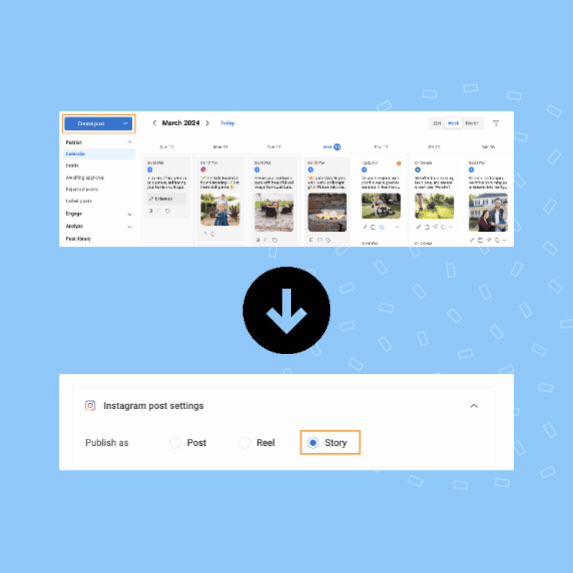
Here are the steps to add multiple photos to your Instagram Stories via Birdeye:
- Open your Birdeye account.
- Navigate to the “Social tab”.
- Next, click “Create Post”
- Select “Instagram” as the preferred channel and choose the locations you wish to post to.
- Choose images from your gallery to upload to Instagram Stories.
- You can edit or resize them with built-in tools.
- Check the preview on the left-side tab.
- Now, you can schedule or post Instagram Stories to multiple accounts with a single click.
FAQs about how to add multiple photos to an Instagram Story
You can create a collage on an Instagram Story by choosing the “Layout” option within the “Create mode.” Navigate to the “Create” mode within the Stories tab, click on “Layout,” choose the right layout option, and add images from your gallery.
You can put two photos side by side on Instagram via the Stories feature. Go to Instagram Stories→ Create mode→ Layout→ Choose the two quadrants option→ Upload images from your gallery. Resize and tap the “✓” icon to complete the process.
You can post multiple pictures on Instagram Story with one song using the Layout method of adding photos or the Layering method of adding multiple pictures with the “photo” sticker. Once you have added the images, click the “sticker” option, choose music, and click done.
Post to Instagram Stories for multiple accounts with Birdeye
Instagram Stories help keep your audience engaged and connected to your brand. However, the process does not stop with creation alone. Most social media managers struggle with managing multiple social media accounts, especially for posting multiple Instagram Stories.
Birdeye Social simplifies social media management for businesses with multiple accounts across many platforms. With this tool, you can empower your team to:
- Post simultaneously to all your accounts with a single click
- Create and schedule Instagram posts for maximum engagement
- Manage a comprehensive social media calendar for all your social media accounts
- Engage with your audience with custom feed monitoring dashboards
- Gauge the impact of your campaigns with cutting-edge analytics
This frees up their time to ideate, create, and build stronger engagement strategies for business growth.
Watch a free demo to learn how Birdeye can change your approach to social media marketing!

Originally published