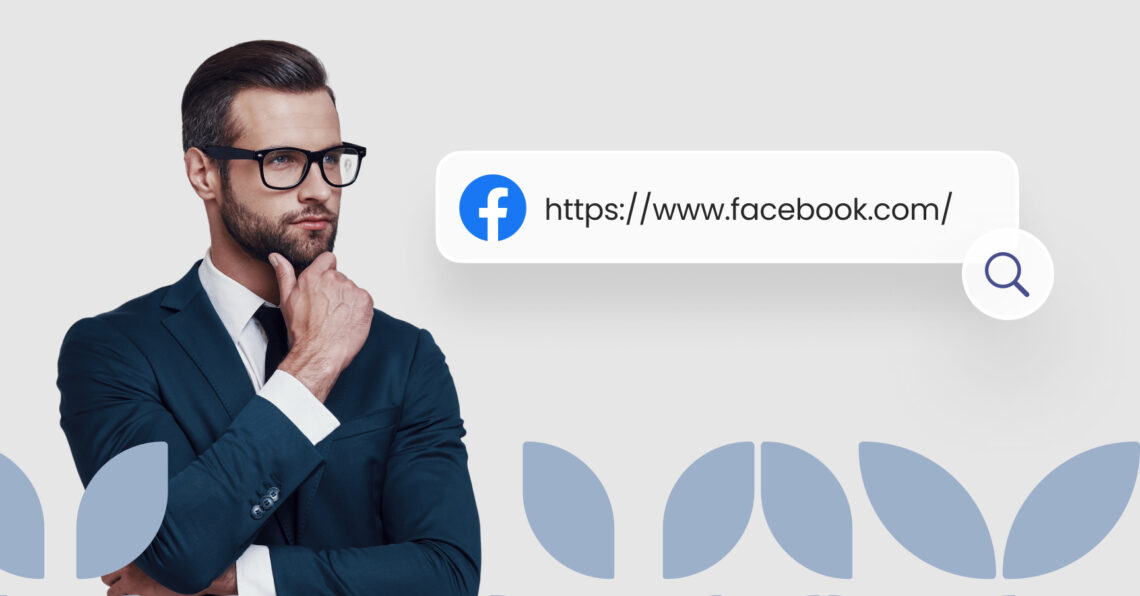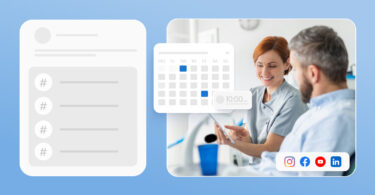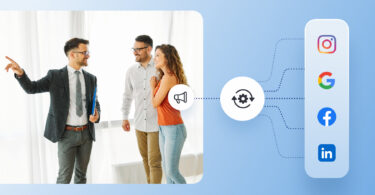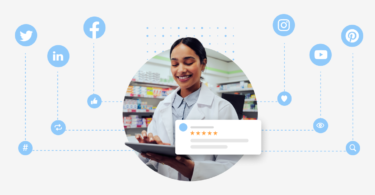As a marketer or social media manager, you know the drill: every second counts, and every link matters. Whether you’re optimizing a campaign, updating a client’s Facebook business page, or adding a profile URL to a report, knowing how to find a Facebook URL is non-negotiable. But let’s be real—Facebook’s interface doesn’t always make it easy.
In this quick guide, we’ll break down the exact steps to locate Facebook URLs for both personal profiles and business pages, plus share pro tips to streamline the process for your team. Let’s get started.
Looking for a quick answer to find your Facebook URL? If you’re on a desktop/laptop, you can find a Facebook URL link to a personal or Business Page by checking the address bar on the browser. If you’re on a mobile browser, find your unique personal profile Facebook URL link by tapping the three dots (...) on your profile section. If you’re on the Facebook app, tap on the three dots (...) on your profile page to locate ‘Your profile link.’
For a quick step-by-step and updated process (as of September 2024) for finding your Business Page and personal Facebook URL link on your desktop, browser, and app, jump to the desired section from our table of content:
Table of contents
- How to find Facebook URL for a business page on a computer or laptop?
- How to find Facebook URL for a personal profile on a laptop or computer?
- How to find Facebook URL for a business page on a mobile device browser?
- How to find Facebook URL for a personal profile on a mobile browser?
- How to find Facebook URL from the Facebook app?
- What are Facebook URL rules?
- How do you customize/change your Facebook profile URL?
- Why you can’t find your Facebook URL?
- 7 benefits of using a custom Facebook URL for your business
- Conclusion
- FAQs on how to find Facebook URL
- Step up social media marketing with Birdeye Social AI
What is a Facebook URL?
A Facebook URL is a web address that leads to a specific Facebook page, profile, or content. These URLs make it easy to access and share Facebook resources online. Each account or page has a unique URL that looks like this:
“https://www.facebook.com/username,”
where “username” is replaced with the actual Facebook username or profile name.
A Facebook URL is your digital calling card, providing quick access to your online presence. They help network, promote your businesses, and connect with the audience.
How to find Facebook URL for a business page on a computer or laptop?
As of January 2026, here are the updated steps to find the URL of a Facebook Business Page on a computer or laptop:
For your business page:
- Log in to your Facebook account.
- Click on your business page using the navigation bar on the left side.
- Copy the Facebook business page URL from the address now that the page is open.
You can now paste this into your marketing copy or use it as necessary.
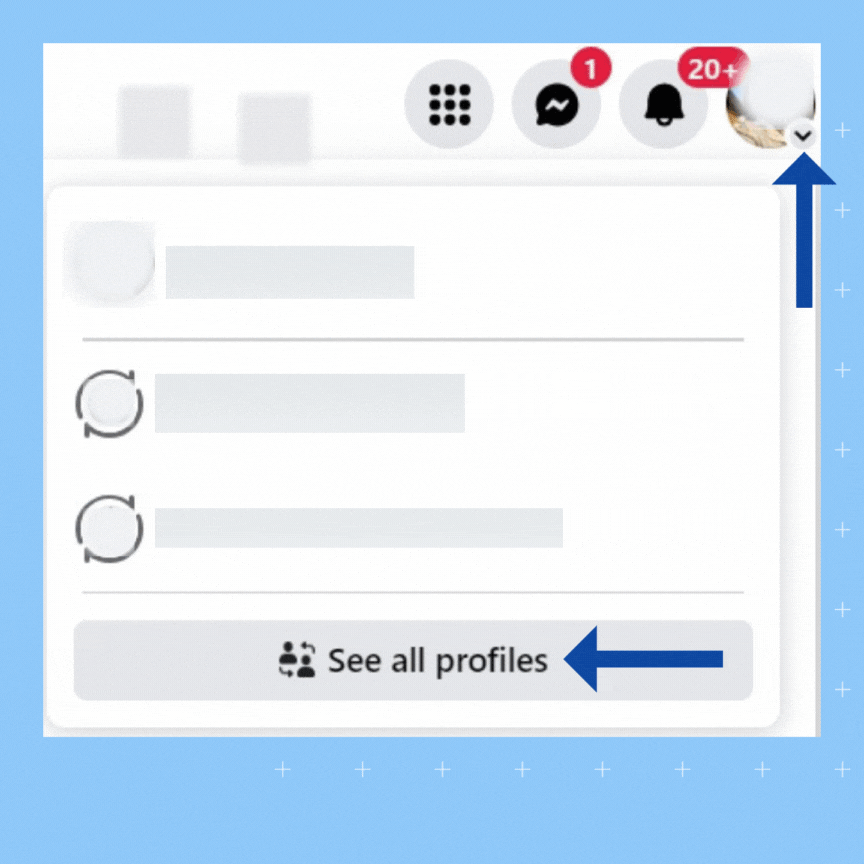
Pro tip: If you can't see the business page on the left-side navigation bar, click on your profile picture to view the page or search for the page using the Facebook search bar.
For a business page not owned/managed by you, follow these steps:
- Log in to your Facebook account.
- Type the Facebook page name in the search bar.
- Choose the correct page from the search results and click to open.
- Copy the URL from the address bar.
The URL for your Facebook Business Page will typically appear in the format "https://www.facebook.com/YourPageName/," where "YourPageName" is the custom username or the page name you've chosen for your Business Page. You can copy this Facebook page link and share it with others to promote your Business Page or allow them to access it directly.
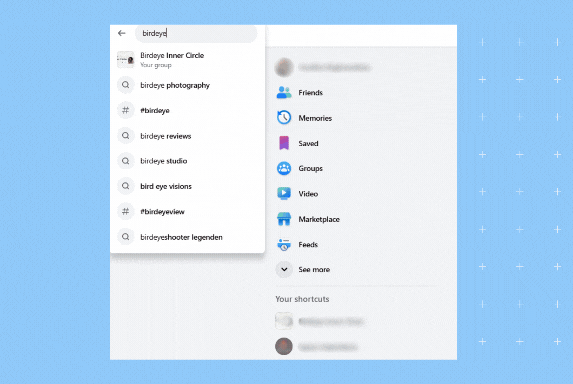
How to find Facebook URL for a personal profile on a laptop or computer?
As of January 2026, here are the updated steps to find the URL of a Facebook profile page on a computer or laptop:
For your profile:
- Log in to your Facebook account.
- Click on your profile picture in the right-hand corner.
- Choose your personal profile from the drop-down menu.
- Next, copy the URL from the web address.
Here’s a GIF of finding your Facebook profile’s URL:
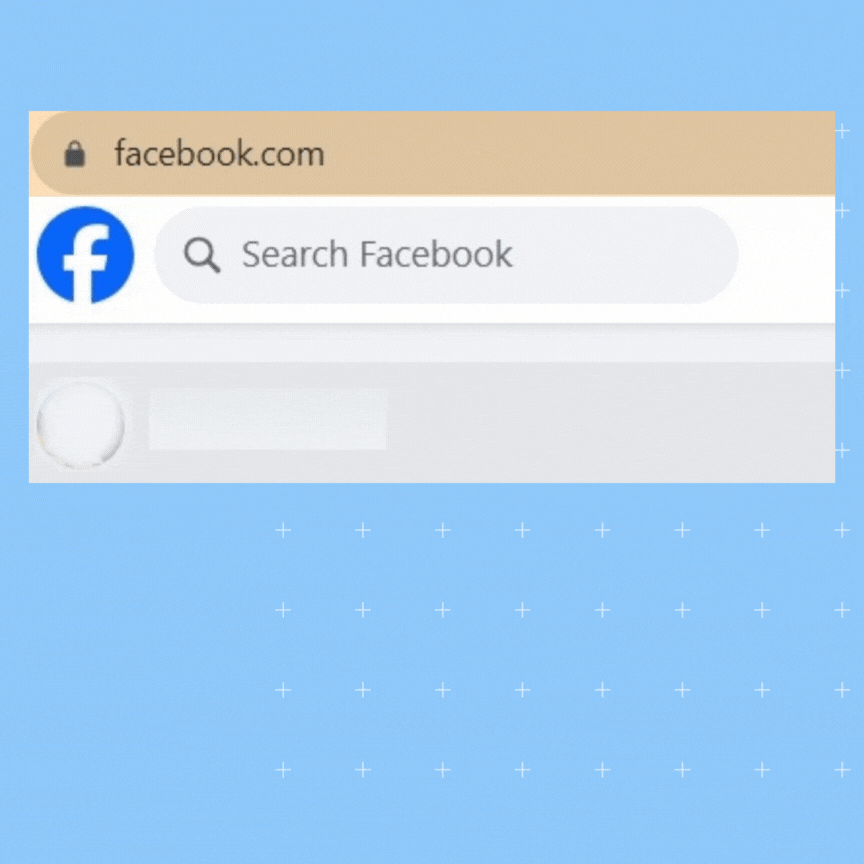
This process differs from finding the Facebook URL of someone else's profile. Just as you did for a business page, search for and identify your profile on Facebook. Once the profile is open, copy the URL from the web address.
How to find Facebook URL for a business page on a mobile device browser?
Finding your Facebook Business Page URL on a mobile device browser differs slightly from that on a laptop or desktop.
As of January 2026, here are the updated steps to find the URL of a Facebook Business profile page on a mobile device browser:
- Open facebook.com from a web browser.
- Tap the hamburger (three lines) menu from the upper right corner.
- Click on the “Pages” section.
- Next, tap on the business page’s picture to navigate to the page.
- Tap the three dots on the right corner below the cover photo.
- Scroll and tap the “Copy Link to Page” option.
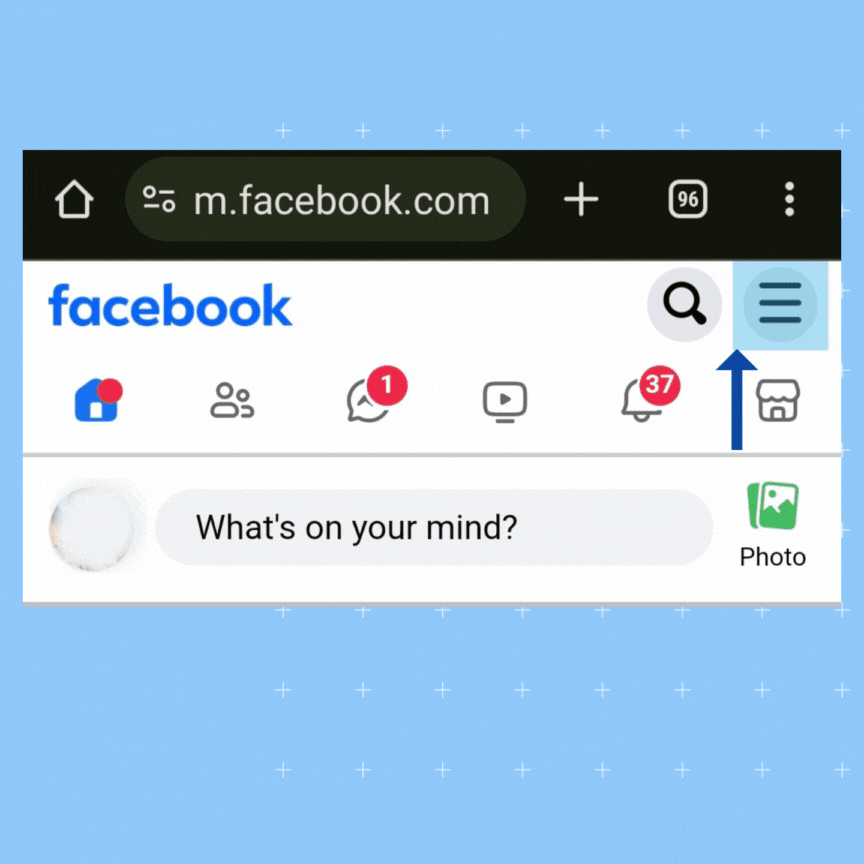
To find some other Facebook page URL, look for the page using the search bar and follow Steps 5 and 6.
How to find Facebook URL for a personal profile on a mobile browser?
If you’re wondering “where is my Facebook URL on mobile,” then here are the steps to follow:
- Log in to your Facebook account on the web browser.
- Tap the hamburger menu in the top right corner of the Facebook homepage.
- Tap on ‘View your profile.’
- Tap the three dots next to the “Edit profile” button.
- Scroll down and tap the “Copy link to profile” option.
A notification will appear that your profile’s Facebook URL is copied. Use and share as necessary.
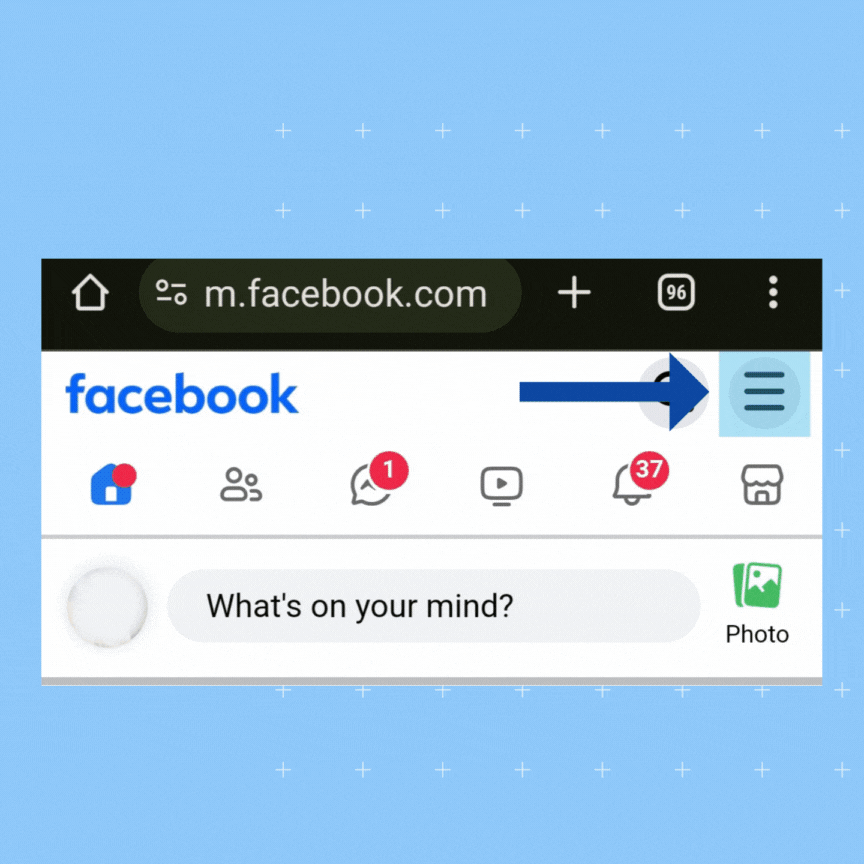
To find Facebook profile URL for someone’s profile, locate the profile and follow the steps 4 and 5 to copy the URL.
How to find Facebook URL from the Facebook app?
As of January 2026, here are the updated steps to find Facebook profile page URL from the Facebook app:
- Launch the Facebook app.
- Tap on your profile picture in the left corner.
- On your profile, tap the “three dots menu.”
- Scroll to the “Your Profile link” section and tap “Copy link.”
This is how you get the link to your Facebook profile from the app:
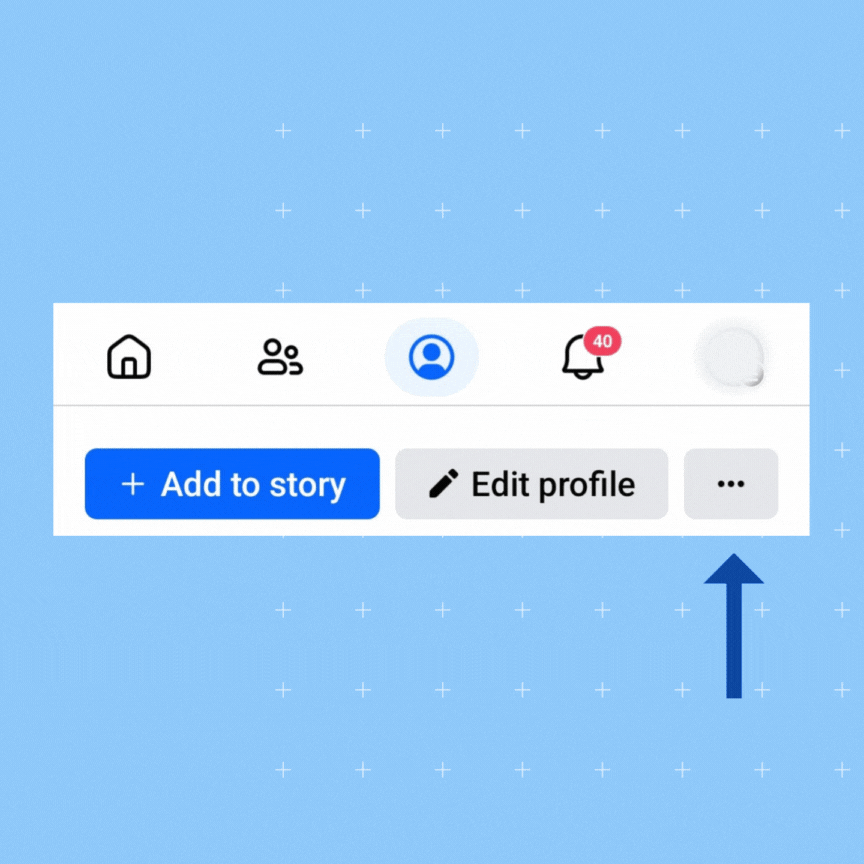
You now have the Facebook profile link, available to copy and paste as needed. The process is similar for a personal profile or business page.
What are Facebook URL rules?
Facebook has specific rules for custom usernames and URLs for profiles and pages:
- Your account must be at least 30 days old and have a profile picture to create a custom URL.
- Usernames are unique; no two accounts can share the same one.
- They can only include alphanumeric characters (A-Z, 0-9), periods (“.”), and hyphens (“-”), without spaces, symbols, or special characters.
- Offensive, misleading, or rule-violating usernames are prohibited.
- Business or brand Pages must have usernames that reflect their Page name.
- Usernames cannot begin or end with a period or hyphen.
Now that you know the rules, let’s see how to create a URL for your Facebook profile.
How do you customize/change your Facebook profile URL?
To customize or change your Facebook profile URL, you need to set a custom username. Here’s how you can do it:
- Open the Facebook app.
- Tap the hamburger menu and open “Settings.”
- Tap “See more in Account Center”.
- Choose the appropriate profile on the next screen.
- Next, tap on “Username” to edit it. Add your custom username, evaluate availability, and finalize as necessary.
- Tap “Done” to complete.
This GIF clip shows how to create a URL for Facebook on mobile:
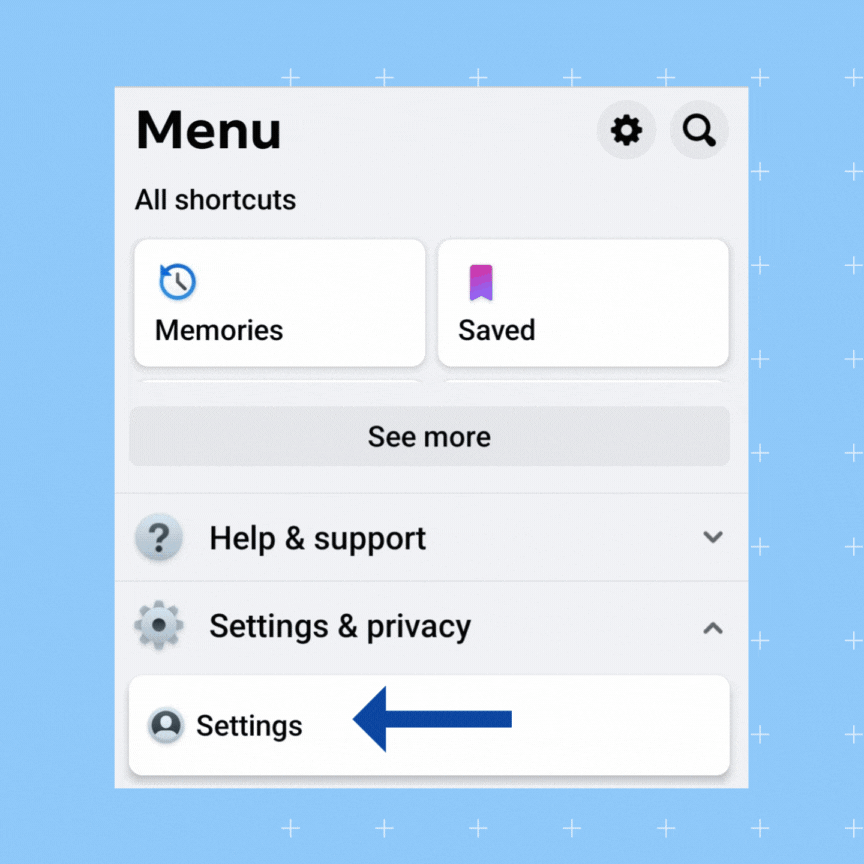
Facebook will confirm that your username has been set successfully. Your custom URL will now be in the format “www.facebook.com/YourUsername.”
Why you can’t find your Facebook URL?
Finding your Facebook URL link can sometimes be confusing, especially if you haven’t set a custom username or if Facebook has made changes to its interface.
Here are some common reasons why you might have trouble finding your Facebook URL:
- Profile restrictions: If your account is deactivated or deleted, your profile URL will no longer be accessible.
- Facebook changed its interface: Facebook occasionally updates its interface. If you’re having trouble finding it, the location of this information may have changed.
7 benefits of using a custom Facebook URL for your business
Using Facebook URLs, specific to Facebook pages, groups, or content, helps businesses be more efficient in their efforts. Here are a few benefits of using your business’s Facebook URL:
- Ease of access: Facebook URLs provide a direct way to reach specific profiles, pages, or content, simplifying user access.
- Shareability: Facebook URLs are easily shareable, facilitating marketing, networking, and engagement.
- Branding and marketing: Customized URLs enhance brand strategy for recognition and ease of customer connection.
- SEO: Optimized URLs improve search engine rankings and local business SEO visibility.
- Convenience: Facebook URLs are concise and memorable, simplifying content access.
- Cross-platform sharing: Facebook URL links can be used to share on various digital platforms for promotion and connections.
- Analytics and tracking: Tools like Facebook Insights track URL performance, enhancing marketing effectiveness.
Conclusion
Mastering the art of finding and using Facebook URLs is essential for marketers, business owners, and social media enthusiasts. This updated 2026 guide ensures you can locate URLs effortlessly across devices, customize them for branding, and leverage them for marketing campaigns.
Usually, the Facebook URL is accessible from individual profiles, business pages, or search results.
With the right steps, you’ll boost accessibility, strengthen branding, and drive engagement on Facebook. Follow this guide and optimize your digital presence today!
FAQs on how to find Facebook URL
To share your Facebook Business Page link, simply copy the unique Facebook URL link from the address bar of your browser.
To send a link to your Facebook page from mobile, go to ‘Your pages’ from your personal profile section. Tap on the ‘Switch Now’ to select the Facebook Business Page. Click on the three dots (…) and scroll to ‘Copy link to Page.’
Facebook links are used for directing users to specific profiles, pages, groups, events, or content on the platform, facilitating easy access and sharing of information.
To get a link to your Facebook profile page, tap on the three horizontal lines (≡) to ‘View your profile.’ Click on the three dots (…) and tap the ‘Copy link to profile.’
To find your Facebook URL, log in to Facebook, click on your profile picture. Your URL is in the browser’s address bar, typically https://www.facebook.com/your.username. On mobile, open the Facebook app, go to your profile, and find your username in the ‘About’ section.
Here is an example of a Facebook URL: https://www.facebook.com/zuck. This format typically includes the Facebook domain followed by a unique username or page name.
To copy your Facebook Page link, go to your Page on a web browser, click the URL in the address bar, right-click, and select “Copy.” On mobile, visit your Page, tap ‘About,’ find the URL under ‘Page Info,’ press and hold to select the URL, then tap “Copy.”
The Facebook web address for a Business Page follows the format: https://www.facebook.com/yourbusinesspagename. Replace yourbusinesspagename with the specific username set for your Business Page on Facebook.
Step up social media marketing with Birdeye Social AI
Birdeye Social AI is a GenAI-powered social media management tool for enterprise businesses to streamline and manage their social media and grow their reputation online.
Here’s what Meghan Bingham, Senior Operations Manager at Valley Vet Care, had to say about Social AI.
Our customers, their stories: "Birdeye Social media publishing platform has definitely been an excellent source of the user-generated social content to our Fri-yay testimonials, which are super cute. They are created and branded by Birdeye with just a few clicks". – Meghan Bingham, Senior Operations Manager, Valley Vet Care– Meghan Bingham, Senior Operations Manager, Valley Vet Care
With Birdeye Social AI, enterprise businesses can leverage:
- Error-free, engaging content creation.
- Automated, relevant hashtag generation.
- Insightful analytics and reporting.
- Reduced manual workload.
- Enhanced, personalized customer experiences.
Ready to transform your digital strategy today? Click to sign up and discover the power of AI!
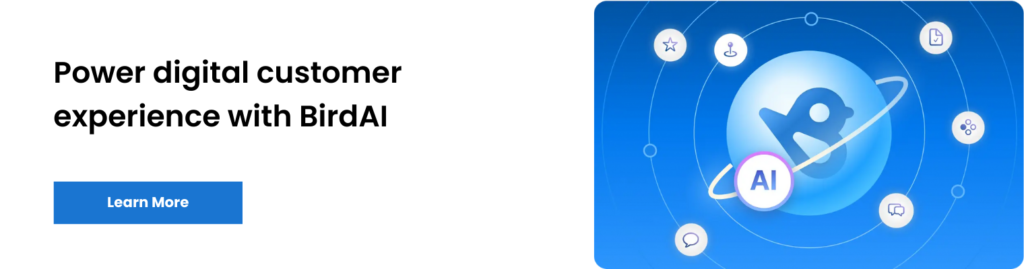
Originally published