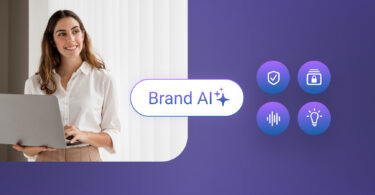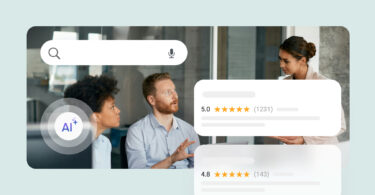Imagine you are in a new city and your car starts making an ominous rattling sound. You’ll need to locate an auto repair shop, stat! What do you do?
If you are like the billions of consumers with an iPhone, you’ll likely open Apple Maps or ask Siri to search for a service provider near you. From the search, you’ll evaluate the options presented, select the one that looks the most appealing, and then take action to either navigate to where they’re located, call the business, or book an appointment.
For a local business or brand, it’s essential that when this search is conducted, your business is found, looks appealing, and it’s effortless for consumers to connect with you. With Apple Business Connect you control how customers see your business. This free tool can help you expand your reach and makes it easy to create an enticing presence that is seen across Apple Maps, Messages, Wallet, Siri, and more— complete with directions, contact information, and actions built right in.
Through our integration with Apple Business Connect, Birdeye can help your local business integrate seamlessly with Apple’s free tool – making it easier for you to be discovered across the Apple ecosystem, enrich your profiles with accurate and engaging content, and optimize your online presence.
In this post, we’ll help you understand best practices to make your business more accessible for Apple users, including:
- How to register for Apple Business Connect
- Benefits of Apple Business Connect
- How to delegate the management of your business to Birdeye
- How to effectively manage your business listing across the Apple ecosystem
Ready to reach a billion Apple users? Let’s get you there!
Table of contents
- What is Apple Business Connect?
- Benefits of registering for Apple Business Connect
- How to register your small business for Apple Business Connect
- Register your Enterprise in Apple Business Connect
- How to delegate Apple Business Connect to Birdeye
- How to optimize your presence with Apple Business Connect
- FAQs on Apple Business Connect
- Put your business on the global map with Birdeye Listings
What is Apple Business Connect?
Apple Business Connect is a powerful tool that empowers businesses of all sizes to manage their online presence across Apple’s vast ecosystem, including Maps, Search, and Siri.
Is Apple Business Connect free? Yes, Apple Business Connect is free. From registering your business, to updating information, and utilizing tools like Showcases and Custom Action Links, Apple provides these services at no cost.
Currently, Apple Business Connect offers three different workflows:
- Small businesses with under 25 locations
- Enterprise businesses with 25 or more locations
- Multiple businesses with multiple locations
You can also employ third-party partners to manage data on behalf of your business. Birdeye is one of these approved third-party partners and offers seamless integration and management services to enhance your presence across the Apple ecosystem.
But irrespective of the size of your business, you can share crucial information, including location details, contact information, operating hours, photos, and more.
The following section will teach you how to get started with Apple Business Connect and manage your listing.
Benefits of registering for Apple Business Connect
Apple Business Connect provides you with the following benefits at no cost:
- Improved visibility: Reach millions of potential customers searching for businesses like yours across Apple devices.
- Improved accuracy: Ensure your business information is accurate and up-to-date across Apple’s ecosystem.
- Encourage engagement: Interact with customers directly through your place card and promote special offers.
- Valuable insights: Get data about customer behavior and interactions that will help you optimize your online presence.
The above advantages are just a few highlights. Apple Business Connect offers extensive benefits, simplifying business operations, and driving customer engagement.
- You can easily personalize your place card by adding a unique logo and cover photo, crafting a concise “About” section that tells people what’s unique about your business, and ensuring that all provided information, such as address and contact details, are up-to-date.
- Features like Showcases allow you to actively engage your customers by spotlighting new offers and promotions.
- Adding Custom Action Links to your place card allows you to encourage customer interactions with your business directly from your place card.
You need to have an active Apple Business Connect listing to take advantage of these benefits. Register for free here to get started.
How to register your small business for Apple Business Connect
Registering for Apple Business Connect is a straightforward process that opens the door to many benefits. Apple defines a small business as one with fewer than 25 locations. If you have more than 25 locations, jump to the next section.
Before setting up a business, below is key information you’ll need about your company and each location:
- Legal name of the company and businesses
- Physical address
- Phone number
- D-U-N-S number (If you don’t know, you can find yours here)
- Brand logo
- High-quality photos
- Descriptions of your business, products & services
Here’s a step-by-step process on how to register for Apple Business Connect.
1. Login with your Apple ID
Go to Apple’s Business Connect onboarding page and click “Get Started.” Sign in with the Apple ID you use for your business. If you don’t have one, create one here.
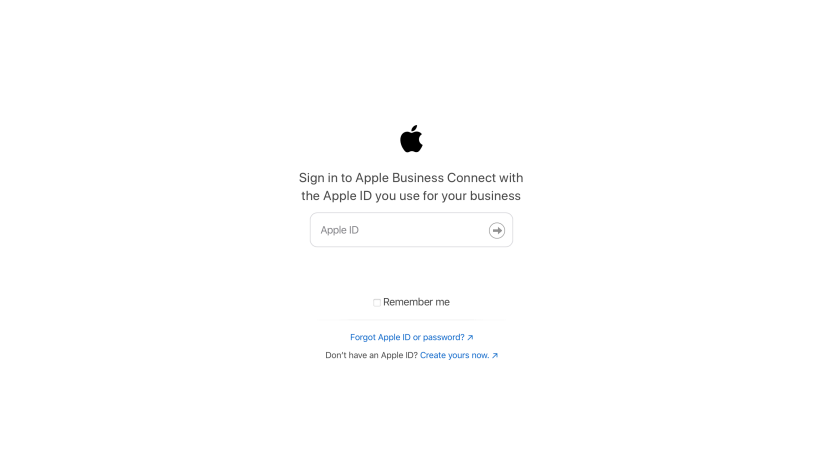
2. Review the Terms of Use
Review the Terms of Use for Apple Business Connect and select “agree.”
3. Choose your type of business
Select “small business” if you have up to 24 locations.
4. Add details about your business location
- Drag the map to place the pin accurately over your building.
- Confirm location details.
5. Update your company details
- Set the primary and additional categories for your business.
- Provide a customer contact number and, if applicable, a website link.
- Configure your hours of operation by selecting the days of the week you are open and your opening and closing times.
- Add specific hours if they vary on different days.
- Include your website and DUNS number, if applicable.
- Agree to the Apple Business Connect Terms of Use.
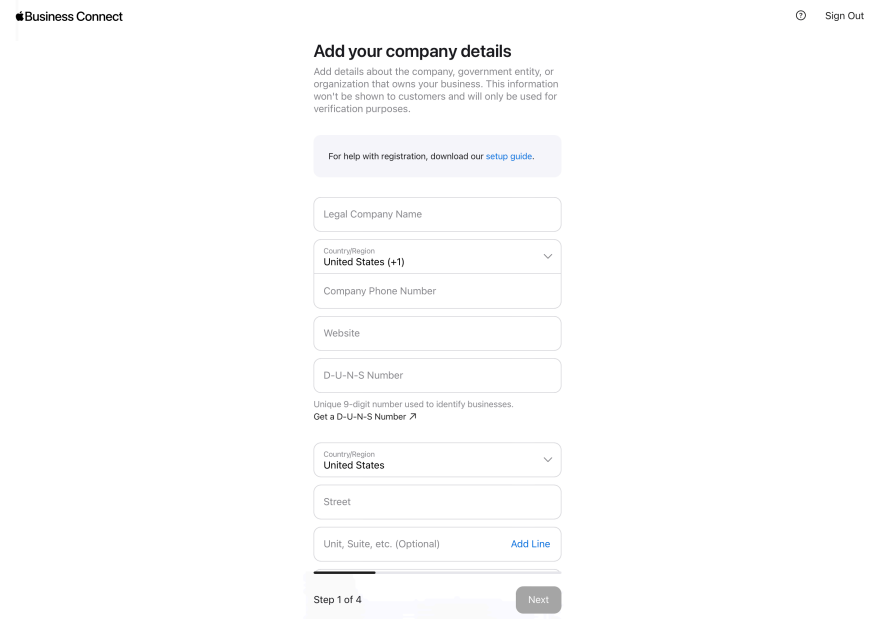
6. Get verified
- Choose to submit documents.
- When submitting documents, upload an official one showing your location’s name and address.
- The verification process can take up to 5 business days.
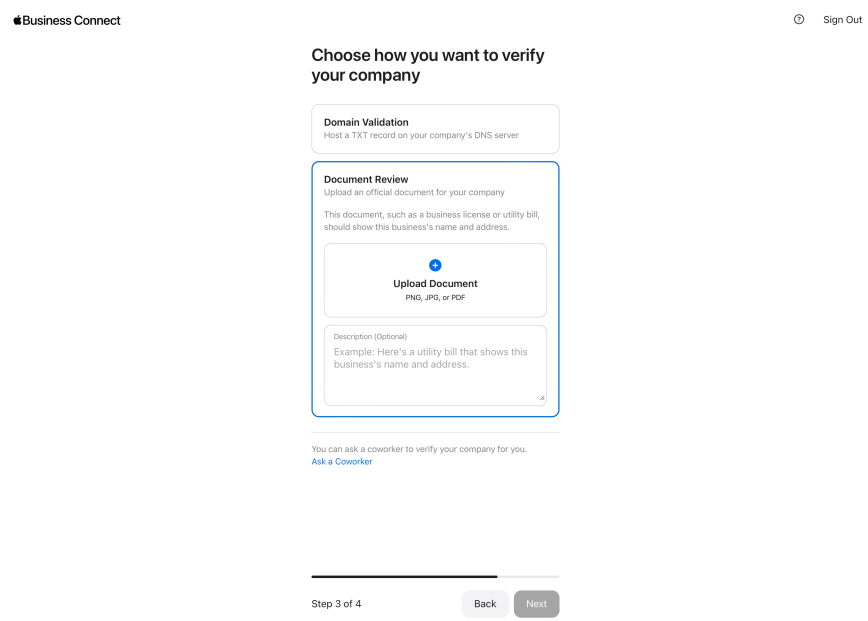
7. Get started
Upload captivating photos, add a logo and cover photo, and publish your first Showcase to highlight any special offers.
Remember, you’re not just adding your business to Apple Business Connect; you’re reaching more customers across the Apple ecosystem.
Register your Enterprise in Apple Business Connect
Apple defines an enterprise as one with more than 25 locations. Before setting up an Enterprise Apple Business Connect account, here is the information you’ll need about your company and each location:
- Legal name of the company and businesses
- Phone number
- Website
- D-U-N-S Number
- Physical address
Here’s a step-by-step process on how to register an Enterprise for Apple Business Connect:
1. Sign in using your Apple ID
Visit Apple Business Connect here, click “Get Started,” and sign in using your Apple ID. If you don’t have one, create one here.
2. Review the Terms of Use
Review the Terms of Use for Apple Business Connect and select “agree.”
3. Choose the Enterprise option and click “Next”
Select “enterprise” if you have 25 locations or more. Your Apple ID is automatically associated with the Administrator role for first-time sign-ins.
4. Provide your company details
Provide ownership details of your business for verification purposes. This information won’t be visible to customers.
5. Add one of your businesses
Enter the business name, category, website, and country.
6. Choose one of the following verification methods
- Add a TXT record to your website’s DNS zone file (to verify your domain).
- Document review: Upload relevant documents displaying your company’s name and address, such as a business license or utility bill.
7. Get verified
Send the provided information to Apple for the verification process.
By adding your Enterprise to Apple Business Connect, you’re able to grow your brand and reach Apple users across Maps, Wallet, Siri, and more.
Show up where your customers search
Want to see the impact of Birdeye on your business? Watch the Free Demo Now.
How to delegate Apple Business Connect to Birdeye
Once your business is verified, you can manage it on Apple Business Connect and share access with a third-party partner, such as Birdeye.
Here are the steps to delegate management of your business to Birdeye in Apple Business Connect:
- Click on your company name
- Click on the Shared tab
- Click Share Access
- Enter Birdeye’s Organization ID
- Select Admin role
- Select All Businesses or a specific business
- Click Invite
Be sure to give access to Birdeye every time you create a new business.
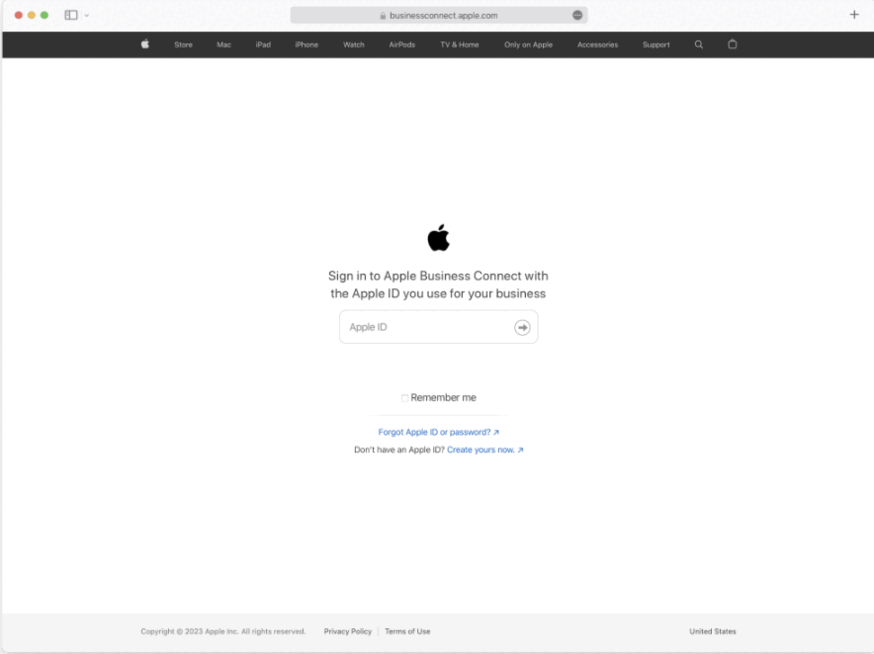
It takes around 3-5 days for Apple to verify and delegate your business to Birdeye. Once these steps are completed, you can start managing your Apple place cards from Birdeye.
How to optimize your presence with Apple Business Connect
Apple offers unique features, like updating place cards, creating Showcases, understanding Insights, and adding engaging Custom Action Links. Updating them properly will make your account look more attractive and appealing to customers.
A. Place Cards
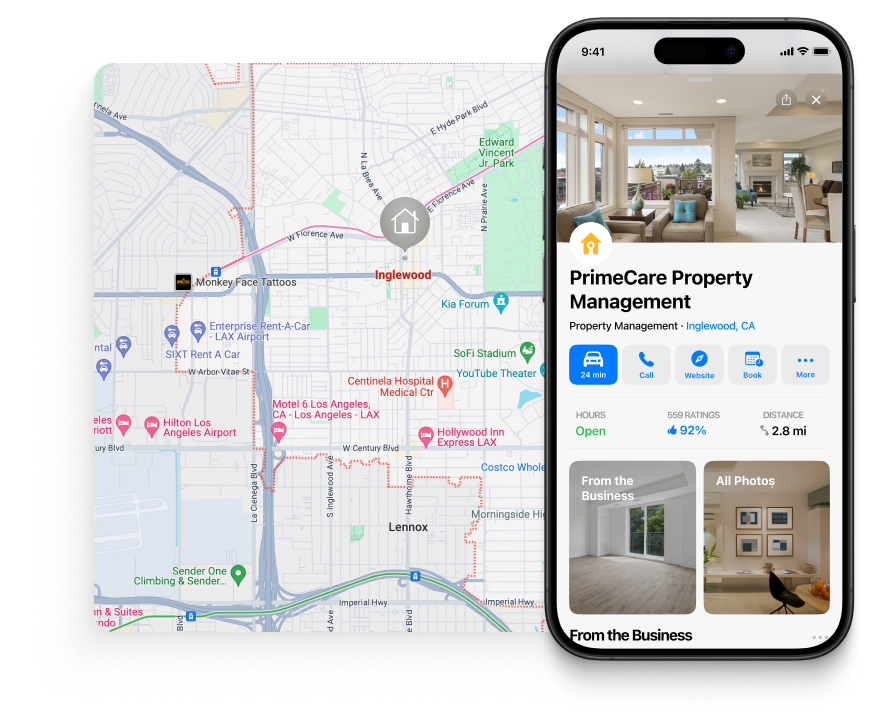
In Apple Business Connect, a place card is a digital representation of your business location that users can view across various Apple apps including Maps, Siri, Wallet, Messages, and more.
It serves as a comprehensive snapshot of essential information about your business, providing users with key details at a glance.
Here are the components typically found on a place card:
- Place Card Header: This section includes an approved cover photo and logo for your business.
- Display Name: How your brand is identifiable to users.
- Categories: The type of business is specified which helps users understand the nature of your establishment.
- About: A brief section that provides users with information about your business. It could include a short description or highlights that make your business stand out.
- Details: It features essential information such as the address, phone number, and hours of operation for the specific location.
- Website: This allows users to access more information online.
- Photos: Additional photos, approved by Apple, provide users with visual insights into your business.
- Good to know: Information about specific features or amenities your business offers, such as wheelchair accessibility, parking options, payment methods, etc.
- Status: Indicates whether the location is currently open or closed.
B. Showcases
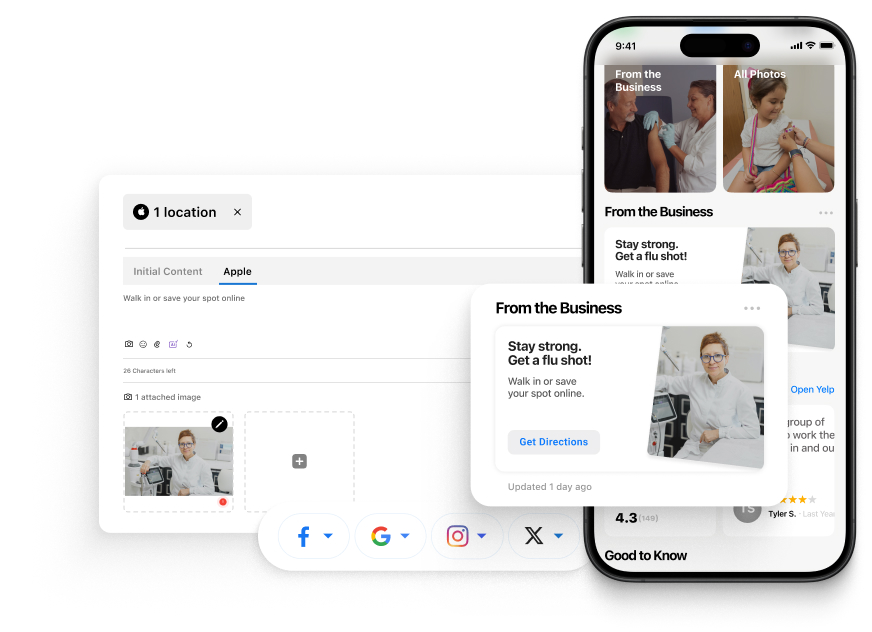
Showcases allow you to feature timely and relevant offers, events, promotions, and announcements to customers on your place card in Apple Maps. You can use Birdeye Social to create and schedule compelling visuals and messages to attract your audience.
Please note that Showcases remain active for up to 30 days.
C. Custom Action Links
Actions appear at the top of a place card and contain links that can be used to order food, buy tickets, make a reservation, and more. Businesses can create Custom Action Links on their place cards by adding a link to their own website or preferred platform.
Each location will have a different place card and each place card can have different Actions. This gives a seamless customer experience.
D. Insights
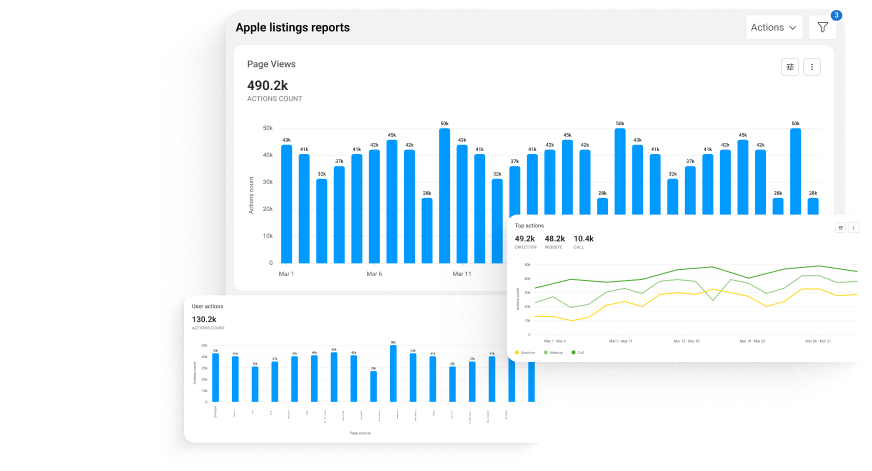
Understanding how users interact with your business is crucial for improvement. Whether you are a single-location business or have a multi-location setup, Apple Business Connect offers insights to help you comprehend your audience better. Insights data includes searches, views, and actions associated with your business on Apple Maps.
FAQs on Apple Business Connect
Apple Business Connect is free for businesses to use. No additional cost is associated with creating and managing your business with Apple Business Connect.
Register for Apple Business Connect here, add your business details, and verify your location through phone calls or documents.
Visit Apple Business Connect, click “Get Started,” sign in with your Apple ID, add your business details, verify your location, and agree to terms. Your Apple business account is now set up.
Your Apple business ID is your Apple ID used for business. Create one on the Apple Business Connect page to manage your business information. For more information, go here.
Sign into Birdeye, select your business, and update your information. Use features like Showcases for promotions and create Custom Action Links for customer engagement. Keep details accurate for users.
Put your business on the global map with Birdeye Listings
Apple Business Connect emerges as an invaluable tool for businesses, offering simplicity and ample opportunities for growth. It facilitates success by organizing reviews and creating digital showcases.
The best part? All these benefits are available at no cost.
Interested in reaching customers beyond Apple’s ecosystem? Incorporate Birdeye’s AI-powered listing management into your CRM platform and ensure visibility wherever your customers search.
Create, update, and manage business listings across all locations, enhance SEO, and achieve higher rankings. Watch the free demo to learn more.

Originally published
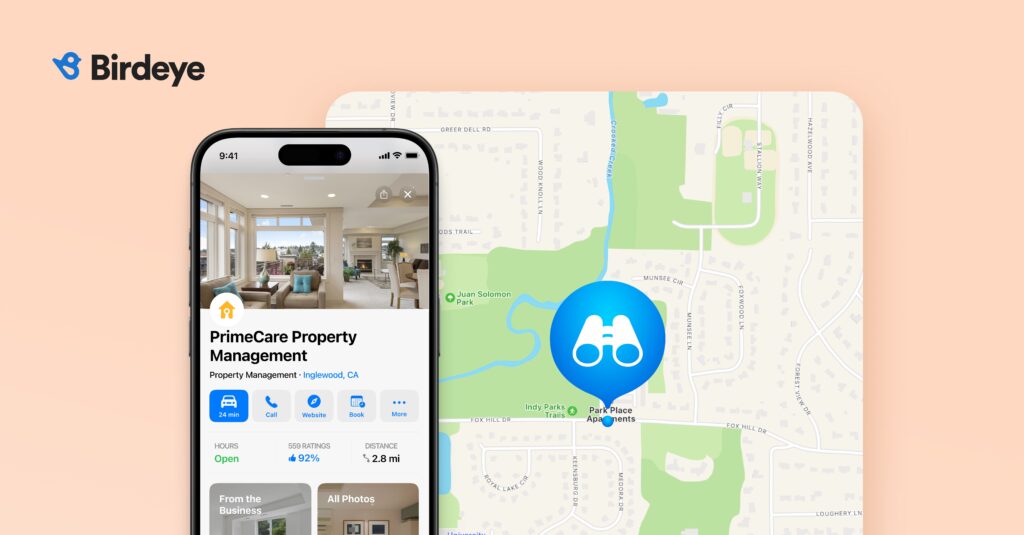
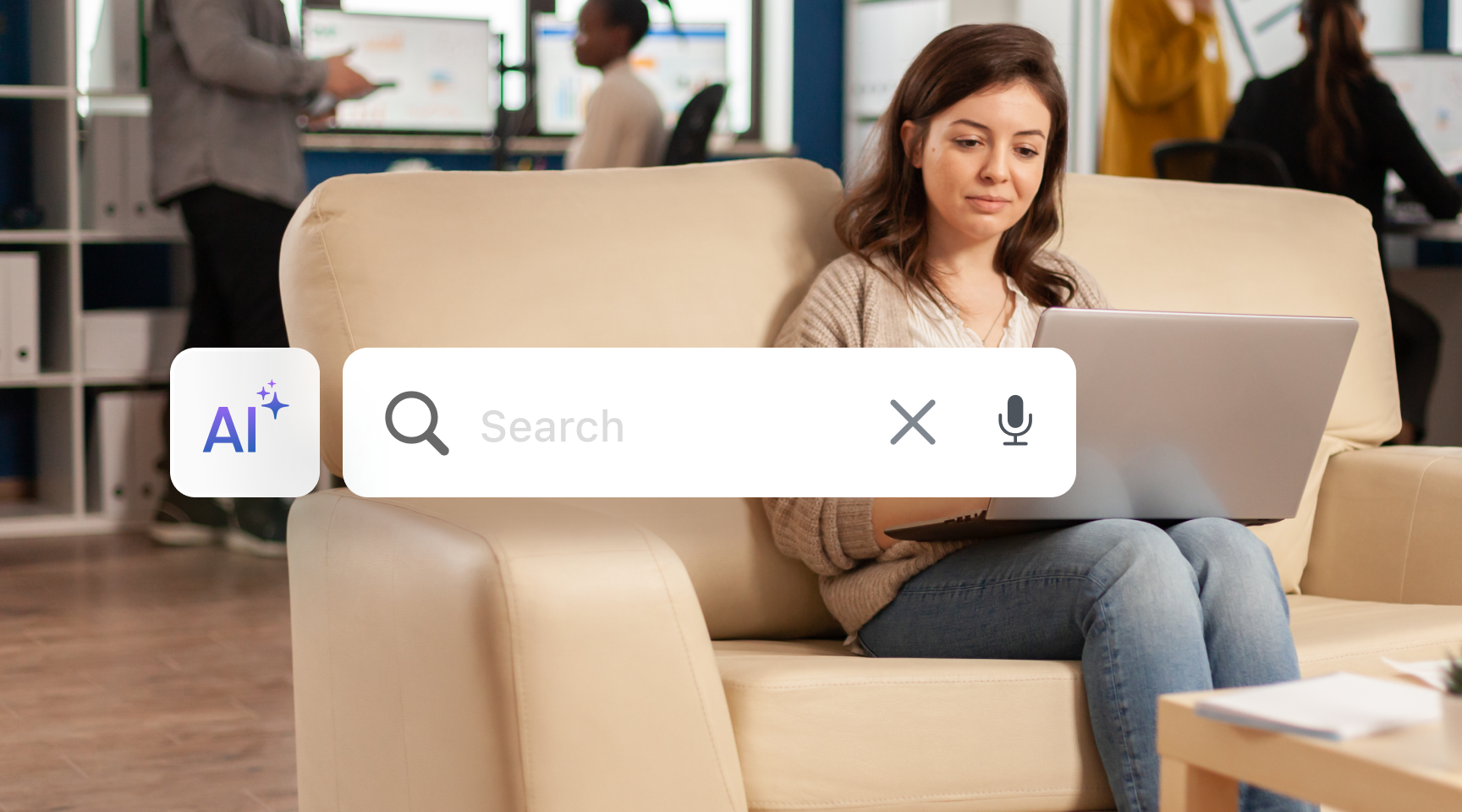
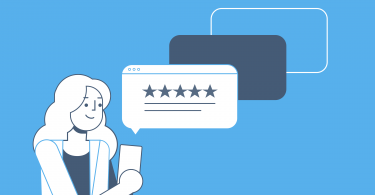
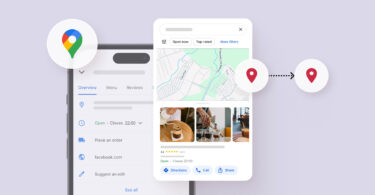
![[Feature image] X Business directory UK you must be listed on](https://birdeye.com/blog/wp-content/uploads/Feature-image-X-Business-directory-UK-you-must-be-listed-on-375x195.jpg)
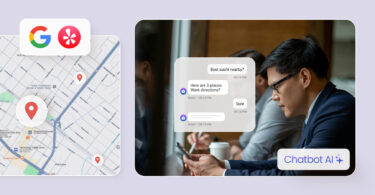
![[Feature image] The best AI tools for business in 2025 A complete guide for productivity, content, and growth](https://birdeye.com/blog/wp-content/uploads/Feature-image-The-best-AI-tools-for-business-in-2025-A-complete-guide-for-productivity-content-and-growth-375x195.jpg)