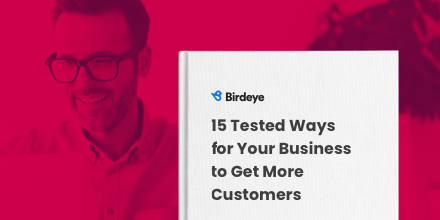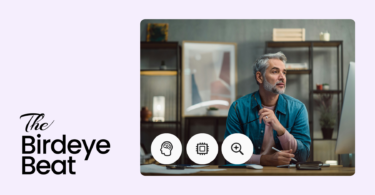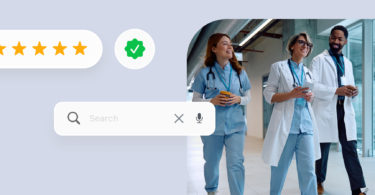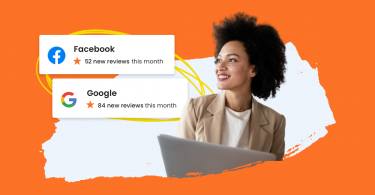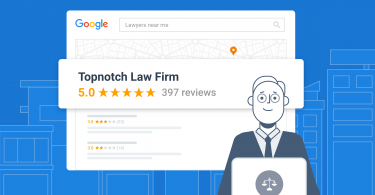Google Shopping List has long been the go-to tool for keeping track of what you need to buy. While it’s been a reliable option for years, organizing and managing those lists wasn’t always the easiest. Now, that’s changed – Google Shopping List is integrated into Google Keep, making it more efficient than ever.
This blog post is a handy guide to understanding how to make the most of this feature in Google Keep and simplify your life.
Table of contents
How do you create a Google Shopping List?
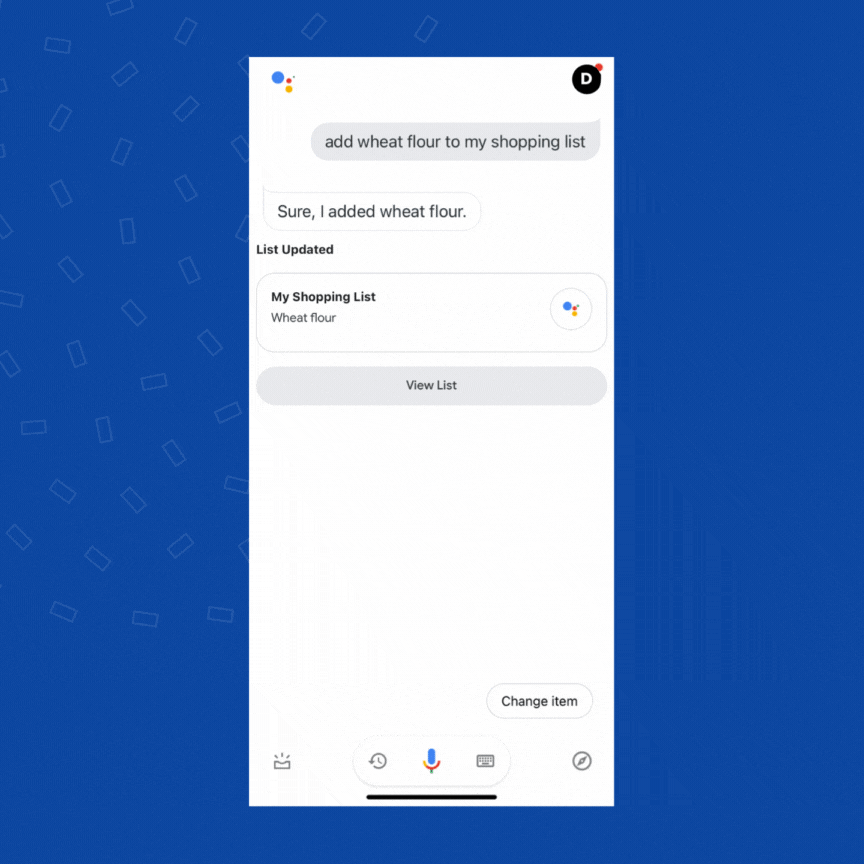
You can create a shopping list with Google Assistant and have it appear on your Google Keep. This feature is available for both Android devices and iPhones.
How to create a Shopping List on Apple products?
You can create a Shopping list on your iPhone with the following steps:
- Open the “Google Assistant” app on your phone.
- Tap the mic icon.
- Say “Create a “Shopping list” or “<Item> Shopping list”.
- The program will create and display the list with the “Keep icon”.
- Tap the “mic” icon again and add the items/products to the list.
- You can bring up the list anytime by saying, “Open/show the shopping list.”
You can also create the Shopping list directly from the Keep app:
- Open “Google Keep”.
- Tap the “+” icon and create a “<Shopping>” list.
- Choose the checkboxes option from the menu.
- Start adding items to the list.
- You can also add more items to it using Google Assistant.
How to create a Google Shopping List on your Android device?
You can create a Shopping list on your Android device with the following steps:
- Activate the “Google Assistant” on your phone. You can say “Hey, Google” or use a shortcut like pressing the home button for a long time.
- Now, tap the mic icon and say, “Create a shopping list for me” or “Create a <product> shopping list for me.”
- You can now see the list created within the “Keep” app.
- Next, tap the mic icon again and add items to the list.
- You can bring up the list anytime by saying, “Open/show the shopping list.”
You can also create a Shopping list directly from the Google Keep app.
How do you change, check off, or remove items from your Google Shopping List?
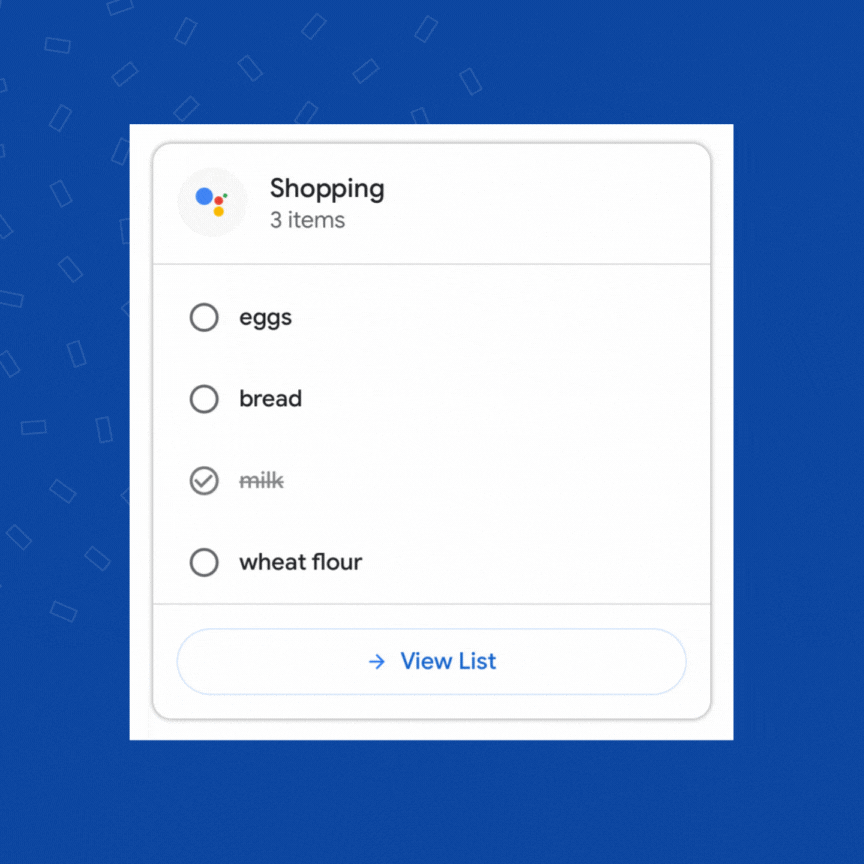
With Google Shopping List, you can hop in at any time to change, remove, or check items from your list while shopping. Here’s how to go about it.
Apple products
- Open Google Assistant and say, “Show me the shopping list.”
- Once it opens, you can see what you need to change and give the command to change, check off, or remove items.
- If you say, “Remove the item from the list,” it deletes it.
- To remember what you initially said, say, “Check off the item from the shopping list.”
- You can give these commands even without opening the list.
Android devices
- Press and hold the home button to activate Google Assistant.
- To remove something from your list, say, “Remove milk from my shopping list.”
- Instruct the Assistant to mark completed products as done so you can check them off your list. For example, “Mark milk as done” or “Check off milk.”
- If you want to replace one thing on your list with something else, ask the Assistant to change it by saying, “Replace milk with almond milk.”
- When you’re finished with your list and ready to start fresh, say, “Clear my shopping list” or “Delete all items from my shopping list.” The app will then remove everything from your list.
Manage Posts, Reputation, and Reporting across Locations
Want to see the impact of Birdeye on your business? Watch the Free Demo Now.
What are the benefits of a Google Shopping List?

Google Shopping List is a great app simply for its ease of use and built-in functionality. As we’ve shown, you can create and add to your list using voice commands with the help of Google Assistant or manage your list using the Google Home app as well.
Google Shopping List also provides smart shopping ads and various product suggestions based on your previous shopping habits. Adding those essential household products or routine purchases to your list makes it even quicker.
Other benefits include:
Organization and convenience
Google Shopping List simplifies your life and your shopping experience by providing a centralized platform to create, manage, and access your lists. You can easily add items, categorize them, and share the list with friends or family.
Real-time collaboration
One of the standout features of Google Shopping List is the ability to share and collaborate on lists with others. This is particularly useful for families or roommates who need to coordinate their grocery shopping. Tag team your errand running, and never worry about duplicating purchases. When someone adds or checks off an item, the changes are synced in real-time.
Cross-platform accessibility
Google Shopping List is available on various devices, including smartphones, tablets, and computers. It works through the Google Home app, Google Keep, or Google Assistant, making it an incredibly handy app for nearly every digitally-connected home or office. Businesses can leverage their merchant center accounts to streamline inventory management, simplify collaboration among team members, and integrate with Google services.

FAQs about Google Shopping List
To access Google Shopping List, simply open Google Assistant or Google Home app, say “Hey Google, show me my shopping list,” or visit shoppinglist.google.com on your device.
The Google Shopping List app was revamped in 2022, giving it a completely fresh design. One notable change is that checked-off items no longer automatically hide under a separate tab. However, they do still move to the bottom of the list.
Google Shopping List is integrated with Google Assistant. Activate your phone’s Assistant and verbally use it to create your list, collaborate on your must-buy items, set reminders, and stay organized.
Shop confidently with Google Shopping List
Google Shopping List’s integration with Keep has transformed the way we shop. Its seamless integration with Google Assistant and cross-platform accessibility make it a convenient and efficient tool for creating, managing, and sharing shopping lists.
Whether you’re a busy individual or a business owner, Google Shopping List can help you streamline your shopping experience and save time. By leveraging its features, you can create organized lists, collaborate with others, and even receive personalized product recommendations.
So, why wait? Start using Google Shopping List today and experience the convenience it brings to your shopping routine.

Originally published