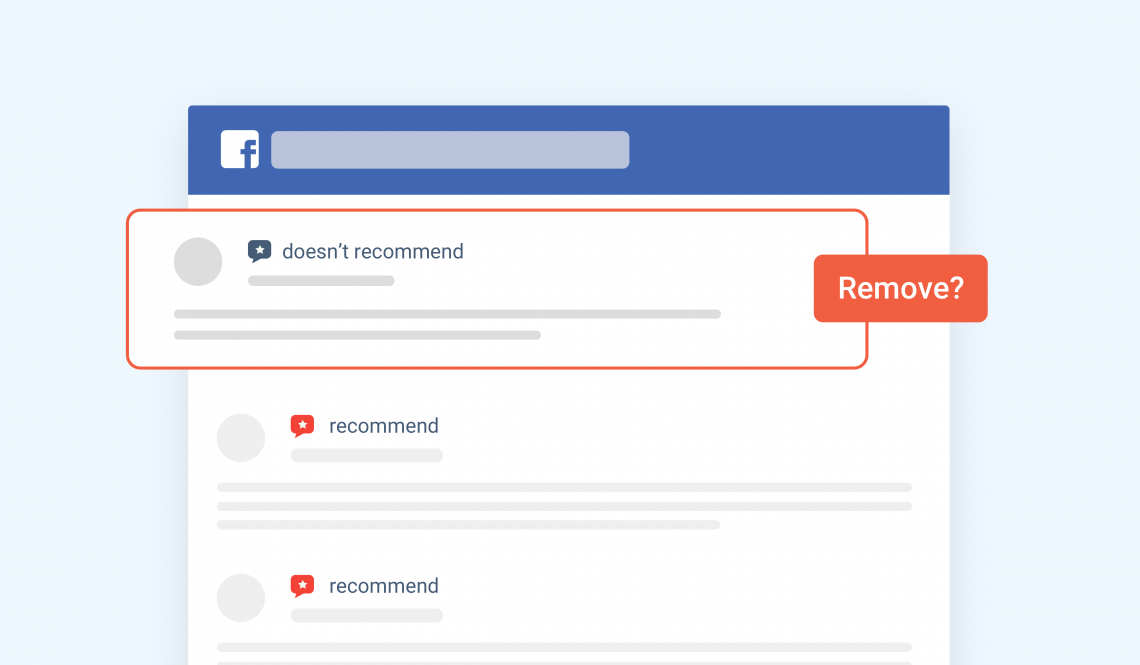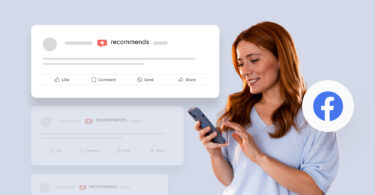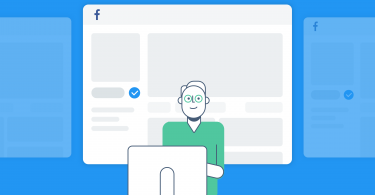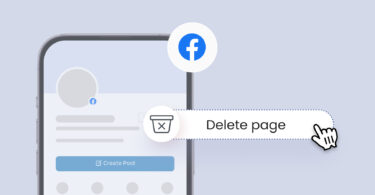Facebook has become an important place for customers to find local businesses and evaluate them with Facebook reviews or recommendations. But not every review is genuine or factually correct. This poses a significant problem for local businesses looking to leverage the platform. So, the question arises on how to delete your Facebook reviews if necessary.
This blog post deals with everything you can do to remove reviews from your Facebook page or manage the ones you can’t.
More reviews
More revenue
Want to see the impact of Birdeye on your business? Watch the Free Demo Now.
Table of contents
How to remove reviews from a Facebook page?
Business owners cannot remove reviews from their Facebook page as they do not have the authorization to do so. You can also raise a concern to the Facebook (Meta) team if the review (now recommendations) is inappropriate, unfair, fake or incorrect.
There is a reason for this. Facebook is trying to preserve an authentic review ecosystem. Suppose the company allowed businesses to delete any review posted on its account. In that case, chances are high that this feature would be abused, and every negative review would get deleted.
You might be asking what you can do if you get a review that is completely fake and is not from one of your actual customers. If you get a review you believe violates Facebook’s community standards, you have the option to report the review.
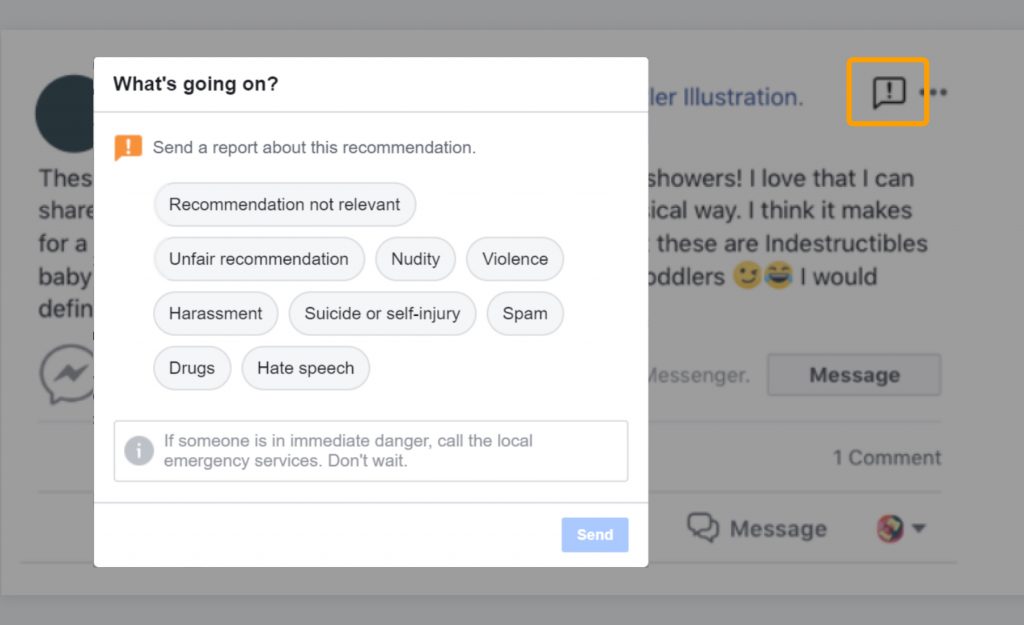
To remove a reviewed posted on your Facebook business page by reporting it:
- Go to the review you want to remove and click the three dots in the top right corner.
- Select Give feedback on this Recommendation.
- You can choose from the available options, such as it being irrelevant, unfair, or violating the guidelines.
- Click send to report it.
The Facebook (Meta) team may take some time to investigate the concern and remove the review. But as a business owner, you can take other initiatives to safeguard your business’s online reputation.
Can you turn off reviews on Facebook?
Yes, you can turn off reviews on Facebook if you need to.
Sometimes, Facebook pages get a slew of negative reviews that may be unfair, spam, or a result of some misunderstanding. While you handle this situation, you can choose to turn off Facebook reviews to safeguard your online reputation.
Facebook gives businesses a unique option that most platforms don’t: the ability to turn off reviews altogether. That means that a visitor to your page won’t be able to see any of your reviews.
If this is the way you wish to go, here’s a five-step guide on how you can do this:
- Log in to the Facebook account linked to your business page.
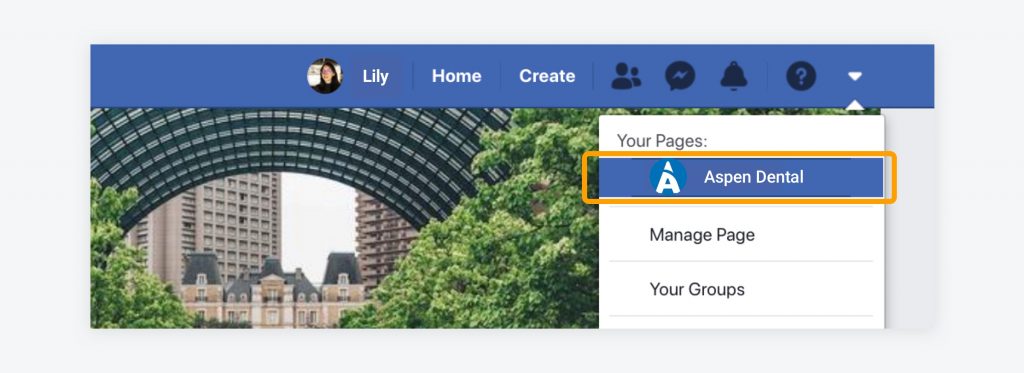
2. From your Facebook business page, click “Settings.”
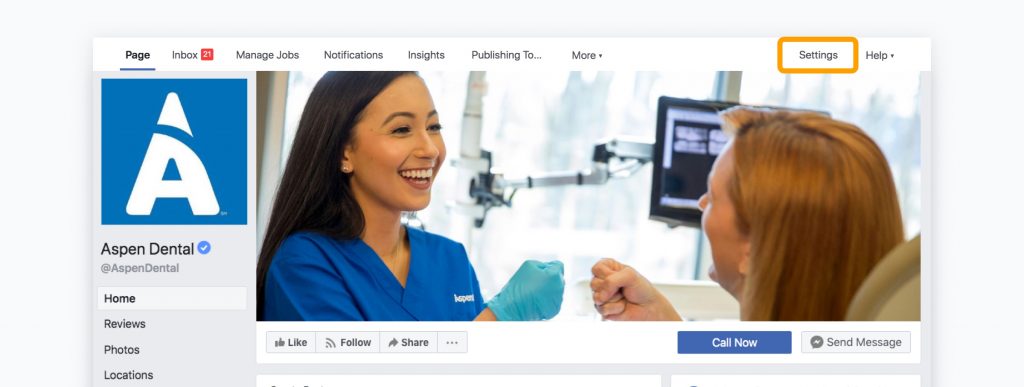
3. Select “Templates and Tabs.”
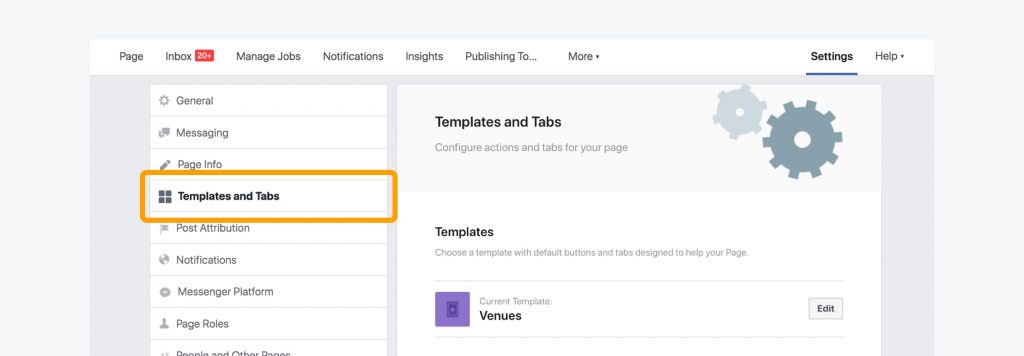
4. Find the tab labeled “Reviews” and click the “Settings” button next to it.
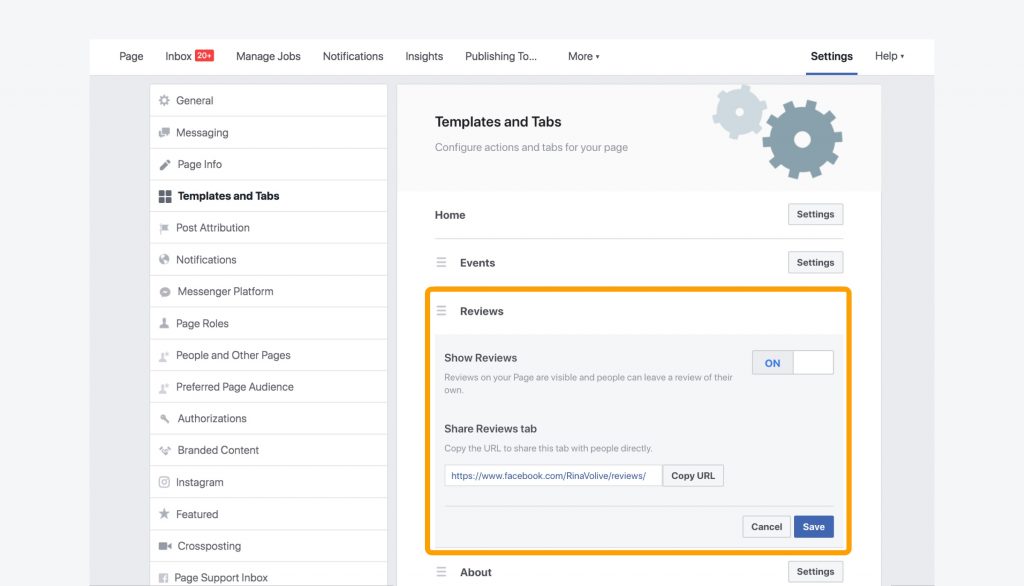
5. Toggle the “Show Reviews” button to off, then click “Save.”
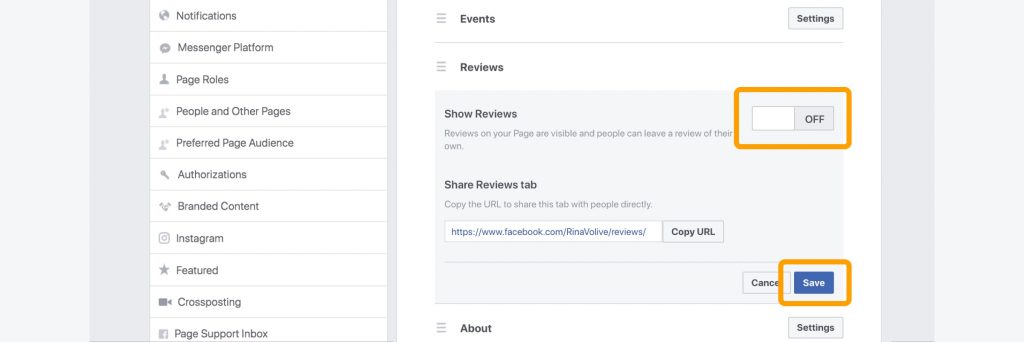
While it is possible to turn off reviews, we do not recommend this course of action except for a few emergencies.
- Reviews are a valuable marketing opportunity for your business. Choosing to do this will delete your positive reviews as well as your negative ones. 92% of customers consult reviews before making a purchase decision, and some customers might not feel like going to your business if it doesn’t have public reviews.
- Also, once you delete your Facebook reviews, your customers will no longer be able to check in to your business. This is valuable exposure you would miss out on, as check-ins are shared in the news feed for all to see.
- If you choose to delete all of your reviews, you’re losing the opportunity to highlight your quality services through authentic customer voices.
There are other actions you can take to make sure that you’re not jeopardizing valuable business exposure. Let’s talk about other steps you can take to deal with negative reviews.
If you want to take your profile off the Internet, check out our guide to deleting your Facebook business page.
Responding to negative reviews on Facebook
While the minute you see too many negative reviews, you either want to delete reviews or turn them off completely, there is another way to handle them. Your customers know that mistakes happen and everyone has bad days. What they want to know is how you handle such situations.
So, we recommend that the best way to handle negative, unfair, or fake reviews is to respond to them.
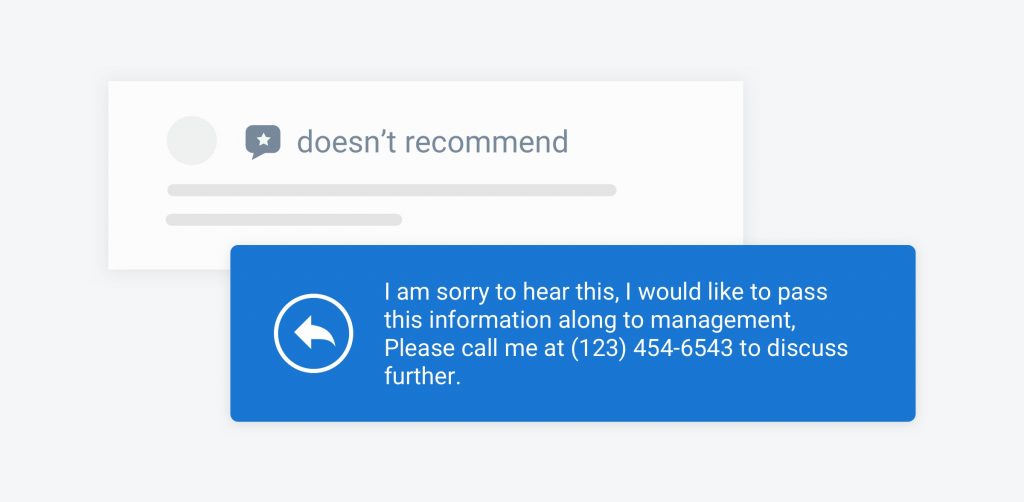
There’s a phenomenon called service recovery paradox. Basically, it states that a customer who had an initial bad experience at a business can become a loyal customer if their issue is solved. In fact, they will be more loyal than customers whose experience was right the first time.
So how do you leverage the service recovery paradox? It’s all about how your business responds.
Here are some tips to help your business respond to every customer review.
Tips for responding to Negative Reviews
Respond in a timely manner
When you respond to a negative review, the first thing to remember is timing. If you take too long to act, the customer’s bad opinion of your business will be solidified. If you respond within the first 24 hours that the review is posted, you’ll have a much better chance of changing customer opinion.
Be polite
It’s easy to take a negative review personally. Before you start writing a review response, make sure you are calm and composed. Remember, you want this customer to come back to your business. Be sure to apologize for the problem and make sure that you understand where the customer is coming from.
Try to solve the problem the customer experienced
A negative review often comes from an issue the customer experienced. Customers may complain about “bad service” or “long wait time”. By telling the customer the specific steps that you’re undertaking to deal with these issues, you can show that you’re dedicated to building a fantastic customer experience.
Asking the Customer to Delete their Review
While you don’t have the power to delete your Facebook reviews, there is someone who does: the customer who posted it. Once you’ve successfully dealt with the problem that the customer experienced, politely ask the customer to edit or change their review to reflect their new opinion of your service.
Here’s a template you can use in this situation:
Hello (Customer),
Thank you for helping us to improve our customer experience. We regret that your initial experience with us turned out to be a negative one. Based on your feedback, we have taken steps to make sure that this issue will not happen again to you or any other customer. If there are any additional issues you would like to see resolved, let us know and we will work to quickly to fix them.
We do understand that your review of (Company) on Facebook was based on your initial experience. We hope that your opinion on (Company) has since changed. If that is the case, we would appreciate if you edited your review to more closely reflect your current opinion. We take all of our customer reviews seriously and we want to make sure that every review is an accurate reflection of real customer opinion.
Responding to Unfair Reviews
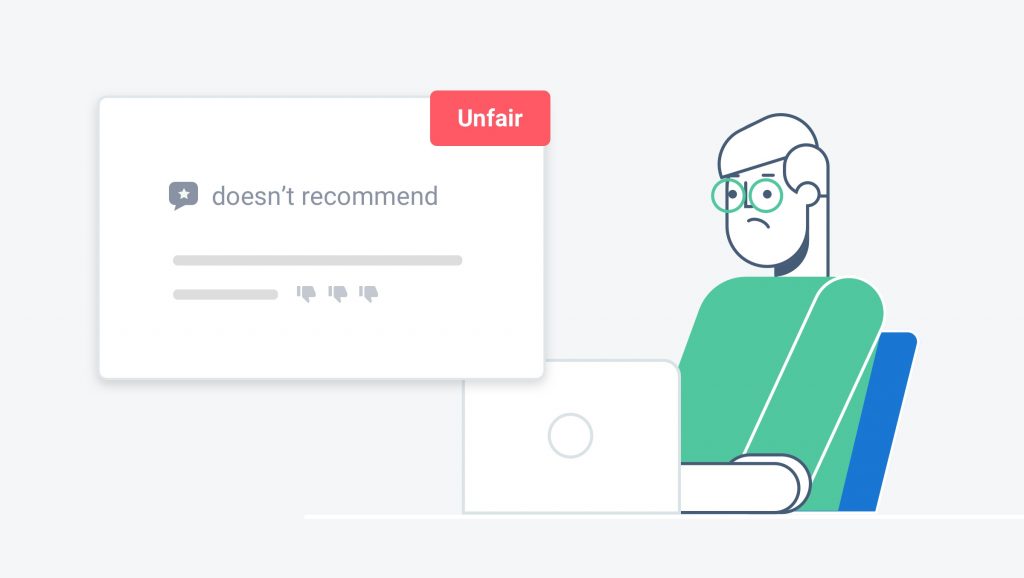
Occasionally, you might get completely unfair reviews that do not represent a real customer experience. It can be a patient who isn’t on your list or a customer who’s confused you with a competitor.
You should report the review if you run into a situation like this. But that might not be enough. Even if you report a review to Facebook, there’s no guarantee that Facebook will take action.
Luckily, there is something you can do to make sure that potential customers understand that these reviews aren’t representative of your business. Make sure you have a response that does the following:
- Shows why you think the review is fake.
- Still shows a commitment to quality service.
Check out the example below to see a great example of a business leaving a response to a fake review.
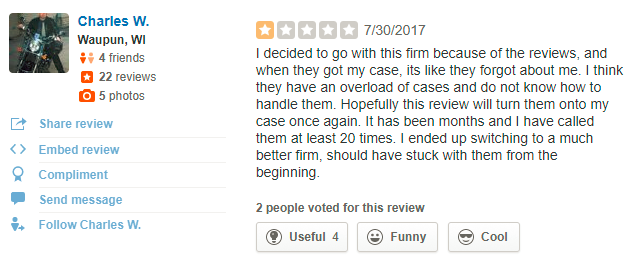
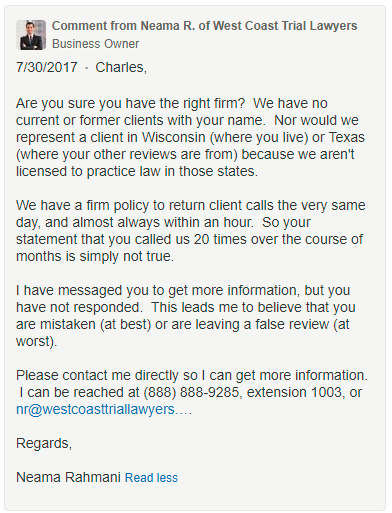
Stay on top of Facebook reviews with Birdeye
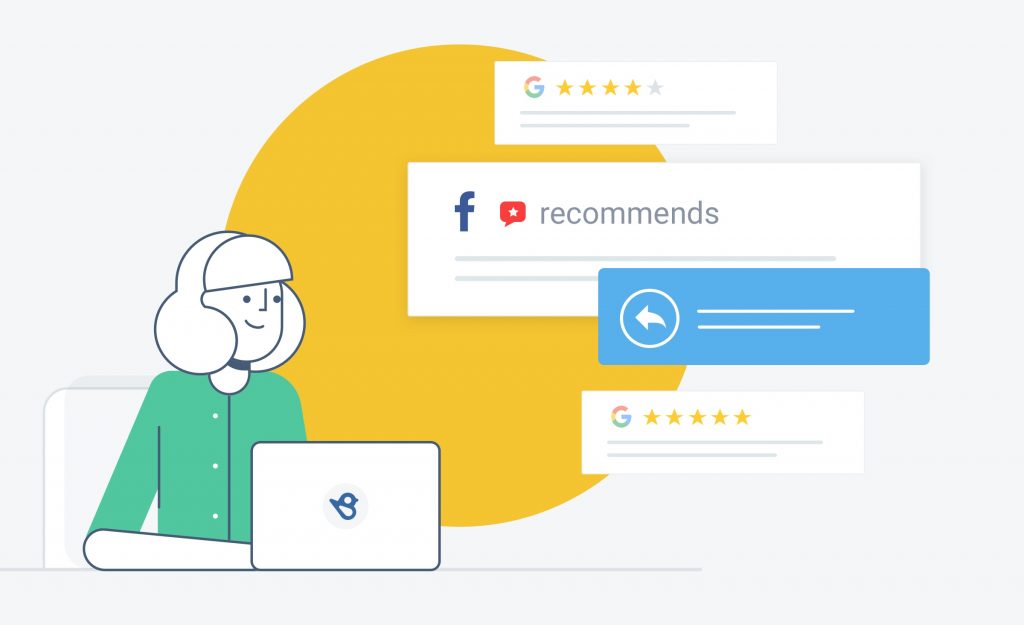
Facebook is an immensely valuable and challenging platform for local businesses. With check-ins, Shop, and recommendations, a presence on this platform can help you grow and build a strong brand.
But if you only respond to the negative reviews that come, you are not doing all you can with this platform. Unfortunately, customers with a bad experience are usually the ones that write reviews the most. However, there is a solution to this.
Boost the impact of your Facebook business page by encouraging all customers to write reviews and managing negative reviews swiftly.
With an online reputation management platform like Birdeye, this is easier than ever with:
Automatic notifications
Birdeye gives you automatic notifications whenever you get a negative review. In the Birdeye dashboard, you can view, manage, and respond to reviews on over 250+ sites. When you post a response, it will also be posted on the site where the review originally appeared.
Review templates
Birdeye also allows you to create response templates to quickly respond to your customer reviews on sites like Facebook, Google, etc. The dashboard contains multiple templates meant to deal with both positive and negative reviews. Even if you don’t have the time to attend to all of your reviews, you don’t have to fall behind on your responses.
Ticketing
Some reviews require personal attention. With Birdeye’s ticketing feature, you can “assign” the job of responding to a certain review to an employee. You’ll be able to track your tickets, making it easier to see how long it takes to respond to employees.
Review requests
With Birdeye, you can make sure that every customer that ever comes in contact with your team, store, and website across all locations instantly gets a review request. Sending the request when the transaction is fresh in their mind helps collect positive reviews across all platforms. It also saves customers time in finding your profile on different platforms to write the review.
FAQs on how to delete your Facebook reviews
Yes, you can delete your review on a Facebook page. Locate the review you have written by visiting the Facebook page, click on the three dots, and select “Delete” from the menu.
You can only remove fake reviews on Facebook by reporting them to the Facebook (Meta) team with valid reasons to prove it is fake.
You can see reviews by navigating to the Facebook page and locating the reviews/recommendations tab below the profile picture.
Use Birdeye, the #1 Reviews Software
While deleting Facebook reviews feels like an easy solution, managing the reviews and turning that into a better customer experience is more important. Even with spam or fake reviews, businesses can gain customer trust by responding to them and handling it professionally.
Work with review management systems to help you grow your presence on all important review sites. With Birdeye, you can stay on top of every aspect of customer feedback. Birdeye’s all-in-one platform enables businesses to get new reviews, manage and respond to reviews from over 150 sites in a single dashboard, automatically share posts on social media, and receive actionable insights through Natural Language Processing.
Birdeye has been named the #1 company in the reputation management industry by G2Crowd. The Americans Business Awards recently awarded Birdeye “Most Innovative Tech Company.”
Originally published