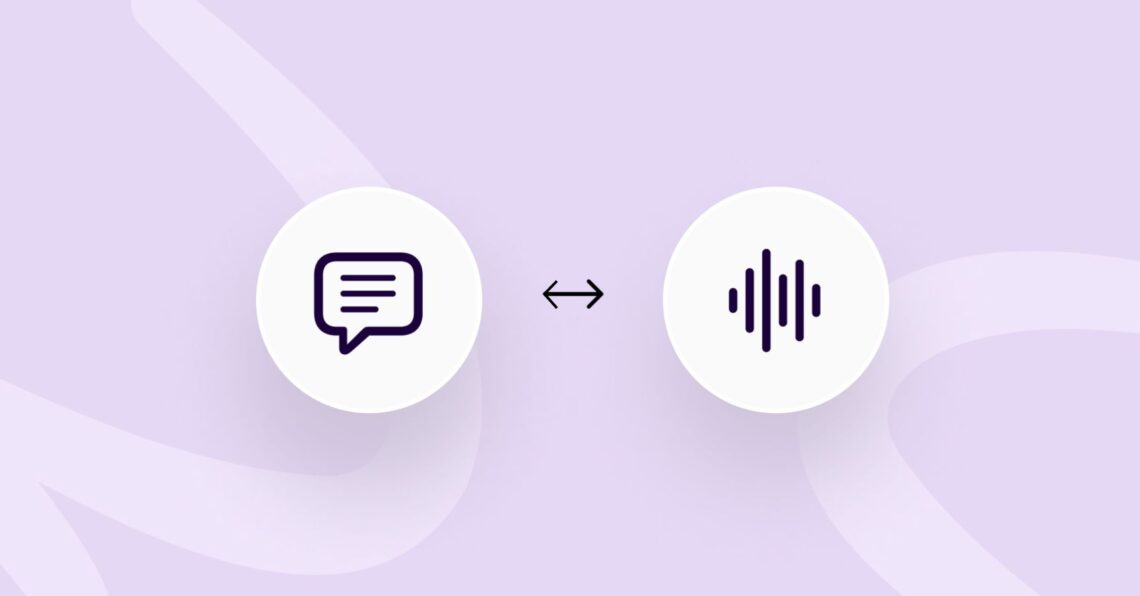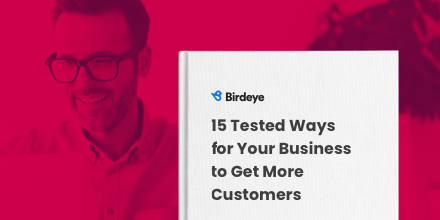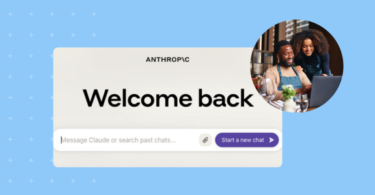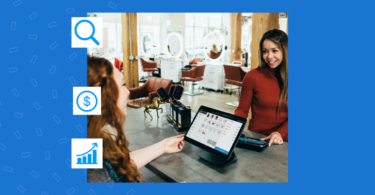Did you know that unintentionally, you might be hindering your business’s productivity with ineffective meetings? Studies show that 30% of professionals agree that they can’t recall things discussed in the meeting, while 95% mention that they lose focus in long meetings. This can severely hamper productivity. This is where the speech-to-text software comes into play, offering a life-changing solution.
In today’s competitive business landscape, every minute counts. With speech-to-text technology, you can brainstorm ideas without the clutch of typing, engage with clients without interruptions, and effortlessly record brilliant ideas – all while staying fully present and engaged.
If this sounds like the solution you have been looking for, your search ends here. This blog post is your complete guide to understanding speech-to-text software, complete with a curated list of the best options for your business’s success.
Table of contents
- What is speech-to-text software?
- How to choose the best speech-to-text software for your business?
- Tips for using speech-to-text software effectively
- Can I use AI for speech-to-text needs?
- 8 best speech-to-text software tools for your business needs
- Selecting the best speech-to-text software
- FAQs on speech-to-text software
- Improve productivity and customer experience with Birdeye
What is speech-to-text software?
Speech-to-text software is a tool that listens to voice input via live speech or audio recordings and converts it into editable text. Such tools use speech recognition, Natural language processing (NLP), Machine learning, semantic analysis, and similar technologies to convert voice to text.
How to choose the best speech-to-text software for your business?
When exploring the numerous speech-to-text software options available, it’s important to consider certain key factors. These include pricing, feature range, accuracy, speech recognition speed, user-friendliness, and language support, all of which will guide you in choosing the right software for your business.
Let us briefly examine the factors you must consider while choosing speech-to-text software for your business.
1. Speed and accuracy
Speech-to-text software tools boost productivity, enable team members to get meeting notes readily, and improve workflows.
The accuracy of speech-to-text transcription and the speed at which they can recognize speech is critical.
If the speech-to-text transcription requires extensive editing because of its low accuracy, or if it forces team members to speak at an unnaturally slow place, then it might not be the ideal choice.
2. Features
Some speech/voice-to-text software offer additional features besides dictation. A detailed feature analysis can help businesses choose the best software. Some of the features to look for include:
- Voice commands that allow you to add punctuation during dictation
- Compatibility features that can help you use the software with various other tools for collaboration with the team, improving team cohesion
- Offline work option so that your team can use the software without having to connect to the internet
- Live editing features to improve the dictation quality as you speak
- Semantic analysis features that help the tool train with your data and improve accuracy over time
- Transcription of voice messages from customers and team members
3. User-friendly UI
One of the critical factors to look for in speech-to-text software is the ease of use. The ideal tool for reducing manual effort should not require a steep learning curve. The easier it is to use, the better it will be for your team and the business.
Put simply, the UI of the speech-to-text software should be easy to use and accessible, enabling people to start using the tool with minimal effort.
4. Supported languages
As your business expands globally, it’s crucial that your speech-to-text software supports multiple languages and recognizes various accents. This capability becomes essential when dealing with a diverse team of members, clients, and vendors worldwide.
The more languages and accents the tool supports, the easier it will be for your team to use it across meetings, emails, and note-taking.
5. Pricing
The last but essential consideration would be pricing. There are many free speech-to-text software tools available. But, businesses that need advanced features must consider paid versions and choose the ones that work for them.
Tips for using speech-to-text software effectively
Working with any tool for the first time can be challenging. Usually, speech-to-text software has a minimal learning curve, and a few best practices can help you make the most of it.
Here are a few tips to help you use your speech-to-text software effectively:
- Speak clearly and slowly: To make sure that your tool captures your speech correctly, try to pronounce the words with care, enunciate, and speak at an average pace instead of rushing through it.
- Use voice commands: If the software allows it, use voice commands to add punctuation, paragraph breaks, and special notes within the dictation.
- Recheck the work: Some tools will time out if you remain quiet for a while, and others might struggle with misspelling technical terms or industry-specific jargon. Rechecking the work as you dictate can improve the accuracy of the tool. You can also use text-to-speech software to see if it sounds like you meant it to.
- Practice: If it is a new tool, you may take time to get the hang of it. Don’t let it dishearten you, and practice until you work out the issues.
- Avoid distractions: The software will type everything you say, regardless of context. So, try to avoid distractions in the meetings or dictation process so that editing becomes easier later.
Can I use AI for speech-to-text needs?
AI is not a new entrant in speech-to-text or text-to-speech software. Most standard applications already use AI technologies to enhance their operative capabilities.
However, after the popularity of Chat GPT, we have moved from “Is there an app for it?” to “Is there an AI for it?”
Yes, you can use a few generative AI tools for quick speech-to-text and text-to-speech conversions. However, a business needs much more than just a conversion.
AI significantly enhances the value of speech-to-text software tools, but businesses must choose robust core product offerings, enhanced by AI technologies like NLP & ML for superior speech recognition, than just going for AI-driven tools.
Related read: How businesses can leverage AI: Fireside chat with Google
8 best speech-to-text software tools for your business needs
Selecting the best speech-to-text software depends on your needs, the environment you use (iOS vs Windows), and the many features that come in addition to speech recognition. In this section, we’ll bring you our top recommendations for speech-to-text software for your business.
Some of the best speech-to-text software include: 1. Dictate 2. Windows speech 3. Dictation for Mac and iPhone 4. Gboard 5. Google Docs voice typing 6. Dragon by Nuance 7. Braina Pro 8. Speechnotes
Let’s explore the features and functionality of these tools in detail.
Dictate – Best speech-to-text software for Microsoft Office users
Most businesses use Microsoft Office for documentation, budgeting, emails, etc. It is quite handy as Microsoft Office is available on Windows, Android, and Mac/iOS.
And if you are looking for speech-to-text software that improves productivity across these applications, you can now dictate within Microsoft Office using their built-in tool, Dictate.
Available across Microsoft Word, OneNote, PowerPoint, and Outlook on desktop and mobile devices, Dictate is a good basic speech-to-text tool. It helps you convert your context into text and offers basic editing tools like auto-punctuation.
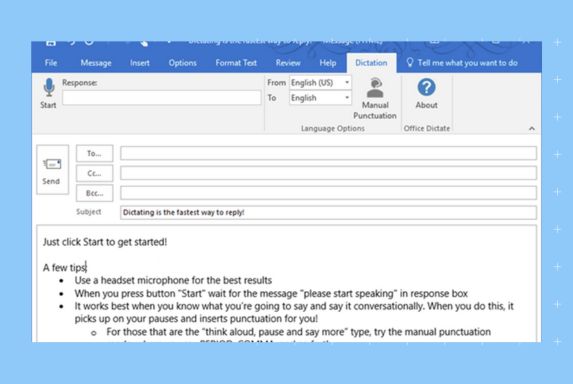
How do I use Microsoft speech-to-text?
The process of using speech-to-text functionality in Microsoft Office is quite simple. Follow these steps to turn it on:
- Open the Microsoft Office application and create a new document/email.
- Go to the home tab.
- Click on “Dictate”.
- Wait for the dictate icon to turn on and start listening to your voice.
- Start dictating and check if the tool has begun to type.
Windows Speech – Best speech-to-text software for Windows devices
Windows Speech or Windows Speech Recognition is a speech-to-text software that helps Windows 10 users use their computer with voice input. You can use this tool to dictate text, operate applications, and browse the web.
One of the main requisites of using Windows Speech is having a microphone connected to your computer. If you’re using a laptop, ensure the built-in microphone is working and within range.
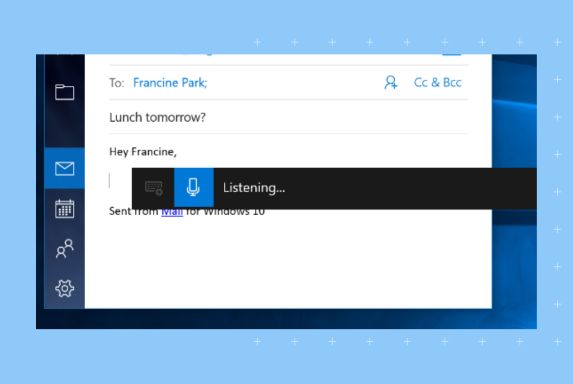
With Windows 10, you can train your computer to recognize your voice and perform tasks per voice commands with Windows Speech.
The only major drawback of this tool is that it only supports the English language.
How to use Windows Speech?
To use Windows speech-to-text software, follow these simple steps:
- Turn on your Windows computer.
- Open control panel.
- Navigate to “Ease of Access” and click “Speech recognition.”
- Check that you have connected a microphone to your computer.
- Click “Start speech recognition” and complete the setup.
- Test the microphone as per the instructions on the screen.
- Open a supported application and start dictating text.
Dictation – Best speech-to-text software for Mac and iPhones
Dictation is the best speech-to-text app for users that use the iOS environment across Macs and iPhones. With this tool, iOS users can enable dictation with a touch of a button.
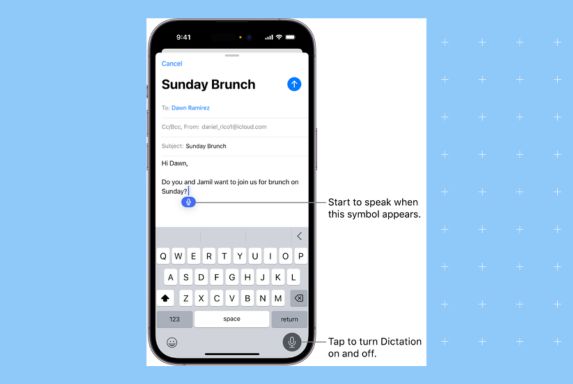
With the Dictation feature, users can:
- Add punctuation wherever necessary with voice commands
- Edit the text seamlessly with the inbuilt highlight feature, as is the case with most word-processing software
- Accurately dictate notes and improve productivity
How to enable Dictation on Macs and iPhones?
- You can enable Dictation in Mac by moving to:
System settings —> Keyboard ——> Dictation
Or press the dedicated function key (F5) to turn the dictation feature on and off.
- You can enable Dictation in iPhones by:
Tap the mic button next to the spacebar on your default iOS keyboard.
Trusted by 200K+ business to enhance customer experience. Join the club
Want to see the impact of Birdeye on your business? Watch the Free Demo Now.
Gboard – best speech-to-text software for Android users
Gboard speech-to-text app/software is the ideal choice for Android users looking to dictate notes using their mobile phone.
Within the default keyboard for Android, Gboard offers built-in dictation software. All you need to do is tap the mic icon on the keyboard and start talking. It is also one of the most accurate speech-to-text software tools.
Additionally, Gboard also allows you to:
- Add punctuation with voice commands
- Edit on the go with commands like “delete the last word” and the “Fix it” feature to rewrite sections
- Add emojis by saying “Smiley emoji”
- Personalize voice typing and leverage semantic features to add words you use often
How do I use Gboard speech-to-text?
You can use the Gboard dictation feature across any App that supports a microphone input.
Google Docs voice typing
The Google Docs voice typing feature is a dictation tool for note-taking, content development, and memo writing. This text-to-speech software can be useful for people who use Google Docs frequently.
This software is available for all operating systems and devices. You can use it on your computer, laptop, mobile phone, and tablet within the Google Docs application. If you have a stable internet connection, this is an excellent tool for dictation.
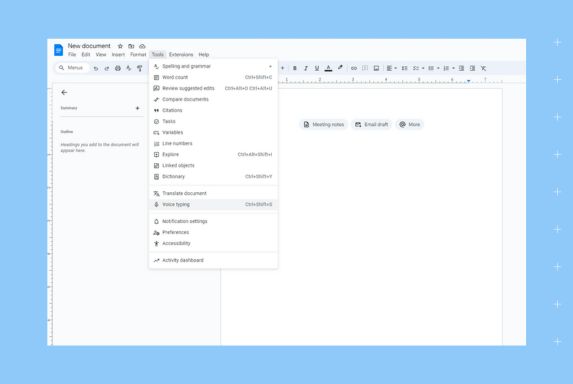
With Google Docs voice typing, you can:
- Improve productivity and type at a higher speed without any specific keyboard training
- Dictate content across various languages without having to translate
- Format text on the go using voice commands to add “italics,” “bold,” and “new paragraph”
- Pause and resume voice typing according to your convenience by saying “Stop listening” and “Resume” respectively
- Dictate in over a hundred languages
How do you enable Google Docs voice typing?
- Go to the Google Docs app on your mobile device or access the docs.google.com.
- Open a new document.
- Click on tools and choose “Voice typing.”
- Choose the language you would like to dictate in.
- Click on the mic icon and start speaking.
Dragon Pro by Nuance – High-accuracy speech-to-text software
Businesses need a speech-to-text software that goes beyond helping them streamline operations and improve productivity. Dragon Pro does that and much more, especially for businesses looking for accurate and sturdy speech-to-text software on Windows.
With Dragon Pro, businesses can:
- Dictate three times faster without any dent inaccuracy
- Protect their data with built-in encryption
- Insert custom text and templates with voice commands
- Dictate in high noise environments as Dragon Pro accurately captures commands even with distractions around
- Operate your computer using voice commands with an easy setup
- Format and edit notes, including adding tables, signatures, and often-used formats on the go with custom voice commands
- Dictate in over sixty languages
The only major drawback of this tool is that it is quite expensive and can cost up to $700 for a license.
Is Dragon Pro better than Windows Speech?
While Dragon Pro and Windows Speech are similar, Dragon Pro edges out the latter in speed, accuracy, and voice command features. If the price fits your budget, Dragon Pro is a good choice as it is compatible with Windows 11, too.
Otter – Best collaborative speech-to-text software
If you want to take your speech-to-text software to the next level and help your team work together, Otter is what you’re looking for.
Otter has an audio recorder for dictation. But, one of the most distinguishing features is that it allows team members to add comments, notes, and edit within the document.
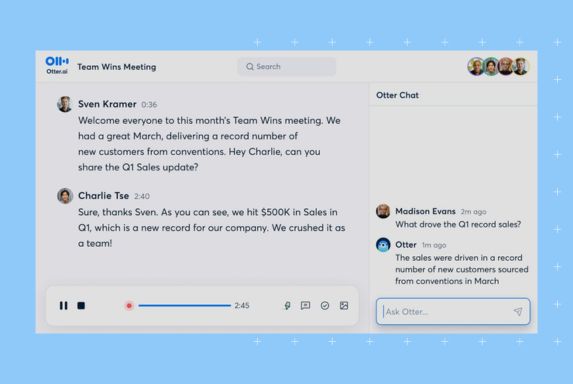
Otter is helpful for recording notes in a meeting as it differentiates between speakers, allows you to highlight sections, and assigns tasks for collaboration. You can also import audio files and videos for quick transcriptions.
Otter works across all major platforms, including Android and iOS devices. Just download the tool and get on with dictation or transcription.
Is Otter.ai free?
Otter.ai is free for individuals with basic transcription features but needs a subscription for businesses.
Braina Pro – Personal assistant speech-to-text software
Braina Pro is another high-speed, high-accuracy speech-to-text software for your computer. You can dictate notes and transcribe audio recordings on your computer. Braina Pro can understand over a hundred languages, control your computer, and complete tasks using voice commands.
With Braina Pro, businesses can:
- Use their Android or iOS device as a microphone to dictate notes on their computer
- Train the software to custom words and add custom dictation voice commands for better results
- Complete tasks like filling out a form or email typing with voice dictation
- Setup dictation templates to streamline tasks
- Access ChatGPT and other generative AI tools for assistance
Speechnotes – Web-based speech-to-text software
Are you looking for a simple dictation tool that does not require a paid subscription or download? Meet Speechnotes.
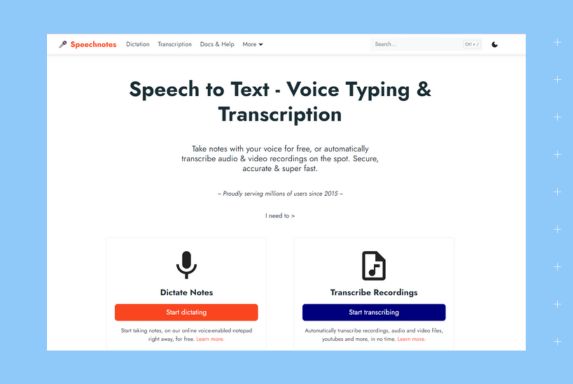
With Speechnotes, you can dictate and transcribe audio recordings with a single click. You can access this speech-to-text software over any web browser or integrate it with your CRM.
Speechnotes is also one of the best text-to-speech software, allowing you to read texts, files, and web pages aloud. The tool guarantees 95% accuracy and is an ideal choice if you want to use the speech-to-text software quickly without any frills.
Selecting the best speech-to-text software
While many robust dictation apps exist today, choosing the one that fits your business needs is critical to success. Carefully evaluate each tool and choose the tool that offers the most features at a competitive price. Our guide has the best tools to explore to find the one that fits you right.
FAQs on speech-to-text software
Dragon is slightly better than Microsoft Dictate as it boasts a higher accuracy rate, speech recognition speed, and editing features.
You can get speech-to-text on the computer by enabling Windows Speech, Microsoft Dictate, and Dictation based on your operating system or downloading third-party software like Dragon or Braina Pro.
Gboard, Google Docs voice typing, Otter.ai (for individuals), Speechnotes, and the built-in tools in Microsoft Office, Windows PC, and iOS devices are some free tools to convert voice to text.
Improve productivity and customer experience with Birdeye
Streamlining productivity does not have to end with downloading speech-to-text or text-to-speech software. You can do so much more. You can start by using Birdeye to manage the customer experience for your clientele.
With Birdeye, you can:
- Collect and manage customer reviews with Birdeye reviews
- Set up, manage, and boost business listings
- Manage all customer conversations from a single inbox
- Use AI to respond to customers, get conversation summaries, and gain competitive insights
- Set up appointments for your business and send reminders, bills, and feedback requests from the same app
Check out our best-in-class pricing today and supercharge your business growth!

Originally published