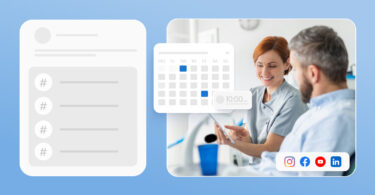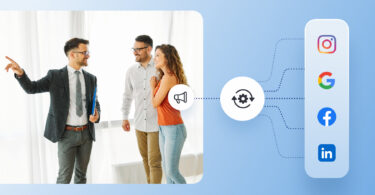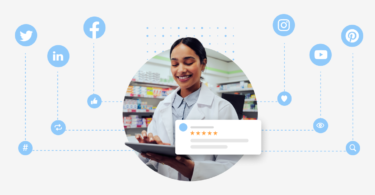Have you ever come across an imposter Facebook Page related to your business, a Page you did not create? That’s what we call an unofficial Facebook Page.
These Pages can confuse your customers and hurt the social media reputation you’ve worked so hard to build.
In this blog, we dive into a topic that might seem niche but is incredibly important for any brand on Facebook. We will show you step-by-step instructions on how to claim unofficial Facebook Pages.
Are you looking for a quick way to claim an unofficial Facebook Business Page? As of September 2024, here’s how you can do it: 1. Go to Meta Business Suite and select your account. 2. Go to 'Settings' and 'Business Assets,' then click 'Pages.' 3. Choose 'Add Assets' and select 'Claim Ownership' of an existing Page. 4. Enter the Page details and submit. An existing Page admin needs to approve it. Once approved, the Page is added to your Meta Business Suite account, confirming ownership.
Table of contents
What are unofficial Pages on Facebook?
Unofficial Pages on Facebook are Pages that are created automatically by Facebook when a user checks in or mentions a place or business that doesn’t have an official one.
These Pages act as placeholders, allowing users to leave reviews, comments, and check-ins.
These are generated when there is enough user interest or activity around a particular location or entity, yet the business or organization does not create an official one.
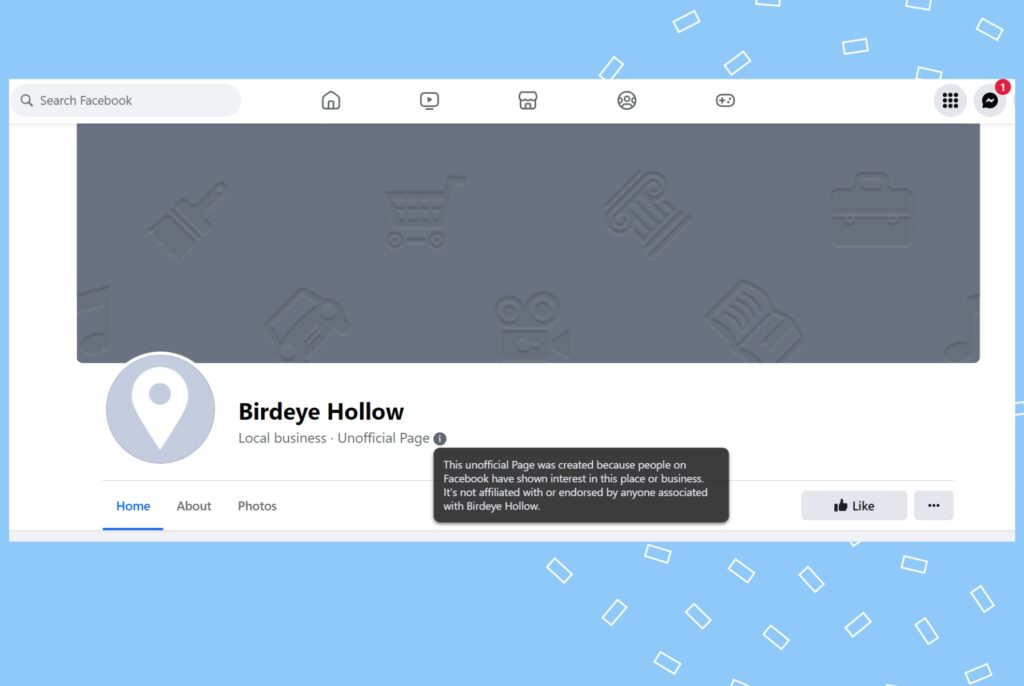
These pages allow businesses to claim and manage them, ensuring accurate information and representation on Facebook.
If you’re a Birdeye customer, here’s how to claim your Business Facebook page.
7 easy steps on how to claim an unofficial Facebook Page
Claim the ownership of a Facebook Business Page using Meta Business Suite with these steps:
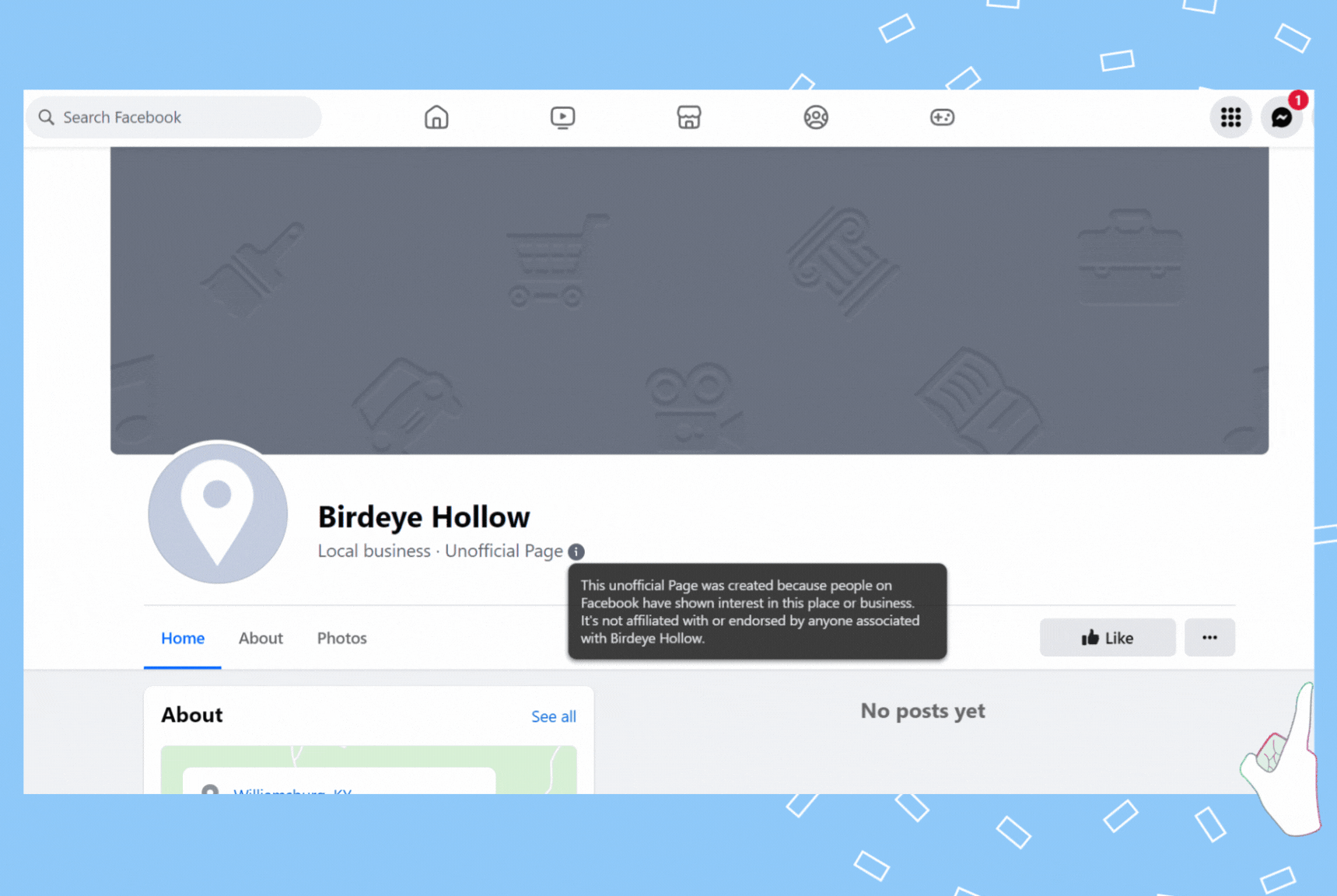
Step 1: Open Meta Business Suite and select your Business account
Go to business.facebook.com, formerly Facebook Business Manager. Choose the Facebook business account from which you want to claim the Page.
Step 2: Access ‘Settings’
Click on ‘Settings’ gear on the left-hand side and select ‘Business Assets’.
Step 3: View Business Assets & select ‘Pages’
You’ll see all assets added to the Meta Business account.
Click on ‘Pages’ to view all Pages added or owned by your Meta Business Suite account.
Step 4: Add Assets
To claim a Facebook Page, click ‘Add Assets’ and select ‘Facebook Page’.
Step 5: Choose the ‘Claim’ option
You have three options:
- Create a new Page
- Request to share a Page
- Claim ownership of an existing Page.
To claim ownership, select the appropriate option.
Step 6: Enter your Page details
- Add the name of the Facebook page or the URL.
- Confirm the Page’s profile picture and URL to ensure it’s the correct one.
Await approval: Someone fully controlling the Facebook Page must approve your request.
Step 7: Complete the process
Once the request is approved, the Page will be moved into your business account, allowing you to manage it within Meta Business Suite.
Click ‘Next,’ accept the Meta terms of service, then click ‘Claim Page’ to finalize claiming ownership.
Confirmation: After claiming, the Page is added to your Meta Business Suite account and is shown as owned by this account.
Claim your unofficial Facebook Page & manage it smartly with Birdeye
Want to see the impact of Birdeye on your business? Watch the Free Demo Now.
How do I claim an unofficial Facebook page when the ‘Is this your business’ button is missing?
Before 2023, Facebook offered a method to claim an unofficial Facebook page by clicking the ‘Is this your business’ button. But it is no longer available as per the new update.
Here are three ways we suggest you can take to claim an unofficial Facebook page:
Way 1: Suggest edits to that page
If you are unable to perform the steps outlined in “how to claim an unofficial Facebook Page,” follow these alternative steps:
- Go to the Facebook page and click the three dots (ellipsis) button under the cover photo in the top right corner.
- Select “Report Duplicates of This Place.”
Check out our top 11 useful Facebook Business Page tips to grow your brand online.
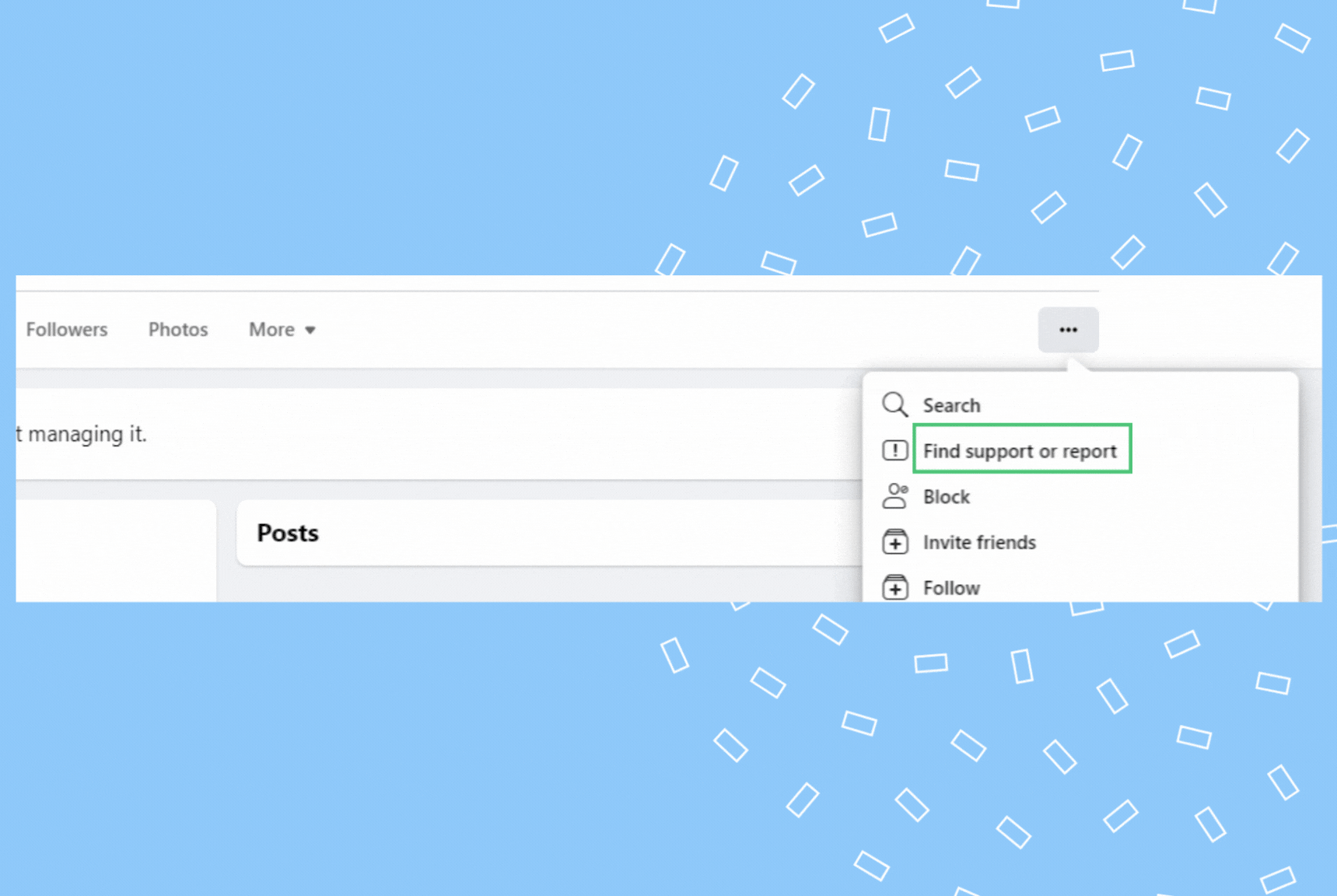
Way 2: Report the Page
- Go to the Facebook page and click the three dots (ellipsis) button under the cover photo in the top right corner.
- Select “Find support or report page.”
- Click “Something Else” and select “I want to claim this Page.”
Get verified on Facebook in just 7 steps
Way 3: Contact Facebook support
- Access Facebook’s Help Center or use the Facebook Business Help Center if you have a business account.
- Look for options to contact support or submit a help request.
- Explain your situation clearly, stating that you want to claim an unofficial Page.
After following any of these steps, be patient but persistent. If you don’t receive a response within a reasonable time frame, follow up with Facebook support.
Remember, Facebook’s policies and interface can change, so it’s also a good idea to check for any updates or new procedures on the Facebook Help Center.
Alternatively, you can also create a new Facebook Business Page.
Read our ultimate guide to Facebook marketing.
FAQs on how to claim an unofficial Facebook Page
Facebook creates an unofficial Facebook Page when users check into a location or mention a place or business that doesn’t have an official Facebook Page.
You can search for your business name on Facebook. If a Page exists that you haven’t created, it’s likely an unofficial Page.
You may need to provide business verification documents, such as a utility bill, business license, or tax documents showing your business connection.
Yes, once you claim the unofficial Page, you can merge it with your existing official Page, combining likes, comments, and check-ins.
If your claim is denied, Facebook will typically provide a reason. You can address the issue, resubmit your claim, or contact Facebook for further clarification.
Yes, authorized representatives can claim a Page on behalf of the business owner, but you might need to provide documentation proving your authorization.
To contest ownership of a Facebook Page, go to the Page and click on ‘…’ (More). Choose ‘Give feedback or report this Page,’ select ‘Something else,’ and then ‘Next’. Choose ‘I think it’s an unauthorized use of my intellectual property’ and follow the on-screen instructions.
To remove claimed ownership of a Facebook Page, go to your Page’s settings and select ‘Page Roles.’ Remove yourself as the admin. If you’re the only admin, you’ll need to assign a new admin before you can remove yourself.
First, claim ownership of the Pages you want to merge unofficial Facebook Pages. Once claimed, go to your Page’s settings and select ‘Merge Pages.’ Follow the instructions to merge the Pages, ensuring they represent the same thing and have similar names.
Use Birdeye Social to streamline your Facebook Page management
Following the steps mentioned above, you can easily claim an unofficial Facebook Page, take control of your online presence, and manage your reputation effectively.
Integrating Birdeye Social media management software into this process can significantly enhance your Facebook management experience.
With features like:
- Centralized dashboard management
- Using AI to generate posts in minutes
- Royalty-free images & videos
- Scheduled posting
- Engagement tracking
- Detailed analytics and much more…
Birdeye Social streamlines the complexities of social media management, making it a powerful ally in claiming your Facebook Page and elevating your overall social media strategy.
Ready to give it a try? Watch a free demo today.

Originally published