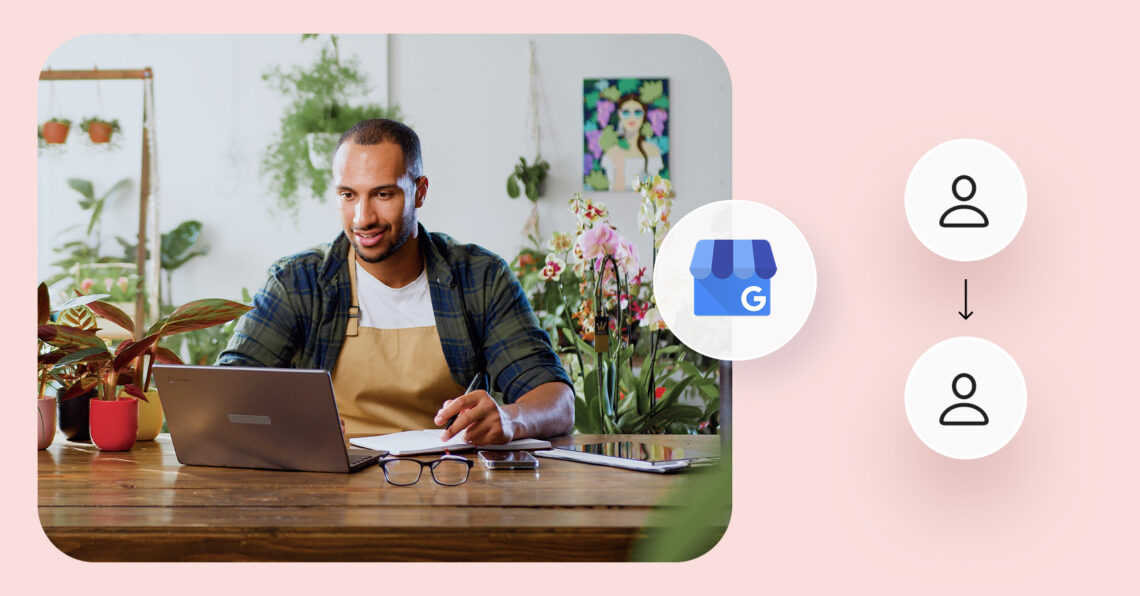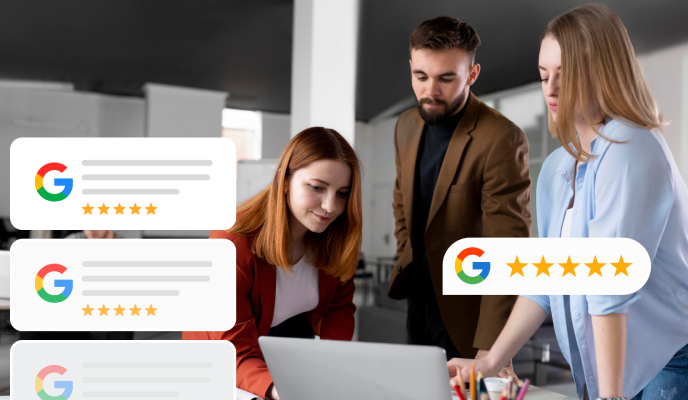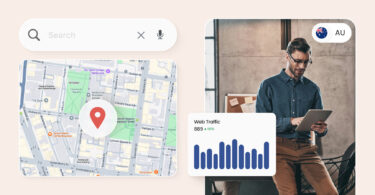Claimed, verified, and actively managed Google Business Profiles get significantly more engagement on Google Search and Maps than those left unattended. However, for multi-location businesses, managing all profiles centrally can be a challenge. This makes it critical to know how to transfer ownership of a Google My Business account.
Assigning owner and manager permissions allows local staff and managers to keep each listing up to date by adding photos, responding to reviews, and updating contact information as needed.
This guide walks you through how to transfer ownership of a Google My Business account, how to request access if you’re not yet the owner, and how to manage users to protect your online reputation.
Table of contents
- Can you transfer the ownership of the Google Business Profile?
- Why transfer Google My Business ownership?
- How to transfer Google Business Profile ownership?
- How to request ownership of a Google Business Profile managed by someone else?
- How to request access to a Google Business Profile?
- How to manage users with the Google Business Profile manager?
- How to block Google My Business ownership transfer requests?
- Conclusion
- FAQs on how to transfer ownership of a Google My Business account
- Manage multi-location Google My Business Profiles with Birdeye Listings AI
Can you transfer the ownership of the Google Business Profile?
Yes, you can transfer ownership of a Google Business Profile. Only the primary owner of a profile has the exclusive ability to transfer ownership to another verified user. Regular owners or managers cannot change primary ownership—only the current primary owner can assign someone else to take over.
Why transfer Google My Business ownership?
There are several reasons businesses may need to transfer primary ownership:
- Business ownership change: The company is sold or transferred to a new entity.
- Employee turnover: The current primary owner leaves the business or changes roles.
- Agency transitions: A marketing agency or consultant initially set up the profile, but now needs internal control.
- Centralized management: Ownership must move to the main corporate team to consolidate multi-location management. Transferring ownership ensures the right person or team maintains control, updates listings, and responds to customer interactions.
How to transfer Google Business Profile ownership?
Transferring primary ownership of a Google Business Profile has two parts. First, you must add them to the profile as “Owners” and then remove access to the current owner to make the “Owner” the new primary owner.
Here is how you can do so:
1. Sign in to Google Business Profile Manager at business.google.com.
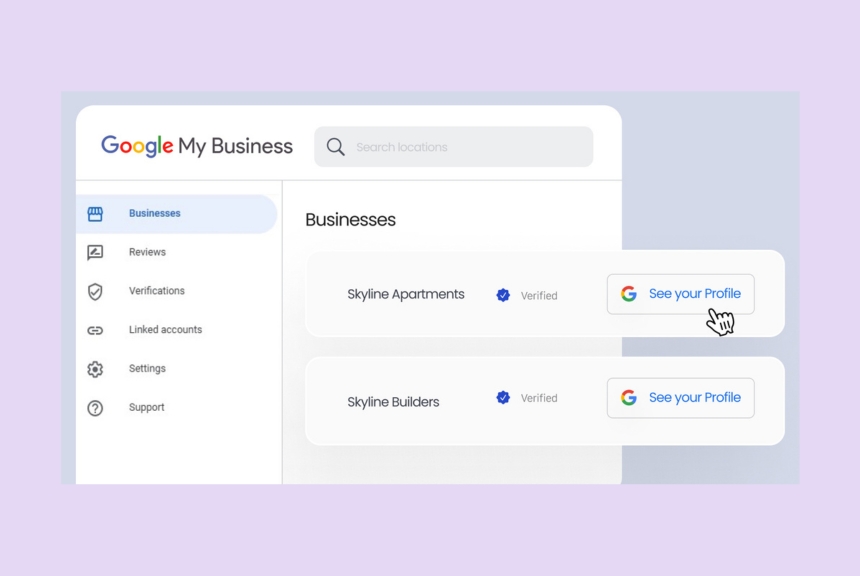
2. Select the location (or business profile) you want to manage.
3. On the Google Business Profile dashboard on Search, click the “three-dots” menu icon.
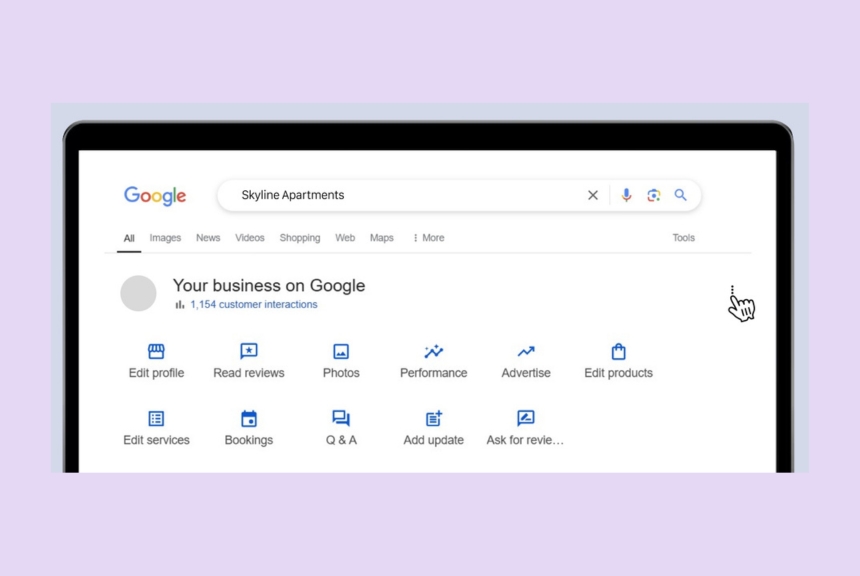
4. Select “Business Profile settings” from the drop-down menu.
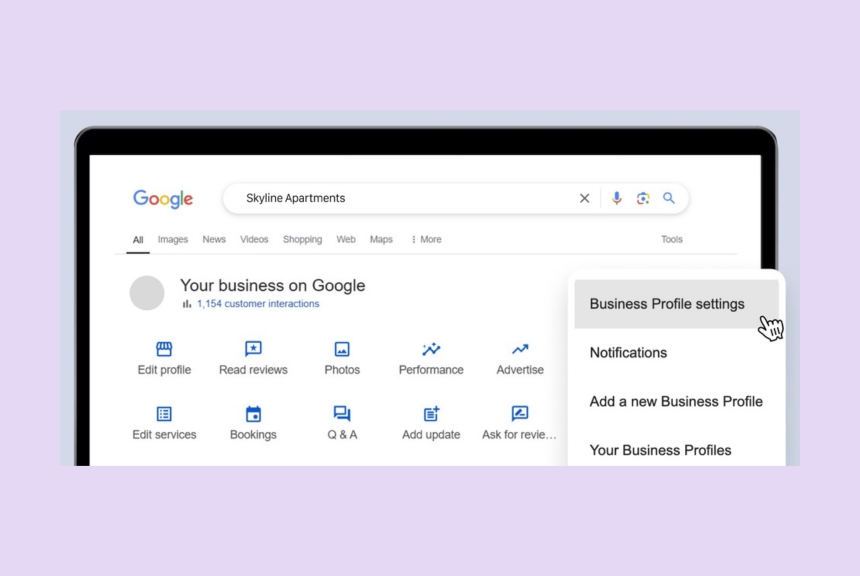
5. Next, choose the “People and Access” section.
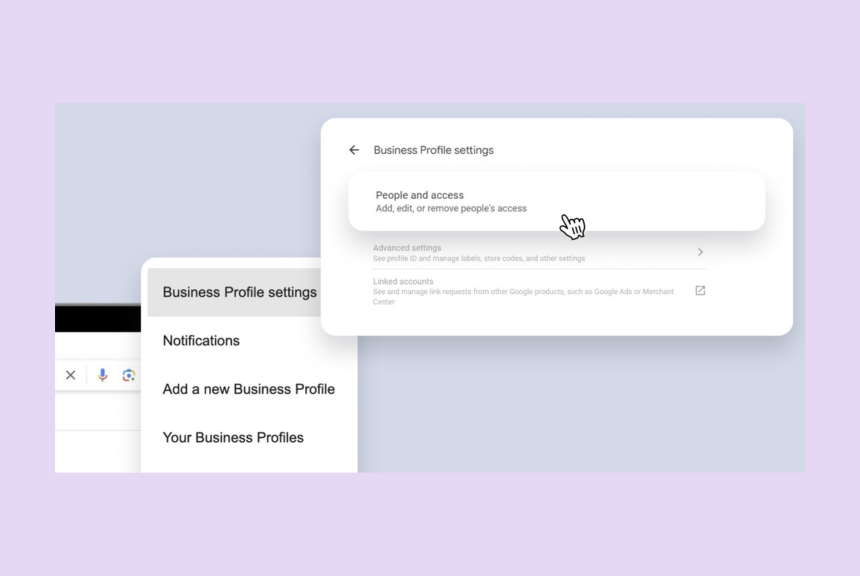
6. On the next screen, click “Add”.
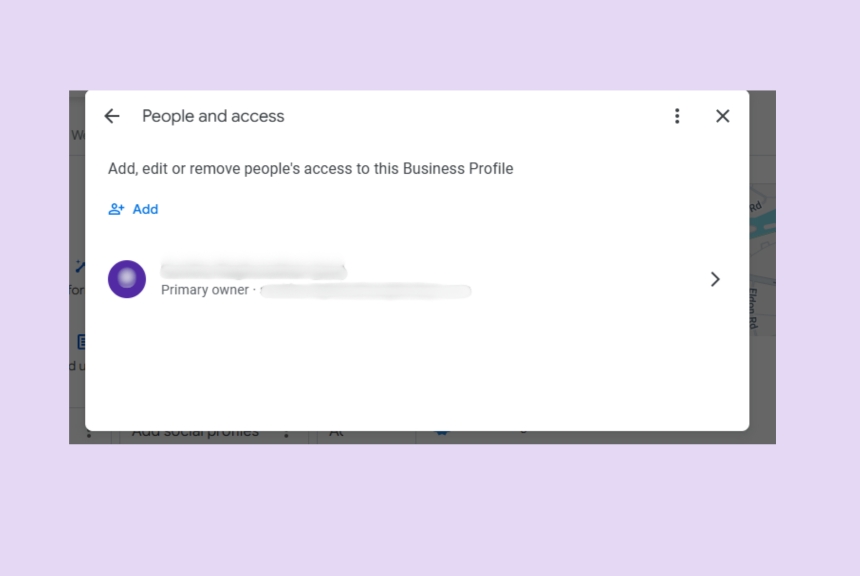
7. Enter the email address and choose the role as “Owner” to transfer the primary ownership of the Google Business profile.
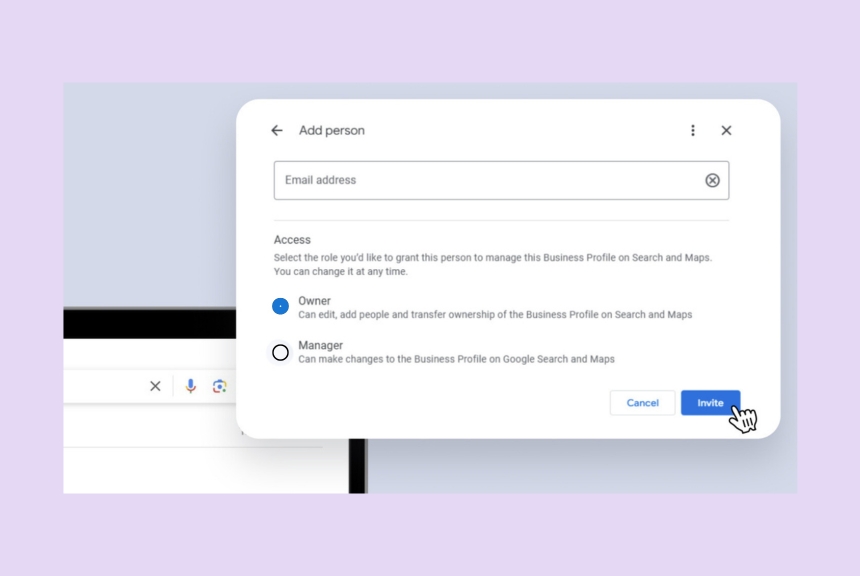
8. Once the user has accepted the “Owner” invite, you will see that profile under your profile’s “People and Access” tab.
9. To transfer primary ownership, click on the previous owner and select “Remove Access.”
10. Now, the new “Owner” is the primary owner.
How to request ownership of a Google Business Profile managed by someone else?
If you discover that someone else manages the business profile, you can request ownership:
1. Find your business on Google Search or Maps.
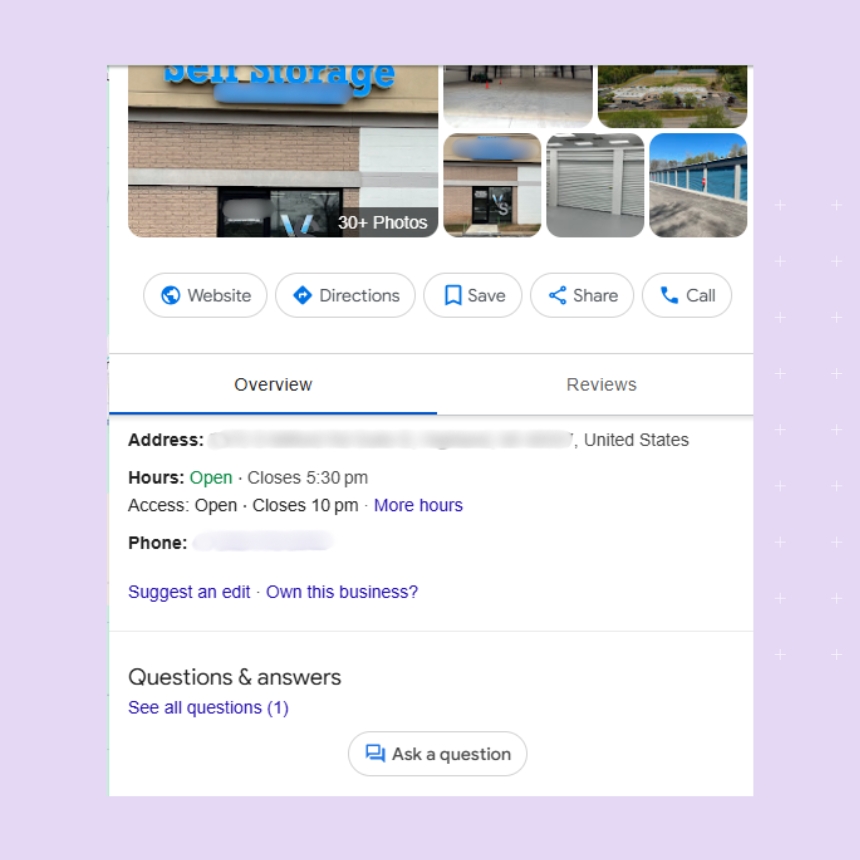
2. Click “Own this business?” or “Claim this business”.
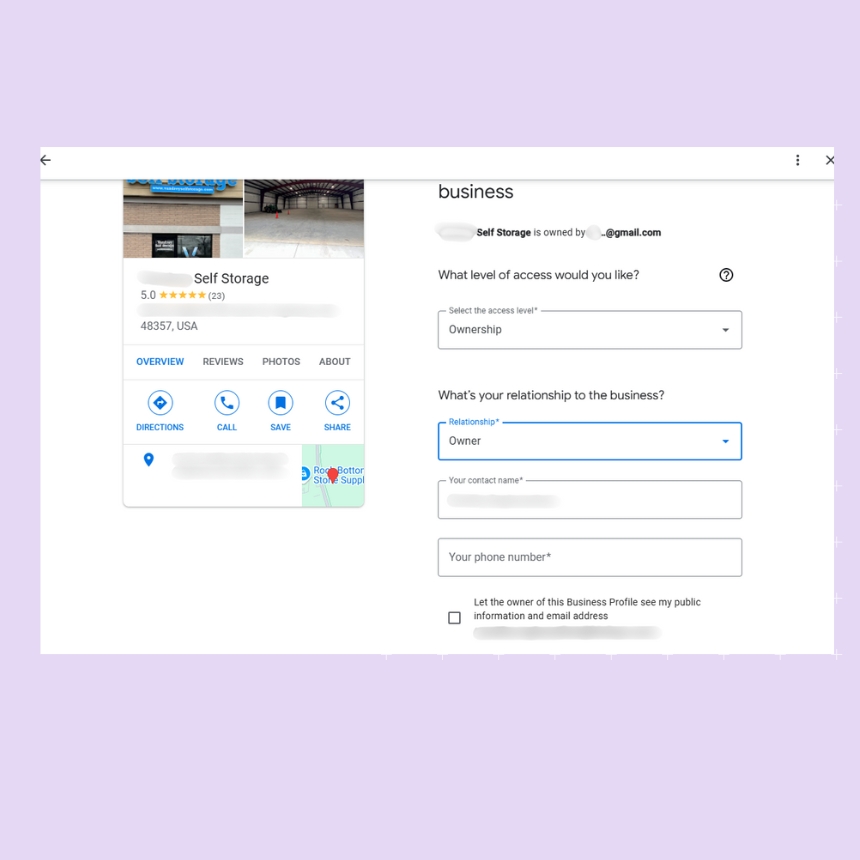
3. Submit your request following the prompts.
4. The current profile owner will get an email and can either approve, deny, or ignore your request.
If your request is approved, you’ll get access. If denied, Google may allow you to appeal or verify your connection to the business separately.
Take control of your online reputation with Birdeye
Want to see the impact of Birdeye on your business? Watch the Free Demo Now.
How to request access to a Google Business Profile?
In most cases, the owners or existing managers can provide access to new employees or marketing agencies. However, if you want to make it easier, here is how to request access to a Google Business Profile.
1. Go to google.com/business and type the business name.
2. You will see a message saying that the profile is claimed and managed by <owner’s email address>
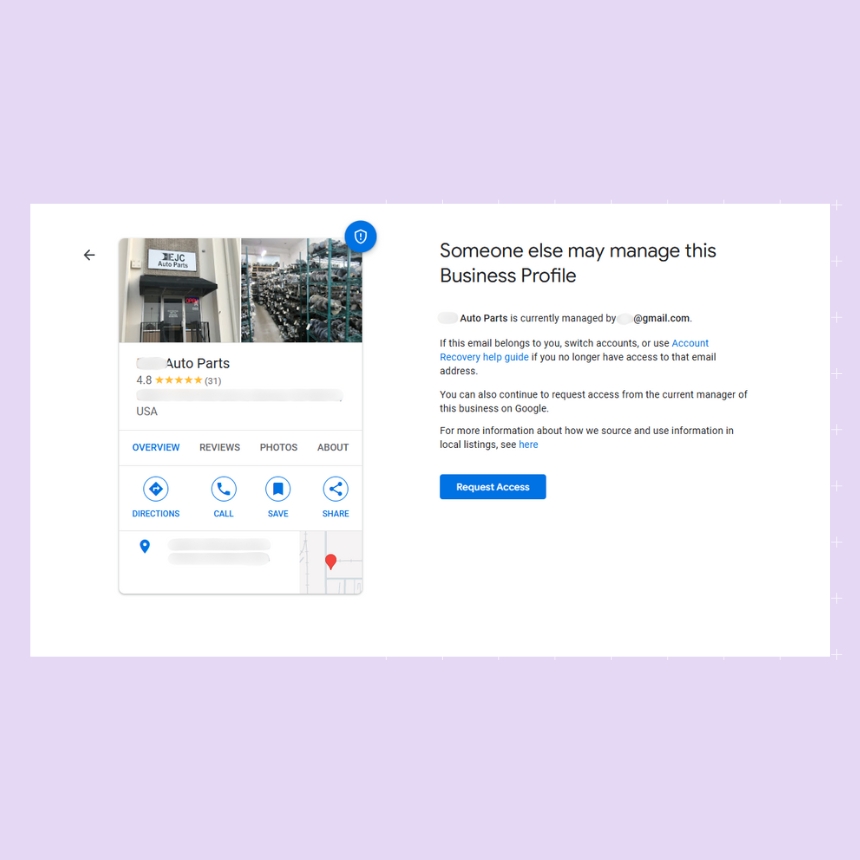
3. Click “Request Access”.
4. Next, choose the level of access you require. You can choose from “Ownership, Management, or Agency.”
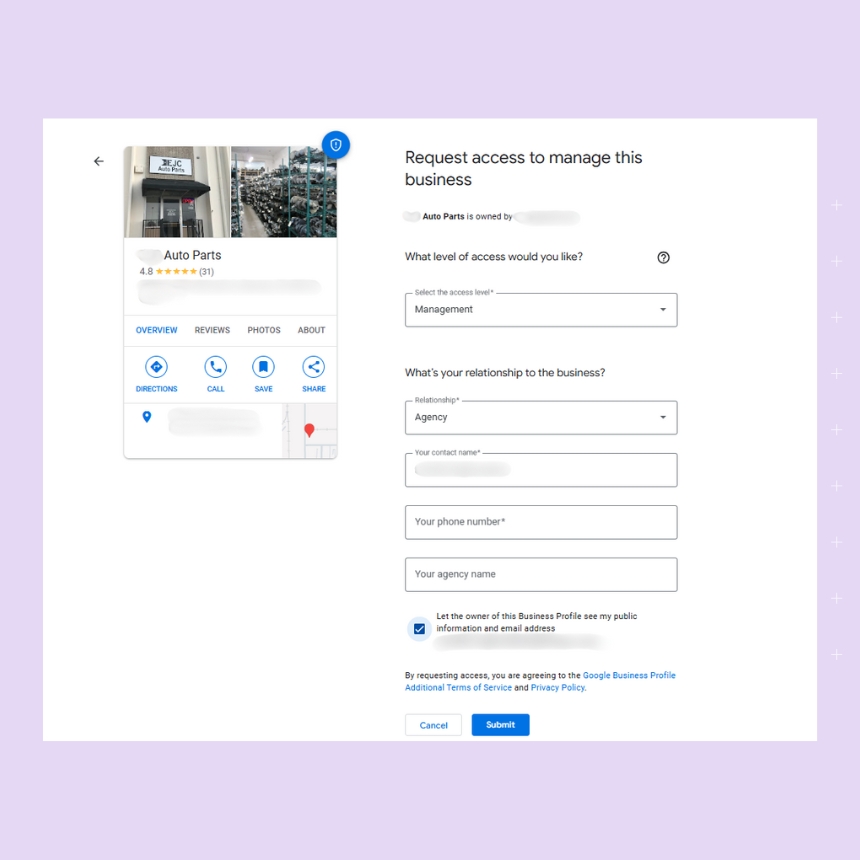
5. Fill in the appropriate information and submit the request.
The business owner will now receive the request via email and can approve your request.
How to manage users with the Google Business Profile manager?
Managing users correctly ensures that you maintain security while giving the right people the right level of access.
Roles within a Google Business Profile include:
- Primary Owner: Full rights, including transferring ownership.
- Owner: Manages all aspects but cannot remove the primary owner.
- Manager: Limited editing and publishing rights.
Adding and understanding the role of managers
Adding Managers is useful when you want someone to help handle daily activities without full ownership responsibilities:
- Managers can edit business information, post updates, and respond to reviews.
- Managers cannot add or remove users, delete the profile, or transfer ownership.
Always assign Manager access to trusted team members or agencies.
How to block Google My Business ownership transfer requests?
If you receive an unwanted ownership or access request, you can:
- Deny the request directly from the email notification Google sends.
- Ignore the request — after 3 days, unresponded requests expire automatically.
- Report suspicious requests to Google Support if you suspect fraudulent activity.
Protect your account by ensuring recovery emails and security settings are current. The best way to protect your business and the account is to claim all local profiles and verify them.
Conclusion
Transferring a Google Business Profile ownership is straightforward but critical for your business’s online presence. It ensures your business information remains accurate and secure. Whether you’re transferring to a new owner, managing staff changes, or reorganizing responsibilities, following the proper steps helps maintain control and business credibility online.
Investing in smarter listing management solutions can make the process even easier if you manage multiple locations or are scaling up.
FAQs on how to transfer ownership of a Google My Business account
Go to the Users section in Google Business Profile Manager, select an Owner, and promote them to Primary Owner using the dropdown menu next to their name.
The primary Owner has full control, including transferring ownership. Owners have nearly all permissions but cannot transfer or remove the primary owner.
You can request ownership through the listing by clicking “Own this business?” and submitting a claim. If denied, you can appeal to Google with proof of ownership.
Yes, a profile can have multiple Owners but only one Primary Owner at a time.
Manage multi-location Google My Business Profiles with Birdeye Listings AI
Managing multiple Google Business Profiles manually can be overwhelming, especially when dealing with ownership changes, updates, or expansion.
Birdeye Listings AI automates profile management across all your locations — ensuring accurate information, faster updates, better discoverability, and higher search rankings without manual effort.
With Birdeye, you can:
- Update listings across hundreds of locations instantly.
- Protect your brand reputation by maintaining consistent information.
- Use AI-driven insights to optimize your profiles for local SEO success.
Explore how Birdeye Listings AI simplifies Google Business Profile management. Watch a free demo to learn more.

Originally published