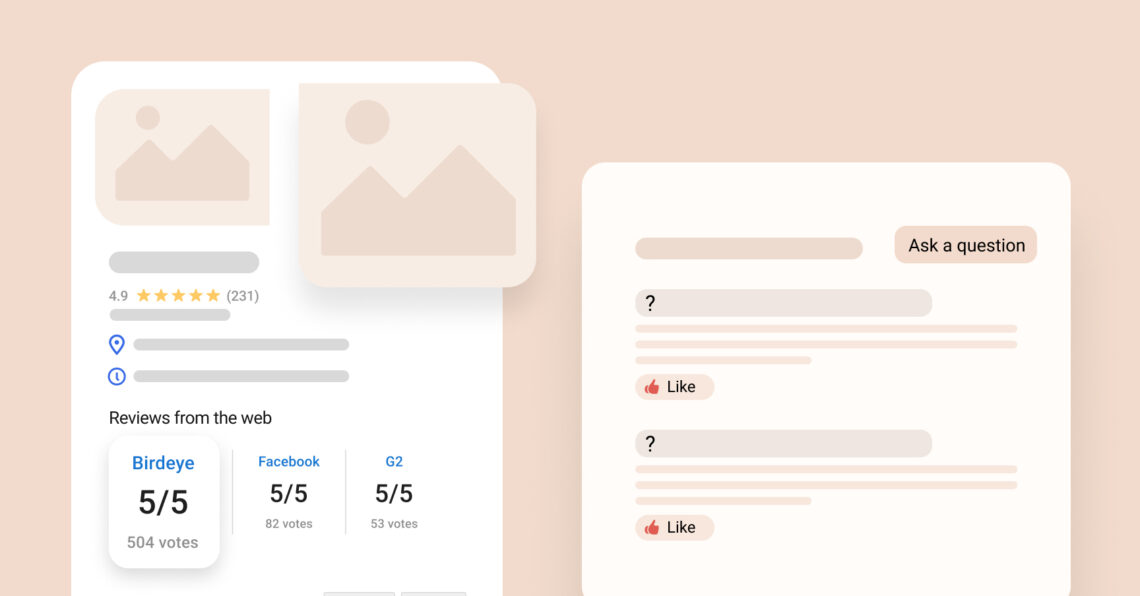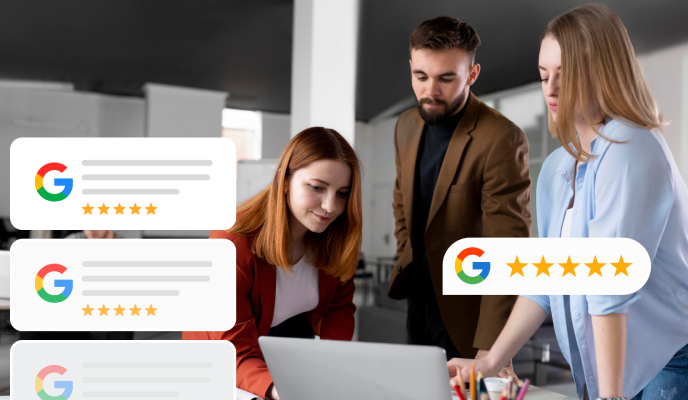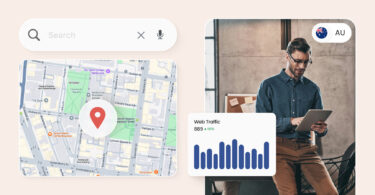Customers spend more time interacting with a business’s online presence before choosing a service provider. The more they know about a business, the easier the decision-making process is. Studies show that consumers spend an average of almost fifteen minutes on business social pages, seek personal recommendations, and can take up to six days to choose a business.
Your Google Business Profile’s Q&A section can serve as an impactful customer engagement tool, helping customers with all they need to know about your business.
When used correctly, this section can be a game-changer for your business’s online presence.
This blog post explores how to utilize the Q&A feature on your Google Business Profile for maximum impact and customer engagement.
Table of contents
- What is the Google Business Profile Q&A section?
- Why is it important to optimize the Q&A section?
- Leveraging the Q&A feature to boost your Google presence
- Google Q&A section: Valuable avenue to engage with customers
- FAQs about Google Business Profile Q&A feature
- Manage your Google Business Profile with Birdeye
What is the Google Business Profile Q&A section?
The Q&A section in the Google Business Profile is a feature that allows users to ask questions about a business to the online community. Users can submit their questions via Google Maps or the Google Knowledge panel on Google Search.
Business owners and knowledgeable users can answer these questions to help others make informed decisions.
Launched in 2017, this feature remains underutilized in optimizing Google Business Profiles for an enhanced customer experience.
Where does it appear, and what does it look like?
The Q&A section appears below the business information section on your Google Maps listing or the local knowledge panel in Google Search.
Customers can click on this section to expand it or directly add a question by clicking the “Ask a question” button.
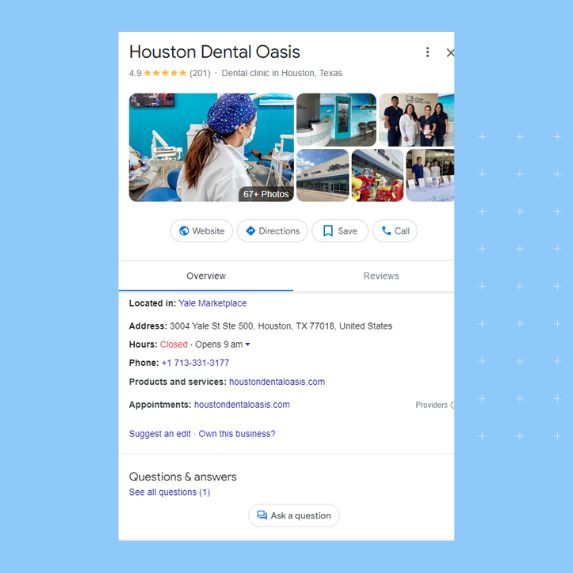
Why is it important to optimize the Q&A section?
The Q&A section is a valuable customer engagement tool since it helps businesses directly address customer queries, monitor trends in customer demands/requirements, and populate the Google Business Profile with relevant SEO-specific keywords for better search visibility.
Optimizing the Q&A section can help businesses:
- Build trust – Customers will likely trust a business that monitors their online profiles and promptly addresses customer queries. Unanswered questions lead to doubts about the credibility of the profile and the business. You can also ensure that potential customers see accurate information directly from the source, building trust in the brand.
- Improve online reputation—One essential step in online reputation management is taking control of your Google Business Profile. Monitoring and optimizing the Q&A section ensures you can report spam, upvote helpful questions, and present the right image to Google users.
- Increase conversion rate—Instant purchase decisions are becoming a myth, especially when consumers spend days choosing the perfect service provider or brand. Optimizing the Q&A section as an FAQ reduces friction in the overall sales process and motivates consumers to choose you over your competitors.
- Stay on top of customer issues/trends—Every customer engagement forum presents an opportunity to better understand your target market. Staying on top of what customers are asking, answering, and upvoting can provide valuable insights into consumer behavior for your business decisions.
- Optimize profile for local SEO keywords—Answering questions with product names, categories, services, and location-specific keywords can help you rank higher in local search results, boosting your brand’s online visibility.
Optimize your Google Business Profile with Birdeye
Want to see the impact of Birdeye on your business? Watch the Free Demo Now.
Leveraging the Q&A feature to boost your Google presence
To get the most out of the Q&A feature, businesses must actively track new questions and promptly respond with accurate and detailed answers. Here is how you can ensure you never miss a question from Google users.
How can businesses track customer questions in the Q&A section?
Business owners and Business Profile managers get instant notifications when someone adds a question to their Google Business Profile.
If you aren’t receiving notifications, make sure that:
- You have claimed your Google Business Profile.
- Turned on notifications about Questions and Answers from notification settings.
You can also use listing management tools like Birdeye to sync your profile and monitor the Q&A sections for multiple locations from the same dashboard.
How to respond to customer questions on your Google Business Profile?
Businesses can respond to questions in the Q&A section by three methods:
- From the email notification
- Via Google Maps or Google Search
- With a third-party listing management tool like Birdeye
Let us explore these methods briefly.
Answer from email notifications
Follow these steps to answer questions directly from email notifications:
- Open the email connected to the Google Business Profile.
- Locate the notification email.
- Tap the “Answer now” button.
- Write the answer and click “Submit.”
The answer will be live after the Google team reviews it and will show as being from the “Owner.”
Answer via Google Maps or Google Search
To directly answer the questions in the Q&A section
- Login to your official Gmail business account.
- Search for your business on Google Maps or Search.
- Locate the question you wish to answer.
- Click on “Answer” and add your answer.
- Click “Submit”.
Add answers to the “Q&A” section via Birdeye
Answering each question manually is not feasible for an active business managing multiple Profiles on Google. Using a listing management tool like Birdeye helps to streamline this process and ensures you never miss a question.
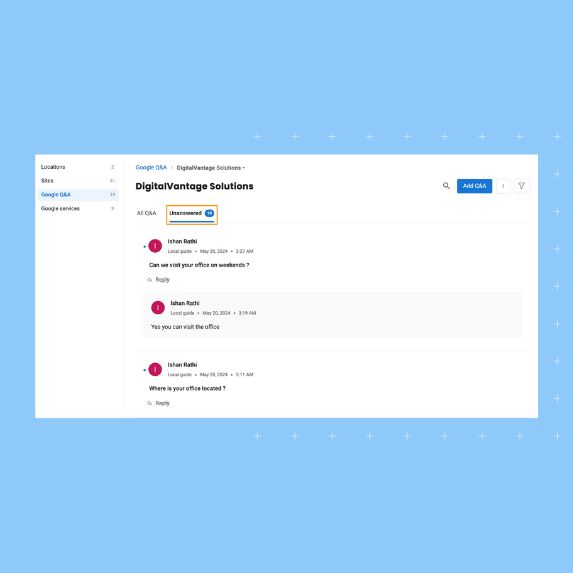
To answer questions from Birdeye:
- Login to your Birdeye account and move to “Listings.”
- Next, click on “Google Q&A” to open the location-wise Q&A dashboard.
- Click on the location name or hover over the three dots to open the individual Q&A section.
- Now, click on “Unanswered” under the “All Q&A” tab to see all questions you have not responded to.
- On each question, Click “Reply” and add your answer.
- Click “Save” when you are done.
The answers will be live within seven days on your Google local knowledge panel or Maps listing.
Optimizing the Q&A section to boost online reputation and search visibility: Best practices
The Q&A section can boost online visibility for your business and get you closer to the top search result ranking with a few optimization techniques. Some of the best practices to adopt are:
- Answering questions in detail
- Publishing questions to create an FAQ section
- Upvoting helpful questions
- Reporting spam or inappropriate content
- Using keywords in answers
Let us explore these methods briefly.
Answering questions in detail
Businesses must ensure that customers get all the information they need from your answer as they can only add one answer at a time for the question. Avoid saying “Yes/No” even for simple questions and include as many details as possible.
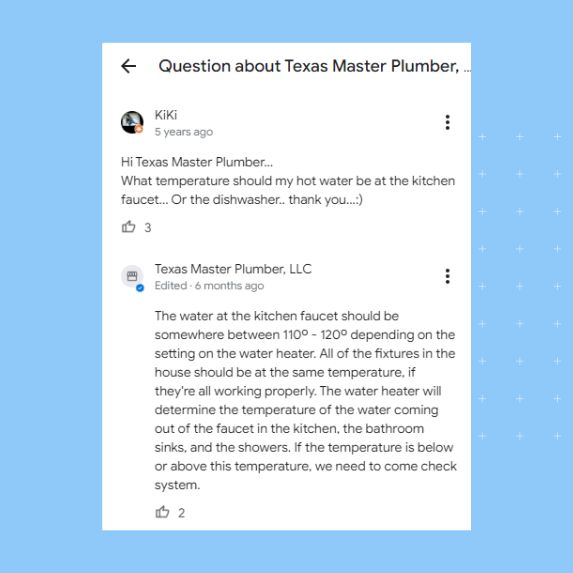
Publishing your questions to create an FAQ section
Turn your Q&A section into a FAQ section to help Google users learn more about your business and choose you over your competitors. Businesses can add their own questions and answers that educate potential customers about their products, services, and related information.
You can add the questions and answers from your Google Business Profile Manager or import your FAQs using a listing management tool like Birdeye.
How to add FAQ in GMB via Birdeye?
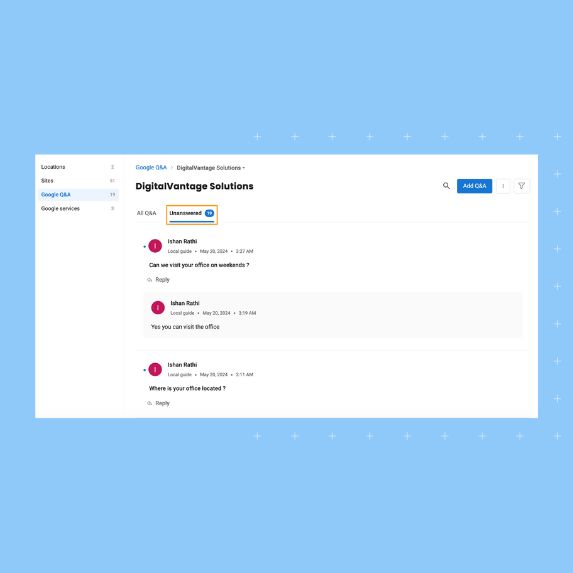
You can either manually add Q&A to your individual listings, or bulk import them via spreadsheets by following the steps listed:
- Login to your Birdeye account.
- Move to the Listings tab and choose “Google Q&A”.
- Tap the “Add Q&A” to choose from “existing FAQs”. “Add manually FAQs”, or “bulk import via spreadsheets”.
- Preview, edit, and upload the Q&As using the process indicated in the application.
- Save when complete.
Use keywords in answers
An increased keyword frequency can help businesses establish authority, relevance, and prominence to rank higher in local search results. Adding keywords in the Q&A section has the same impact as including keywords in titles, descriptions, and posts.
However, we recommend not overly stuffing the keywords in the answers but finding opportunities to mention products, services, and the locations you serve organically.
Google Q&A section: Valuable avenue to engage with customers
The Google Business Profile Q&A section is a goldmine for building trust, managing online reputation, and attracting customers to your services. Businesses must take steps to consistently monitor, answer questions, and leverage the section to create FAQs on their Google listing.
It is important to go beyond a simple “Yes/No” answer and delve deeper into the details so that customers get accurate and helpful information from this section.
For multi-location businesses, using a third-party listing management tool like Birdeye can help bring efficiency to the process.
FAQs about Google Business Profile Q&A feature
Monitoring the Q&A section helps businesses answer questions promptly, report spam or inappropriate content, and upvote helpful third-party answers to improve customer experience.
All Google users can ask and answer questions via the Q&A section on Google Business Profiles.
Businesses can’t turn off the Q&A section on their Google Business Profile. However, they can monitor the section to ensure customers get accurate information and engage positively with the brand.
Manage your Google Business Profile with Birdeye
The Q&A section is yet another feature that businesses need to effectively engage with potential customers who visit their Google Business Profile. This new avenue of engagement is exciting, but it also adds additional pressure on reputation and customer experience managers, especially for multi-location businesses.
A listing management tool like Birdeye can help you manage multiple listings from a single dashboard. Our centralized dashboard can also be used to track Q&As, identify unanswered questions, and bulk import Q&As to create a custom FAQ section.
Watch a demo to learn more about Birdeye Listings!

Originally published