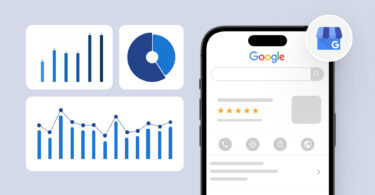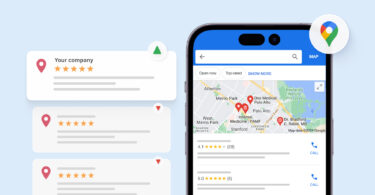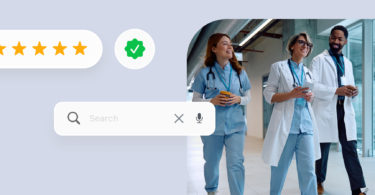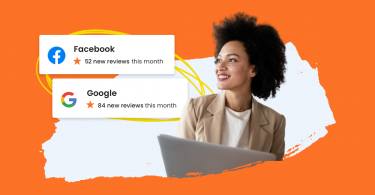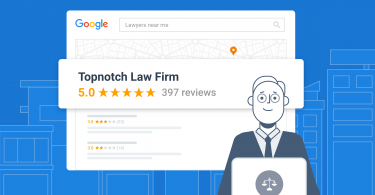In addition to being the largest search engine, Google is the primary driver of traffic to businesses. This dominance extends to online reviews, with Google accounting for 79% of all online reviews. Having a branded Google knowledge panel helps you capture the attention of Google users, significantly improving brand awareness.
The knowledge panel is a box that displays information about your business when someone searches for it on Google.
It’s a great way to visually present your business in search results so that you avoid getting lost in the shuffle. In this blog post, we’ll explore how to get a Google knowledge panel and provide tips on how to make the most of it for your business.
Related: For a comprehensive list of tips on how to generate more leads with Google My Business, check out this audio guide. It covers everything you need to know in less than 20 minutes.
Table of contents
- What is a Google knowledge panel?
- Google’s Knowledge Graph
- Types of Google knowledge panels
- Google knowledge panel: desktop vs. mobile
- Benefits of a Google knowledge panel for your business
- How to get a Google knowledge panel
- How to claim your Google knowledge panel
- How to edit your Google knowledge panel
- How to update and change your Google knowledge panel
- Frequently asked questions about Google knowledge panels
What is a Google knowledge panel?
A Google knowledge panel is an abstract of information that appears on the right side of Google search results when you search for people, places, or organizations. The platform derives this information from Google’s knowledge graph to provide an accurate synopsis for your search query.
For businesses, this information is also pulled from Google Business Profile, business website, and other listing sites.
The Google knowledge panel includes important data points such as:
- Your business name
- Logo or profile picture
- Address
- Phone number
- Hours of operation
- Reviews & ratings
- Links to social media profiles
It can also feature other useful information such as booking appointments, making purchases, etc.
This is what a Google knowledge panel looks like:
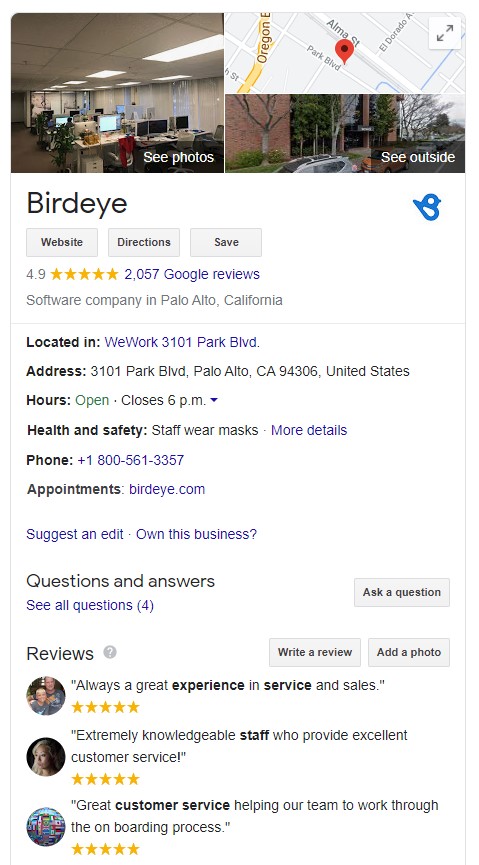
Google’s Knowledge Graph
Earlier we mentioned that knowledge panels are pulling their information from Google’s Knowledge Graph. But what exactly is that?
The Knowledge Graph is a large database filled with billions of facts about people, places, and things. These facts are pulled from various trusted online sources. The objective of the Knowledge Graph is to provide people with quick, factual answers to improve the user experience. The data supplied by this system is used to keep Google Search and knowledge panels up-to-date.
Pro Tip: While using the Knowledge Graph is a great approach, it may not work well for entities with misleading information online. This can especially negatively impact a business's reputation. That is why businesses must suggest edits to the Knowledge Graph by claiming their Google knowledge panel if it turns out to be incorrect or misleading.
Types of Google knowledge panels
Google offers several types of knowledge panels, such as local, branded, and personal, that can be tailored to meet your specific needs.
Let’s take a look at these different knowledge panels that appear in search results.
Local knowledge panels
Local knowledge panels display information about nearby businesses. They are especially important for businesses with a physical location or service area to help customers easily find relevant information.
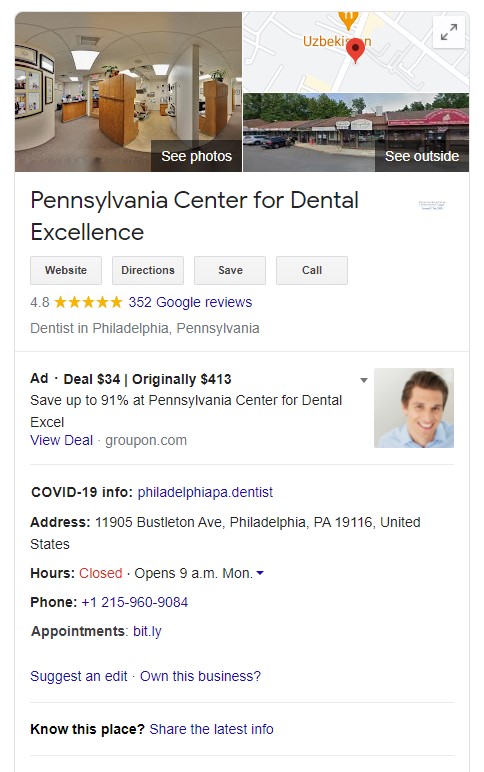
Branded knowledge panels
Google presents more comprehensive information through a branded knowledge panel for larger businesses working across multiple locations. This contains information about the brand’s financial information, business category, and founders, to name a few.
This helps brands gauge what Google understands about the business and edit any incorrect information it may display.
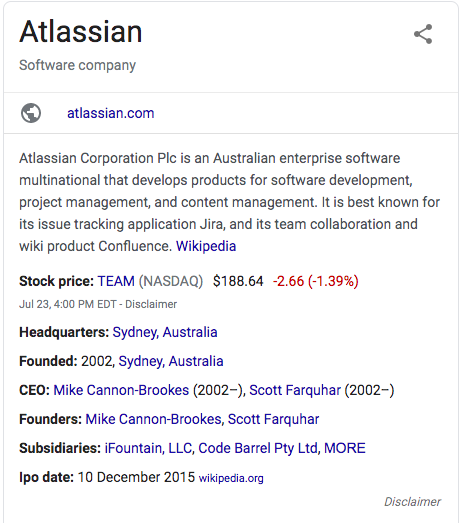
Personal knowledge panels
Celebrities and public figures get their own personal knowledge panel. People with high profiles typically have a robust online presence via a professional website, Wikipedia, and other noteworthy sites so that Google to can curate a Knowledge panel on their behalf.

Google knowledge panel: desktop vs. mobile
Knowledge panels are a great way to quickly access useful information about a business. However, you’ll notice some differences depending on whether you’re viewing the panel on a desktop or mobile.
| SI.No | Desktop knowledge panel | Mobile knowledge panel |
| 1. | Contains additional tabs and sections | Provides a limited view with no additional tabs and fewer text |
| 2. | Displays larger images | Displays thumbnails |
| 3. | Displays reviews and links to social media profiles | Only displays overall review ratings, and the website tab |
Benefits of a Google knowledge panel for your business
Having a Google knowledge Panel immensely helps a business by improving online visibility, accuracy of business information, online reputation, conversion rates, and customer experience.
Let us look at the benefits of having a Google knowledge Panel for your business.
1. Improves online visibility
Having a Google knowledge panel helps businesses occupy the prime real estate of every search query. On desktop and mobile, these results appear above the organic and paid search results, helping customers instantly know more about your business without any clicks.
With increasing zero-click searches, this can help businesses leave a lasting impression on the customer while also establishing authority against competitors.
2. Improves accuracy in business information
65% of consumers use search engines to research a business before purchasing. A branded Google knowledge panel ensures that potential customers find the right information and can easily contact you.
3. Boosts online reputation
Branded knowledge panels show potential customers that Google rightfully acknowledges your business. It increases your credibility and legitimacy within the industry, showing consumers that you are established and reliable.
For potential customers who might be aware of your brand but need more information, a knowledge panel can help nudge them higher up the sales funnel.
4. Serves as a free digital billboard for higher brand awareness
Purchasing Google Ads can help you be the first result for a branded query, but it’s an expensive strategy. However, by getting a Google knowledge panel, you can occupy that space without any advertising investment. This works wonders for your business’ brand awareness campaigns, acting like a digital billboard.
How to get a Google knowledge panel
Businesses must establish a strong online presence, claim/update their Google Business Profile, list their business on strong authority sites, and improve their visibility on social media to get a Google knowledge panel.
Let us explore how you can implement these methods in detail
Step 1: Create a Google My Business profile
For businesses, the majority of the information on the Google knowledge panel comes from the Google Business Profile. You can accelerate the possibility of getting a knowledge panel if your business has an accurate, updated, and active Business Profile.
Also, a Google Business Profile allows businesses to display their average customer rating and reviews on the Panel.
Step 2: Collect reviews about your business
Customer reviews, especially Google reviews, add legitimacy to your business. Google is much more likely to trust your business and learn more about it if you have a constant stream of Google reviews.
Consistently generating and responding to Google reviews also keeps your Profile active, further convincing Google that you deserve a knowledge panel.
The more customers talk about your business using target keywords in reviews, the higher your chances of getting a Google knowledge panel are.
Pro Tip: Simplifying the review writing process can help convince more customers to leave a review for your business. Add the Google review link in your review request communications or use Birdeye to enable a one-step review writing process.
Step 3: Be active on social media
An active presence on social media validates your business and allows Google to learn more about it. Your Google knowledge panel would contain links to your social media accounts, allowing customers to easily navigate these channels.
Ensure you consistently share relevant and authority-building content on major social media platforms like Facebook, LinkedIn, Instagram, Twitter, and Pinterest.
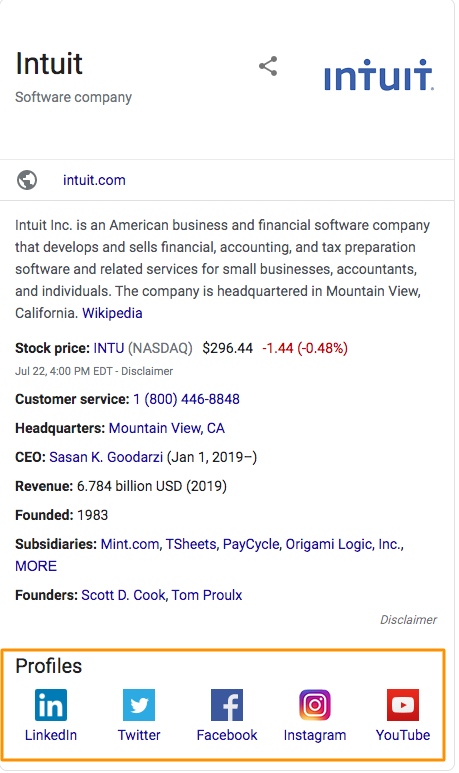
Step 4: Implement schema markup
As we mentioned earlier, the more that Google understands your business and what you offer, the better your chance of showing up in a knowledge panel. That’s why it’s important to implement schema markup on your website.
Schema markup is a type of code used to organize and structure content on web pages. It helps search engines understand the purpose and context of the content on the page, allowing them to display it more accurately in their search results.
With schema markup on your website, you can help Google quickly identify you as a local business and give more information about the specific products or services you offer.
Step 5: Create a business Wikipedia page
Google pulls in data from various online data sources including Wikipedia. Therefore, a good way to make sure you get a knowledge panel is by creating a Wikipedia page for your business.
Before you start this process, make sure that your business passes the notability requirement set by Wikipedia. This is a test to determine if your business warrants a Wikipedia page. Wikipedia does this to protect the integrity of the site. If you meet their criteria, move forward with creating a Wikipedia account. You can see the option to do this in the top-right corner of the main page.

After that, draft up your entire article and submit it for review. Allow time for Wikipedia’s experienced editors to review and approve your page. Once approved, your page will be published. It’s worth noting that if your Wikipedia page is pulled down for whatever reason, this can affect your knowledge panel to the point where it might be removed from Search.
Step 6: Invest in PR for fact corroboration
As you strengthen your presence on owned media sites such as Google, your business website, and social media, the facts you present also need corroboration from external authorities. And that is why investing in PR and boosting brand awareness can come in handy.
Work with notable journal publications such as Forbes, the Washington Post, and other local/industry-specific websites. Some examples of press releases that you can use are:
- Product launch announcements
- Milestone achievement announcements
- Community outreach coverage
Step 7: Establish a presence on top listing sites
While there is a case to be made for being present everywhere, that does not always solve the issue of establishing prominence and notability. Google has become the largest traffic source for location-based businesses, followed by DuckDuckGo, Bing, and others.
This shows that instead of spreading yourself thin, it’s a better approach to invest in creating a presence on the largest search engines and industry-specific listing sites.
Attaching yourself to high-authority sites can increase your chances of getting a Google knowledge panel rather than being listed in insignificant directories.
Know more about the importance of investing in core sites with our in-depth article.
How to claim your Google knowledge panel
As a verified representative of a business listed on Google, you’ll have the power to claim your knowledge panel. After completing the Google knowledge panel verification process, you’ll be able to provide feedback directly to Google about suggested changes, like a preferred image.
Here’s how you can get verified and claim your knowledge panel.
- Log in to your Google account.
- Search for your business and find your knowledge panel.
- Click on ‘Claim this knowledge panel’ at the bottom of the panel.
- For mobile devices: click on the three dots near the image and then ‘Claim this knowledge panel.’

- Review the information.
- Next, sign in to a profile or account that is associated with your business. Some of the sites you can use to do this are:
- Google Search Console
- YouTube
How to edit your Google knowledge panel
Once you’re approved as an official representative for your business, you can start editing the information on the knowledge panel. To do that:
- Sign in to the Google account linked to your knowledge panel.
- Search for your business on Google and locate the panel.
- At the top of the panel, click ‘Suggest an edit.’
- For mobile, you’ll need to tap the three dots in the upper right-hand corner and then you’ll see the ‘Suggest an edit’ option.
- In the next window, you’ll have two choices: (1) Change name or other details or (2) Close or remove.
- For the first option, proceed with revising the specific field(s) you’d like to edit. This is where you can adjust your address and how to add photos to your Google knowledge panel.
- The 2nd option should only be used if the business has permanently closed or if it has changed location.
- Once you’ve made all your edits click ‘Submit.’
How to update and change your Google knowledge panel
Just like your products and services, business details require updating. Whether it’s a new address, updated contact information, or store hours have changed, keeping your information up-to-date on Google lets customers find you with ease. To update your knowledge panel, you can follow these steps.
- Head over to Google and sign in to the account that needs updating.
- Make sure that your Web & App Activity is on.
- Search for your business and look for your knowledge panel.
- Above your business name, click ‘Suggest edits.’
- If you aren’t seeing this option, (1) make sure you’re signed into your account or (2) Confirm that Google has verified your account as an official representative for the business.
- Edit the information that you want to change. For multiple edits, submit your edits for each one separately.
- In the response box, add a short message detailing:
- Your suggested change(s).
- Your reasoning.
- And if applicable, any links that confirm your suggested changes.
- Then click ‘Send.’
Keep in mind that Google won’t accept your suggestions immediately. They will double-check them with the information it finds online. If Google still isn’t able to authenticate your information, they’ll follow up via email requesting additional details in order to verify your identity and make the changes live.
Frequently asked questions about Google knowledge panels
Google knowledge panel can be accessed by claiming a Google My Business profile and updating it with accurate information about your business. You should also list your business on relevant review and listing websites. This will help Google get more of an understanding of your company and give you a better chance of showing up in the knowledge panel.
Google knowledge panel is a free service provided by Google. There are no costs associated with setting up and maintaining your Google My Business profile or having your information displayed in Google’s search results.
Google automatically generates knowledge panels for businesses that are verified through Google My Business or based on publicly available information from trusted sources, such as websites and social media accounts. You can claim ownership of your Google My Business knowledge panel and start managing it by verifying your Google My Business profile.
When you claim a Google knowledge panel, you are to start managing it and make suggested edits. You do this by verifying your Google My Business profile and updating it with accurate information about your business.
Google decides who gets a knowledge panel by verifying businesses through Google My Business or based on information from trusted online sources. Google may also create a knowledge panel if they have sufficient data to show on it.
Yes, claim your Google knowledge panel. By claiming it, you can start updating it with up-to-date information about your business by suggesting edits. This will help Google understand more about your company and give you a better chance of showing up in the knowledge panel in search results.
It typically takes a few weeks for Google to accept or reject a Google knowledge panel request. If accepted, Google will create and show knowledge panels in search results. If rejected, Google will ask for information to confirm your request.
Google My Business is a free tool for businesses to manage their online presence by letting them create and update business listings that show up on Google Maps and Search. Google knowledge panel is a feature in Google search results that shows information about a business.
Google knowledge panels may disappear if Google can no longer verify the business through Google My Business or if there is insufficient data to support showing it in search results.
Grow on Google with Birdeye
Working with a premier Google partner like Birdeye can help boost your presence. Birdeye helps multi-location businesses create and manage multiple Google Business Profiles, audit your local SEO efforts, and boost credibility via review generation.
With Birdeye, businesses can accelerate their chances of securing a branded Google knowledge panel by:
- Managing consistent and accurate Google Business Profiles
- Generating, responding, and managing Google reviews
- Maintain a strong presence on multiple social media accounts across various platforms
- Monitoring review sites and listings to gauge consumer sentiment and take appropriate actions
Elevate your business on Google with Birdeye today!
Watch a free demo to learn more!

This blog post is part of our Complete Google My Business Guide:
Google Business Profile
Google My Business Related Training
Originally published
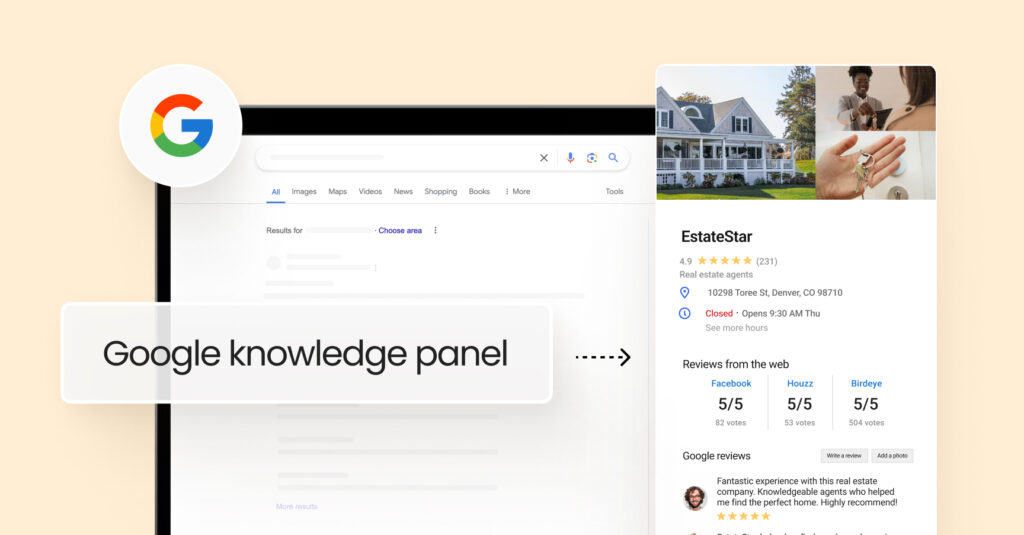

![[Feature image] Google Business Profile Reinstatement_Appeal Process](https://birdeye.com/blog/wp-content/uploads/Feature-image-Google-Business-Profile-Reinstatement_Appeal-Process-375x195.jpg)