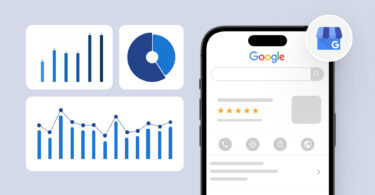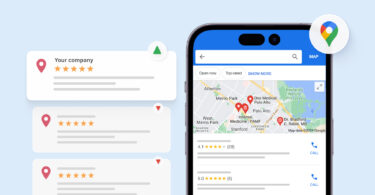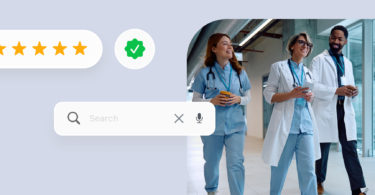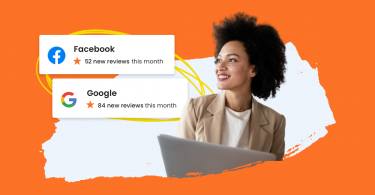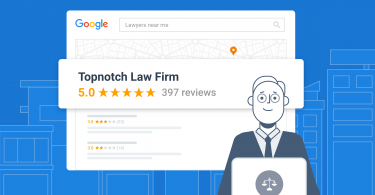Your Google Business Profile plays a pivotal role in whether a potential customer selects your business or a competitor’s. Having an updated profile with timely and relevant photos exemplifies the impact of your business listing in the digital world. And according to Birdeye data, the average number of photos per verified location is 26. The implication is clear; many of your competitors are leveraging Google Photos, so you need to leverage them, too.
Google My Business photos enable potential customers to understand your business, explore your products, and services, and view your completed projects.
Adding photos to your Google Business Profile can improve customer experience and foster a deeper connection with them.
On average, a local business’s Google Business Profile features 11 photos. The more photos you provide to showcase your business, the stronger your reputation becomes.
Table of contents
- Why are Google My Business photos important?
- Types of photos for Google My Business listing
- How to add photos to Google My Business
- How to add Google My Business photos to bulk-verified profiles?
- Choosing the best photos for GMB listings: Best practices to follow
- How to remove photos from Google My Business
- How to remove user-generated Google My Business photos?
- How do I manage my business photos on Google?
- FAQs about Google My Business photos
- Grow your Google Business Profile with Birdeye
Why are Google My Business photos important?
Beyond adding a captivating visual element to a predominantly text-heavy listing, Google My Business Photos provide multiple benefits to local businesses.
By investing in high-quality photos and regularly updating Google Business Profile with them, businesses can:
Improve local SEO efforts
Google recommends uploading new photos to your Google Business Profile weekly. Doing so will let Google know that you’re paying attention to your Google My Business listing, which can improve your local SEO ranking.
A dynamic and active listing is more likely to feature in top local search results than an inactive listing. Adding photos also shows Google that you are a relevant and trustworthy business that can help the user.
So, adding photos can directly boost your local SEO efforts.
Enhance your brand awareness
Google My Business Photos can be the visual ambassador of your brand. Customers are more likely to remember the visual elements in your marketing messages, product packaging, and project photos than just the brand name.
When your business shows up in Google search results, the photos can help build a connection and boost overall brand awareness in the market. For best results, use photos that carry branding signs of your business.
Boost engagement
Vivid Google Business Profile photos can stimulate potential customers to explore further, deepening their engagement. It helps them get more information about your business.
When customers browse through your profile, the right GMB photos can make them click, want to know more, and efficiently engage with your business profile. The more engagement your profile gets, the better your chances of showing up in the local map pack results.
Build trust
Photos of your business’ interior, exterior, products, and your team can build immediate trust with prospective customers.
For instance, if you’re a restaurant owner, customers would love to see what your signature dishes look like before deciding to visit your restaurant. Posting your own photos also helps you protect your brand from trolls and scammers who might post irrelevant or unwanted content.
Types of photos for Google My Business listing
While adding photos to your Google My Business listing is vital, understanding which photos resonate best can optimize your listing’s impact. Here is a list of the type of photos you can leverage to boost the impact of your Google Business Profile:
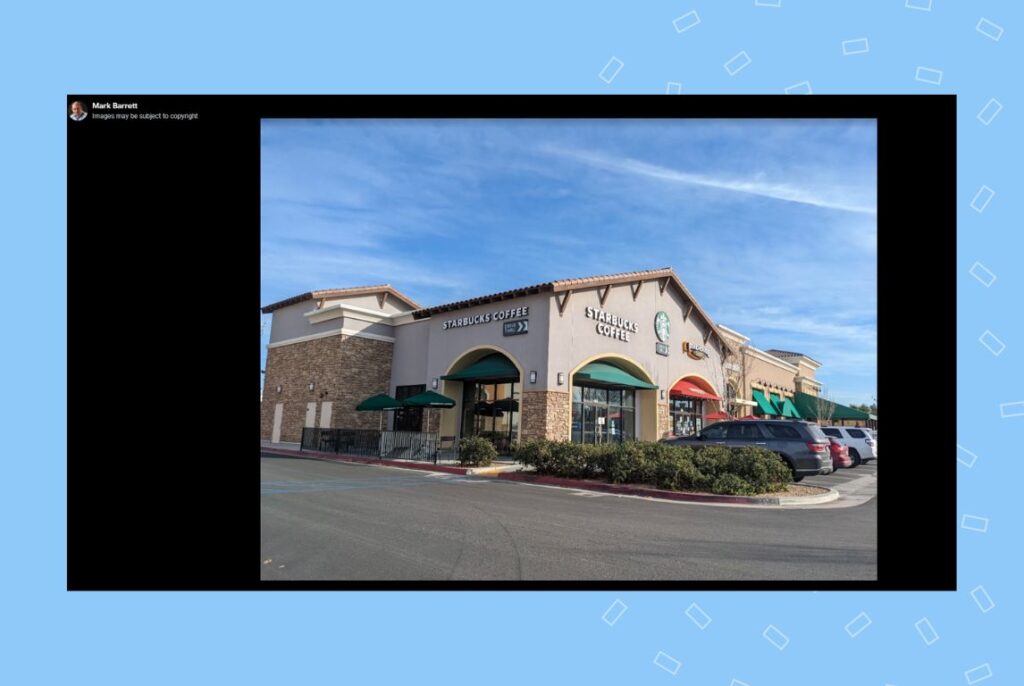
Profile photos or logo
Your profile photo or logo can help you get your brand identity visible to your customers. Upholding a logo makes sure that you take the right steps to boost brand awareness on the internet.
Use a high-quality profile photo or logo helping customers immediately identify your business in local search results. The GMB profile photo must represent your business and brand accurately.
Troubleshooting: Why is the logo photo missing from your Google Business Profile? If you have specifically added the logo to your Google My Business listing but can’t find it, these could be the reasons: 1. Your business profile is incomplete. Cross-check if you have updated your name, business location, street address, business categories, and contact details. 2. The image quality is low. Reupload the logo again with a better-quality image.
Cover photo
Your business cover photo is the most prominent photo in your Google listing. Try to choose a business-related photo that captures your company’s personality or showcases a core product or service you offer.
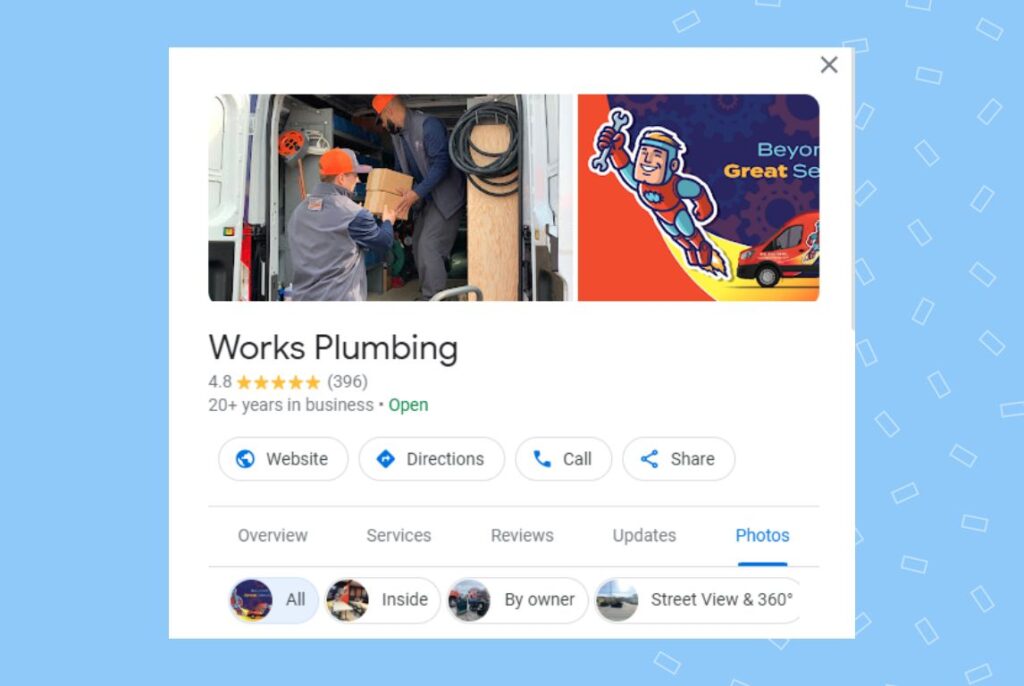
Business interior photos
People love to see what the inside of a business looks like before visiting, especially if the service revolves around beauty treatments, massages, healthcare services, restaurants, retail stores, and so on.
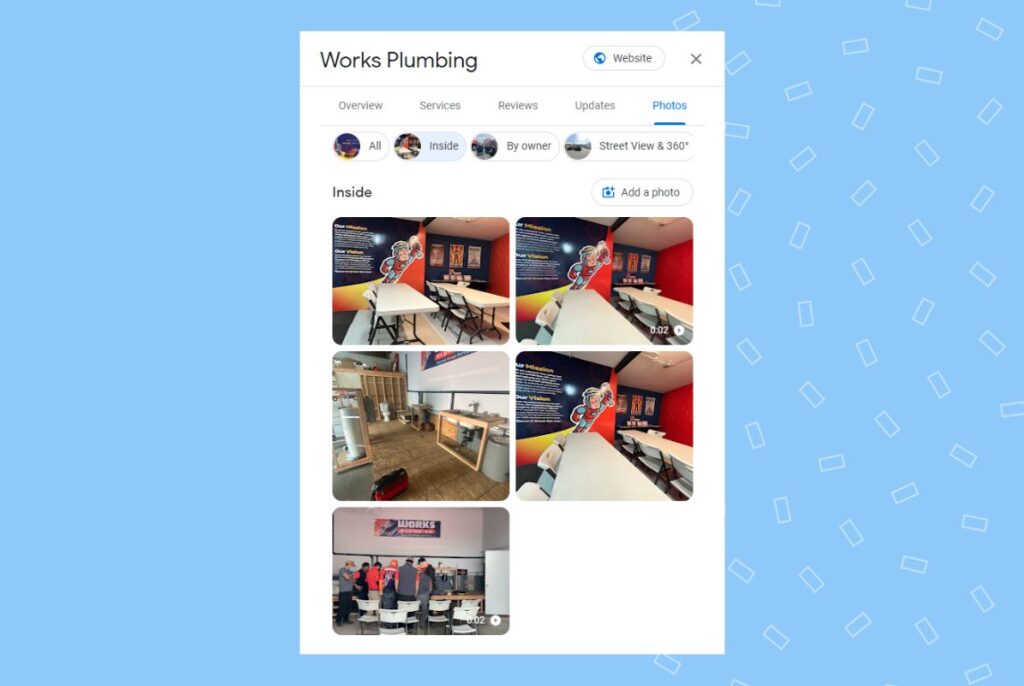
Business interior photos help customers:
- Evaluate the cleanliness of the premise
- Understand how your staff treats the customers
- Know what to expect when they visit your store
Pro Tip: Ensure that the cover photo you upload is of the best quality and represents the nature of your business. If not, Google may not pick it as the cover photo for your Google My Business listing.
Business exterior photos
Exterior photos of your business make it easier for your customers to find you when they visit you in person.
When customers search for your business on Google Maps, the exterior photos allow them to spot the store/building easily.
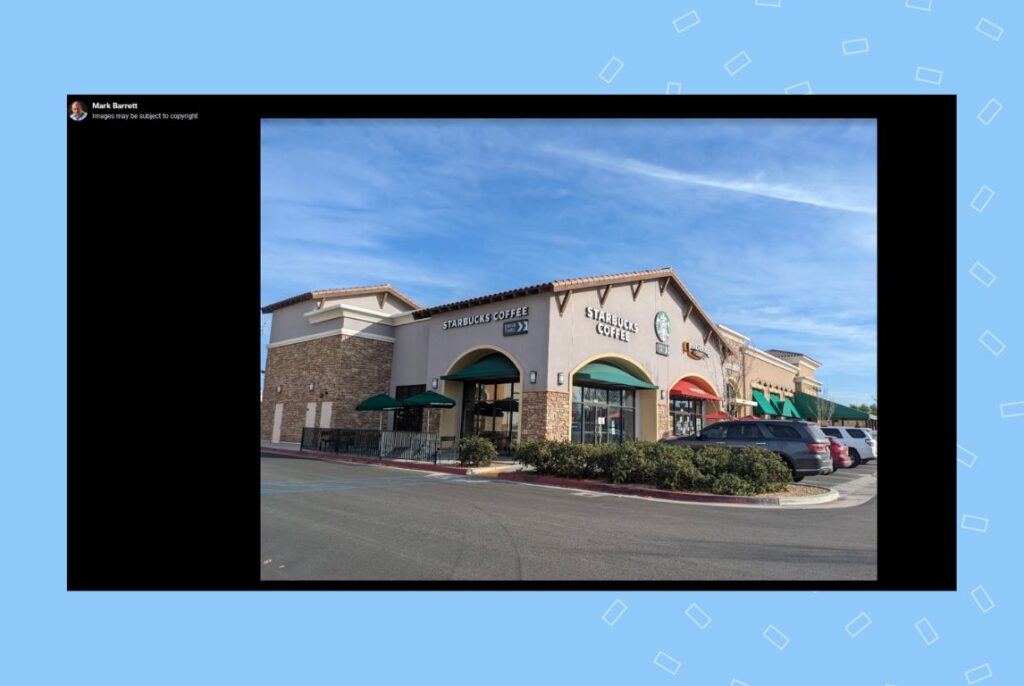
This is particularly important in large cities, where you can blink and miss a place of business as you’re driving by. Include shots of prominent signage or landmark identifiers that can help customers find you.
Team photos
Company culture is important for a potential customer to trust a business. Adding team photos shows them that you are a business with a talented staff and tells them that choosing your business would be the right decision.
A business listing with staff photos can also increase relatability and help your business come across as more approachable.
Use photos of the team celebrating a win, in meetings, serving customers, and in their daily routine for best results.

Other photos
Depending on your business, consider adding additional photo types, such as:
- Product photos : Use aesthetically pleasing product shots that clearly show their best features to attract customers.
- Service photos : You can add project photos or photos of your team serving the customers if you are in the service business.
- Food/Drinks photos: Hire a professional photographer to take high-quality shots of your menu to attract potential customers.
User-generated photos
Google appreciates if a business allows and encourages its customers to add photos to the Google My Business listing. This promotes transparency, acts as a social proof, and helps portray the true picture of a business to potential customers.
Encourage customers to add photos with their Google reviews so that you can add user-generated content to your listing.
How to add photos to Google My Business
Adding photos to your Google My Business is a simple process and can be done in a few simple steps:
- Sign in to your official Google My Business account.
- From the Google My Business dashboard, click on “Add photo.” This option is available only if you have a verified profile.
- Select the type of photo you will be adding – Photo, Logo, or Cover photo.
- Proceed with the steps you see on the screen to finish uploading the photos.
- The photos will now be visible on your Google Business Profile.
How to add Google My Business photos to bulk-verified profiles?
If you manage a multi-location business, you can add photos from the same group dashboard. You can also add photos individually for each location or bulk upload using a spreadsheet.
Here are the steps to add Google My Business photos from your Group:
- Sign in to your Business Profile Manager.
- Choose the business you wish to add photos to.
- Next, scroll to the “Photo” section
- Click “Add photos” and choose the photos you wish to add from your computer. Make sure that the photos follow the Google guidelines.
- Select “Upload” and submit to add the photos to the profile.
You can also bulk-upload photos using a spreadsheet to upload logos, cover photos, and product photos.
Here are the steps to do so:
- Create a spreadsheet for each location with two columns. The first column must contain the type of photo: Logo, cover photo, other photos, etc. The next column must contain the URL of the image to upload. Separate URLs with a comma if you have multiple images for the same category.
- Sign in to your Google Business Profile Manager.
- Choose the businesses you want to add photos to.
- Click “Actions” and move to “Locations”.
- Import the spreadsheet to upload the photos to the respective Google Business Profile.
Choosing the best photos for GMB listings: Best practices to follow
For best results with Google My Business photos, businesses must follow the approved Google guidelines and choose the right images to showcase their products and services.
This section covers the steps that can help you make the right decision for your GMB photos.
Follow Google guidelines
For best results with Google My Business Photos and to make sure that the platform approves all your uploads, follow these guidelines from Google:
- The GMB photos you upload are of the right size, resolution, and format.
- The ideal photo size for Google My Business photos is between 10kB and 5MB.
- Acceptable formats include JPG or PNG. (The platform prefers PNG so that the quality doesn’t go down after you upload them online.)
- The minimum resolution is 720px x 720px.
- The minimum Google My Business profile photo size is 250 px x 250 px.
- The cover photo size must be 1080×608 pixels.
Name the photo accurately
Google adds custom tabs that sort your Google My Business photos into different sections for customers to browse through. Using an accurate name for the photos improves the efficiency of this process and ensures that customers can easily find the right photo.
Naming the photo can also help boost the relevance of your business listing, improving your ranking on local searches.
Choose high-quality photos
Your photos have a higher chance of rejection if the quality does not meet Google’s standards. Google may also choose user-uploaded photos instead of yours to showcase your business.
High quality images also translate into a good experience for anyone checking your Google Business Profile. Potential customers can see your images clearly and consider you a professional, enticing them to engage further with your business.
Why are my photos not showing up on Google My Business? Your photos may not show up on Google My Business if the photo doesn’t meet Google’s guidelines concerning image size, format, quality, and/or relevance. Other possible reasons for rejection are: - Your Google Business Profile is less than two weeks old. Google prevents new businesses from publishing images in the earlier stages. - You have uploaded copyrighted images, and the Google algorithm has detected watermarks or duplicates online. - The images are heavily edited with text overlays. Such photos may not pass the quality check.
Avoid stock images
Using stock images for products, services, and exterior photos is a tempting choice but is not something you should consider.
Google My Business photos aim to present an accurate image of your business to potential customers. Using stock images can be misleading, inaccurate, and considered deceitful by Google and your profile visitors.
This can significantly reduce your chances of ranking higher or converting Google users into customers for your business.
Edit the photos to present them in the best light possible
Businesses must ensure that mobile and desktop users have a consistent and optimal experience while they view the photos they upload. We recommend editing the images before uploading them to your Google Business Profile. Here are a few things to remember while editing them:
- The photo size must be as per approved guidelines
- The photos you choose must accurately reflect the nature of your business, products, and services. Avoid filters and heavy editing.
- Shoot products in well-lit spaces.
- Trim the images so mobile and desktop users have a good viewing experience.
- Exterior photos must be shot in daylight and nighttime settings to help customers easily find your premises.
Update the photos section regularly
Since customers must get an accurate picture of your business from the photos, ensure you update this section regularly. Any product design, packaging change, or any service addition must be reflected in your Google My Business photos.
How to remove photos from Google My Business
You can remove photos from Google My Business at any time. This is beneficial for business owners wanting to remove images that violate content guidelines that don’t accurately represent their brand.
Follow these steps to remove photos from Google My Business:
- Sign in to your Google Business Profile.
- Access the Google Business Profile Manager using the App launcher icon.
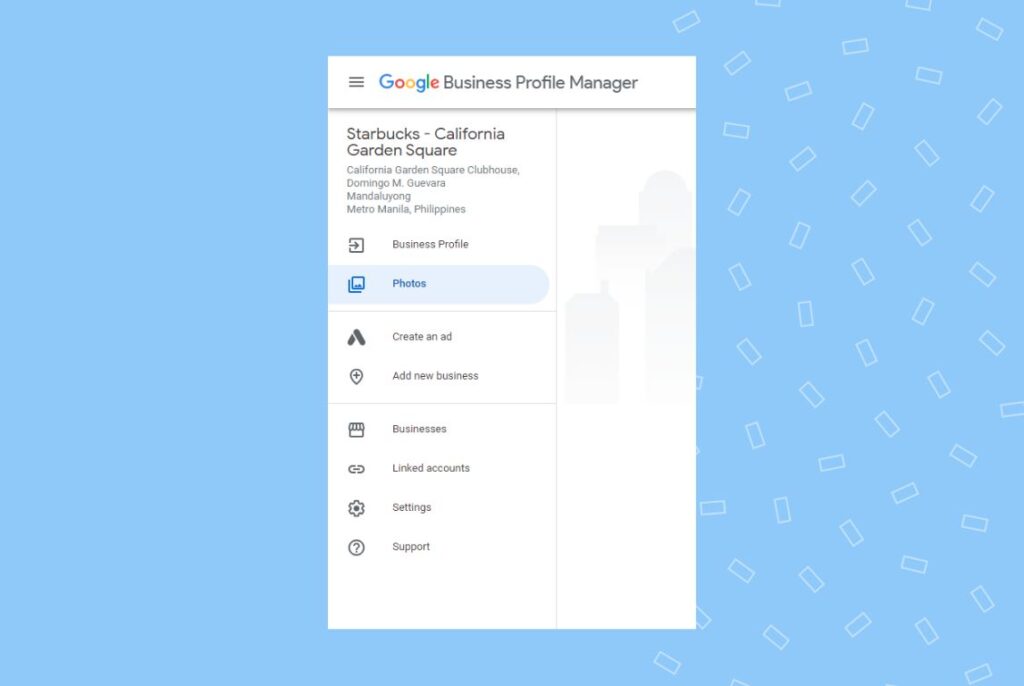
- Click on photos and view the photos you uploaded under the “By owner” section.
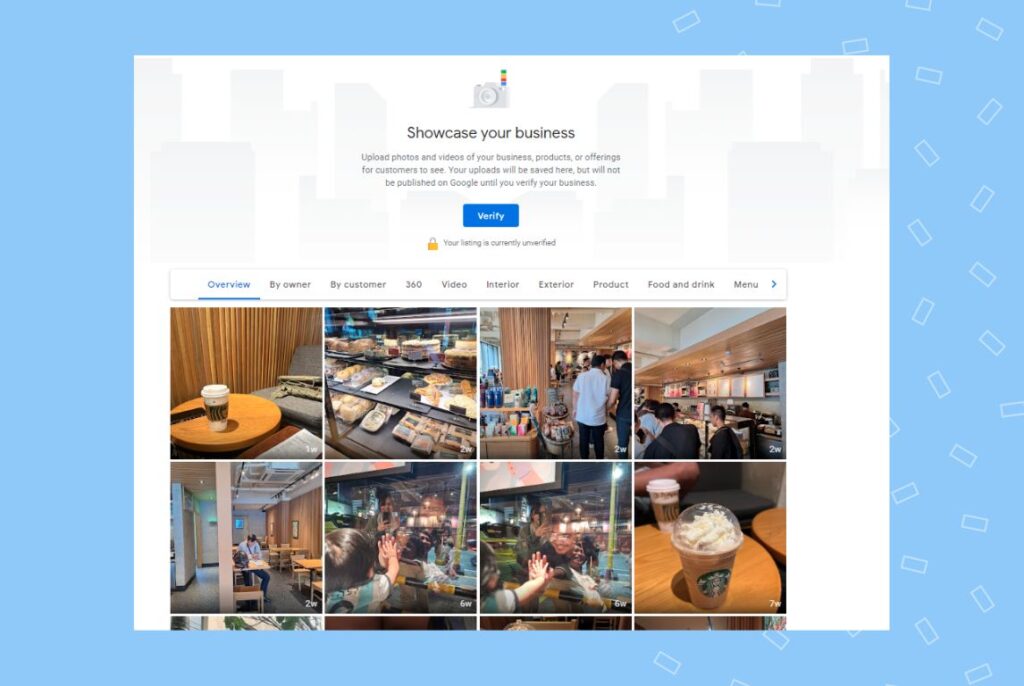
- Select the photo you wish to delete or remove.
- Click on the delete or “Trash Icon” in the upper right corner and click on “Delete”.
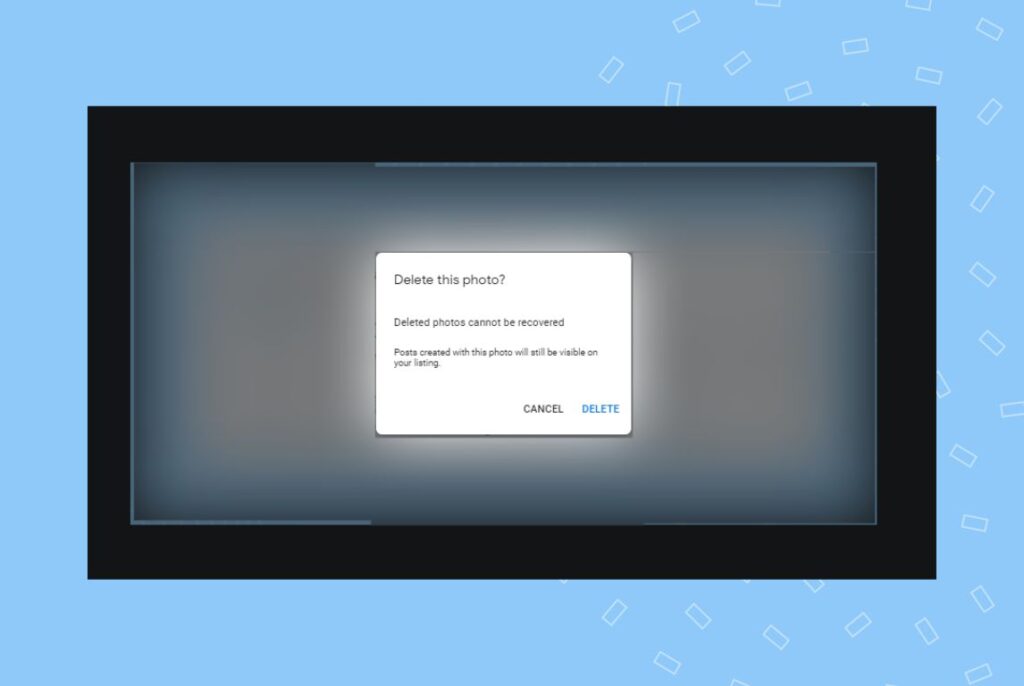
How to remove user-generated Google My Business photos?
Some customers may upload inappropriate or irrelevant photos to your Google My Business listing. This is a serious concern and impacts your Google presence. The best way to handle this is to flag such photos and ask Google to remove them from your profile.
Here is how you can do it:
- Sign in to your Google Business Profile.
- Move to the Photos section and locate the image you wish to remove.
- Click on the “Flag” icon in the bottom right corner.
- On the next screen, choose the appropriate reason for reporting the image.
- Submit your request.
Google will now review your request and remove the photo if it is found to be inappropriate.
How do I manage my business photos on Google?
In addition to adding or removing Google My Business photos, you can also edit the categories, view sizes, and report any user-uploaded photos.
To manage your Google My Business Photos:
- Go to “Google Business Profile Manager” using the App launcher icon.
- Click “Photos” on the left side of the dashboard.
- Click the photo you wish to manage to view in full size.
- Now, proceed with editing or reporting it as needed.
Boost your Google Business Profile
Want to see the impact of Birdeye on your business? Watch the Free Demo Now.
FAQs about Google My Business photos
Google suggests uploading photos on Google My Business on a weekly basis. This lets Google know that you’re paying attention to your listing, and that can help increase your visibility in search.
It is not possible to see business views on photos since Google has removed the ability to check views for the photos on your Google My Business page.
No, businesses have no control over the order in which the photos appear on their Google My Business profile. There is also no process to arrange the photos in any particular order.
Grow your Google Business Profile with Birdeye
Your Google Business profile is pivotal for your success in local SEO. The easier it is for customers to find and understand your business before they actually interact with you, the higher the chances of increasing your conversion rate is.
A well-curated Google My Business listing with relevant photos can foster trust and connection with your potential customers from the very first impression.
Manage your business listings, including the Google Business Profile, well to ensure accuracy across all listings.
Birdeye allows you to manage your Google Business Profile and other business listings from a simple easy-to-use dashboard. It is one of the best solutions, especially if you are a multi-location business. Birdeye’s competitive pricing ensures you get the best value and results.

Originally published
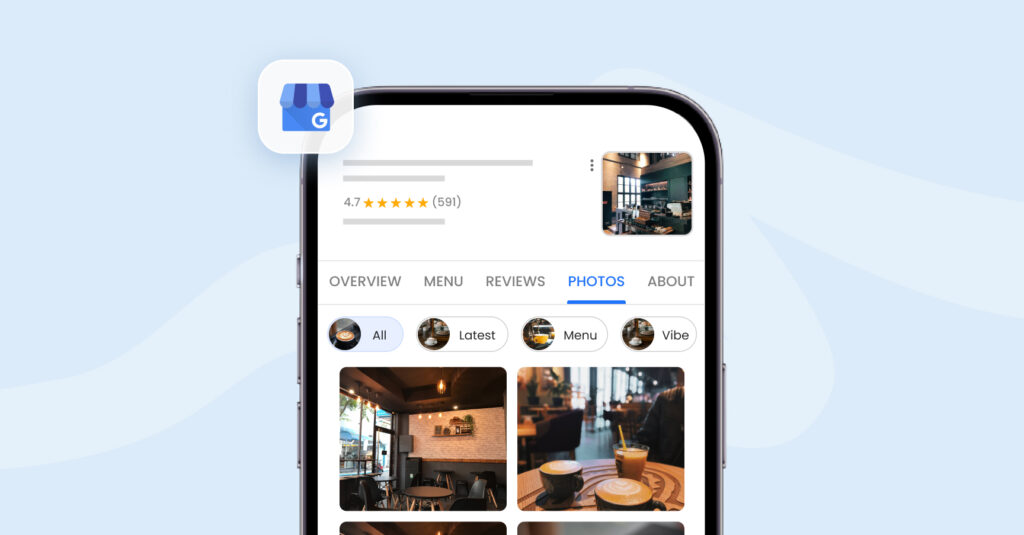

![[Feature image] Google Business Profile Reinstatement_Appeal Process](https://birdeye.com/blog/wp-content/uploads/Feature-image-Google-Business-Profile-Reinstatement_Appeal-Process-375x195.jpg)