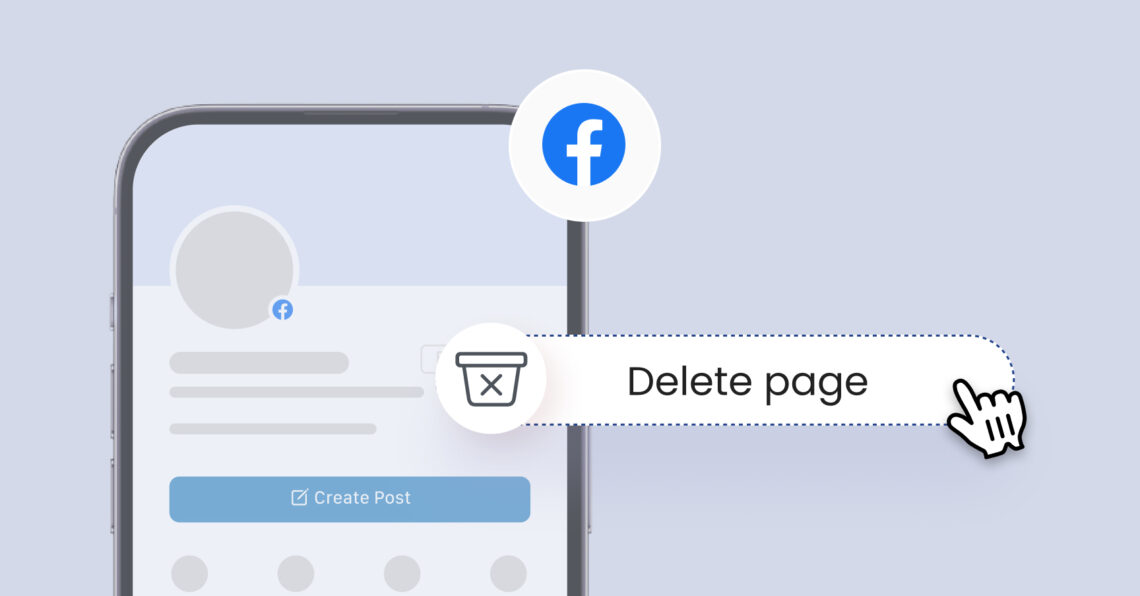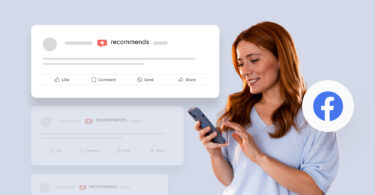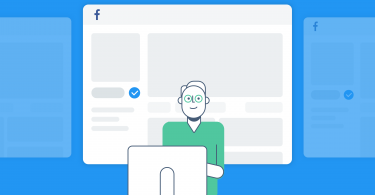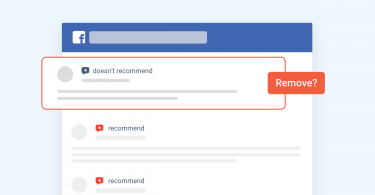Aligning with your audience’s social media habits is vital for your business’s success, highlighting the importance of being strategically present where your customers are most active. This is corroborated by our survey, which revealed a social media statistic that approximately 81% of multi-location businesses manage their social media at the corporate level.
This emphasizes the strategic importance of this platform. However, there are instances when a business needs to step back or re-strategize its social media presence.
Whether your business is changing, shifting away from Facebook, or simply taking a hiatus from social media, this guide will walk you through how to delete your business page on Facebook.
As of September 2024, here are the steps to delete Facebook Business Page: 1. Go to your Facebook Business Page. 2. Click on 'Settings' at the top of the page. 3. Go to ‘Privacy.’ 4. Click on ‘Facebook Page information.’ 5. On the ‘Deactivation and deletion’ option, click ‘View.’ 6. Select ‘Delete page’ and click ‘Continue.’
Table of contents
- How to delete your Facebook Business Page?
- When and why you’d want to delete a Facebook Business Page
- Not sure if you want to delete your Facebook Business Page? Try deactivating
- Can you delete a Page without a password?
- How Can I Create a New Facebook Business Page?
- FAQs on how to delete your Business Page on Facebook
- Birdeye Social: Streamlining social media engagement for enterprises
How to delete your Facebook Business Page?
Deleting your Facebook Business Page is a straightforward process but one that requires careful consideration, as it’s a permanent action. To delete your page, first ensure you’re an admin of the page.
Recommended read: How to add an admin to a Facebook page
Here’s how you can delete your Facebook business page:
1. Go to your Facebook Business Page.
2. Click on ‘Settings’ at the top of the page.
3. Go to ‘Privacy.’
4. Click on ‘Facebook Page information.’
5. On the ‘Deactivation and deletion’ option, click ‘View.’
6. Select ‘Delete page’ and click ‘Continue.’
Let’s understand the process in detail:
Step 1 – Go to your Facebook business page
Note to remember:
- You need to be an admin of the Facebook page to delete it.
- If you see a duplicate page showing your business, you’ll need to claim an unofficial Facebook page before deleting it.
Step 2 – Click “Settings” at the top of your page
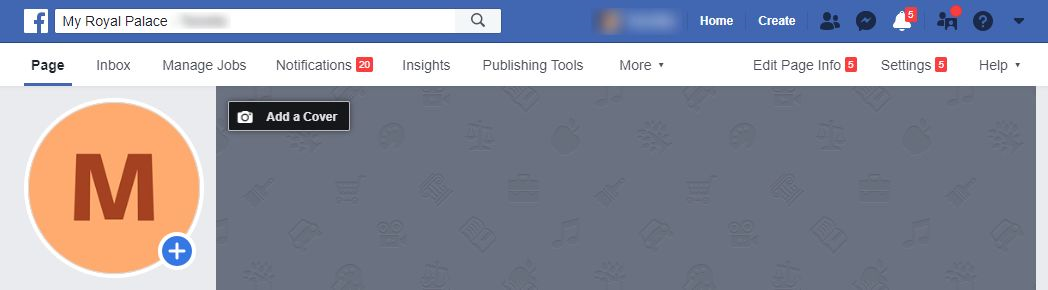
Step 3 – Go to “Privacy”
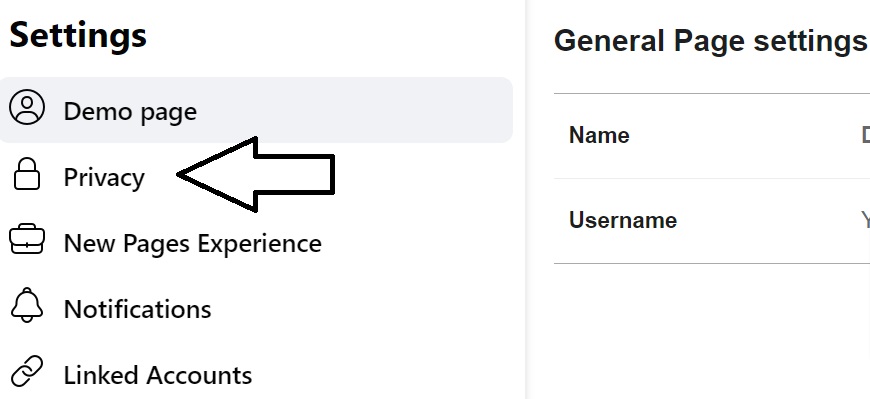
Step 4 – Click on “Facebook Page information”
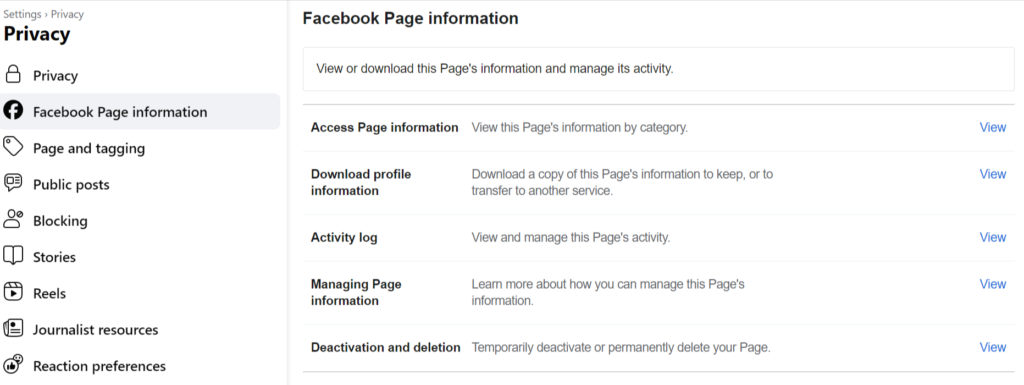
Step 5 – On the “Deactivation and deletion” option, click “View”
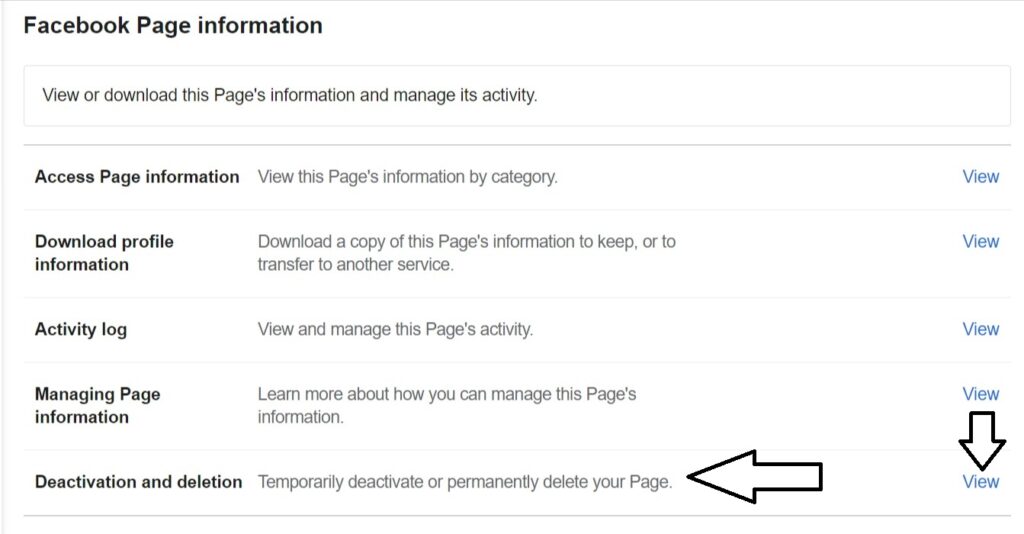
Step 6 – Select “Delete page” and click ‘Continue.’
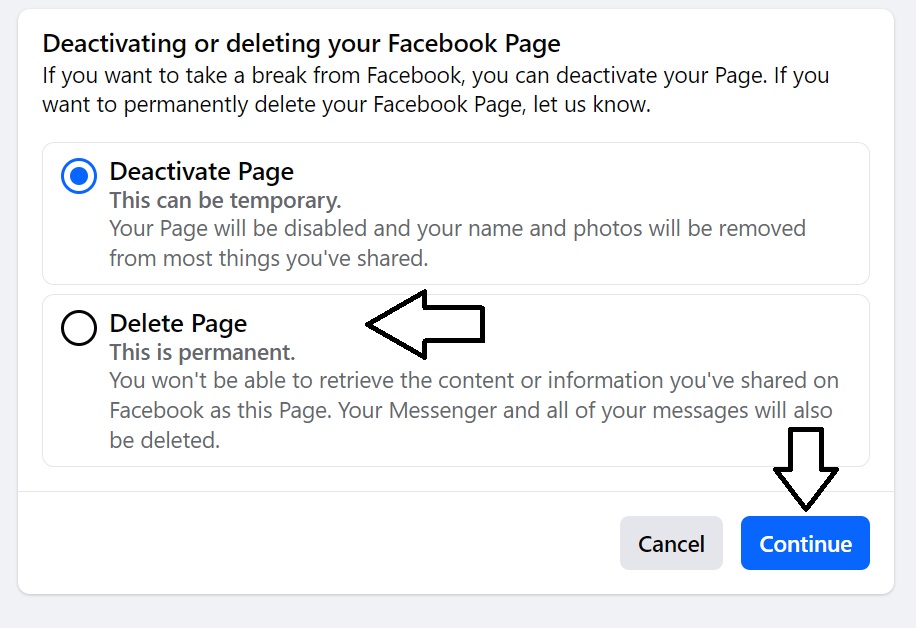
There are a couple of things you can see here. If you have a page with no followers, Facebook will allow you to delete your page permanently.
However, if your page does have followers, Facebook will not give you this option. Instead, you’ll have 14 days to restore the page if you change your mind.
If you want to undo the page deletion within those 14 days, here’s how you can restore the page:
- Go to your Facebook page.
- Click “Cancel Deletion” at the top of your page.
- Click “Confirm” and then “OK”.
Can I delete my business page if I have a Facebook Shop connected to it? Yes, you can delete your business page even if you have a Facebook Shop connected to it. However, you may need to take steps to close your shop and redirect customers to your website.
When and why you’d want to delete a Facebook Business Page
While Facebook remains a powerful platform for reaching customers, there may be times when it’s no longer the best fit for your business. Here are some factors to consider:
When to consider deletion
- Lack of engagement: If your page has low social media engagement rates (likes, comments, shares), it may not effectively serve its purpose.
- Negative online reputation: If your page is inundated with negative customer reviews or comments, it can damage your brand’s reputation.
- Shift in target audience: If your target audience has migrated to other platforms or is no longer actively using Facebook, it may be time to focus your efforts elsewhere.
- Business closure: If you’re closing your business, deleting the Facebook page is a logical step.
- Merger or acquisition: If your business is merging with another or being acquired, you may need to consolidate your online presence.
Delete Your Facebook Business Page: A Step-by-Step Guide
Want to see the impact of Birdeye on your business? Watch the Free Demo Now.
Reasons to delete
- Avoid negative sentiment: A page with a negative online reputation can continue to harm your brand, even after it’s inactive.
- Conserve resources: Maintaining an inactive page can still consume time and resources.
- Focus on other platforms: If your target audience is more active, redirecting your efforts there can be more effective.
- Prevent misinformation: An inactive page can be used by third parties to spread misinformation or impersonate your business.
Before deciding to delete your page, consider the following:
- Archive your content: If you want to preserve your page’s history, you can archive it instead of deleting it.
- Redirect website traffic: If you’re deleting your page, ensure your website traffic is redirected to a relevant landing page.
- Inform your customers: Notify your customers about the change through other channels, such as email or your website.
Ultimately, the decision to delete your Facebook business page should be based on your business goals and the needs of your target audience. By carefully evaluating the pros and cons, you can make an informed choice that aligns with your overall marketing strategy.
Can I recover my deleted business page? Once a business page is deleted, it cannot be recovered. If you're not sure if you’d permanently want to delete your Facebook page, you can try deactivating it instead.
Not sure if you want to delete your Facebook Business Page? Try deactivating
Facebook asks for confirmation when you schedule to delete your page, as this action cannot be undone. Once confirmed, your page will be scheduled for deletion and will become inaccessible to the public.
Remember to download a copy of all your data as this action is irreversible, and all your content, including posts and photos, will be permanently removed. Deleting your business page will permanently remove all of your posts, comments, and other content associated with that page.
What happens to my Facebook Insights data when I delete my page? Your Facebook Insights data will be deleted along with your page.
If you’re unsure, you can opt to ‘deactivate’ your page temporarily, allowing you to hide it from the public while retaining your content and information.
Only Active Pages are visible to the public. Deactivating your page will hide it from the public, including the people who like or follow your page.
Note: Deactivating a page won’t delete it.
Here’s how you can deactivate your Facebook business page
- Click “Settings” at the top of your page.
- Click ‘See all profiles,’ then select the page you want to switch into.
- Click your page’s profile picture in the top right of Facebook.
- Click ‘Settings & privacy,’ then click ‘Settings.’
- In the left menu, click ‘Privacy’ and then click ‘Facebook Page information.’
- Next to ‘Deactivation and deletion,’ click ‘View.’
- Select ‘Deactivate Page’ and click ‘Continue.’
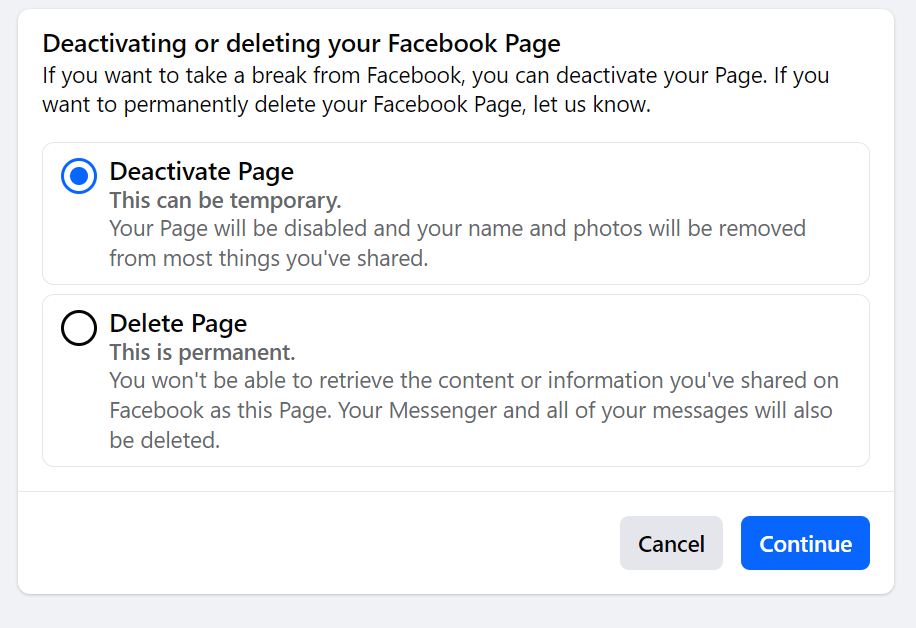
At this point, Facebook will ask you questions about why you want to deactivate your page. Answer the questions, your password then hit save changes.
Your page won’t be visible to the public until it’s reactivated. You can deactivate your page at any time if you have Facebook access with full control of a page.
When you decide to return, you’ll still have all of your fans and followers from before.
Here are the steps to reactivate your page:
- Select ‘Settings & privacy’, then click ‘Settings.’
- Click ‘Privacy,’ then click ‘Your Facebook Information.’
- Click ‘Reactivation,’ then next to the page you want to reactivate, click ‘Reactivate.’
"We totally depend on Birdeye's social media calendar. We schedule out our content in advance, which is super helpful. Although we like to say we pride ourselves on each practice operating independently for things like holiday hours, we do create bulk messages and posts that can be used across multiple locations. This saves us a ton of time. It creates consistency and it's super convenient to log into one dashboard and see everything that's scheduled across different platforms." - Meghan Bingham Senior, Operations Manager, Valley Vet Care
Can you delete a Page without a password?
Unfortunately, it’s not possible to delete a Facebook business page without a password. Only admins can delete Facebook business pages.
This can be tricky if you’re dealing with a Facebook page that was created by a former employee. Here’s what you can do.
Step 1 – Click on the three dots below the Cover photo.
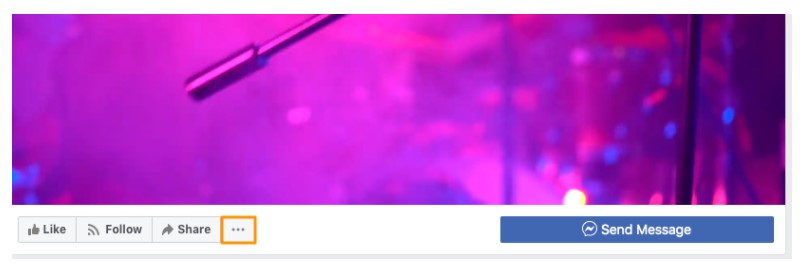
Step 2 – Click “Find Support or Report Page”.
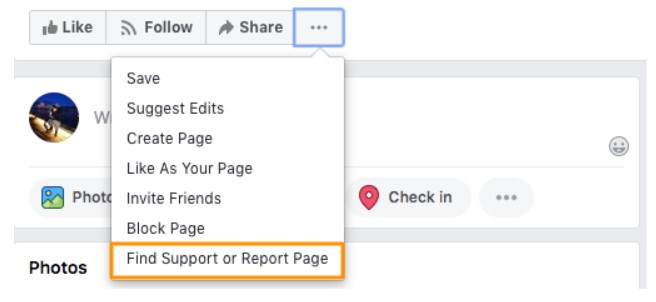
Step 3 – Find the relevant reason you want the page removed
If you are dealing with a page created by an ex-employee, the relevant reason would be “Intellectual Property.”
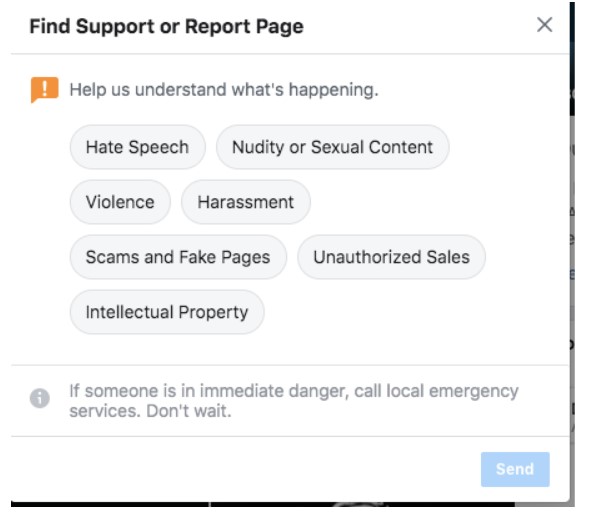
Step 4 – Click “Send”
While you can take these steps to report the page, it’s ultimately up to Facebook to actually take the page down.
How Can I Create a New Facebook Business Page?
Want to create a new Facebook page after deleting your previous one? Check out our guide on creating a new Facebook page.
FAQs on how to delete your Business Page on Facebook
To delete your Facebook Business Page, go to your Page, click ‘Settings’, then ‘Privacy.’
Click on ‘Facebook Page information.’ On the ‘Deactivation and deletion’ option, click ‘View.’
Finally select ‘Delete page’ and click ‘Continue.
No, once a Facebook Business Page is deleted, it cannot be recovered. The deletion process is final, so ensure you’re certain before proceeding.
After initiating the deletion, the Facebook Business Page remains in a ‘pending deletion’ state for 14 days. During this period, you can cancel the deletion. After 14 days, the Page is permanently deleted.
Deleting your Business Page does not automatically affect linked ad accounts, but you won’t be able to run ads linked to the deleted Page. Ensure to adjust your ad campaigns accordingly.
Yes, you can delete a Facebook Business Page from a mobile device using the Facebook app. Navigate to your Page, tap ‘Settings’, select ‘Privacy.’ Click on ‘Facebook Page information.’ On the ‘Deactivation and deletion’ option, click ‘View.’ Finally, select ‘Delete page’ and click ‘Continue.
Before deleting, consider downloading a copy of your Page’s content, notify your followers, and ensure you have access to any critical information or contacts from the Page.
No, only a Page admin can delete a Facebook Business Page. If you’re not an admin, you’ll need to contact one of the page’s admins to request the deletion.
Birdeye Social: Streamlining social media engagement for enterprises
While deleting your Facebook Business Page is a significant step, it can sometimes be a necessary part of streamlining your company’s online presence or shifting your digital strategy.
If you need to refocus or realign your social media efforts, platforms like Birdeye Social can be incredibly valuable.
Birdeye Social offers enterprise businesses a comprehensive suite of tools to manage their social media presence effectively.
Key features include:
- AI-driven content creation and optimization.
- Centralized management across multiple social media platforms.
- Advanced scheduling and publishing tools.
- Comprehensive social media analytics.
- Personalized content strategies for various audiences.
- Automated responses for increased interaction.
- Streamlined moderation and community management.
By utilizing Birdeye Social, businesses can ensure their social media strategy remains dynamic, targeted, and efficient. Read what one of our customers had to say about Birdeye Social:
"Birdeye saved me from a loophole in one of the social media pages, I don't think there is a better tool where you can see all your social media page's reviews in one portal, and notify you when you have a new one. It even retains reviews that we noticed it was taken off a certain media page, it was the best tool we had to cross-check these reviews if they were really there or not. I'm so thankful our company switched on to it." - Rowin D, Marketing Officer, LACOMS
Need a one-stop solution for all your social media challenges? See what Birdeye Social can do for you!

Originally published