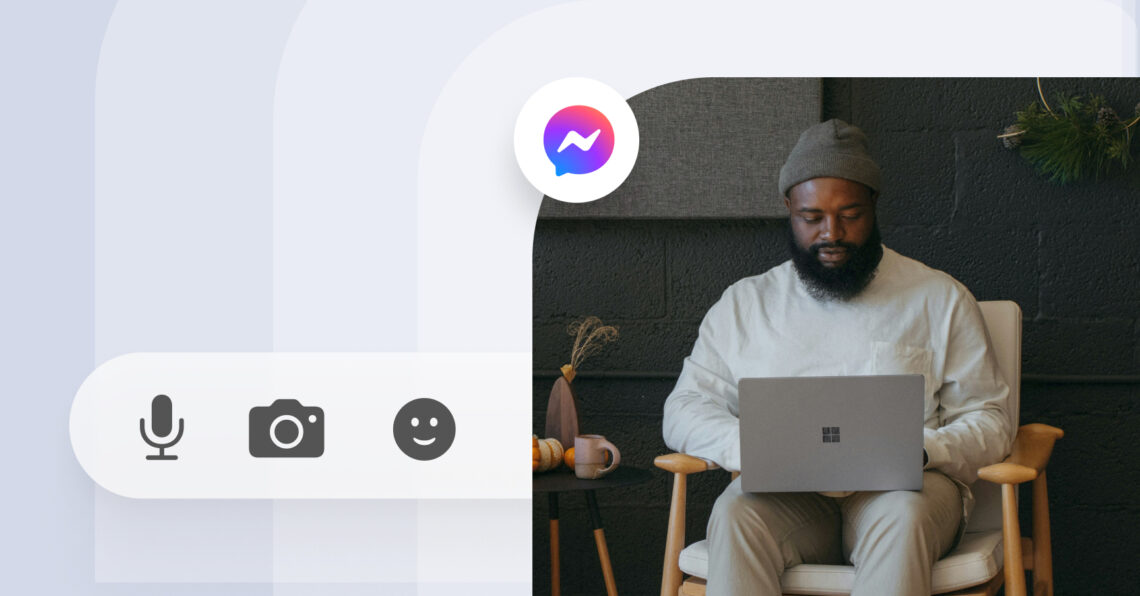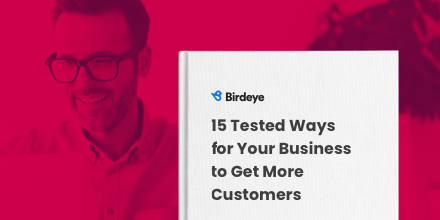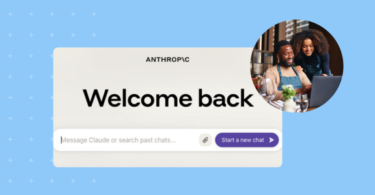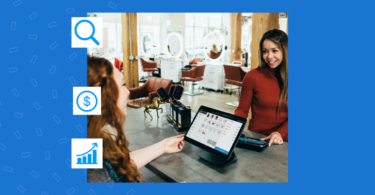Ever wondered what those Facebook Messenger icons and symbols mean? Those circles, checkmarks, and dots aren’t just there for decoration – they’re giving you important information about your messages.
As a Facebook business owner, understanding these icons is key to ensuring your customers know exactly what you’re communicating. Whether it’s a sent, delivered, or seen message, each symbol has a purpose.
In this guide, we’ll break down every Messenger symbol in plain, simple language. No tech jargon, no complicated explanations—just clear answers to help you figure out if your customer received your message, troubleshoot any internet issues, or make sense of the rarest Messenger symbols and how to use them effectively in your customer conversations.
Facebook Messenger symbols at a glance ⚡ Skip the guesswork—discover what every blue circle, checkmark, and status indicator means. We've decoded all Facebook Business Page icons and symbols so you can easily track your message status and communication with customers.
Table of contents
- What do the Facebook Messenger icons mean?
- What do the Facebook icons and symbols mean on Messenger when chatting?
- Why are my messages green when they should be blue?
- Common doubts about new Facebook icons and symbol badges on Messenger
- What are the different Facebook emoji symbols?
- How do you know if anyone read your Facebook message?
- Tips on managing your Messenger smartly
- Looking for Facebook Messenger alternatives? Consider Birdeye Messaging AI
- FAQs on the Facebook Messenger icons and symbols
- Crack Messenger symbols and boost social engagement with Birdeye
What do the Facebook Messenger icons mean?
Facebook Messenger icons are vital visual cues that help users and businesses manage conversations efficiently. From sending messages offline (queued for delivery when back online) to ensuring being delivered, these symbols ensure seamless communication.
For instance, the circular version of the open blue circle icon indicates a message is being sent, while the filled blue circle confirms successful delivery.
Let’s explore the 11 most important Facebook Messenger icons:
1. Messenger logo
The Messenger logo, often displayed as a blue lightning bolt, is your entry point into all your conversations. It’s your direct link to the Messenger app.
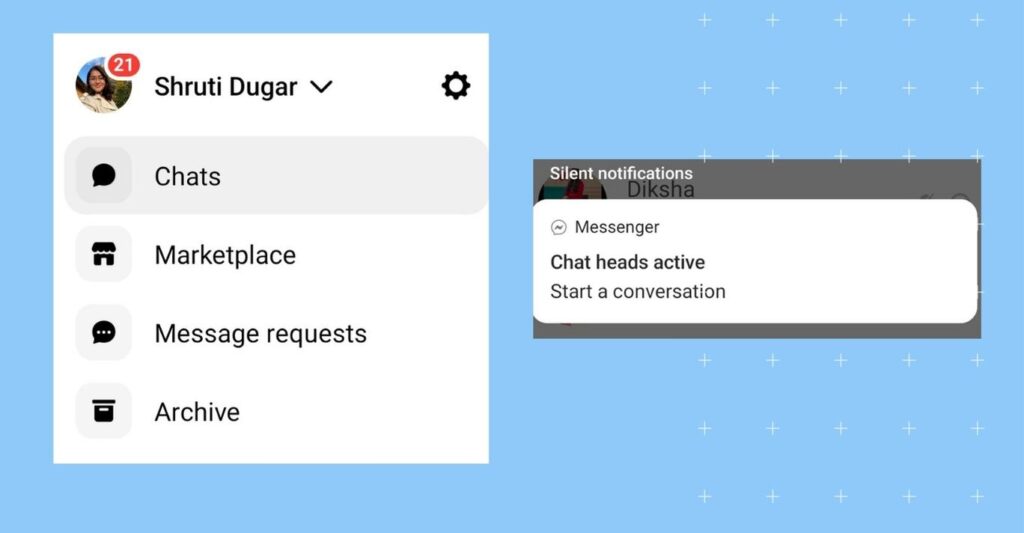
2. Chat bubble
The chat bubble icon represents ongoing conversations. It shows who you’re chatting with and provides easy access to your active chats.
3. Camera icon
The camera icon lets you quickly share photos and videos within your conversations.
It is located just right next to the text box on Facebook Messenger.
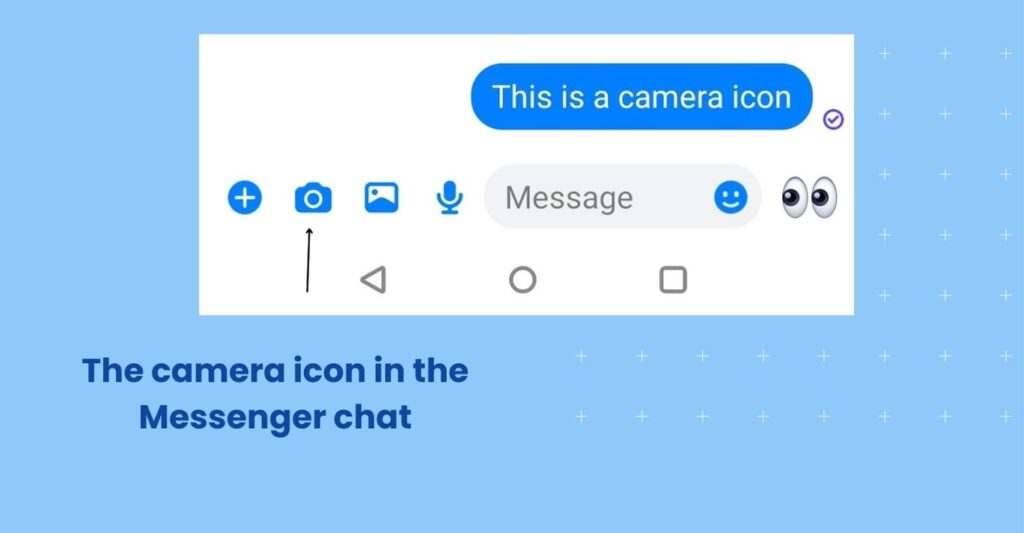
4. Voice call and video call icons
The phone icon allows you to make voice calls to your Messenger contacts. Simply tap it to initiate a call. Like the phone icon, the video camera icon lets you initiate video calls, allowing you to see and interact with your contacts face-to-face.
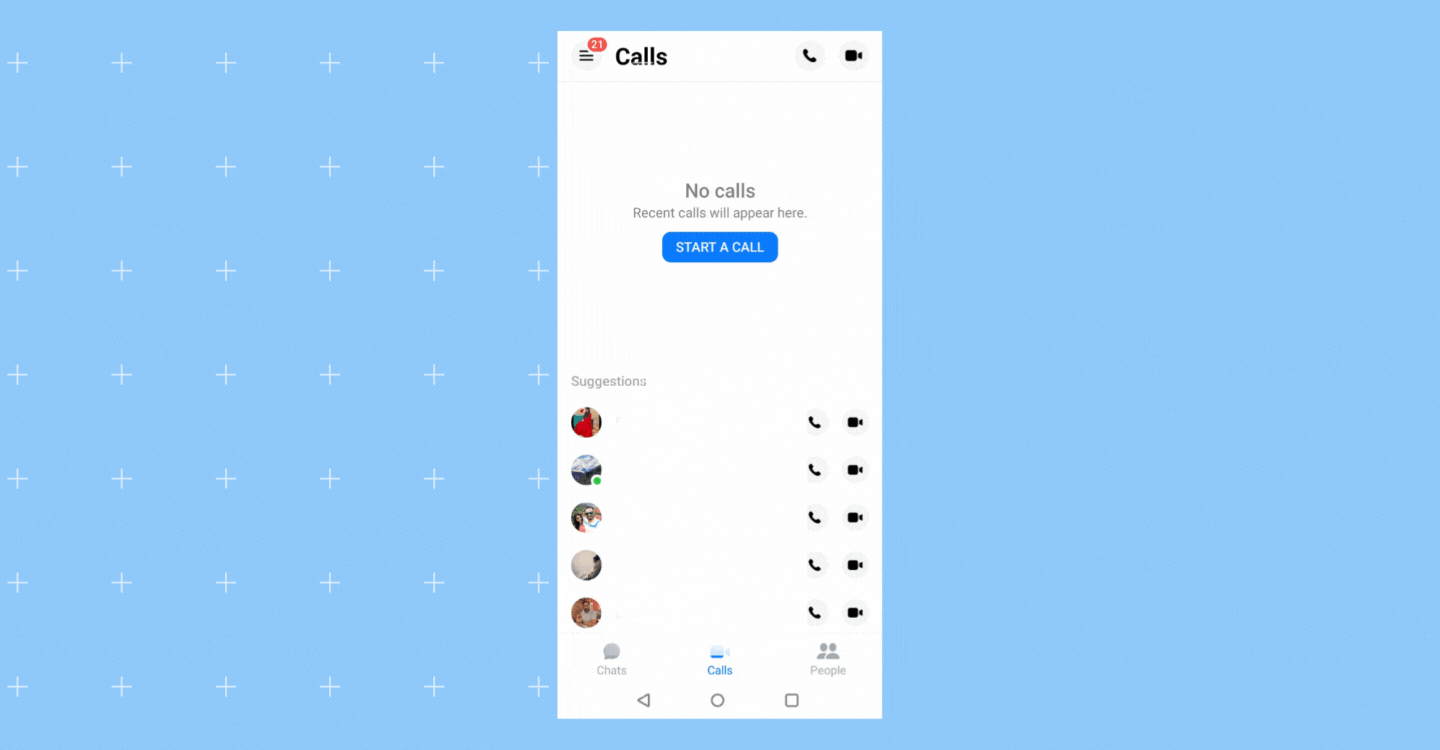
5. Smiley emoticons
The smiley face icon opens up a menu of emojis and stickers that you can use to express your emotions and add fun to your chats.
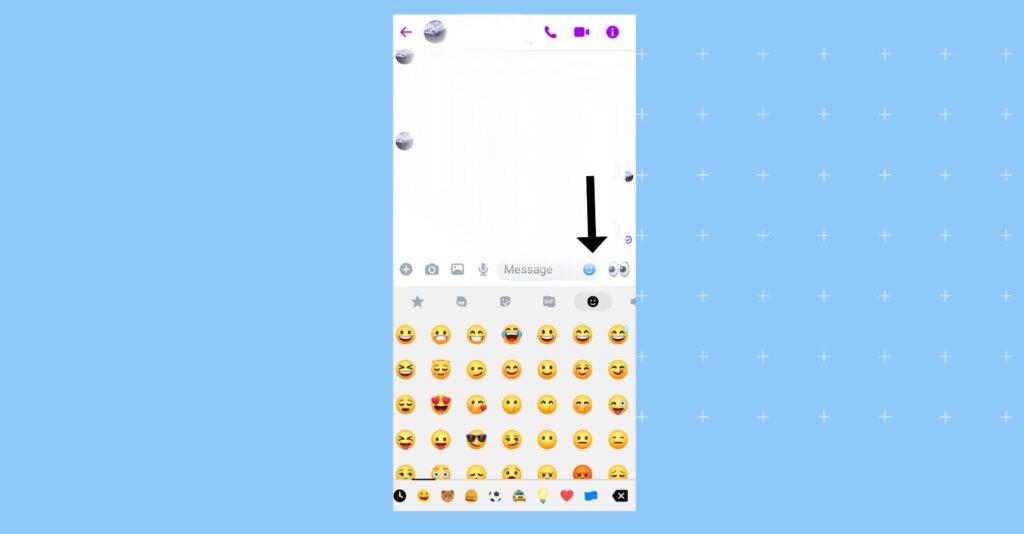
Want to know about important emojis? Read more in what are the different Facebook emoji symbols section.
6. Microphone icon
The microphone icon allows you to send voice messages instead of typing. Hold it down while speaking, and release it to send your message.
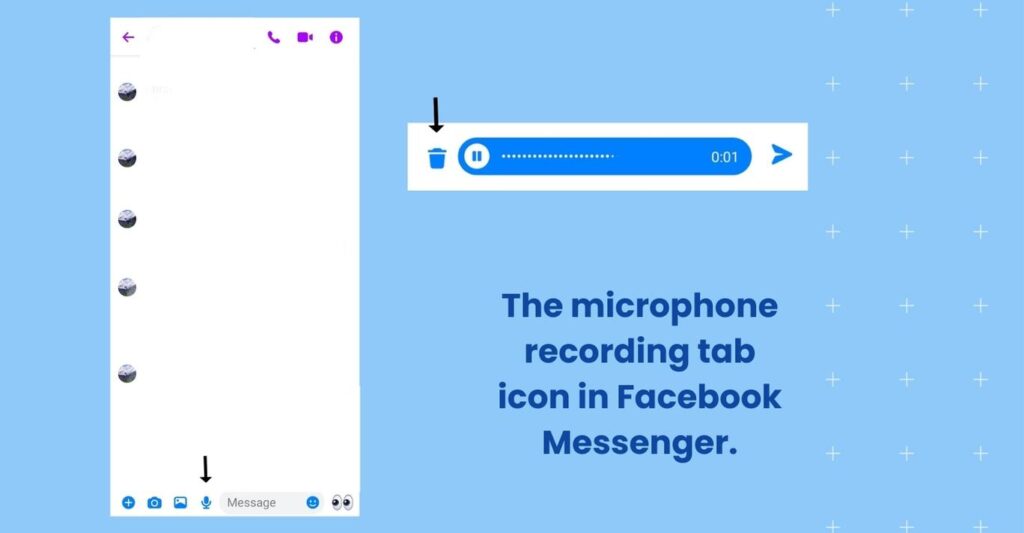
7. Info symbol
The info symbol provides access to message details, such as message requests, archived chats, and contact details.
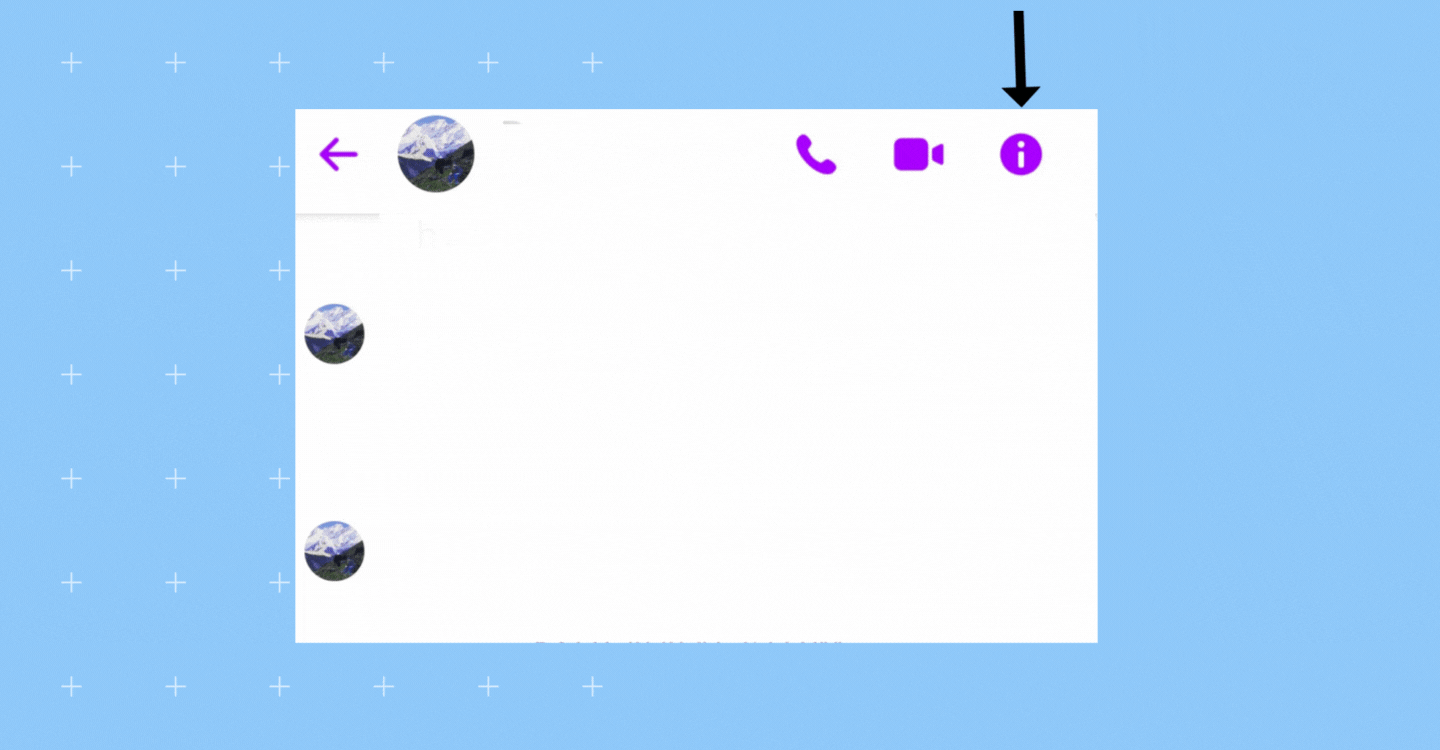
8. Location pin
The location pin icon lets you share your current location or find nearby places. It’s useful for coordinating meetups.
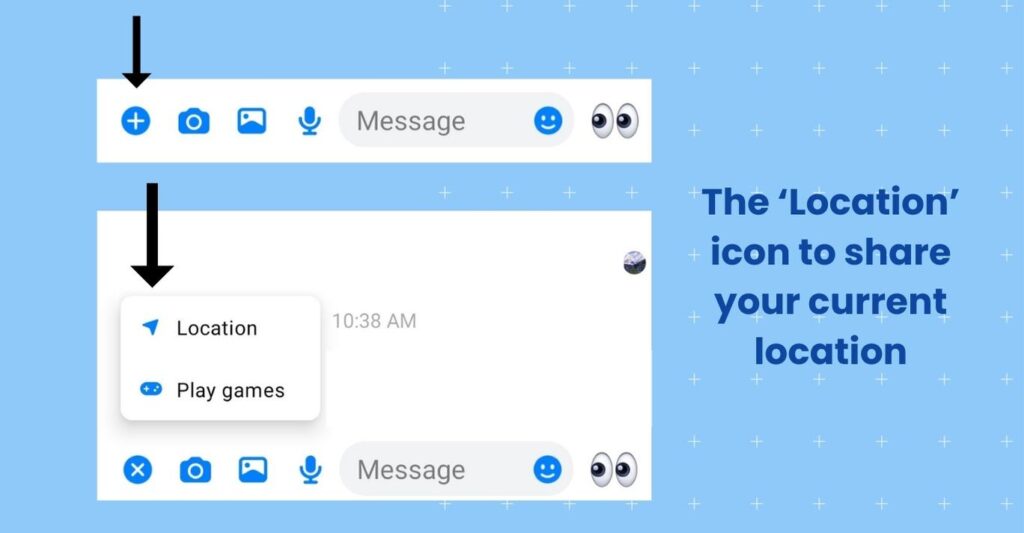
9. Group chat icon
The group chat icon lets you create and engage in group conversations with multiple friends simultaneously.
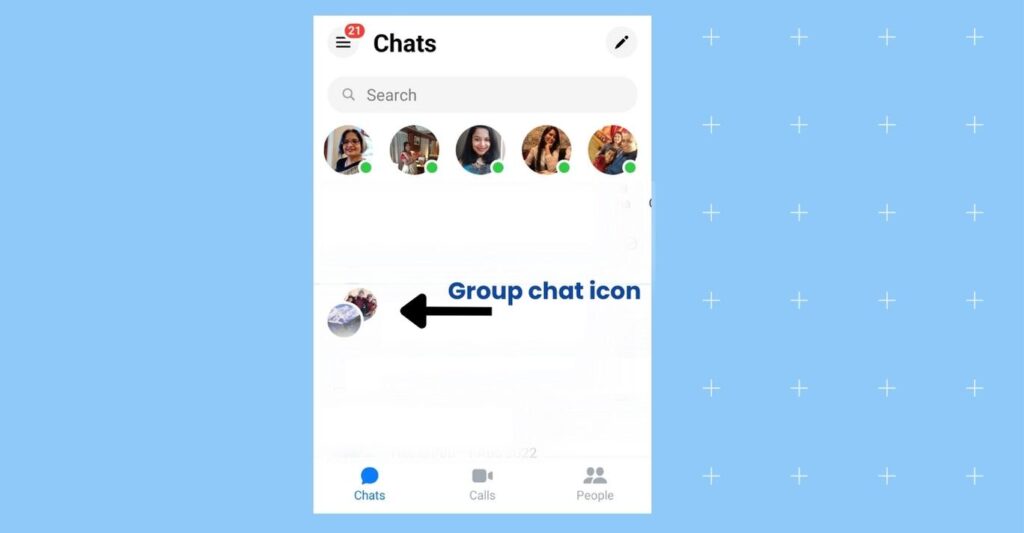
10. Notification bell
The notification bell symbolizes updates and alerts within Messenger, keeping you informed about new messages and activity.
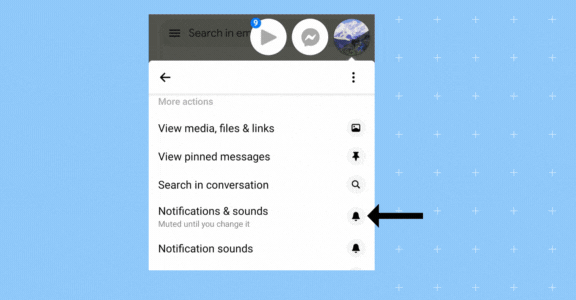
11. Settings gear
The settings gear icon allows you to customize your Messenger experience, adjust preferences, and manage notifications.
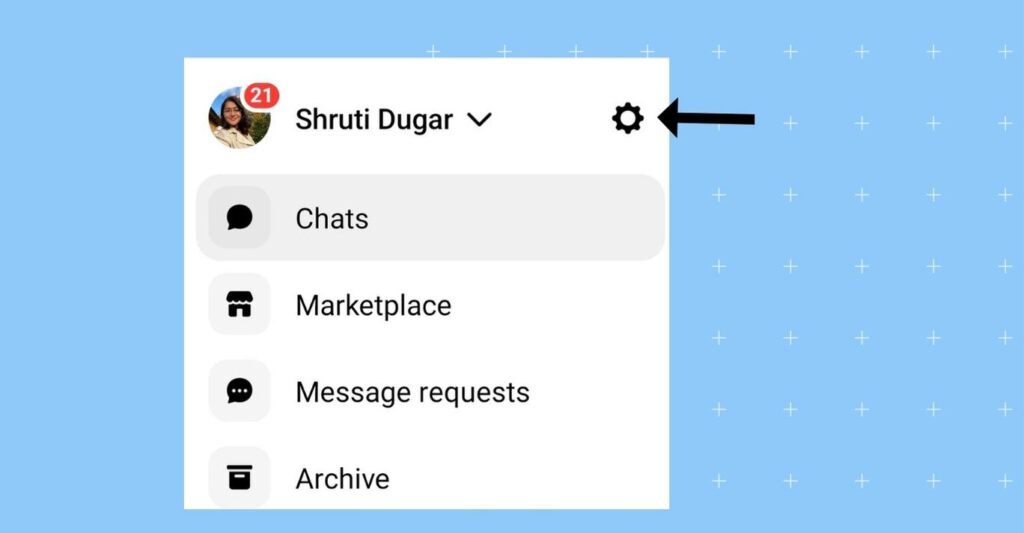
If you have a Facebook Business Manager, you can manage all your marketing communication with your customers in one place. Read our blog to learn more.
With a better understanding of these Facebook Messenger symbols and Facebook icons, you can communicate more effectively and make the most of this versatile messaging platform.
What do the Facebook icons and symbols mean on Messenger when chatting?
Whether you handle a Facebook Business Page or a personal one, there are a few symbols and Facebook Messenger symbols you must understand.
Here’s what icons like blue dot, green dot, open blue circle + checkmark, filled blue circle + check, lock icon, red triangle, bell with lock mean:
1. Open blue circle
The open blue circle is one of the Facebook icons that indicates that a message is being sent, but not delivered yet. The open blue circle or the unfilled blue circle serves as a visual indicator and means that your message is not read by the recipient yet.
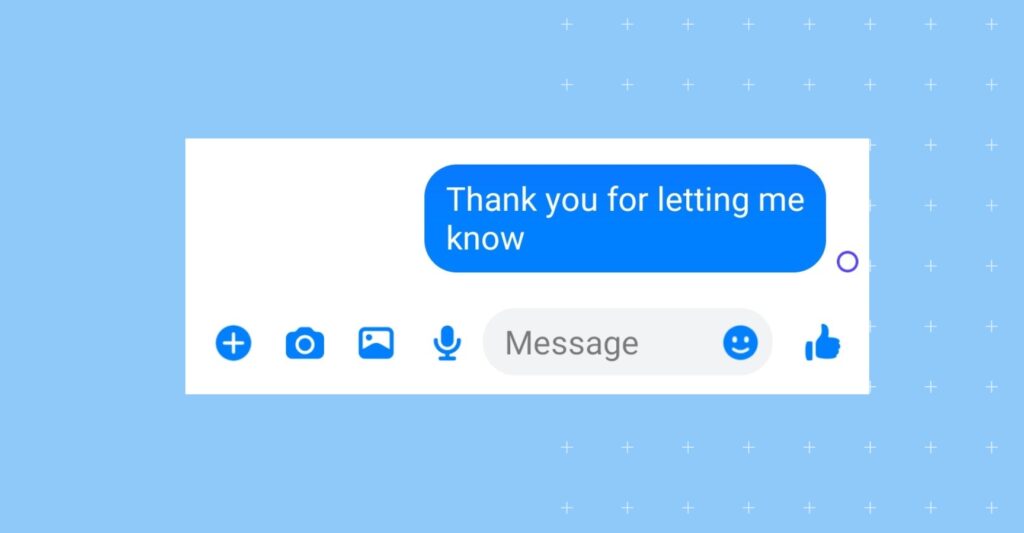
2. Open a blue circle with a checkmark
This icon means that your message has been sent to the recipient but has not yet been delivered or read.
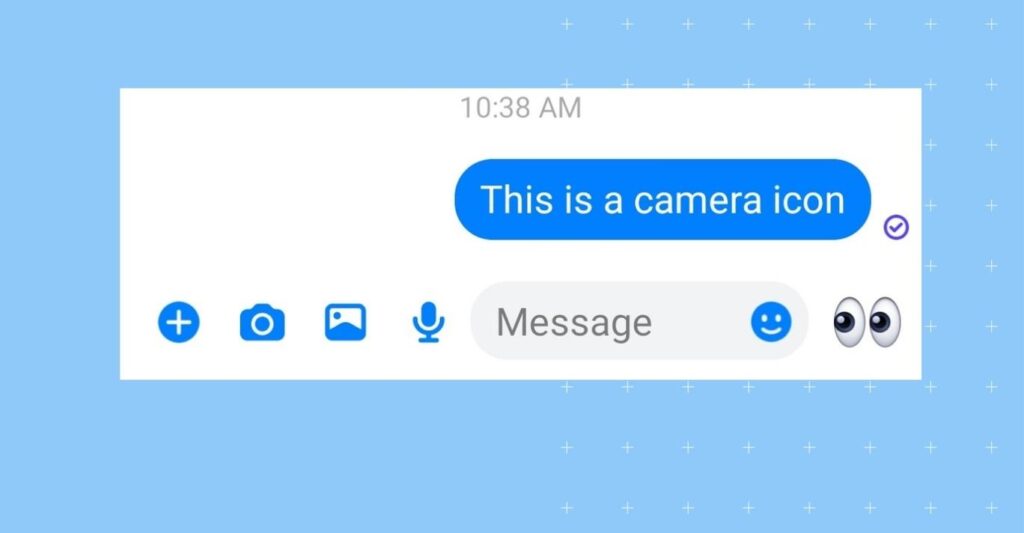
3. Filled blue circle with a checkmark
When you see a filled blue circle with a checkmark, it means that your message has been successfully delivered to the recipient’s device. However, it may not have been read yet.
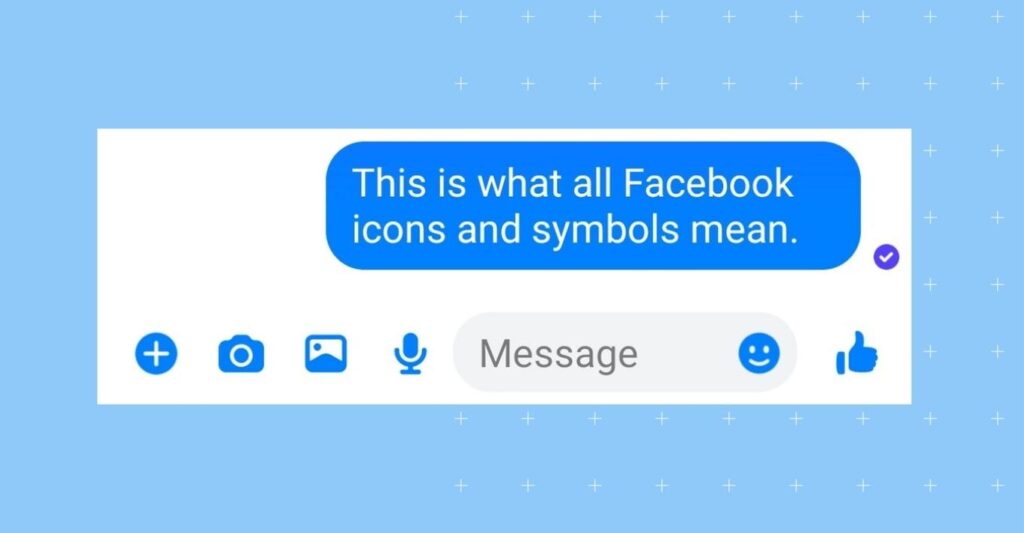
Clarifications about the open blue circle: Once your message is successfully sent and delivered, the blue circle should disappear, and you might see a filled blue circle with a checkmark to indicate successful delivery.
4. Red triangle with an exclamation mark
If you encounter a red triangle with an exclamation point inside, it means there was an issue sending your message. This Facebook icon may appear due to a temporary network problem or technical difficulties.
5. Green dot
When you see a green dot on the Facebook Messenger app next to someone’s name, it means that the person is actively using the platform and may be available for a chat.
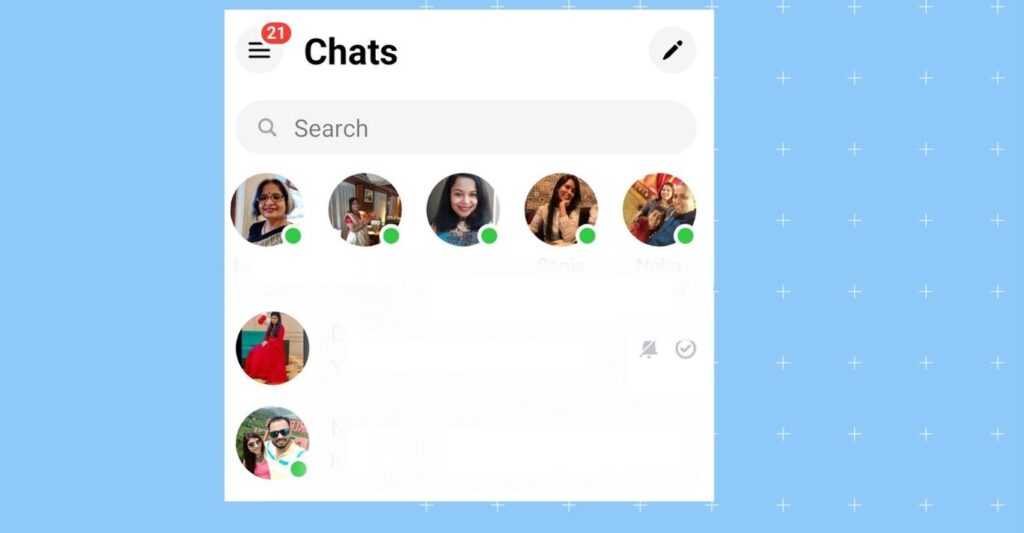
6. Lock icon
The lock Facebook icon indicates that the conversation is encrypted. Facebook Messenger uses end-to-end encryption for some conversations, ensuring that only you and the recipient can read the messages.
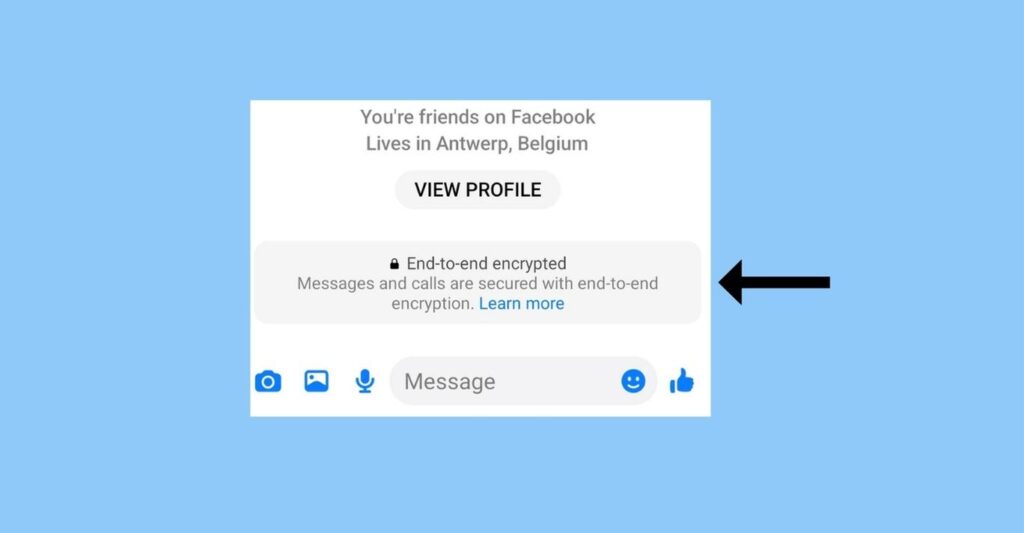
This is also known as the bell icon with a lock on FB Messenger. Even government authorities and Facebook cannot read encrypted messages.
7. Bell icon with a strike or gray crossed-out icon
The bell with a line or strike or Facebook icon indicates that you have muted notifications for a specific conversation or group.
Some also call this FB Messenger symbol the gray crossed-out bell.
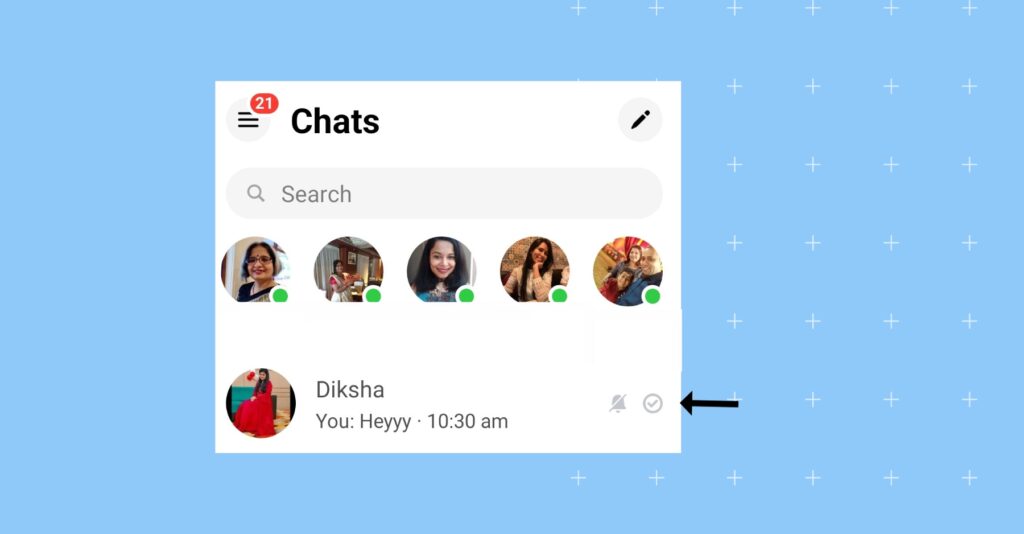
When you see this icon, you won’t receive sound or vibration notifications for new messages in that particular chat or group.
Muting notifications can be useful when you want to reduce distractions or in a group chat with frequent messages but don't want to be constantly alerted about them.
8. Profile picture or name with a checkmark
In a one-on-one conversation, seeing the recipient’s profile picture or name below your message signifies that they have seen and read your message.
Understanding these check marks on Messenger helps you track the status of your messages, from sending to delivery and, in some cases, to reading receipts.
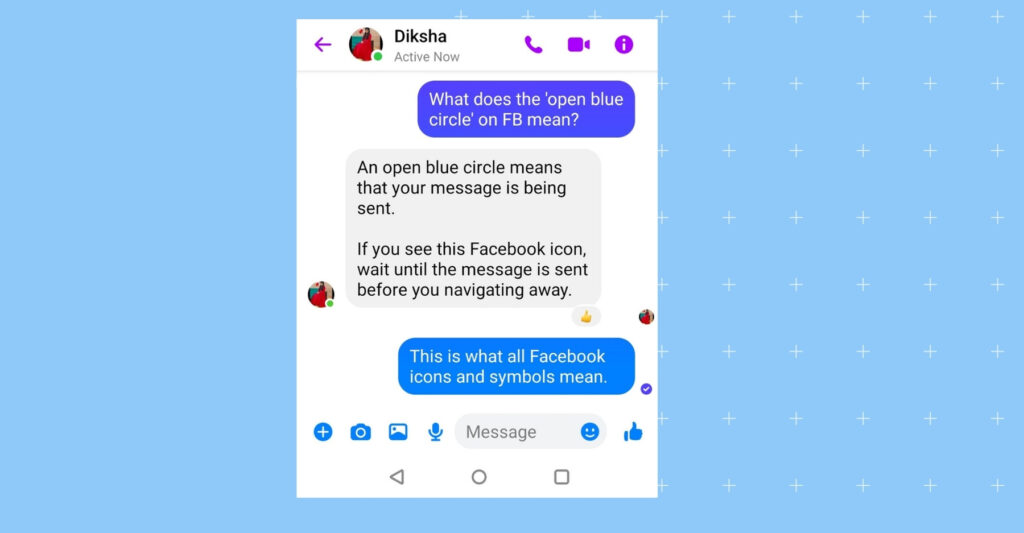
Why are my messages green when they should be blue?
The color of your messages in Messenger depends on the communication method used. Green messages are typically SMS or MMS messages sent to non-Facebook users, while blue messages are sent within the Messenger app to your Facebook friends.
Here’s why this happens:
Green messages for non-Facebook users
When you send a message on Messenger to a contact who is not on Facebook or is not in your Facebook friends list, the messages will be sent as SMS or MMS messages. These messages are delivered via your mobile carrier’s text messaging service, and they often appear green in color, depending on your device and messaging app.
Regular blue messages for Facebook friends
Messages sent to your Facebook friends or contacts who are also using Messenger will appear in blue. This signifies that the messages are being sent and received within Messenger.
Read our Facebook Messenger Marketing: A guide for brands to grow their business more profitably.
Common doubts about new Facebook icons and symbol badges on Messenger
The new Facebook Messenger icons and badges can be confusing at first, but they offer valuable insights into your message status and activity. Let’s understand these symbols better:
How to hide/remove the Messenger icon on Facebook?
You cannot hide or remove the Messenger icon on Facebook.
You can only disable it from your personal account so others don’t message you.
How can you disable Messenger messages from your personal Facebook account?
- Step 1 – Open your Messenger app
- Step 2 – Click the top left three horizontal lines and tap the ‘Settings’ gear icon.
- Step 3 – Scroll to ‘Privacy & safety’
- Step 4 – Tap on ‘Message delivery’
- Step 5 – Select where to deliver their messages or tap ‘Don’t receive requests’ to stop receiving them.
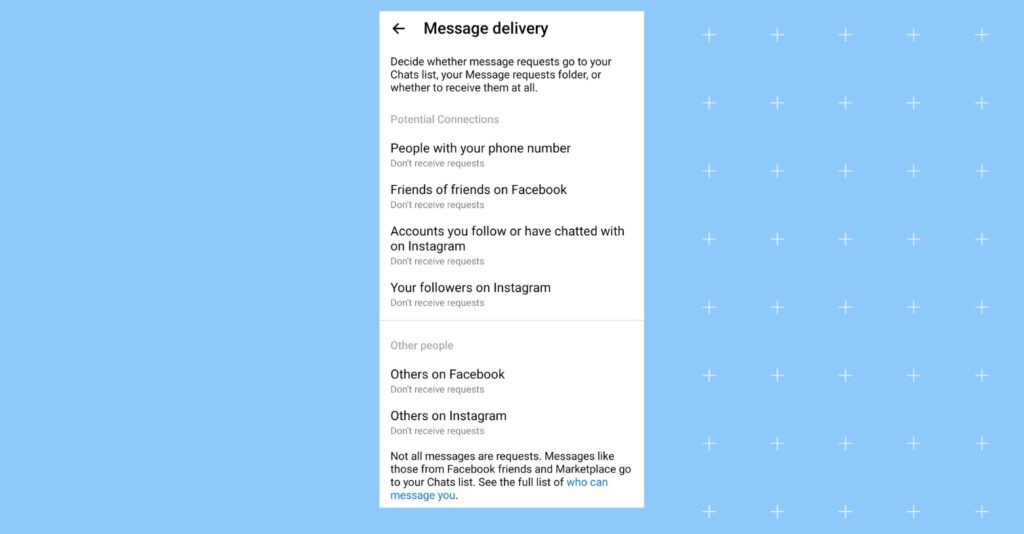
What does the blue message icon mean on Facebook Story?
The blue circle around the profile picture on Facebook stands for the Story feature. When someone posts a Story on their account, the blue circle around the profile picture on Facebook appears. As soon as you view their story, the blue circle becomes gray.
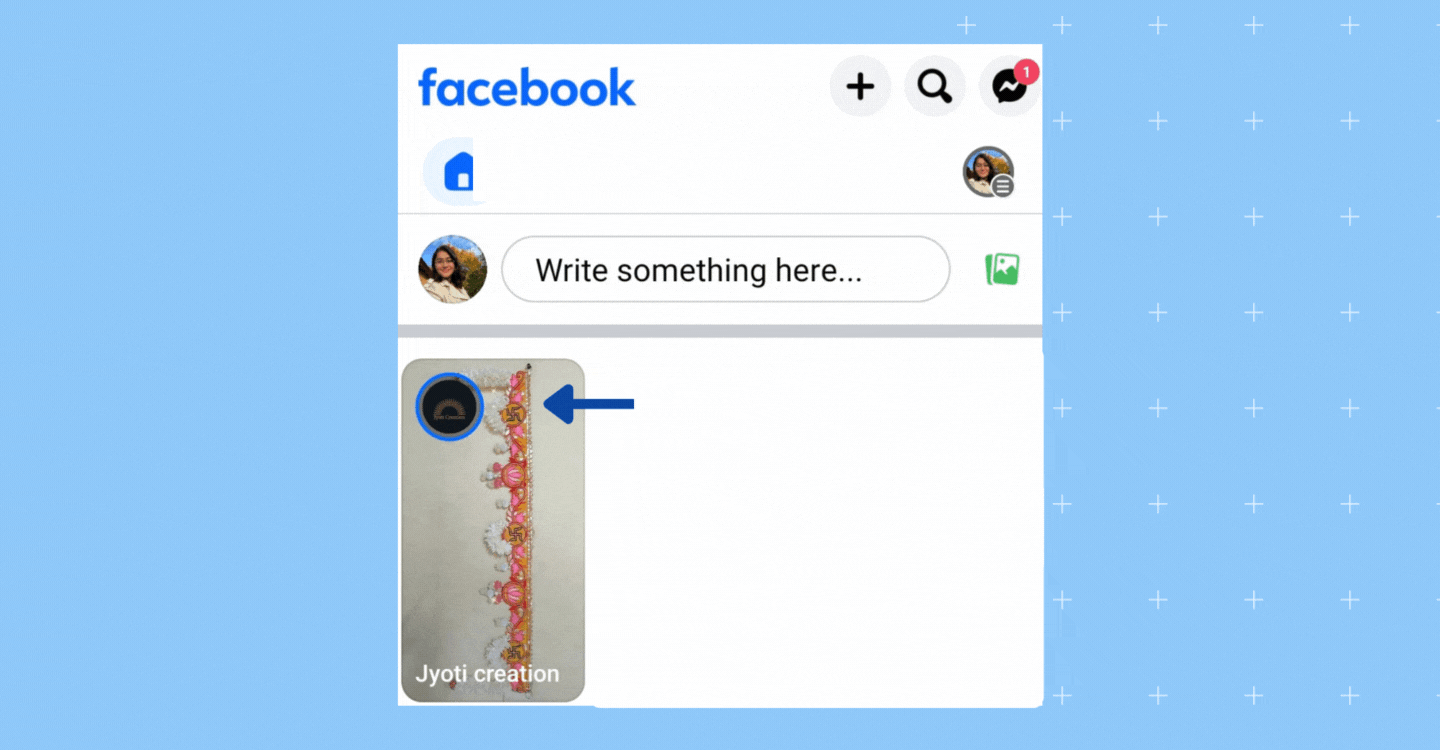
What does a gray circle with a check mark mean on Messenger?
A gray circle with a check mark means that the message is sent, but the recipient has yet to read it. It appears to be a message on the home screen of the FB Messenger app.

What does a filled gray circle with a check mark mean on Messenger?
The filled gray circle with a check mark means the recipient has read your message. It appears on the inbox of FB Messenger, and the filled blue appears when you open the chat.
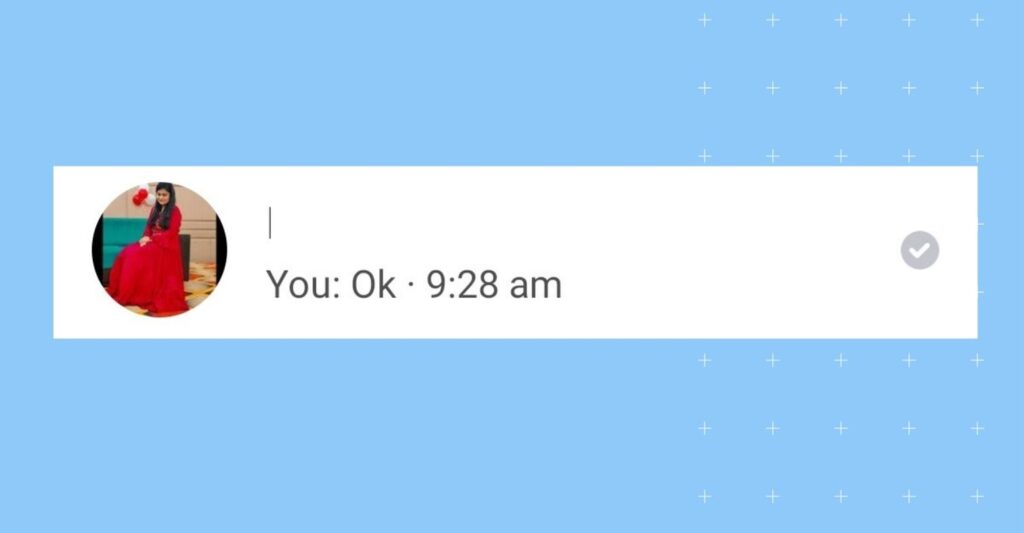
What are the different Facebook emoji symbols?
Emoji symbols have become an integral part of modern communication. Whether you’re expressing your emotions or want to convey a lot in a few words, these tiny icons play a significant role. These matter not just in personal communication, but when a business does customer communication.
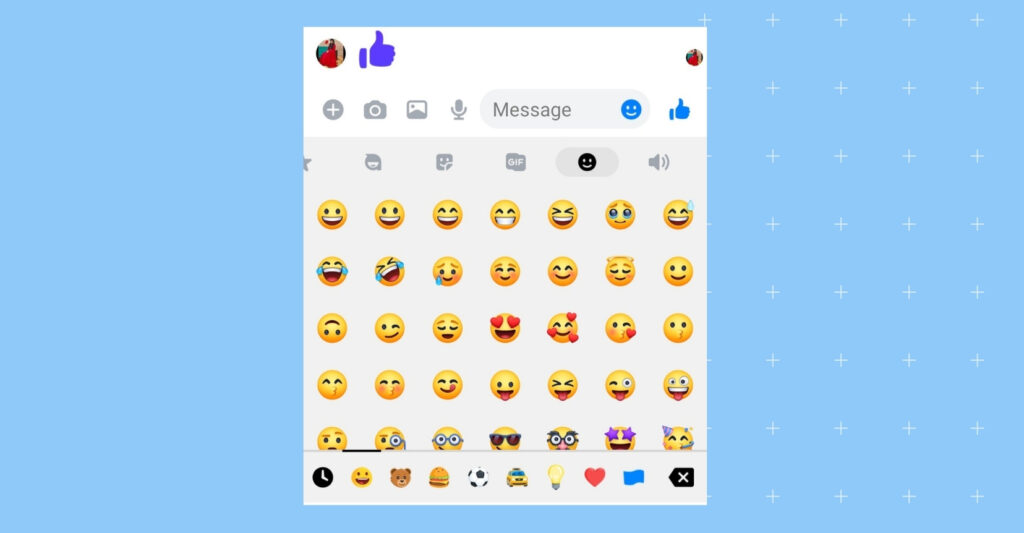
There are many Facebook emoji symbols, but in this section, we’ll explore many of those that you can use when communicating with your customers to make it appear more engaging:
1. Thumbs-Up
The classic “Like” symbol is a thumbs-up emoji. It indicates approval, agreement, or a simple acknowledgment of the post.
2. Love
A heart emoji is one that means deep affection and appreciation for the content.
3. Haha
A laughing emoji is a Facebook symbol of amusement or a lighthearted response to a post.
4. Wow
A surprised emoji represents astonishment or admiration for something remarkable.
5. Sad
A sad emoji is a symbol of empathy or sympathy for posts that evoke sadness.
6. Angry
An angry emoji expresses frustration, disapproval, or disagreement with the content.
How do you know if anyone read your Facebook message?
Knowing whether someone has seen your Facebook message is easy. Facebook Messenger provides read receipts to indicate when someone has viewed your message.
Here’s how to determine if someone has seen your message on Facebook Messenger:
1. Check for a read receipt
In a one-on-one conversation, you can see if someone has read your message by looking for a small profile picture icon or their name below it. If the recipient has seen the message, their profile picture or name will appear below it.
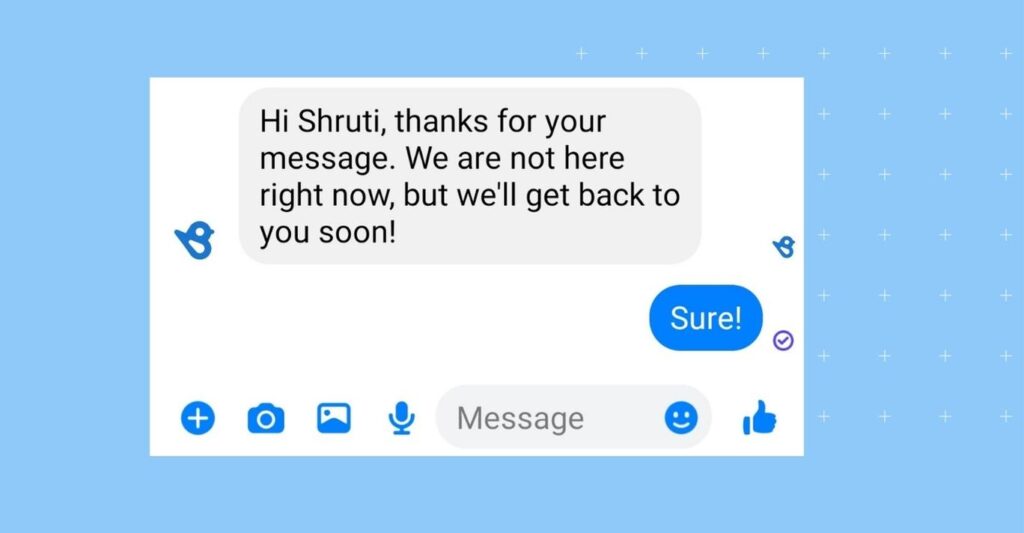
2. Read receipts in group chats
In group chats, it’s a bit different. You can see who in the group has seen your message by tapping on the message itself. It will display a list of group members who have seen it and those who haven’t.
3. No read receipts
If you don’t see a profile picture or name under your message in a one-on-one chat or the list of viewers in a group chat, the recipient hasn’t seen your message yet.
4. Turn off read receipts
Some people might have turned off their read receipts in Messenger. You won’t be able to see if they’ve read your message, but they won’t be able to see if you’ve read theirs.
How do you turn off read receipts on Messenger?
In Facebook Messenger, there is no option to disable read receipts. However, an option in settings helps turn off the ‘Active Now’ green dot (which means you’re online). Toggling this off will not let your friends see when you’re online.
Here’s a step-by-step guide on how to navigate the Facebook icons on Messenger to turn off the read receipts:
- Step 1 – Go to your Messenger profile
- Step 2 – Tap the “Settings” option
- Step 3 – Scroll down to find “Active status”
- Step 4 – If it’s toggled, your active status is on.
Toggling off means your active status won’t be shown now.
Here’s the visual representation below:
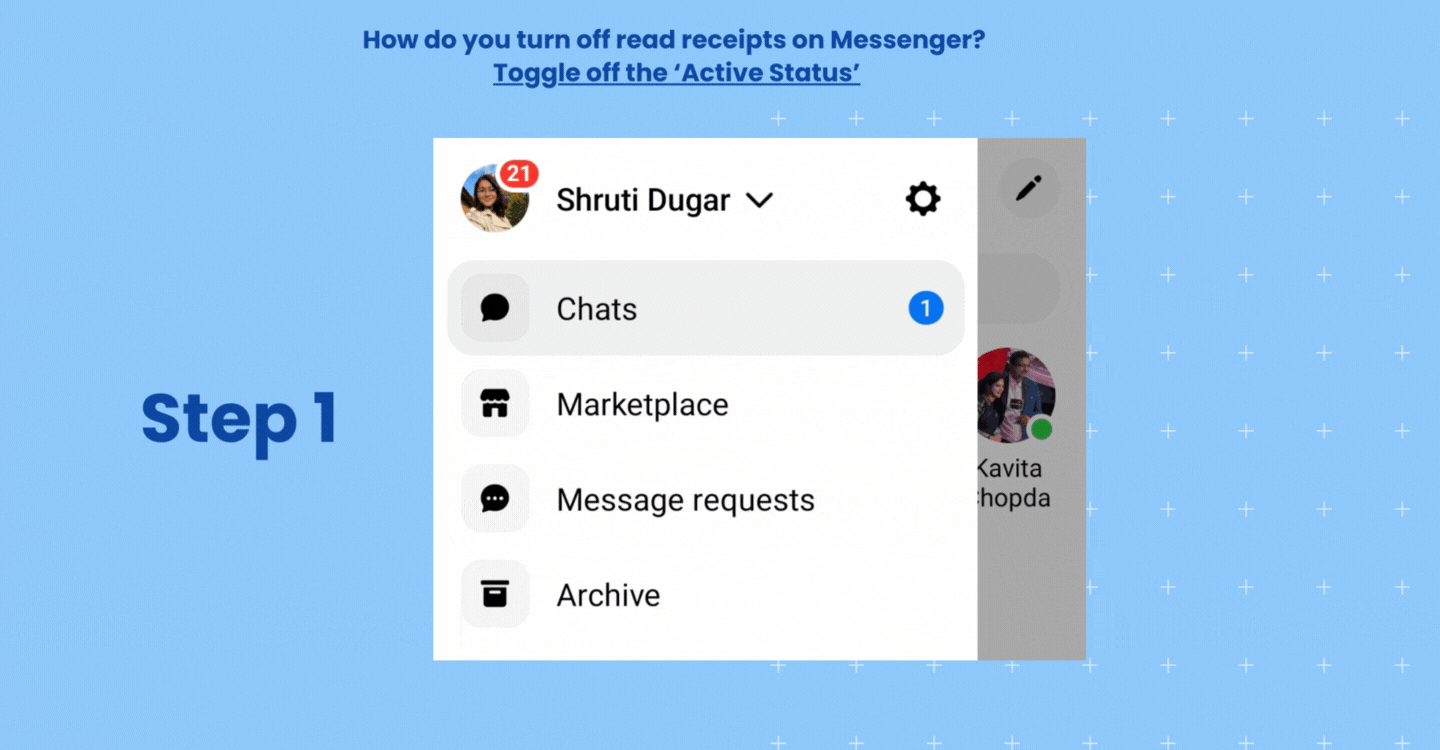
Need help managing Facebook Messenger conversations within Birdeye? Read our support documentation to respond to Facebook messages via the Birdeye Inbox.
Tips on managing your Messenger smartly
By knowing what the symbols mean on Facebook Messenger, you can enhance your communication on the platform. To ensure a seamless customer experience, it’s essential to master the ins and outs of managing Messenger effectively.
Here’s how:
1. Adjust the privacy settings in your Messenger
- Activate end-to-end encryption
- Enable two-factor authentication
This added layer of security also assures your customers that their conversations are secured.
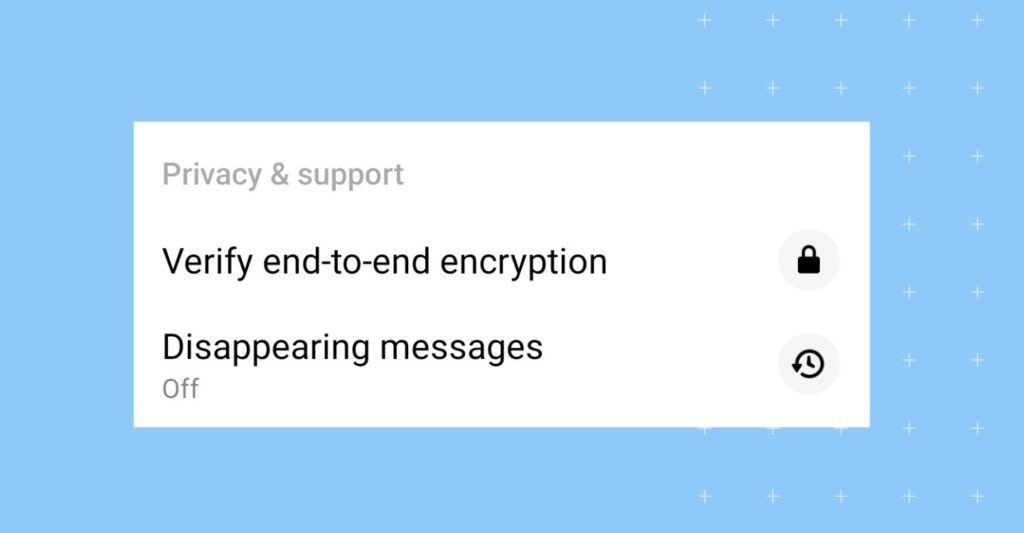
2. Stay organized
- Create chat folders
- Mute or archive conversations
- Use message requests to manage incoming messages effectively
3. Explore new features
Meta keeps on updating Messenger with new features like:
- Messenger Rooms – These are virtual meeting spaces where you can create one by tapping the “Create Room” option in the Messenger app.
- Secret Conversations – This provides an extra layer of privacy and security for your messages.
- Messages in Secret Conversations are end-to-end encrypted, meaning only you and the recipient can read the messages. Government authorities and even Facebook itself can’t access the content of these messages.
Sometimes, the black icon with a lock also appears, meaning the chat is a secret conversation.
Here’s a GIF animation showing that:
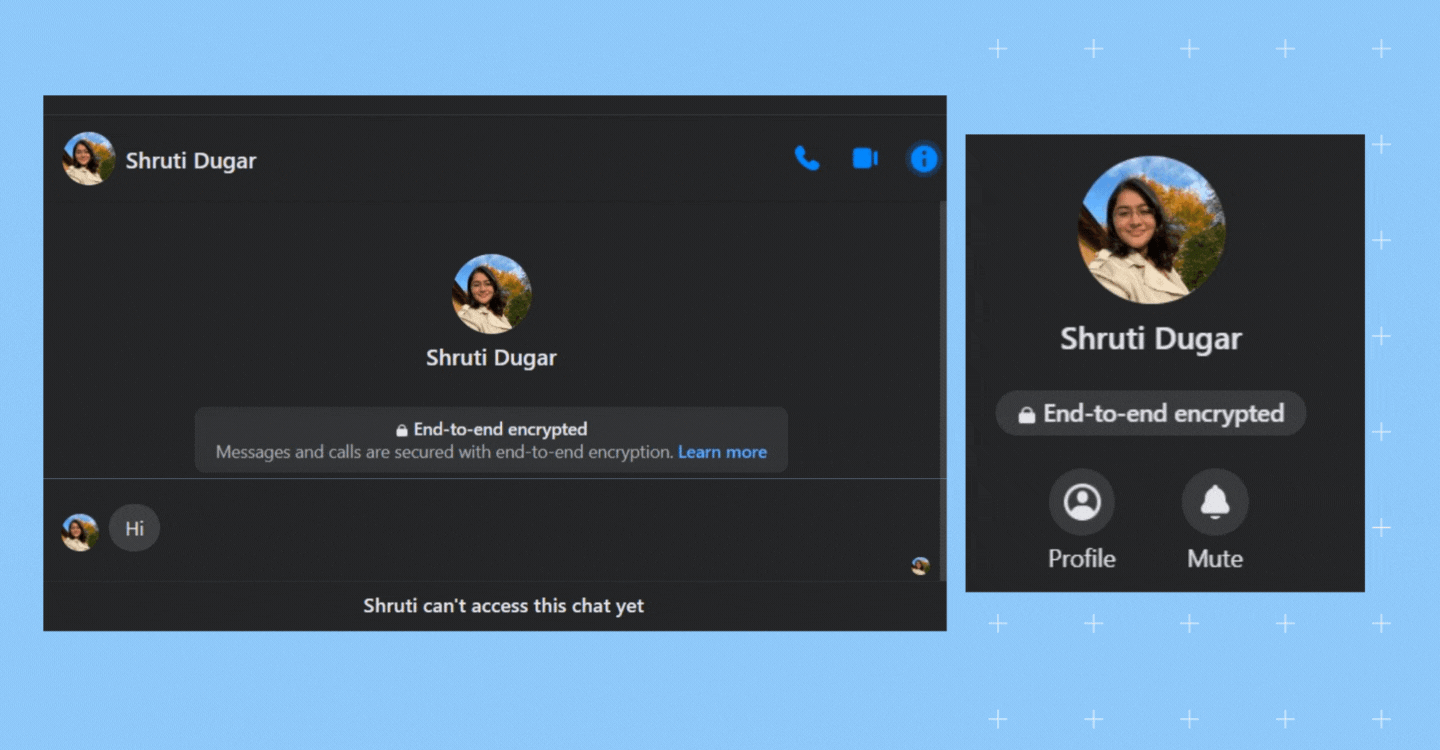
- Disappearing messages – Users can set a timer for messages, making them automatically disappear after a specified period.
Note: Sometimes your chat becomes black background or grey when you converse in vanish or dark mode.
- Vanish Mode -This lets you send messages that disappear after they’ve been seen and the chat is closed. Here’s how Vanish Mode works:
- Messages sent in Vanish Mode will disappear as soon as they are read, and the chat is closed.
- Both you and the recipient must enable Vanish Mode in the chat. Once it’s turned on, messages sent will follow the disappearing pattern.
These features give your customers more control over their messages and privacy within Facebook Messenger, with different communication needs and preferences.
Looking for Facebook Messenger alternatives? Consider Birdeye Messaging AI
Facebook Messenger is one of the most used messaging apps, offering a variety of features for business communication. However, some users may prefer alternatives due to the tool’s permission requirements, privacy concerns, or the need for specialized features like advanced inbox sorting tools.
While Facebook Messenger is designed primarily for personal and small-scale business use, Birdeye Messaging AI offers enhanced capabilities tailored for multi-channel customer engagement.
Why does Birdeye Messaging AI stand out as an alternative?
- Multi-channel communication, from SMS, Google Messages, webchat, email, and Facebook Messenger, Messaging AI offers a unified platform, ensuring even individual messages are accessible in one place.
- Respond instantly to customer queries allows customers to send voice notes or questions while receiving real-time responses.
- Prioritization features to keep your inbox organized, use archived folders, and ensure you never miss important conversations.
- Avoid concerns about data handling or blocking messages by relying on secure and compliant communication standards.
- Easily delete Facebook messages or even permanently delete sensitive customer data by noting someone’s profile picture to identify specific conversations and maintain privacy.
If your goal is to manage customer conversations across multiple channels, offer an AI-powered customer messaging platform, and maintain control over privacy and compliance, Birdeye Messaging AI is a powerful Facebook Messenger alternative.
FAQs on the Facebook Messenger icons and symbols
On Facebook Messenger:
– Blue dot means an unread message in that conversation.
– Green dot means they are actively online.
– Lock icon indicates that the conversation is end-to-end encrypted.
– Red triangle with an exclamation point indicates an issue in sending your message.
– Bell with a line through it signifies that you have muted notifications for a specific conversation or group chat.
– Blue circle with a check mark indicates your message has been sent, but the recipient hasn’t received it.
– Filled blue circle with a check mark (also known as solid check mark on Messenger) means the message has been sent.
– Profile photo with a check mark means the recipient has read your message.
Here are some signs that may indicate someone blocked you on Facebook
1 – You can’t find their profile through search.
2 – You can’t send them messages.
3 – Ask your mutual friends on Facebook if they can still see that person’s posts.
4 – You can’t see their comments and likes on mutual friends’ posts.
5 – You can’t see them in the Facebook groups and events that you both were part of.
You can tell if someone has read your message on Facebook Messenger when their profile picture or name appears below the message.
Facebook Messenger symbols indicate key message statuses, like whether a message is sent, delivered, or read. For instance, the lock icon ensures privacy with end-to-end encryption, while the green dot shows active users. Recognizing these symbols helps you stay informed and manage your conversations effectively.
Yes, Facebook Messenger symbols are crucial for diagnosing message issues. For example, a red triangle with an exclamation mark signals a problem like a failed message due to an internet connection issue. Understanding these symbols ensures you can address problems quickly and keep your conversations flowing smoothly.
You can find a comprehensive list Facebook symbols meanings in Birdeye’s guide, which explains the purpose of each icon—helping you track message statuses, understand delivery issues, and manage your conversations more effectively.
Crack Messenger symbols and boost social engagement with Birdeye
Understanding Facebook Messenger symbols and icons is essential, but to truly excel in the customer communication game, you need a solution that goes beyond messaging. Birdeye Social AI empowers your business to manage all social platforms effectively. Here’s how:
- Manage your Facebook Business Page, Instagram, Twitter, and more from a single platform.
- Automatically respond to messages, reviews, and comments, ensuring 24/7 customer support.
- Schedule posts across all major platforms with ease, saving time and boosting consistency.
- Gain deep analytics into social performance to optimize your strategy.
- Track conversations, identify trends, and respond effectively, ensuring you never miss key engagements.

Originally published