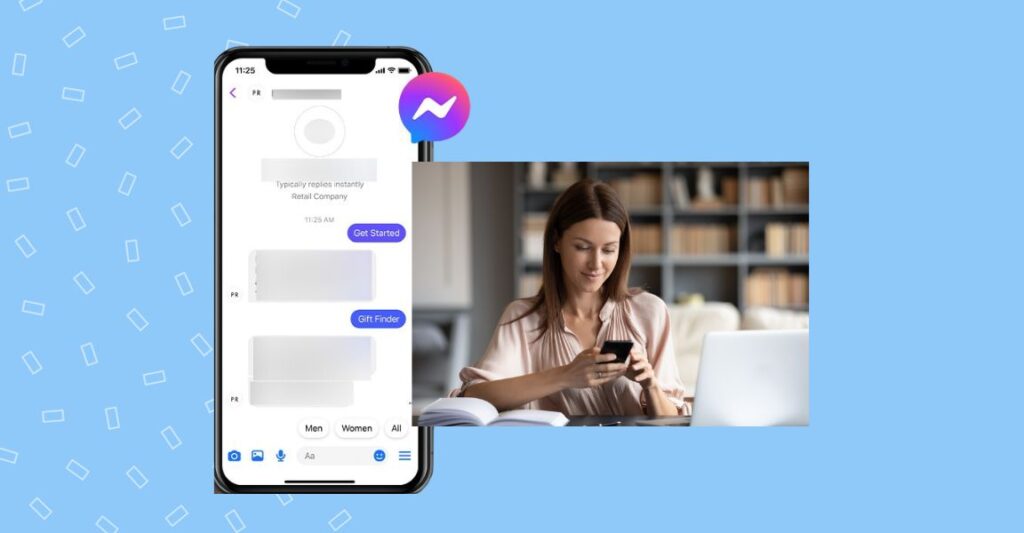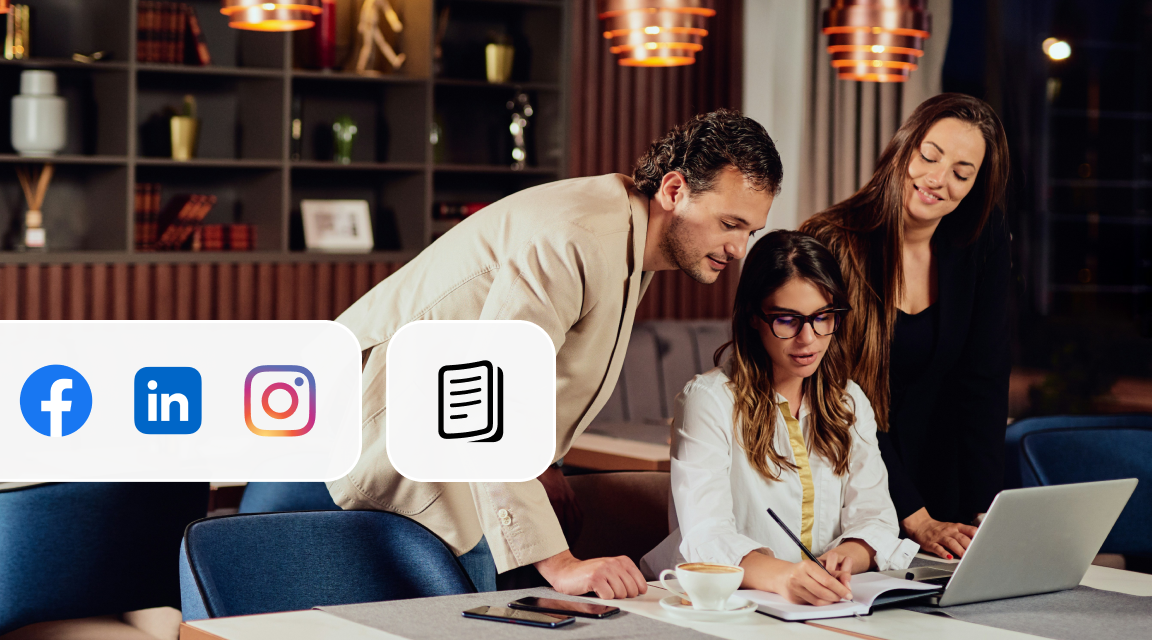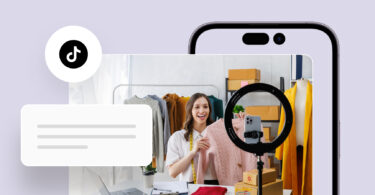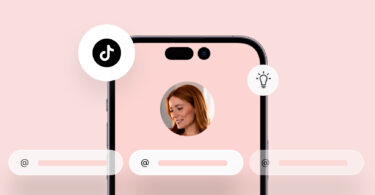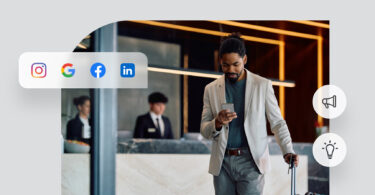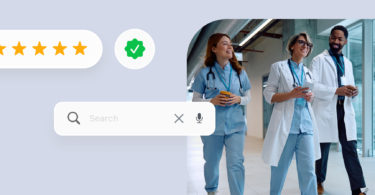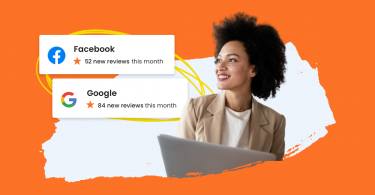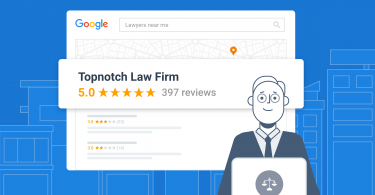A recent Birdeye survey revealed an interesting social media statistic – 87% of users consider Facebook essential for their online engagement, highlighting the platform’s significant impact.
However, growing privacy concerns are prompting both individuals and businesses to rethink their use of Facebook Messenger and adopt a more deliberate approach to communication management.
To assist you in this transition, this blog post offers a detailed guide on how to deactivate Facebook Messenger, ensuring you can smoothly adjust while also exploring alternative tools for maintaining effective communication with your audience.
Looking for a quick way to deactivate your Facebook Messenger? Follow these five steps: 1. Open Facebook Messenger 2. Access “Settings” 3. Go to “Account ownership and control” 4. Select “Deactivation or Deletion” 5. Choose “Delete account” and tap “Continue”
Table of contents
Pros of deactivating Facebook Messenger
Since Facebook Messenger remains an essential communication tool for most businesses, you may feel unsure about deactivating it.
Some of the reasons prompting individual users to deactivate Facebook Messenger are:
- Safety and privacy concerns: Facebook owns all your data and is privy to all conversations. There have been reports of data leaks as well. This makes many feel unsafe and uncomfortable about using the platform.
- The popularity of other social media platforms: The younger generation, especially Millennials and Gen Z, have moved on to platforms like Instagram, TikTok, and Snapchat to talk to their peers. This motivates many to deactivate Messenger and switch to other channels.
Pro tip: Discover the power of an effective social media feed to keep your audience connected with your brand's latest updates.
Deactivating Messenger also have a few significant benefits for businesses:
- Save data from privacy: Facebook’s privacy policies are not very strict on data security. Deactivating Facebook Messenger can safeguard your customer data and related information from potential privacy concerns.
- Manage communications on limited channels: Handling multiple customer interaction channels can be overwhelming. Hence, deactivating Messenger can help your business manage resources more efficiently. This also allows businesses to focus on high-converting channels such as TikTok or Instagram.
- Improve response times: Studies show that customers expect faster responses and resolutions when contacting businesses over social media. Limiting the number of channels you receive messages on can streamline interactions and boost response times.
Feeling overwhelmed with juggling conversations across multiple social media platforms? Choose Birdeye Social to simplify social media management. Work with a unified dashboard to manage all your customer conversations effortlessly.
Cons of deactivating Facebook Messenger
Individual users, as well as users with personal accounts on Facebook, hesitate to deactivate their Messenger accounts as it can:
- Lead to a sense of missing out on important conversations.
- Force them to leave certain chat groups where they were active or had saved important conversations.
- Prevent them from connecting with their friends who still use this platform actively.
For businesses too, having an active Facebook Messenger account can be quite helpful. Especially, if:
- You have established a substantial audience on Facebook, moving them over to a different platform can be challenging. Moreover, you will lose all the Facebook reviews you have collected over time on the platform.
- Deactivating Facebook means losing out on the benefits of Facebook ads, which are a good source of generating leads, especially during the holiday season.
- Connecting with customers, who prefer social media over other channels for interactions, is important for your business.
Learn how to delete messages on Facebook Messenger to manage your conversations and maintain privacy.
Steps to deactivate Facebook Messenger for personal and business accounts
How to deactivate Facebook Messenger for personal accounts
If you have a personal/non-business account on Facebook, you can deactivate Facebook Messenger by deactivating your Facebook account. Meta updated this process in 2023, making it a bit more complicated, but we have the exact breakdown of the process to help you do that.
Follow these steps to deactivate Messenger on your personal Facebook account:
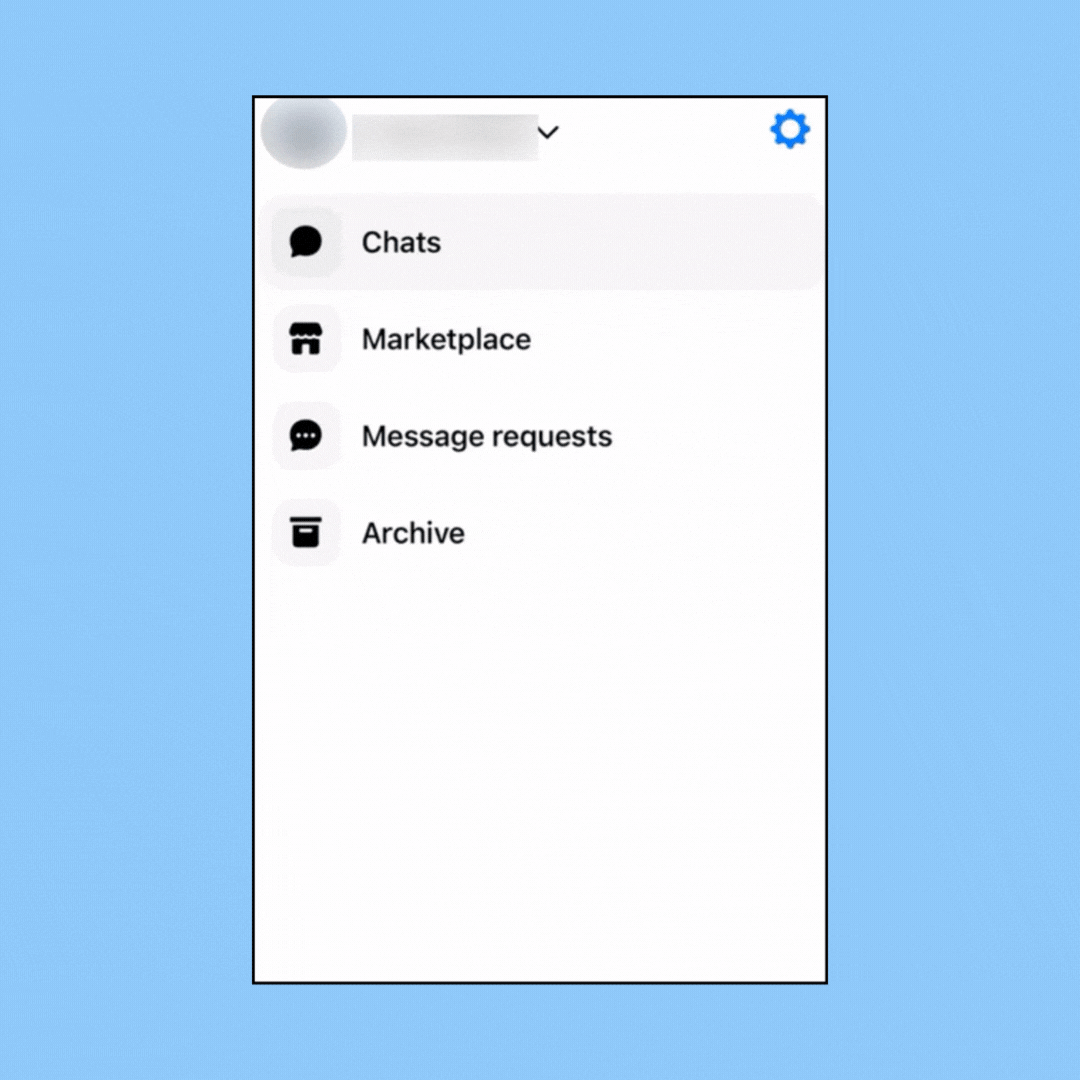
1. Open Facebook Messenger
Access the Facebook Messenger app on your mobile device (Android and iPhone).
2. Go to “Settings”
- Tap the hamburger icon on the left.
- Go to the “Settings” page by tapping the gear icon.
3. Go to “Account ownership and control”
- Scroll down to find the Meta Accounts Center option. Select “Personal details” on the next page in this section.
- Tap “Account ownership and control.”
4. Choose “Deactivation or Deletion”
- Select the Facebook or Instagram account linked to Messenger if you have multiple accounts synced.
- Note: You can only see the Messenger account once you deactivate the connected Facebook account.
- Choose “Deactivate account” and click “Continue”.
- Enter your password as validation.
- Next, choose the appropriate reason for deactivating and click “Continue”.
- On the next screen, scroll down to the bottom and toggle the “Automatically reactivate my account” to “Don’t reactivate automatically.” Click “Continue”.
5. Deactivate Facebook Messenger
Next, you’ll notice that the platform has also deactivated the Messenger account. Read the instructions carefully and click on “Deactivate my account.”
How to delete an account on Facebook Messenger?
Businesses and individual users can only delete Messenger accounts if they deactivate or delete their Facebook accounts.
If you wish to delete your Facebook Messenger account, here’re the steps to do so:
1. Go to Facebook Messenger
Open the Facebook Messenger app on your mobile device. This process works for Android and iPhone users.
2. Access “Settings”
Tap the hamburger icon on the left and tap on the gear icon to go to “Settings”.
3. Go to “Account ownership and control”
- Scroll down to the bottom of the page to find “Meta Accounts Center”. Tap on that to go to the next page.
- Here, tap on “Personal details”.
- Next, tap on “Account ownership and Control”.
4. Select “Deactivation or Deletion”
If you have multiple accounts synced, you have to choose the account you wish to delete in this step.
5. Delete your Facebook Messenger account
- Next, choose “Delete account” and tap “Continue”.
- Enter your password on the next screen and proceed with deleting your account on Facebook Messenger.
This will ensure that you delete your Facebook account, Messenger, and all connected messages.
Can I deactivate Facebook Messenger without disabling my Facebook account?
No, personal accounts cannot deactivate Facebook Messenger without deactivating or deleting the Facebook account, as they are interlinked. However, you can discourage other Facebook users from contacting you on Messenger by turning it off with the “Away” status option.
Here’re are steps to turn off Messenger from your personal Facebook account:
- Login to the Messenger app.
- Click the hamburger icon to launch the menu.
- Go to the “Settings” page by clicking the gear icon.
- Click the “Active Status” option under the “Profile section”
- Toggle “Show when you’re active” and “Show when you’re active together” to off.
This process will ensure that your friends and other Facebook users cannot see you active on Messenger.
How do I deactivate Messenger on my iPhone?
You can deactivate Facebook Messenger on iPhone from the Settings tab on your app. Use the following steps to complete the process:
- Go to the Settings tab.
- Tap the Accounts center.
- Click “Personal details”.
- Tap “Deactivation or Deletion” on the next screen.
- Click “Deactivate account” and tap “Continue”.
- Follow the steps on screen to continue with the deactivation process.
- Set “Don’t reactivate automatically”.
- Click “Confirm” to complete the process.
This way, you can deactivate Messenger on iPhone without having to delete your Facebook account.
Think which is better for your business: Facebook Messenger vs texting? Read this blog to know more.
How to deactivate Facebook Messenger for business on mobile (iPhone and Android)
As of 2023, businesses cannot deactivate their Facebook Messenger account alone. If a business decides to deactivate Facebook Messenger, they must deactivate their business account. The process is similar to that of a personal account deactivating their Facebook Messenger account.
Follow these steps to deactivate your Facebook page by logging into your business account with the official email address. Once you have logged in,
1. Open Facebook Messenger
Access the Facebook Messenger app on your mobile device (Android or iPhone).
2. Go to “Settings”
- Click the hamburger icon on the left.
- Go to the “Settings” page by clicking the gear icon.
3. Go to “Account ownership and control”
- Scroll down to see the Meta Accounts Center option. Select “Personal details” on the next page in this section.
- Tap “Account ownership and control.”
4. Choose “Deactivation or Deletion”
- Select the Facebook or Instagram account linked to Messenger if you have multiple accounts synced.
- Note: You can only see the Messenger account once you deactivate the connected Facebook account.
- Choose “Deactivate account” and click “Continue”.
- Enter your password as validation.
- Next, choose the appropriate reason for deactivating and click “Continue”.
- On the next screen, scroll down to the bottom and toggle the “Automatically reactivate my account” to “Don’t reactivate automatically.” Click “Continue”.
5. Deactivate Facebook Messenger
The next screen shows that this process also deactivates your Messenger account. Read the instructions and click “Deactivate my account.”
This process deactivates both your Messenger account and Facebook business account.
However, since most businesses may need to retain their Facebook business page, there is another option to deactivate Messenger without deactivating the Facebook business page or the official business account.
Businesses can temporarily deactivate Facebook Messenger by turning off messages for the business page.
Birdeye's Social media sentiment analysis allows you to measure the impact of marketing campaigns so easily!
Boost social media conversion rates with Birdeye
Want to see the impact of Birdeye on your business? Watch the Free Demo Now.
How to turn off messaging for Facebook business pages
Follow these steps to turn off messaging on your Facebook business page:
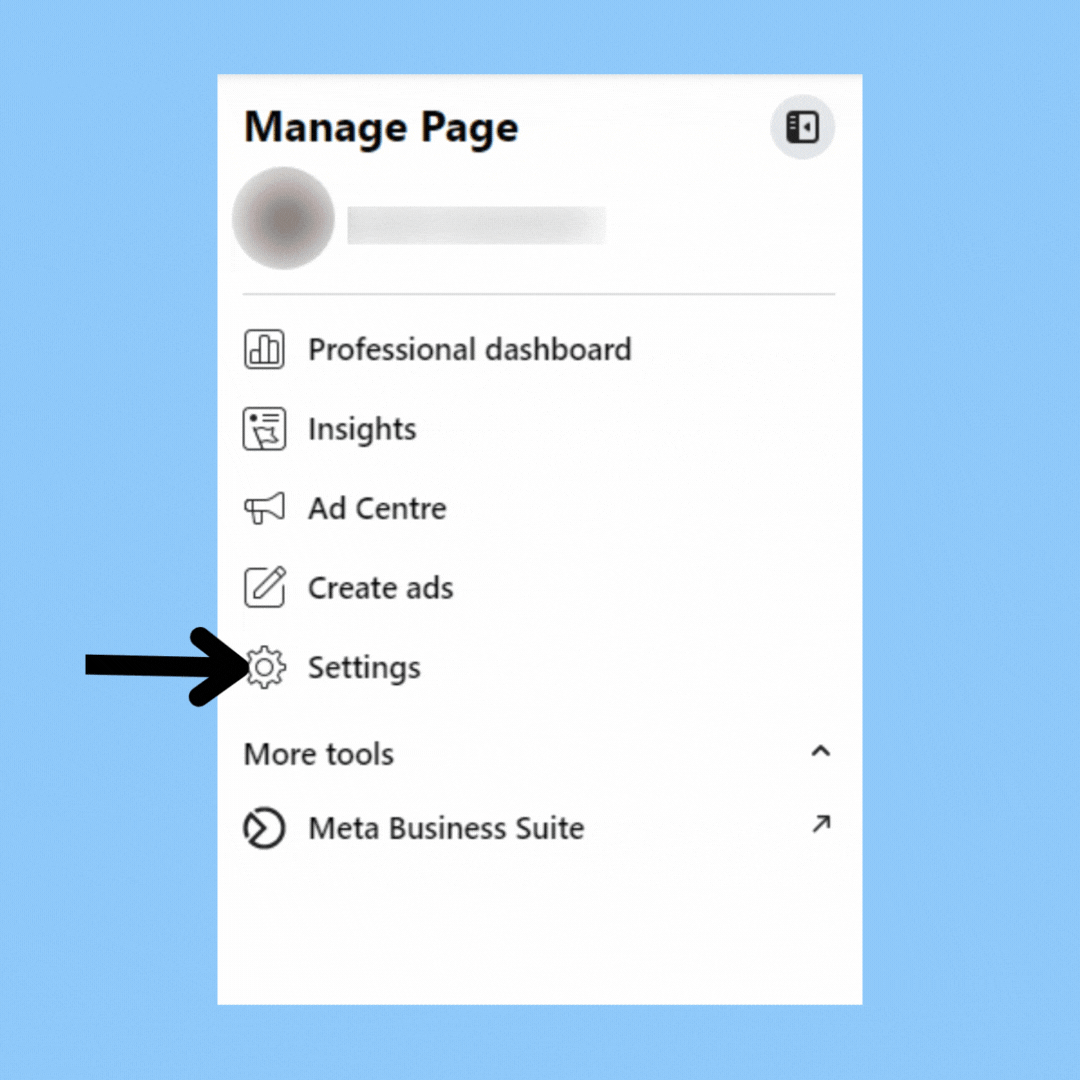
- Login to your Facebook account connected to the business page.
- Click the profile picture in the right corner.
- Switch to the business page profile.
- Go to your business page and click “Settings” from the left side Manage page menu.
- On the next screen, choose “Privacy.”
- Locate the messaging tab and click “Edit.”
- Move to the “Allow people and pages to message your page?” option and toggle it Off.
Now, Facebook users can’t message your Page, as you have essentially deactivated Messenger without actively turning it off.
What are the alternatives to Facebook Messenger?
If you decide to deactivate your Facebook Messenger account, you might be looking for some alternatives. Here’s a list of a few platforms that could come in handy:
Birdeye Messaging
For businesses looking to connect with customers who are in their CRM platform, visit their website, and contact them via text messages, emails, or social media platforms, Birdeye Messaging is the ultimate tool.
It allows businesses to integrate all their contacts, including existing customers, leads, visitors, and view all messages under a unified inbox. You can handle leads, book appointments, respond to queries, and set up automated responses from a single, easy-to-use dashboard.
Birdeye Messaging also has an in-built AI tool that allows you to:
- Set up templates for FAQs
- Respond to customers in multiple languages
- View conversation summaries
- Analyze your interactions in detail
Check out our best-in-class pricing and sign up today!
WhatsApp, acquired by Meta in 2014, is a communication platform that emphasizes privacy and end-to-end encryption. It offers voice calls, video calls, status updates, and community features.
This tool also allows businesses to create a professional account to set up automated replies, chatbots, communities, etc., making WhatsApp for business an efficient and effective alternative to Facebook Messenger.
Telegram
Telegram is an option for those seeking a communication platform known for its privacy features. With over 500 million users, Telegram is famous for its robust security features. Customers can also connect with businesses on this platform by joining the related community threads, and there many sites available to grow your Telegram members.
Signal
Signal is also one of the top communication tools known for its privacy and diverse features. It offers voice calls, video calls, text messages, and other data transfer solutions.
FAQs on how to deactivate Messenger
No, since you can only deactivate Messenger by deactivating your Facebook account, people or pages cannot message you once you deactivate Messenger.
You can only find the deactivate option for your Facebook and Instagram accounts on the Messenger App. Deactivating your Facebook account will automatically deactivate Messenger.
To access the deactivate button on Messenger, follow this path: Messenger app → Settings —-> Meta Accounts Center —-> Personal Details —-> Account ownership and control —-> Deactivation and Deletion.
Transform your communication strategy with Birdeye Messaging
Facebook Messenger is an essential tool for businesses and customers looking to connect. However, the platform has a lot of privacy issues, support issues, and limited communication options, prompting many users to deactivate Messenger and move on to other communication options.
So, instead of Facebook Messenger, you can improve communication by choosing a neutral and customized communication platform like Birdeye Business Messaging.
Read how implementing our Messaging platform into their tech stack helped Genesis Counseling:
Our customers, their stories "With the new conversation summary tool our team can quickly assess a conversation and client's needs and more efficiently answer their questions." - Steven Greer, COO, Genesis Counseling
Birdeye Messaging allows businesses to:
- Manage all customer messages from one place
- Automate replies to common queries
- Interact across various platforms in real-time
- Personalize customer experiences
- Easily track past interactions
- Integrate with existing CRM systems seamlessly
And so much more!
Wondering how Birdeye Messaging can streamline your business communications? Click to schedule a demo!

Originally published