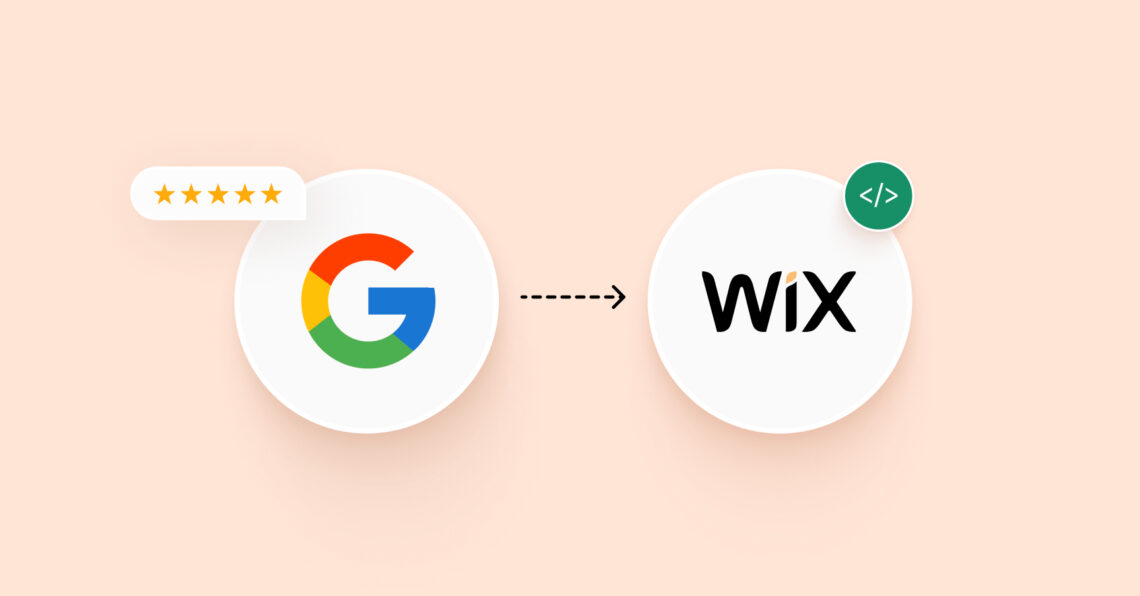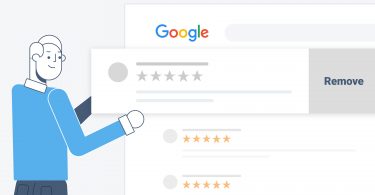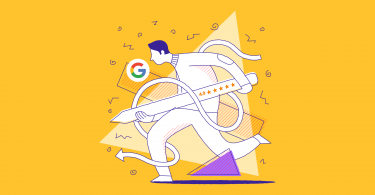Sarah spends hours researching a new yoga studio. Two studios have beautiful websites showcasing spacious spaces and qualified instructors. But then Sarah sees it – glowing Google reviews on Studio Zen’s website, raving about calming classes and supportive instructors. Suddenly, her decision is clear.
A recent Birdeye survey of over 200,000+ of its customers confirms this trend – online reviews are booming, with Google leading the pack. The study shows a 5% jump in reviews in 2023, with businesses averaging 66 new Google reviews!
Don’t let your business miss out on this trust-building power. Here’s how to easily embed Google reviews on your Wix website.
Table of contents
- Way 1: Embed Google reviews on your Wix website using the Wix App Market
- Way 2: Use Birdeye to embed your Google reviews on your Wix website
- Way 3: Embed Google reviews on your Wix website using a free widget
- 3 tips while embedding Google reviews on your Wix website
- FAQs on how to embed Google reviews on Wix website
- Embedded Google reviews? Now take your review management to the next level with Birdeye
Way 1: Embed Google reviews on your Wix website using the Wix App Market
The Wix App Market offers dedicated apps like “Google Reviews PRO” that streamline the process. These apps often provide additional features like:
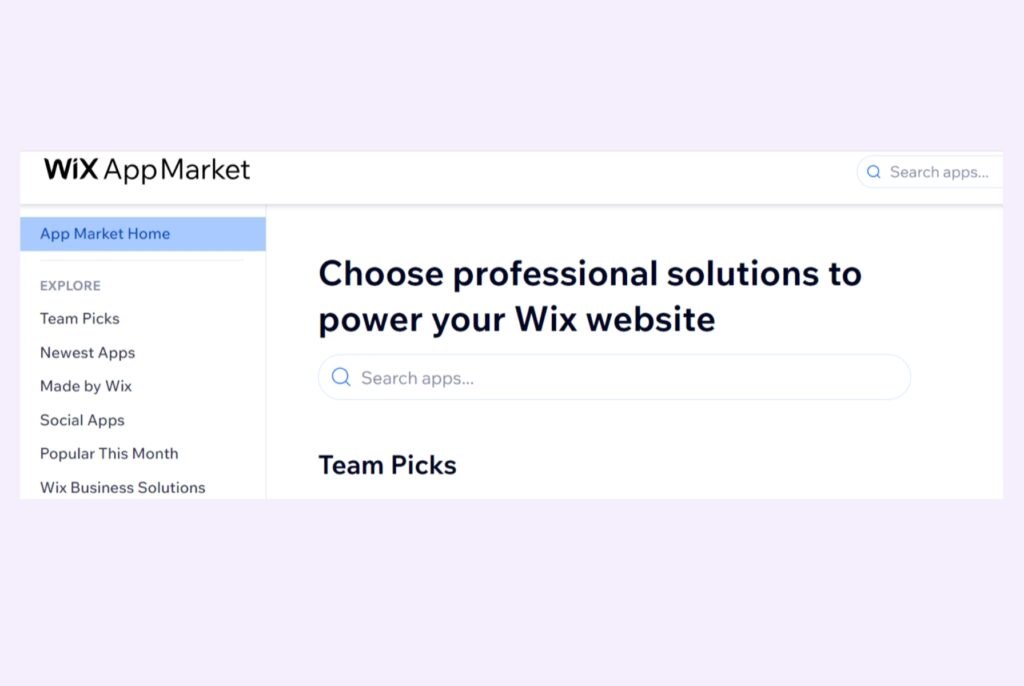
- Easily connect your Google Business Profile with the app for seamless review import.
- Gain access to a wider range of design options to create visually appealing review widgets.
While free widget services offer a basic solution, Wix apps might be preferable if you desire a more feature-rich experience and a smoother integration process.
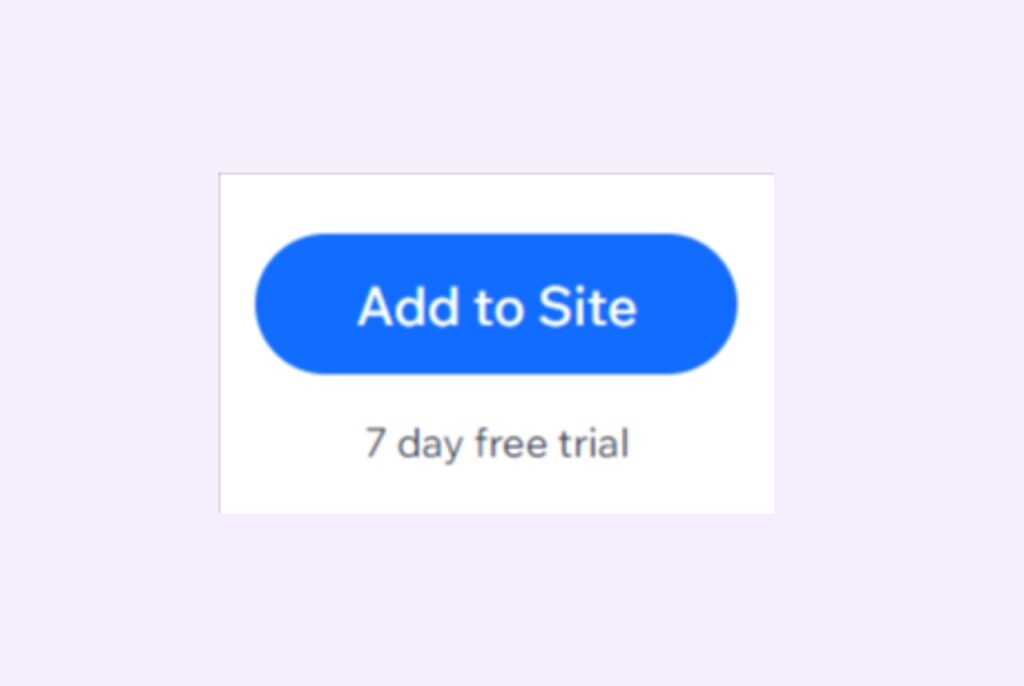
Way 2: Use Birdeye to embed your Google reviews on your Wix website
Another way to embed your Google reviews is to use Birdeye. It offers a user-friendly way as an alternative to plugins or manual coding.
Here’s how to do this, but you have to have two prerequisites:
- A Birdeye account with an active subscription plan.
- A verified Google Business Profile listing.
How to embed the Google reviews widget using Birdeye
Log in to the Birdeye dashboard.
If you have a single location:
- Navigate to the “Reviews” section.
- Click on “Promote on Website.”
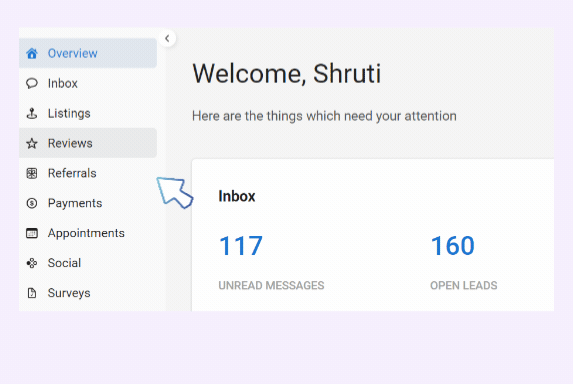
If you are a multi-location business:
- Go to “Settings” and then click on “Business Profiles.”
- Select the business location for which you need the widget.
- Hover over “Reviews” and click on “Website.”
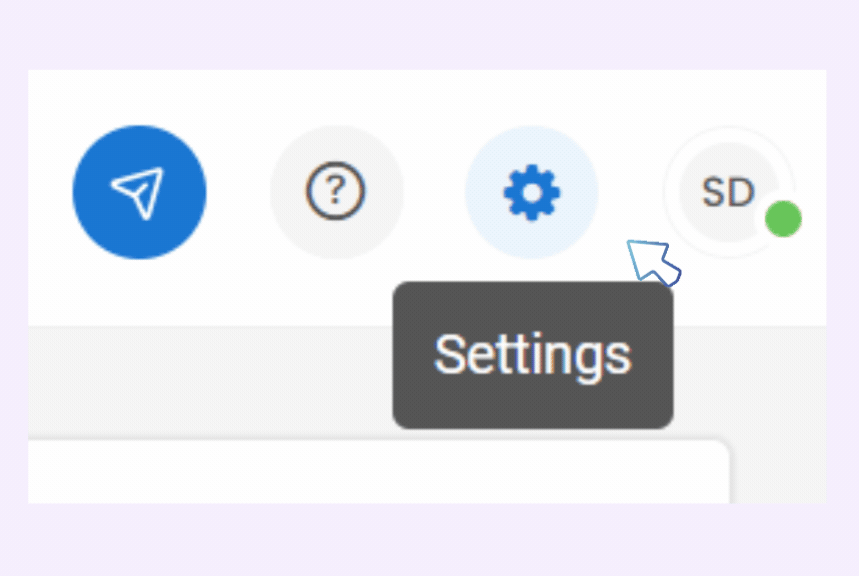
Now, let’s explore the different features for setting up a review widget:
- There are various widget styles and sizes to fit your needs.
- You can customize them to match your website’s design.
Showcase Your Best Google Reviews! Embed Them on Wix Today!
Want to see the impact of Birdeye on your business? Watch the Free Demo Now.
There are three main categories of widgets:
- Badges: These showcase your overall rating and the number of reviews.
- Individual Review Widgets: These display specific customer reviews (e.g., rotating widgets).
- Review Button: This allows visitors to leave reviews directly on your website.
Here’s how to set up a basic badge widget:
- Click the drop-down menu and select “Badge.”
- Choose the badge shape (square, round, or rectangle).
- Select the size (small, regular, or large).
- We recommend using the provided web-accessible color themes.
- To customize colors further, disable the toggle and select your own.
- Enable “Use web-accessible colors” for website accessibility.
- Enabling “Show featured reviews” will highlight positive customer experiences.
Way 3: Embed Google reviews on your Wix website using a free widget
Several free widget services allow you to embed Google Reviews on your Wix website.
Here’s a general guideline:
Step 1. Choose a widget service
Various options are available, like Elfsight or SociableKIT. Explore their offerings and pick one that suits your needs.
Step 2. Create your widget
Head to the chosen service’s website and create a Google Reviews widget. During this process, you’ll typically enter your Google Place ID or link to your business profile.
Step 3. Customize the widget
Most services offer customization options. You can tweak the layout, colors, fonts, and other elements to match your website’s design.
Step 4. Copy the embed code
Once you’re happy with the widget’s appearance, copy the embed code provided by the service.
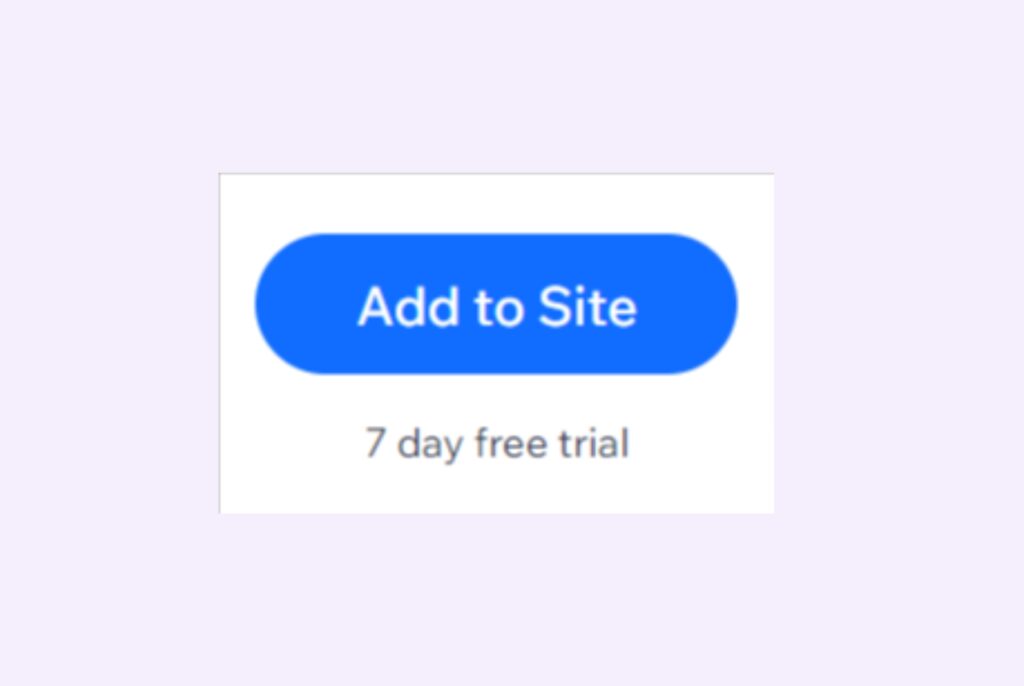
Step 5. Paste the code on Wix
Log in to your Wix editor and navigate to the page where you want to display the reviews. Click the “+” button on the left sidebar and select “Embed HTML.”
Paste the copied embed code into the designated field and hit “Update.”
Publish your Wix page to see your Google Reviews showcased beautifully!
Learn 5 practical ways to embed Google reviews on your WordPress
3 tips while embedding Google reviews on your Wix website
Here are three tips to keep in mind when embedding Google reviews on your Wix website:
✅Showcase recent reviews: Prioritize displaying recent reviews as they hold more weight with potential customers.
✅Engage with all reviews: Actively respond to all reviews, both positive and negative, demonstrating that you value customer feedback.
✅Keep it updated: Ensure the embedded widget reflects your latest Google reviews for continued credibility.
FAQs on how to embed Google reviews on Wix website
Yes, there are free options available! You can utilize free widget services like Elfsight or SociableKIT to create and embed a Google Reviews widget on your Wix website.
While free widget services offer a basic solution, Wix Apps like “Google Reviews PRO” provide additional features like simplified integration with your Google Business Profile and a wider range of customization options for a more polished look.
Most embedding methods automatically update when you receive new reviews on Google. For confirmation, double-check the specific service or app you’re using.
Unfortunately, moderation typically happens on Google itself, not within the embedding tool. You can manage your Google My Business profile to address any inappropriate reviews.
Consider placing your reviews on high-traffic pages like your homepage or service pages where potential customers are likely to be making decisions.
Embedded Google reviews? Now take your review management to the next level with Birdeye
Looking to manage all your online reviews from a single platform? Look no further than Birdeye Reviews! Here’s why Birdeye is the ultimate review management solution:
- Manage all reviews in one place.
- Generate reviews effortlessly.
- Track brand mentions online.
- Respond to reviews quickly & easily.
- Gain valuable insights from review reports.
Visit Birdeye today and see how our comprehensive review management tools can help your business thrive!

Originally published