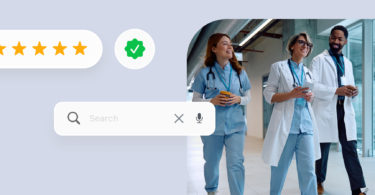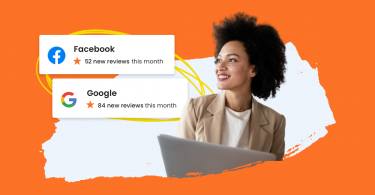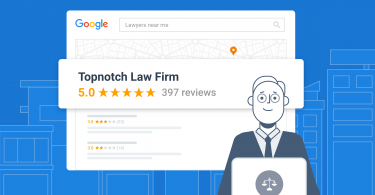Gone are the days of quickly creating a free website through Google My Business (now Google Business Profile). While this feature was handy, Google discontinued it in March 2024. But fear not; this doesn’t mean your online presence has to suffer!
This article will explore the implications of the Google Business Profile (GBP) website shutdown and provide alternative solutions for businesses in 2024. We’ll also delve into new ways you can focus on to strengthen your online visibility.
Table of contents
- What happened to Google My Business websites?
- What can businesses do now: Google My Business website alternatives
- GBP website alternative 1: Migrate your Google Business Profile website to a different platform
- GBP website alternative 2: Optimize your Google Business Profile
- GBP website alternative 3: Improve local SEO to attract more customers
- FAQs on Google My Business website
- Google Business Profile website may be gone, but trust Birdeye Listings to maintain accurate business listings
What happened to Google My Business websites?
In March 2024, Google announced that it would retire the website creation tool within Google Business Profiles. Existing websites remained functional with a redirect to the corresponding profile until June 10, 2024. However, attempting to access those websites after that date will lead to a dead end.
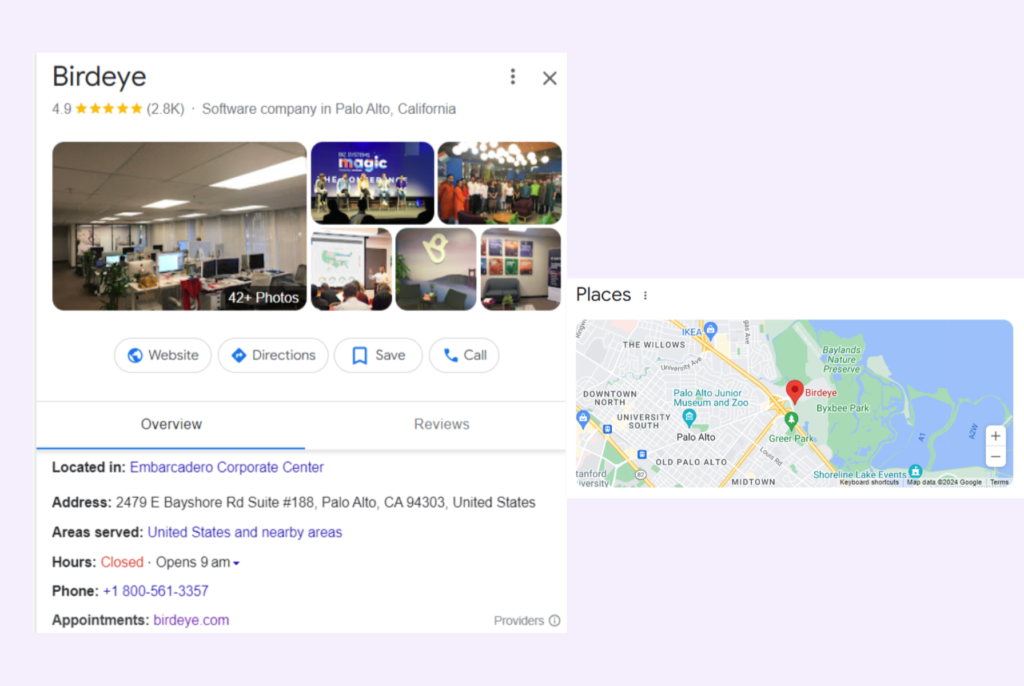
Here are a few clarifications:
- Domains that end with business.site and negocio.site are removed from the website field on your Business Profile.
- Other than that, your Business Profiles aren’t affected.
- If you don’t have a website made with a Google Business Profile, the changes mentioned in this article won’t affect you.
What can businesses do now: Google My Business website alternatives
The good news is there are several options to maintain a solid online presence without a Google My Business website, too. If you already have a separate business website, you can link it to your Google Business Profile. This ensures that customers can easily access your website information from your Profile.
But if you don’t, here are a few alternatives:
1. Build a website with a website builder
Numerous website builders like Wix, WordPress, and Squarespace offer user-friendly interfaces and affordable plans. These allow you complete control over design, functionality, and content.
2. Optimize your Google Business Profile
While you can’t create a website through GBP anymore, optimizing your profile is crucial. Ensure your information is accurate, include high-quality photos and videos, and leverage features like Google Business Profile messaging and product catalogs.
3. Focus on local SEO
Local SEO tips, such as optimizing your website and online listings for local keywords, will help potential customers find you in search results.
The following sections discuss how these can be a better alternative to your Google Business Profile websites.
Don’t Panic! Check These Google Business Profile Website Alternatives & SEO Tips
Want to see the impact of Birdeye on your business? Watch the Free Demo Now.
GBP website alternative 1: Migrate your Google Business Profile website to a different platform
Here’s a step-by-step guide to help you migrate the GMB website to a more sustainable platform:
Step 1: Choose your new website platform
Research a website builder or content management system (CMS) that suits your business needs. Popular options include Wix, WordPress, Google Sites, and GoDaddy. Consider factors like ease of use, customization options, SEO capabilities, and pricing.
Step 2: Export your GMB website content
This includes text, images, and any other media files before migrating.
Go to your GMB account, select “Website,” and choose “Export website data.”
Step 3: Set up your new website
Sign up for your chosen website platform and follow the onboarding process. Many platforms offer templates or themes to help you get started quickly. Customize the design and branding elements to match your business’s identity.
Step 4: Import and organize your content
Import the content you exported from your GMB website into your new website. Most platforms allow you to create pages, blog posts, and galleries to organize your content effectively. Ensure that your website structure and navigation are user-friendly.
Step 5: Optimize for SEO
Conduct keyword research, optimize page titles and meta descriptions, create an XML sitemap, and submit your website to Google Search Console to quickly index it. Then, migrate any existing backlinks from your GMB website to the new site.
Step 6: Test and publish
Thoroughly test your new website for functionality, responsiveness, and user experience across different devices and browsers. Once satisfied, launch it and update any online listings, social media profiles, and marketing materials with the new URL.
Step 7: Redirect your GMB website
After your new website launches, update your GMB listing with the new website URL. Google will automatically redirect visitors from your old GMB website to your new site until June 10, 2024.
Step 8: Monitor and maintain
Monitor your website’s performance, analytics, and user feedback regularly. Update your content regularly and optimize it for new keywords and trends. Ensure that your website remains secure, fast, and up-to-date.
GBP website alternative 2: Optimize your Google Business Profile
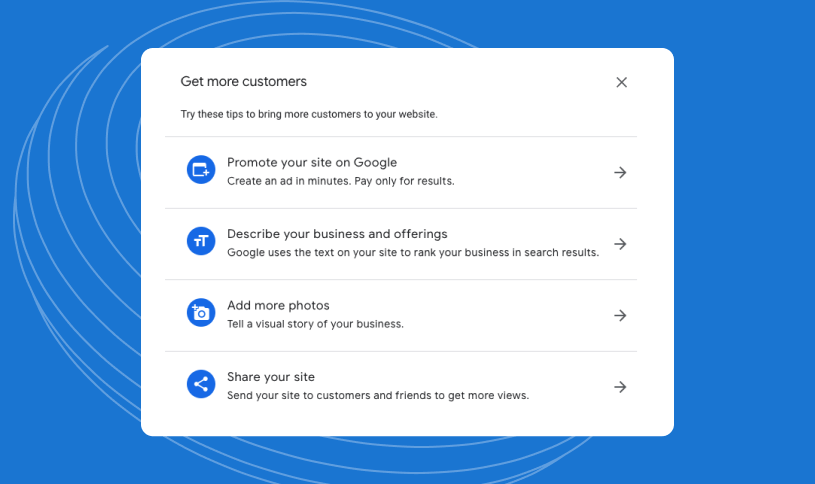
While the website feature disappears, your Google Business Profile remains a powerful tool for local SEO and customer engagement. Optimize other features like Google Posts, Messages, Photos, and Reviews to maintain visibility and attract potential customers.
As of July 31, 2024, the chat and call history features in Google Business Profile are no longer available. Google announced the changes, saying customers could still find and contact businesses via Google Search and Maps. For more information about these changes, read our detailed blog post.
Importance of Google Business Profiles in 2024
A recent Birdeye study surveying over 150,000 businesses found that:
- 64% of businesses have verified their GBPs.
- Verified businesses average 1,803 monthly views and 200 clicks/interactions.
- 24% of businesses with verified Google Business Profiles get over 50 monthly calls.
- 33% of verified Google Business Profiles use Google messages.
These statistics prove that a verified profile puts your business in front of a significant audience actively searching on Google, translating to real customer inquiries and potential sales opportunities.
Tips to manage your GBP effectively
1. Use Birdeye’s Google Business Profile Listing management to showcase your stellar online reputation. You can:
- Showcase your brand personality and enrich your listings with multimedia that ensures your brand looks its best on Google.
- Use AI to write SEO-friendly descriptions.
- Delight customers with offers and events.
- Access a complete library of reports with key metrics on listing performance.
- Answer questions and boost engagement with Google Q&A.
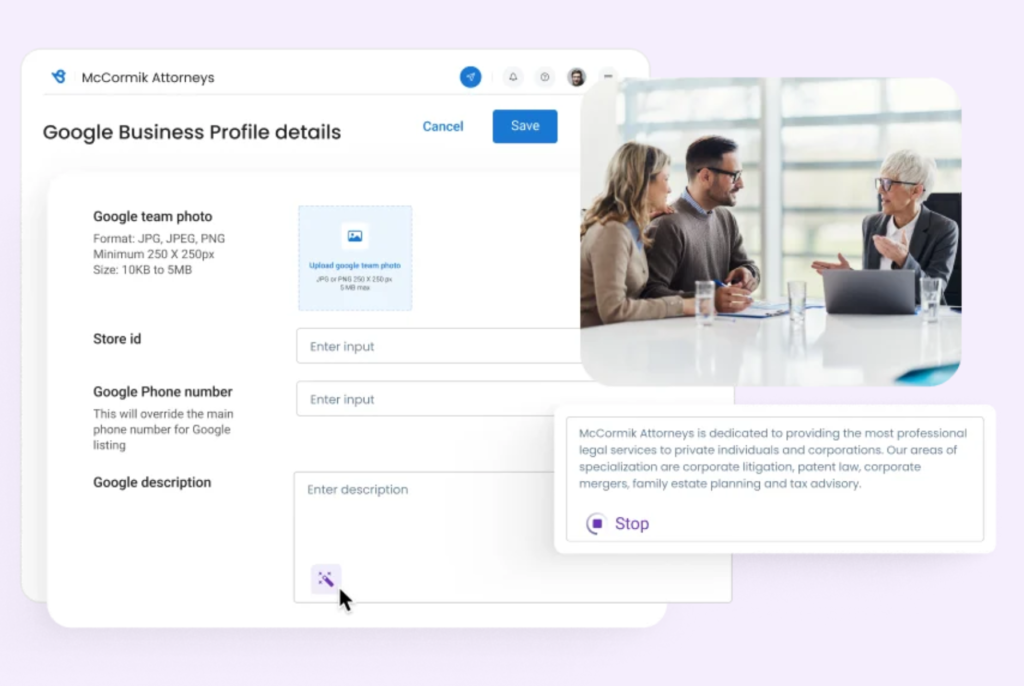
2. Respond to reviews and messages and:
- Promptly respond to all positive and negative reviews within 24-48 hours.
- Provide a direct contact method (email, phone number) to take the conversation offline.
- Ask the customer to update their review if the issue is resolved satisfactorily.
- Enable the messaging feature on your GBP to allow customers to send direct messages.
- Set up automated welcome and away messages to manage expectations.
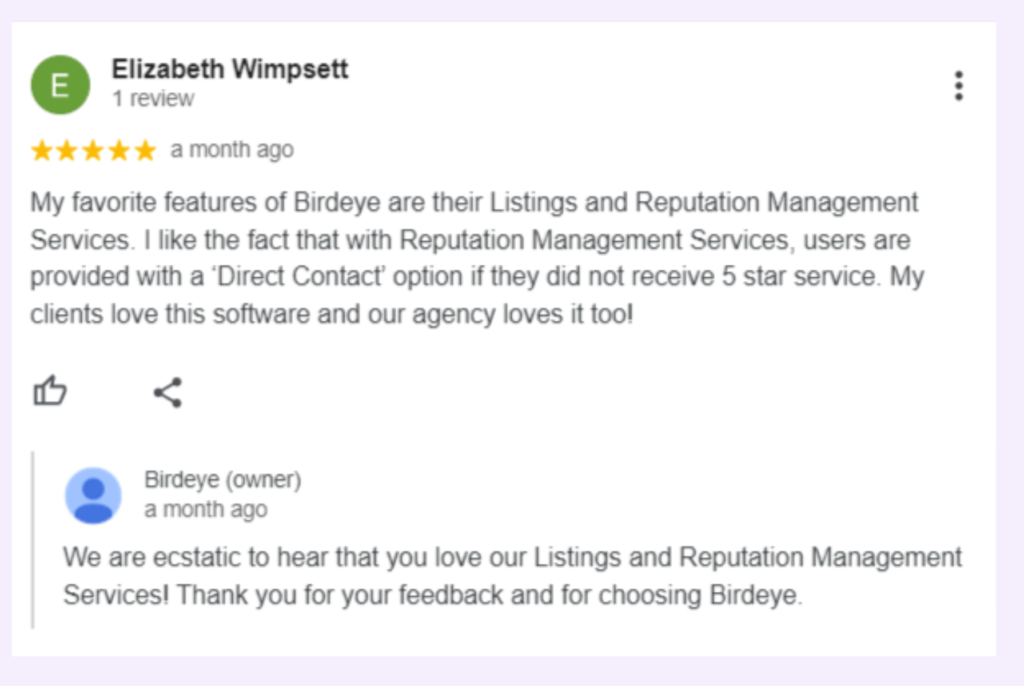
3. Post regular updates using Google Posts. A few themes/topics you can post are:
- Publish BTS content, such as your business operations, product creation process, or team culture, to give your customers a unique glimpse.
- Engage your audience with interactive quizzes, challenges, or contests.
- Share your expertise by offering exclusive tips, guides, or insights about your industry.
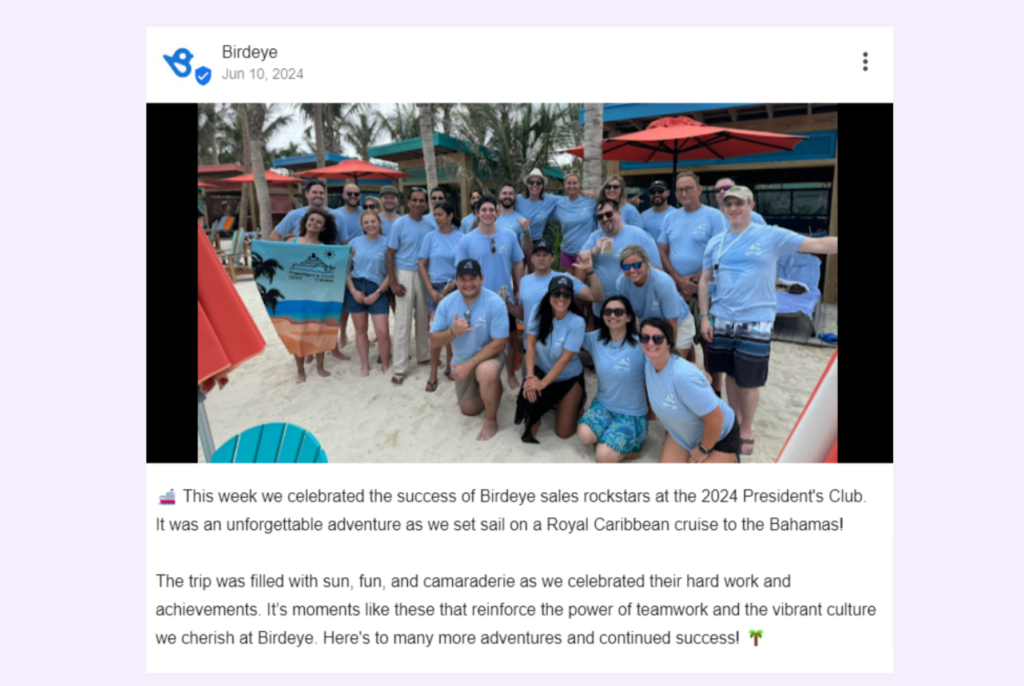
4. Add high-quality visual content with Google Business Photos:
- Add professional photos of your products, services, team, and business location, as well as engaging videos.
- To create a sense of urgency and exclusivity, offer limited-time promotions, discounts, or early access to new products or services exclusively through your GBP.
- Provide personalized consultations, demonstrations, or Q&A sessions tailored to customers’ needs or interests.
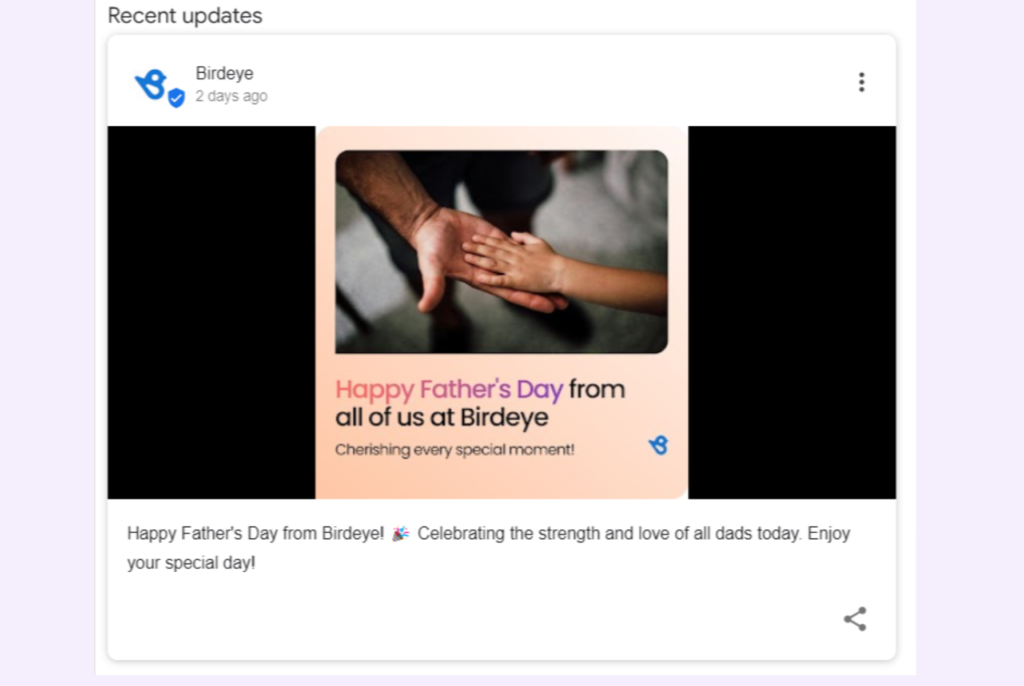
5. Track insights and analytics to know how customers discover and interact with your business listing and monitor:
- Metrics like views, clicks, calls, and messages.
- See which keywords and phrases users searched for to find your business.
- Analyze how users interact with your profile after finding it. Did they visit your website, request directions, or leave a review?
- Use the date range filters to compare your profile’s performance over specific periods.
- Look for patterns or trends in your data.

Food for thought: Check out the best Google My Business examples for descriptions, photos, posts, and overall industry profiles.
GBP website alternative 3: Improve local SEO to attract more customers
Miss no opportunity to refine your local SEO strategy and attract more customers. Here’s how you can leverage local SEO:
1. Claim and optimize your Google Business Profile (GBP)
This remains the cornerstone of local SEO. Ensure your GBP is verified and complete with accurate information, including your business name, address, phone number, website URL, GBP category selection, and high-quality photos.
2. Local listings management
Go beyond Google. Claim and update your business listings on other relevant directories like Apple Maps, Bing Places, and industry-specific platforms. Consistency in NAP (Name, Address, Phone number) across all listings is crucial.
3. Prioritize keyword optimization
Research high-volume, local keywords relevant to your business offerings and target audience. Integrate these keywords naturally throughout your website content, meta descriptions, and online listings.
Consider including long-tail keywords that reflect specific customer searches in your area (e.g., “best [your service] near [your location]”).
4. Get pro at content marketing
Create informative and engaging content that caters to local searches. This could include blog posts highlighting your expertise, “best of” listicles featuring local businesses (including yours!), or video content showcasing your services or products.
With content marketing, you optimize your blog with relevant local keywords and ensure it’s mobile-friendly for on-the-go searches.
5. Focus on local link-building
Earn backlinks from reputable websites in your local area. This could involve partnering with complementary businesses, participating in local events, or getting mentioned in local news articles. Backlinks from trusted sources signal authority to search engines and improve your local SEO ranking.
6. Social media engagement
Focus on social media engagement by interacting with your community and promoting special offers or events.
7. Local community involvement
Organize local events, sponsor local teams or partner with local charities. This builds brand awareness and demonstrates your commitment to the community, which can positively impact your local SEO.
FAQs on Google My Business website
Absolutely! While you can’t create a website through GBP anymore, a well-optimized profile is crucial for local SEO. It helps potential customers find your business in search results, view key information, and even contact you directly.
Focus on optimizing your profile:
✅Ensure your business name, address, phone number, category selection, and high-quality photos are up-to-date.
✅Respond to reviews promptly, answer questions, and leverage Google Business Profile messaging to connect with potential customers directly.
✅Utilize Google Posts to showcase promotions, events, or new products, keeping your audience informed.
Google Business Profile website may be gone, but trust Birdeye Listings to maintain accurate business listings
Maintaining a strong online presence requires a comprehensive approach beyond managing your GBP. This is where Birdeye Listings can be an invaluable asset for businesses.
Birdeye Listings is a powerful solution that helps businesses manage their online listings across various directories, review sites, and platforms.
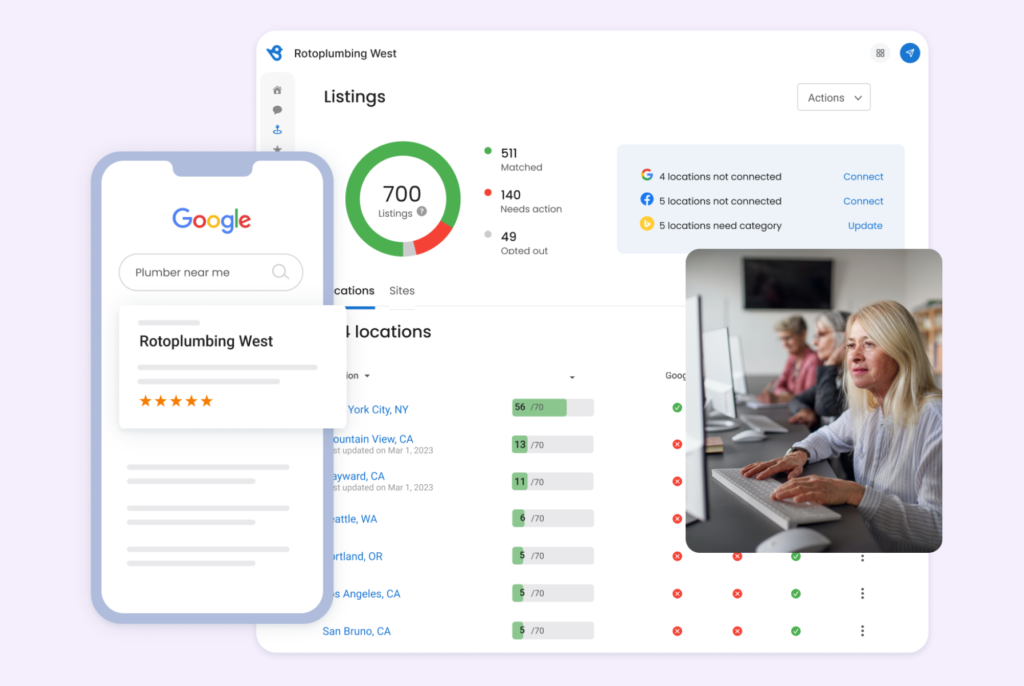
Here’s how Birdeye Listings can help your businesses complement GBP management:
- Automated listing management that updates your business information across over 50 leading directories, including Google, Facebook, Bing, Apple Maps, and more.
- Identifies and eliminates duplicate listings, harming your local search rankings and confusing customers.
- The platform provides detailed analytics and online listing reports, allowing you to monitor your online presence, track rankings, and measure the impact of your efforts.
- Monitor and manage reviews from multiple sources, enabling you to respond promptly and maintain a positive online reputation.
- Build new local citations (online mentions of your business name, address, and phone number) on authoritative directories, boosting your local SEO.
Read what one of our customers, Cunningham Restaurant Group, had to compliment after integrating Birdeye Listing into their business:
Our customers, their stories: “48.91% of our website visitors come from Google, so keeping our info up-to-date is important. Birdeye makes updating our listings quickly across Google and other big sites easy, helping us stay accurate online and keep our customers happy.” – Carissa Newton, Director of Marketing, Cunningham Restaurant Group
With a well-optimized Google Business Profile and a commitment to local SEO best practices, attract more customers with Birdeye Listing.

This blog post is part of our Complete Google Reviews Guide:
- Google My Business website – everything you need to know
- 5 best online payment methods
- How to set up your Google My Business page
- The 7 steps to lead generation with Google My Business
- Optimize Google My Business for lead generation
- How to claim a business on Google
Google Merchant Center Related Training
Originally published
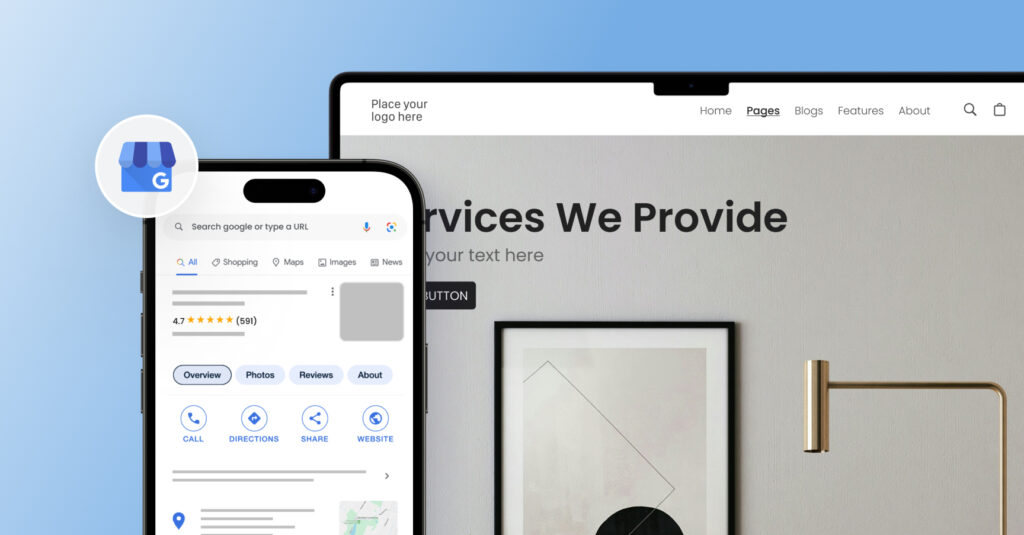

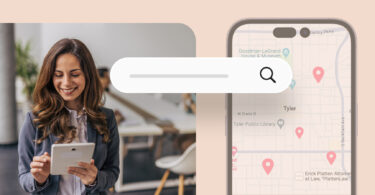
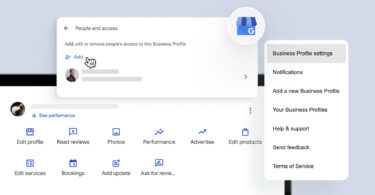
![[Feature image] Google Business Profile Reinstatement_Appeal Process](https://birdeye.com/blog/wp-content/uploads/Feature-image-Google-Business-Profile-Reinstatement_Appeal-Process-375x195.jpg)