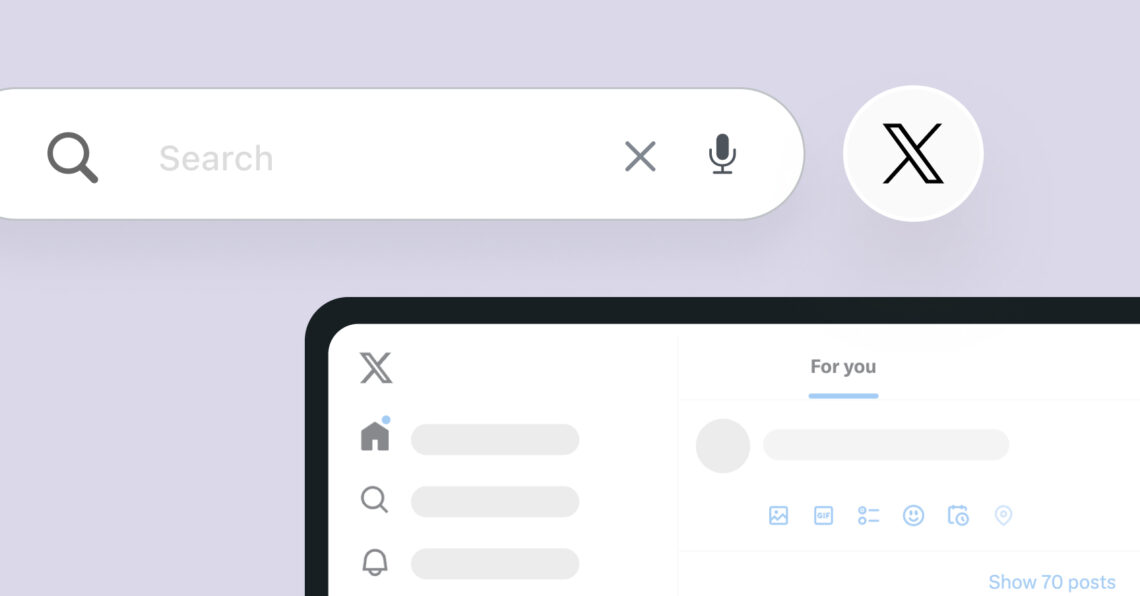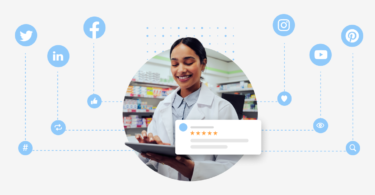Are you tired of scrolling through endless, irrelevant tweets? Twitter (rebranded to X) is more than just a platform for sharing thoughts and updates. It’s a goldmine of information when you know how to dig for it.
Twitter’s advanced search can be your secret to finding exactly what you want. Whether you’re a marketer, researcher, or simply a curious user, learning how to use it can enable you to find specific tweets, increase your social media engagement, track trends, identify influencers, and even conduct market research.
In this blog, we’ll explore
- 25 Twitter search techniques
- 30 ways marketers use Twitter’s advanced search to grow the business smartly
- 10 examples of using advanced Twitter search for business
- Tips to get the most out of your time while doing a Twitter search
- And how you can streamline your entire Twitter management with Birdeye Social
Table of contents
- What is Twitter’s advanced search?
- 25 Ways to find anything via Twitter search
- 10 Examples of using advanced Twitter search for business
- 30 Ways marketers and sales professionals use Twitter search
- Common issues with Twitter’s advanced search for business
- What if the Twitter search is not working?
- FAQs on Twitter search
- Use these Twitter search techniques to your advantage and seamlessly manage your social media with Birdeye
What is Twitter’s advanced search?
Twitter’s advanced search is a feature that allows you to refine your searches on the platform beyond basic keywords. Using specific operators and filters can uncover valuable information, identify trends, and engage with your target audience more effectively.
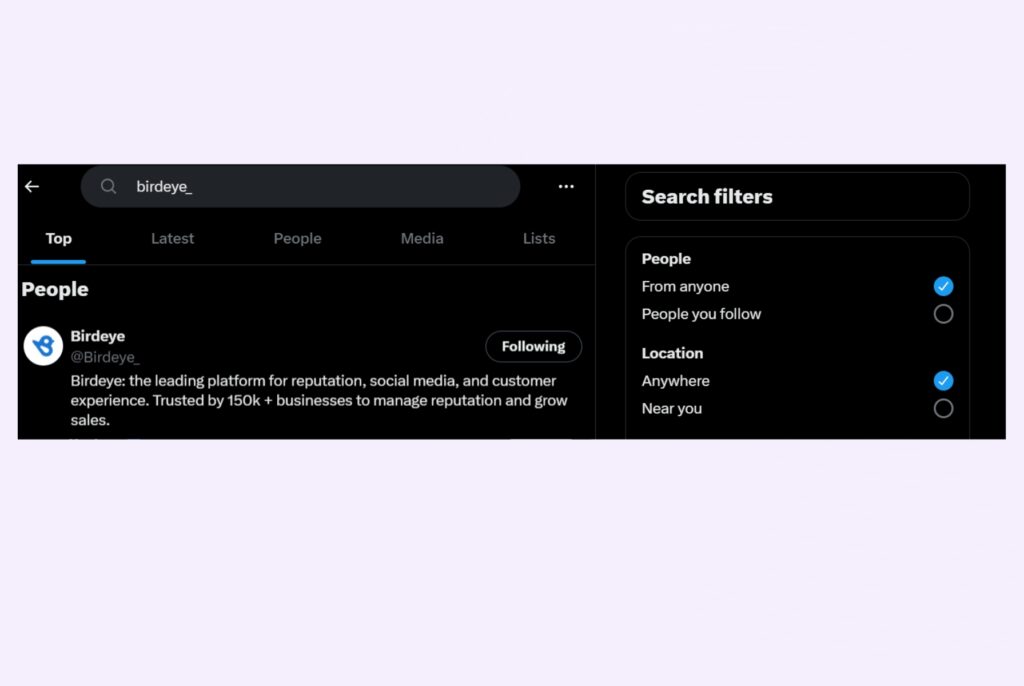
While it’s a powerful tool, many users are unaware of its capabilities or struggle to use it effectively. Which is why we’ll help you with this blog. Before we dive into the details, let’s understand what’s so special about Twitter search for business:
Why use Twitter’s advanced search?
- Find your target audience
- Monitor brand mentions
- Conduct market research
- Improve content strategy
- Identify influencers
- Generate leads
Read this blog to learn how to search Twitter without an account
Understanding the basics of Twitter’s advanced search
Before diving into the nitty-gritty of how to use Twitter search, let’s understand the four basic search operators of Twitter:
- Keywords: Use words or phrases relevant to your search.
- Hashtags: Target specific topics or events.
- Accounts: Find tweets from particular users.
- Filters: Refine results based on date, language, and more.
How to find an advanced search on Twitter?
Unfortunately, Twitter has removed the dedicated advanced search page. However, there are two primary ways to access Twitter’s advanced search:
- Visit https://twitter.com/search-advanced to open the advanced search tool directly.
- From standard search:
- Perform a regular search on Twitter.
- Click on the three dots next to the search bar.
- Select “Advanced search” from the dropdown menu.
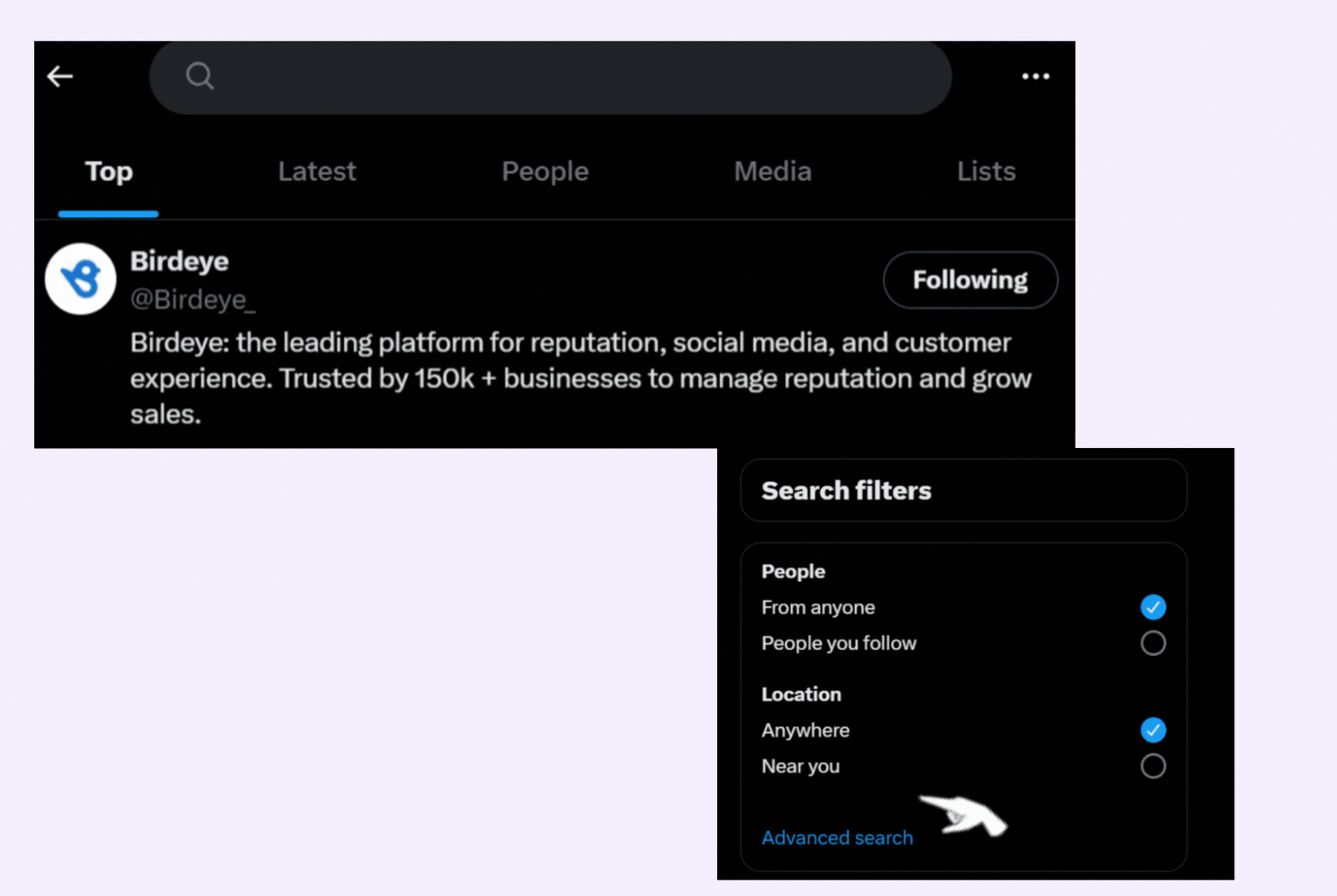
The same steps apply when you search on mobile.
25 Ways to find anything via Twitter search
Twitter’s advanced search offers a powerful way to refine your searches and find specific tweets. These Twitter search operators are special commands or symbols to refine search results. They help you find specific information more efficiently.
Here are 25 of the most common commands and operators with examples:
10 Basic operators
These fundamental search operators form the backbone of Twitter’s search functionality, allowing users to filter and refine their searches with precision:
- The “from:” and “to:” operators enable users to focus on tweets by or directed at specific accounts, which is invaluable for monitoring brand interactions or tracking influencer activity.
- Date-based operators “since:” and “until:” are helpful Twitter analytics allowing temporal filtering. This is crucial for understanding trends over time or evaluating campaign performance within specific date ranges.
- The “filter:” commands (images, videos, links) help users find specific types of content, which is particularly useful for content curation or monitoring visual brand mentions.
- The “min_retweets:” and “min_faves:” operators are powerful tools for identifying viral content. They help users spot trending topics or influential posts in their niche.
- The “exclude:” operator (represented by a minus sign) is essential for refining searches by eliminating irrelevant results, allowing for more focused and accurate search outcomes.
Here’s how to use them:
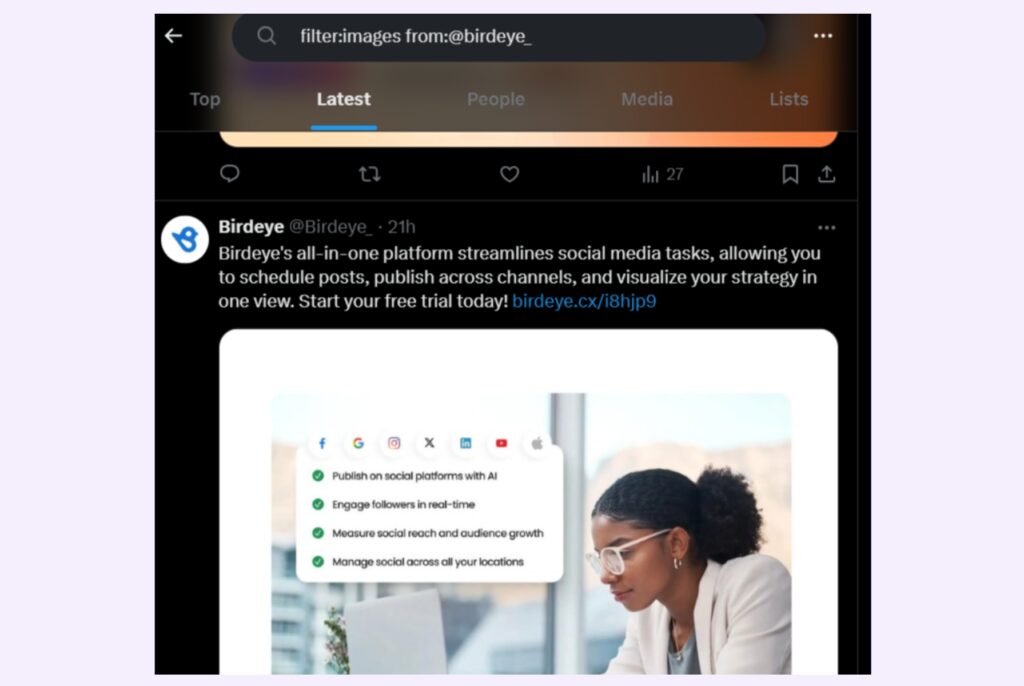
- from: Find tweets from a specific user. Example: from:birdeye_
- to: Find tweets sent to a specific user. Example: to:twitter
- since: Find tweets posted after a specific date. Example: since:2023-11-01
- until: Find tweets posted before a specific date. Example: until:2023-12-31
- filter:images: Find tweets with images.
- filter:videos: Find tweets with videos.
- filter:links: Find tweets with links.
- min_retweets: Find tweets with a minimum number of retweets. Example: min_retweets:100
- min_faves: Find tweets with a minimum number of likes. Example: min_faves:500
- exclude: Exclude specific words or phrases from your search. Example: -customers
3 Boolean operators
These allow for more complex searches by combining or excluding terms. For example, a tech company could search for “AI AND ethics NOT surveillance” to find discussions about AI ethics that don’t focus on surveillance.
Here’s how to use them:
- AND: Find tweets containing both terms. Example: climate change AND renewable energy
- OR: Find tweets containing either term. Example: electric car OR EV
- NOT: Exclude tweets containing a specific term. Example: iPhone NOT broken
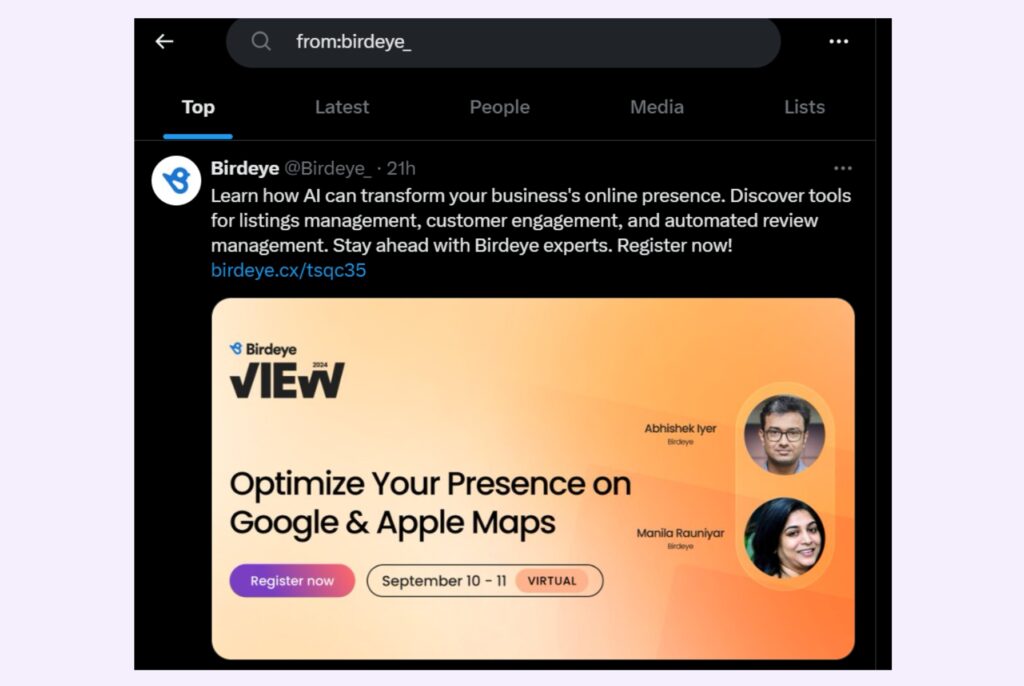
4 Tips to Boost your Twitter Marketing Strategy & Online Reputation
12 Advanced operators
Advanced operators provide sophisticated search capabilities for users who need to conduct complex, targeted searches on Twitter. These operators are particularly valuable for marketing, research, and social media management professionals.
- The hashtag (#) and username (@) searches are fundamental for tracking specific campaigns, monitoring brand mentions, or following particular accounts’ impact.
- Language (lang:) and location (near:) filters enable geo-targeting and language-specific searches, which are crucial for businesses targeting specific markets or researchers studying regional trends.
- Quotation marks for exact phrase matching and parentheses for grouping terms allow for highly precise searches, especially useful when looking for specific concepts or combinations of ideas.
- The asterisk (*) wildcard operator is handy for finding variations of terms, broadening search results intelligently.
- Operators like in_reply_to_tweet_id and retweets_of_tweet_id are particularly useful for analyzing the spread and impact of specific tweets, which can be valuable for viral marketing analysis or studying information dissemination.
- The site:, filetype:, and related: operators, while less Twitter-specific, can be used to find Twitter discussions about particular web content or file types, offering a unique angle for content discovery and competitor analysis.
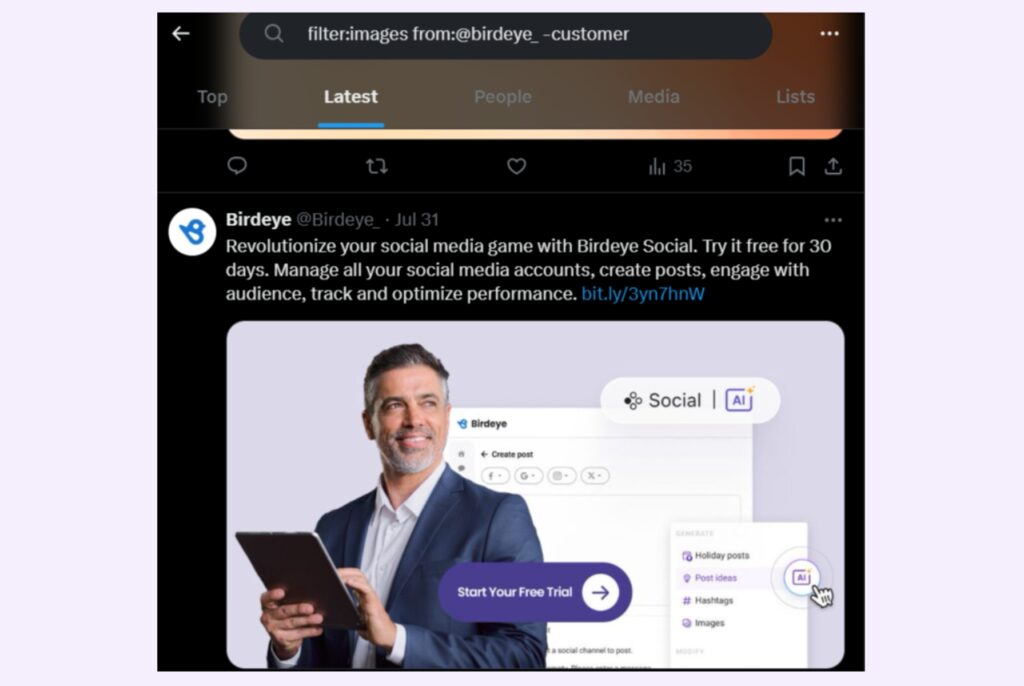
Here’s how to use them:
- #hashtag: Search for tweets with a specific hashtag.
- @username: Search for tweets mentioning a specific user.
- lang: Search for tweets in a specific language. Example: lang:en for English
- near: Search for tweets near a specific location. Example: near:”New York City”
- Quotation marks (“”): Searches for an exact phrase.
- Example: “vegan coffee”
- Parentheses (()): Groups search terms together.
- Example: (apple OR orange) AND juice
- Asterisk (*): Represents any number of characters.
- Example: comput* (finds computer, computers, computing, etc.)
- in_reply_to_tweet_id: Find tweets replying to a specific tweet.
- retweets_of_tweet_id: Find retweets of a specific tweet.
- Create specific lists: Group users or topics into lists for easy tracking.
- Filetype: Searches for specific file types.
- Example: filetype:pdf
- Related: Finds similar pages to a given URL.
- Example: related:[URL]
These advanced Twitter search operators are typically used in combination to create highly targeted, complex searches that yield specific and relevant results, making them indispensable tools for professionals seeking to extract meaningful insights from Twitter.
In the next section, we’ve shared some examples of how marketers can use Twitter search for business.
Boost Your Brand with Twitter Search Strategies
Want to see the impact of Birdeye on your business? Watch the Free Demo Now.
10 Examples of using advanced Twitter search for business
Using the above operators, you can combine them to create highly targeted searches. For example, try these yourself and tally the results:
1. Twitter search for business:
Type: near:”San Francisco” filter:images “coffee shop” -starbucks
This would find tweets with images of coffee shops in San Francisco, excluding Starbucks.
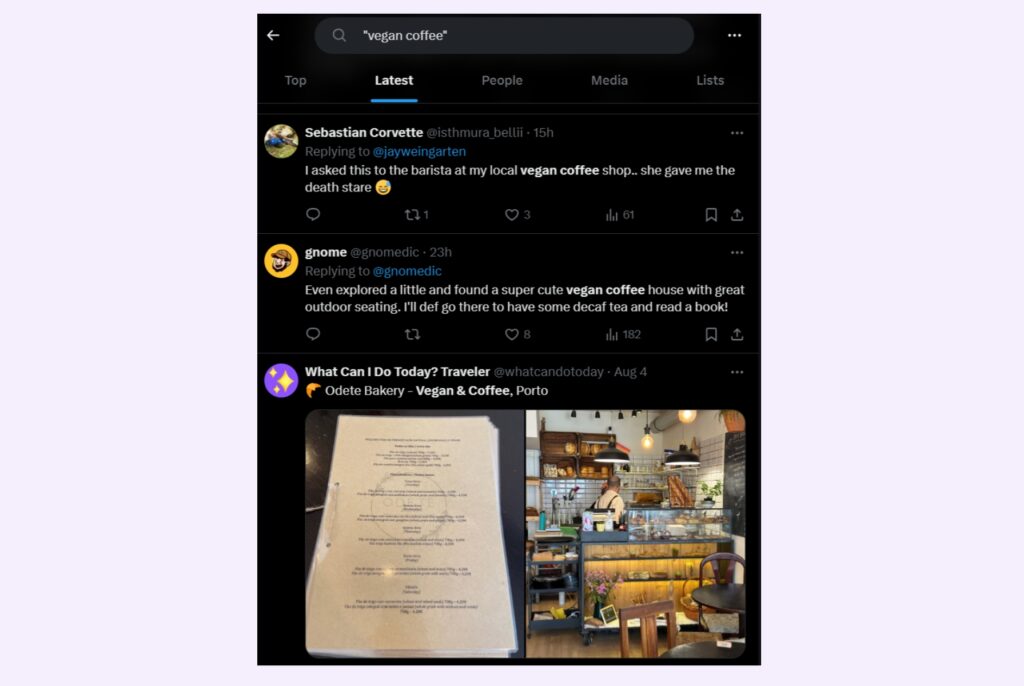
2. A tech journalist could use this Twitter search:
Type: from:elonmusk OR from:sundarpichai AI min_retweets:1000 since:2023-01-01
This would find highly retweeted tweets about AI from Elon Musk or Sundar Pichai since the start of 2023.
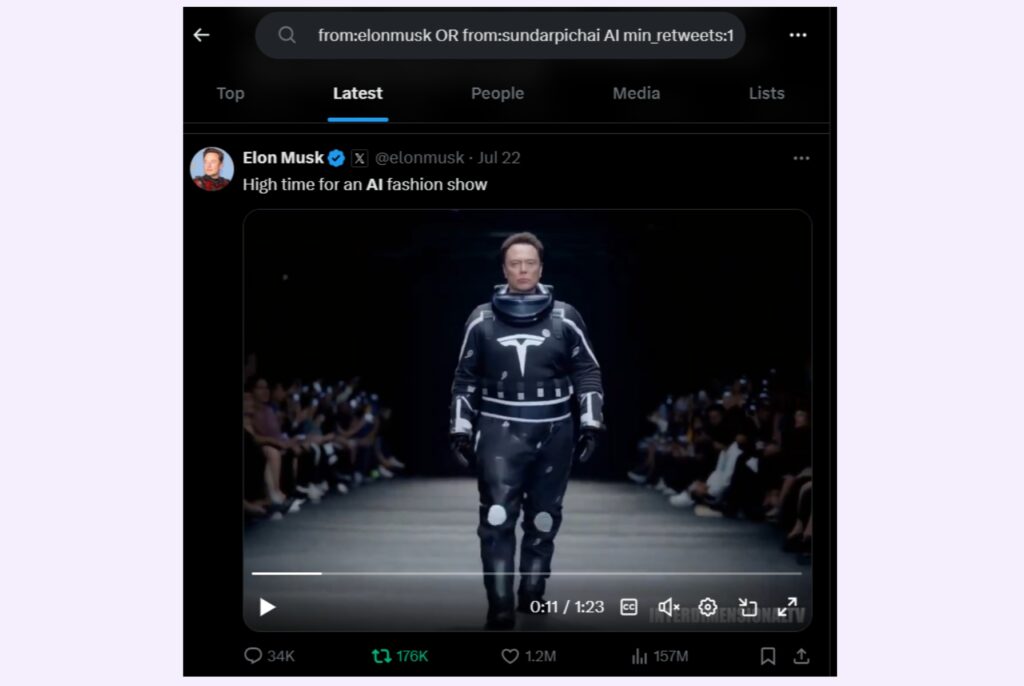
3. To identify competitors’ review:
Type: dentist [city name] AND (review OR complaint)
4. A marketing manager could type this for Twitter search:
Type: (#brandname OR @brandname) (love OR amazing) -from:brandname filter:videos
This would find positive video mentions of their brand, excluding their posts.
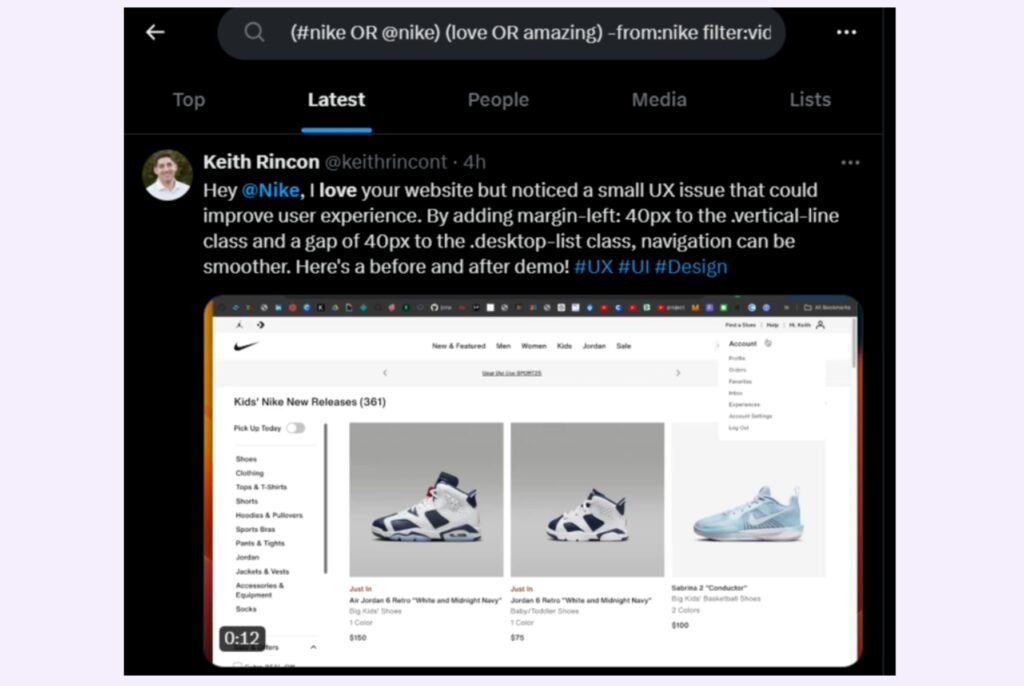
5. For identifying influencers for a tech startup:
Type: #techinfluencer AND (AI OR machine learning OR data science) AND followers:10k-50k
This search will find tech influencers with a moderate following interested in AI, machine learning, or data science.
6. Monitoring competitors for a fitness app:
Type: (Peloton OR Fitbit OR Apple Watch) AND (workout OR exercise OR fitness) -[your app name]
This search will help you understand what people are saying about your competitors without including mentions of your app.
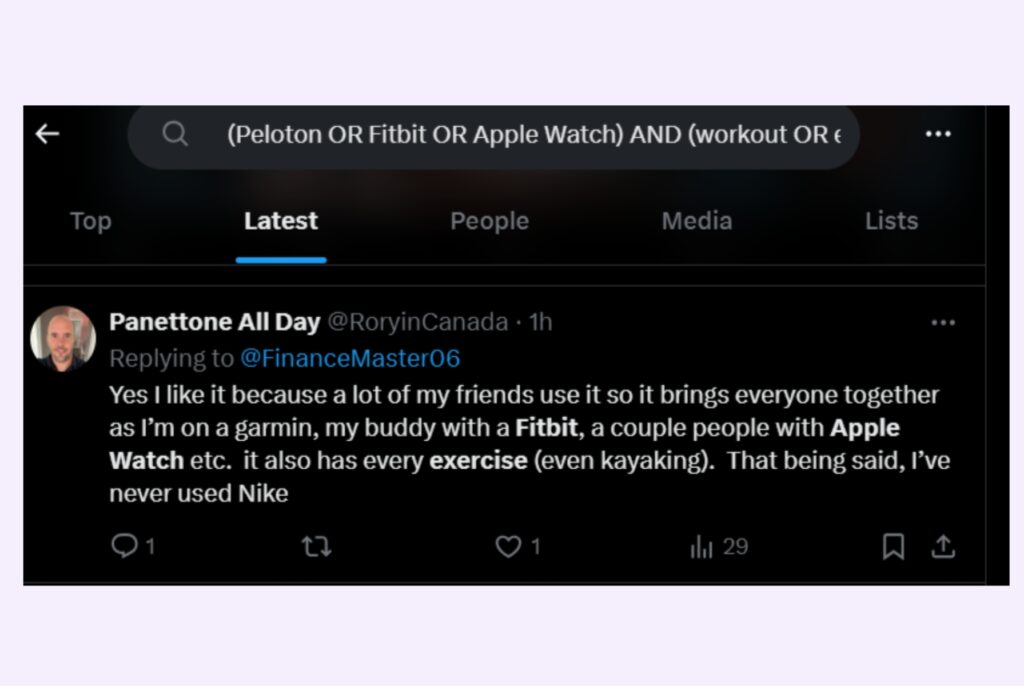
7. Building online presence:
Type: legal advice OR legal tips
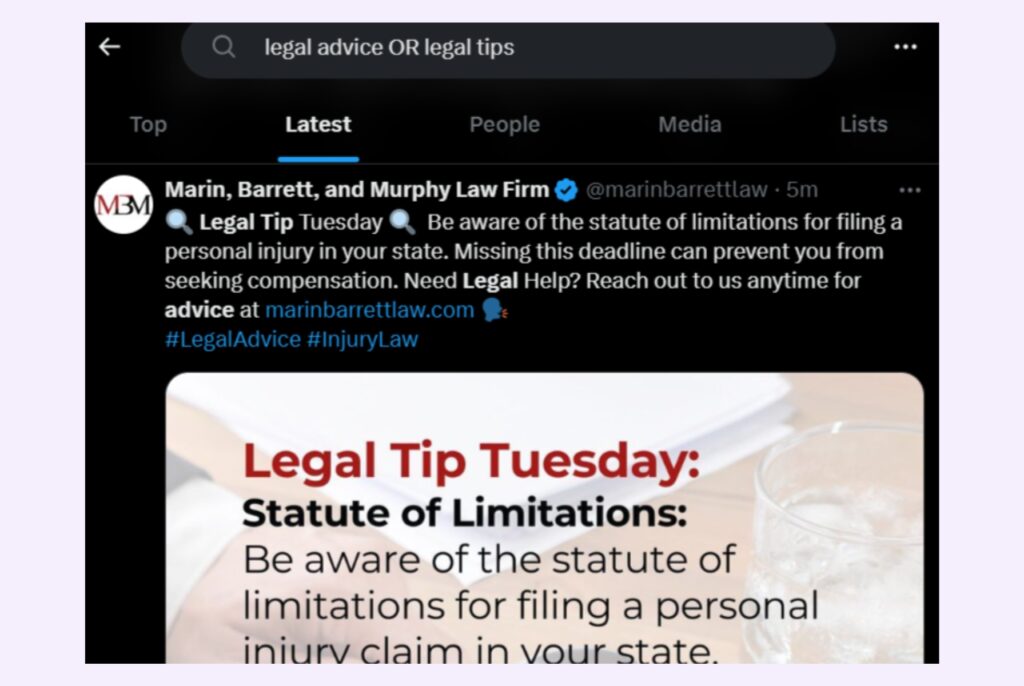
8. Track latest news about your industry:
Type: healthcare reform OR healthcare policy
9. Finding doctors specializing in a specific procedure:
Type: [medical procedure] AND board-certified
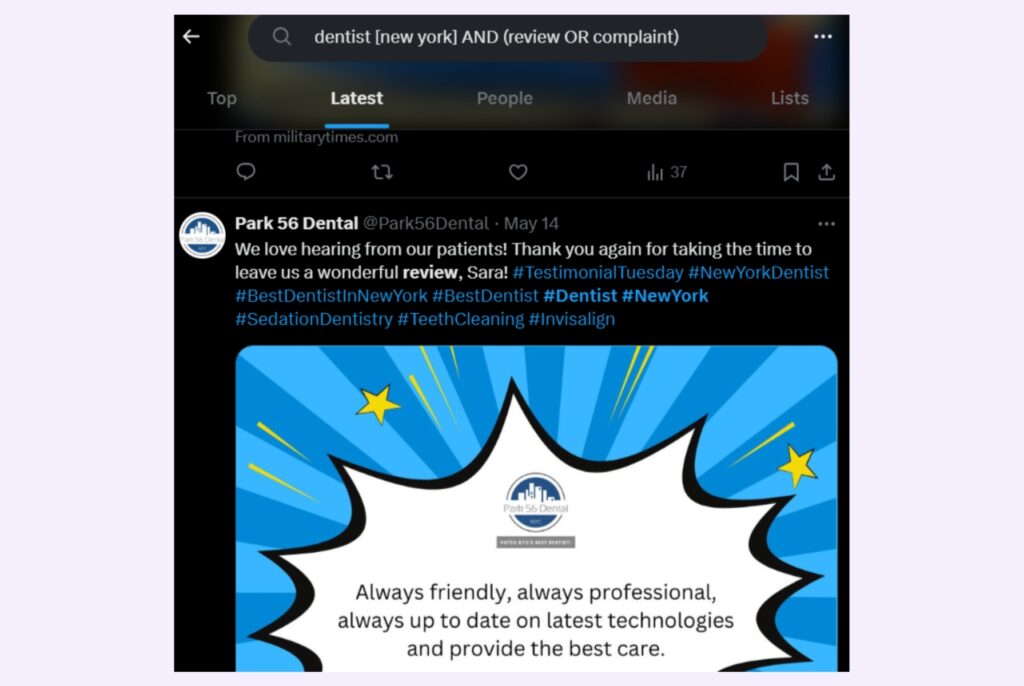
10. Identifying patients interested in cosmetic surgery:
Type: botox OR fillers OR rhinoplasty AND [city]
Learn how to create an impactful Twitter business profile
30 Ways marketers and sales professionals use Twitter search
Twitter advanced search is a powerful tool that can be leveraged for many marketing and sales strategies. Here are 30 ways to use it:
Ss to be added to each of the pointer
Identifying your target audience:
- Find potential customers: Search for specific keywords related to your product or service.
- Identify influencers: Look for users with high engagement rates in your niche.
- Discover customer pain points: Search for complaints or questions about your industry.
- Uncover competitor audiences: Analyze who your competitors are engaging with.
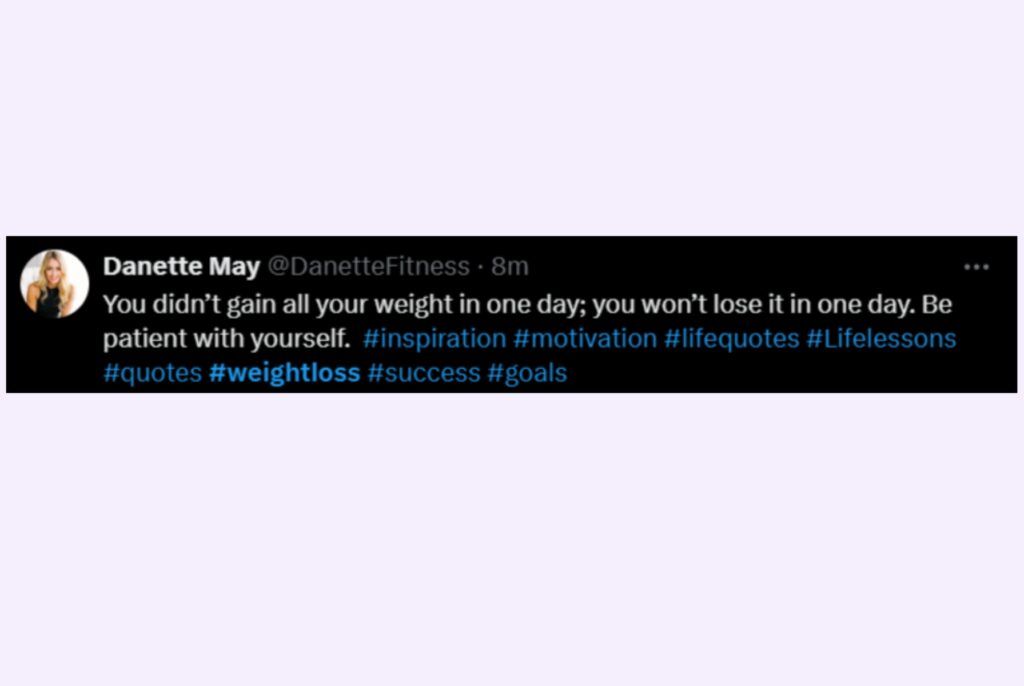
Specific use cases for Twitter’s advanced search capabilities:
✅#fitnessgoals OR #weightloss to find potential customers interested in health and wellness products.
✅[product name] doesn’t work or [product name] problem to identify common issues.
Content curation and marketing:
- Find content ideas: Discover trending topics and popular content formats.
- Identify content gaps: Find areas where your competitors are lacking.
- Source user-generated content: Find shareable content created by your audience.
- Curate relevant content: Build a content library by saving searches.
20+ Twitter tools to help you grow your followers
Specific content marketing use cases for Twitter’s advanced search capabilities:
✅[industry] trends or [competitor] content for inspiration.
✅[topic] curated content to find valuable content to share.
✅[content hashtag] engagement to assess content’s performance and impact.
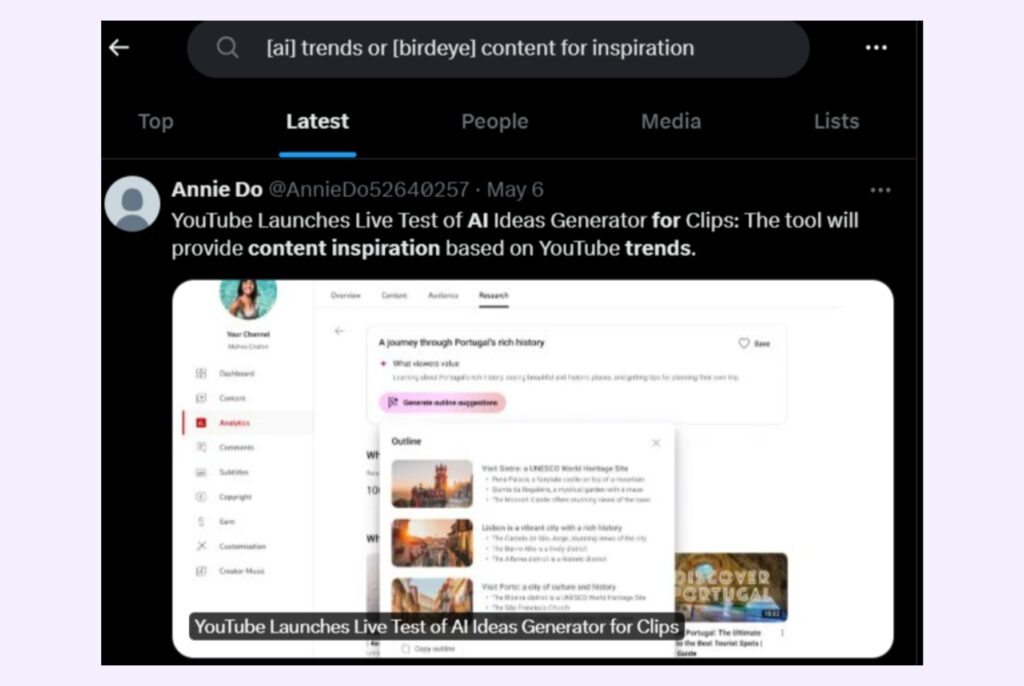
Competitor analysis:
- Monitor competitor mentions: Track brand mentions and sentiment.
- Analyze competitor campaigns: Identify successful campaigns and tactics.
- Discover competitor partnerships: Find out who your competitors are collaborating with.
- Identify competitor weaknesses: Find areas where your competitors are falling short.
Specific competitor analysis use cases for Twitter’s advanced search capabilities:
✅[competitor brand name] AND (customer service OR complaint OR problem OR issue)
✅[competitor brand name] AND (contest OR giveaway OR promotion)
✅[competitor brand name] AND (fail OR mistake)
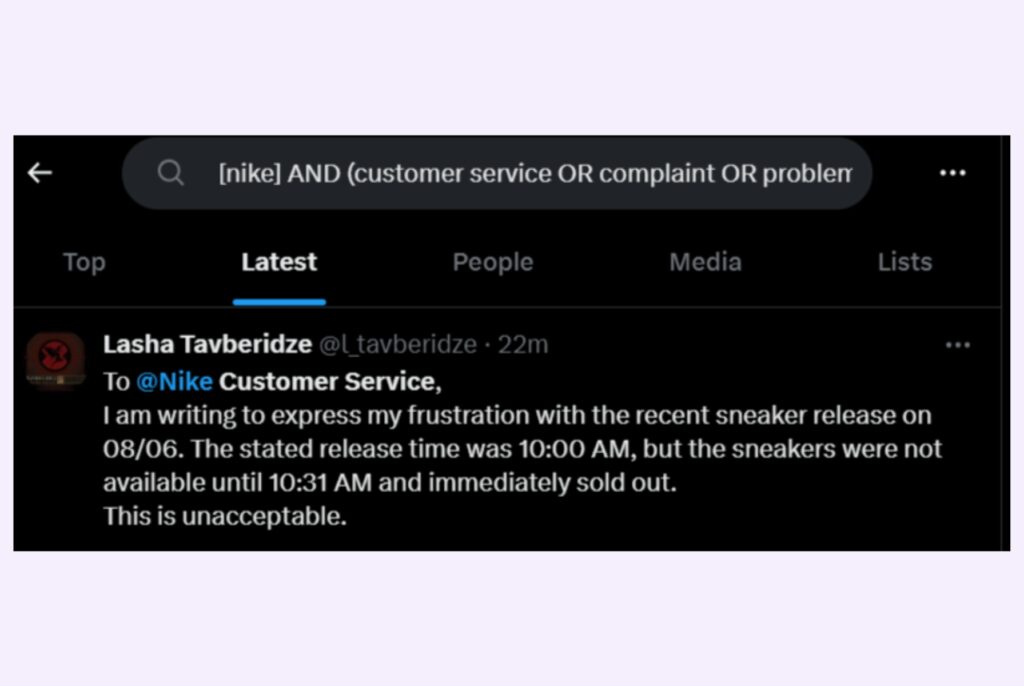
Customer support and engagement:
- Monitor brand mentions: Track mentions of your brand for customer feedback.
- Identify customer issues: Find customers experiencing problems with your product or service.
- Build relationships with customers: Engage with customers who mention your brand.
- Offer timely support: Respond quickly to customer inquiries and complaints.
Specific customer support use cases for Twitter’s advanced search capabilities:
✅[brand name] AND (help OR support OR issue) to identify tweets where customers are seeking assistance or experiencing problems.
✅[product name] AND (doesn’t work OR broken OR error) to pinpoint specific product or service issues customers are facing.
✅[brand name] AND (thank you OR love OR great) to identify customers with positive experiences.
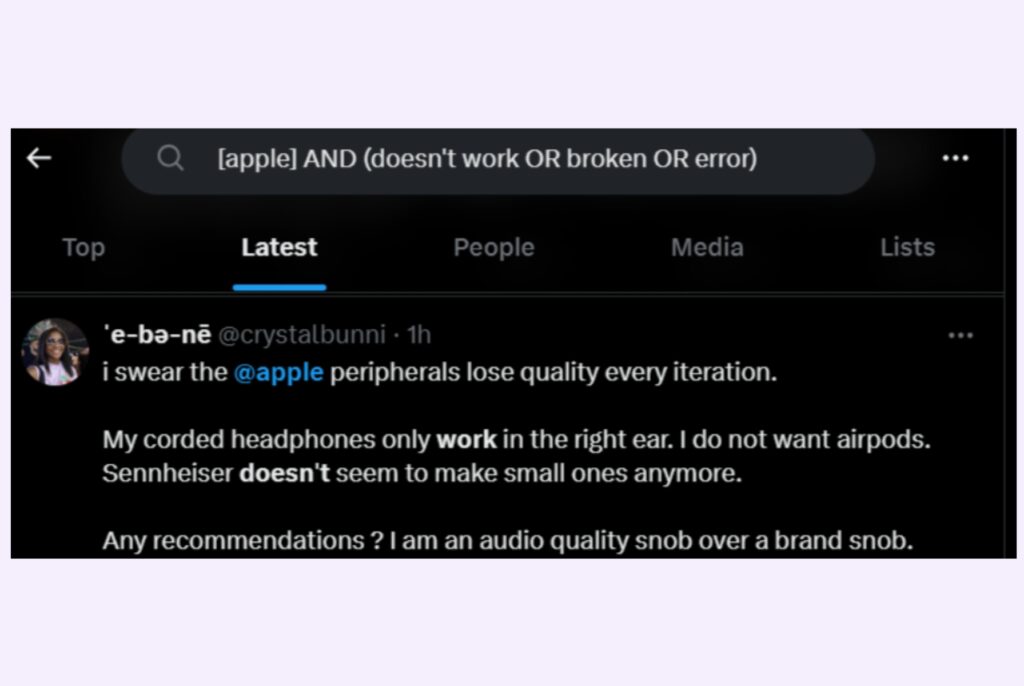
Lead generation and sales:
- Find potential leads: Search for users interested in your product or service.
- Identify decision-makers: Find people in positions of authority within target companies.
- Discover account-based marketing opportunities: Find accounts that fit your ideal customer profile.
- Generate sales leads: Convert Twitter followers into sales prospects or customers.
Specific lead generation use cases for Twitter’s advanced search capabilities:
✅[industry] looking for [solution] to identify prospects.
✅[job title] [company name] to find key people in target companies.
Example: CEO OR CMO AND [industry]
✅[company name] interested in [product] to engage with potential customers.
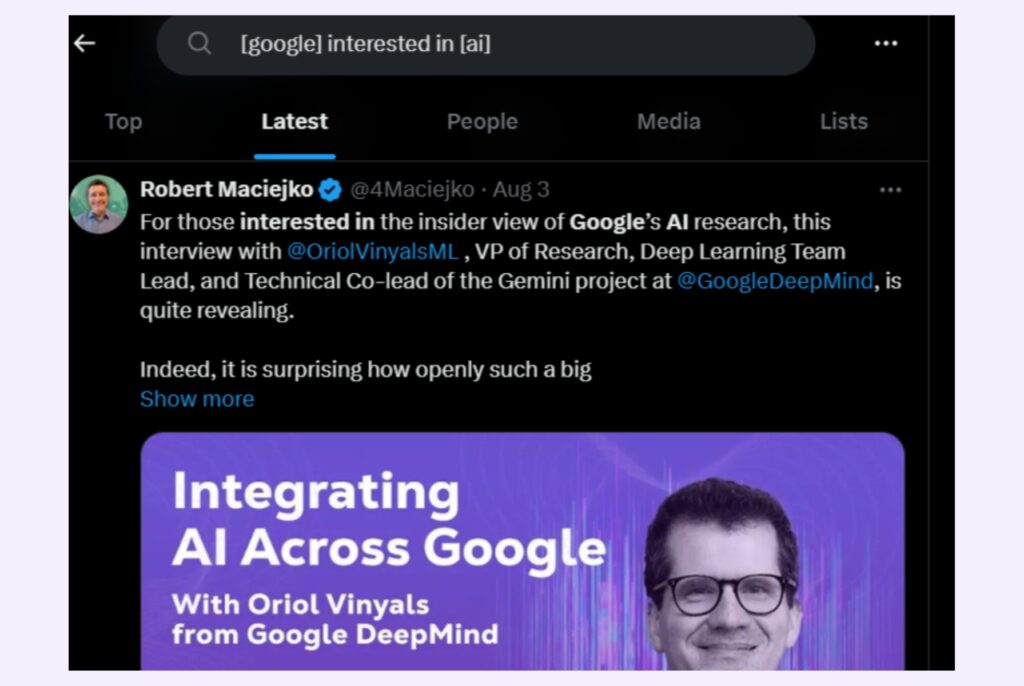
Public relations and media monitoring:
- Track media mentions: Monitor news outlets for mentions of your brand or industry.
- Identify media opportunities: Find journalists covering relevant topics.
- Measure media impact: Analyze media coverage and its impact on brand awareness.
- Respond to media inquiries: Engage with journalists who reach out.
Specific PR and monitoring use cases for Twitter’s advanced search capabilities:
✅#fashion influencer AND [location] to identify local fashion influencers.
✅[brand] #sponsored to track sponsored content or campaigns.
✅[campaign hashtag] reach to assess campaign reach and engagement.
Market research and trend analysis
- Identify industry trends: Discover emerging trends and patterns.
- Analyze customer sentiment: Gauge overall sentiment towards your brand or industry.
- Measure campaign performance: Track the success of your marketing campaigns.
- Understand your audience: Learn more about your target audience’s interests and behaviors.
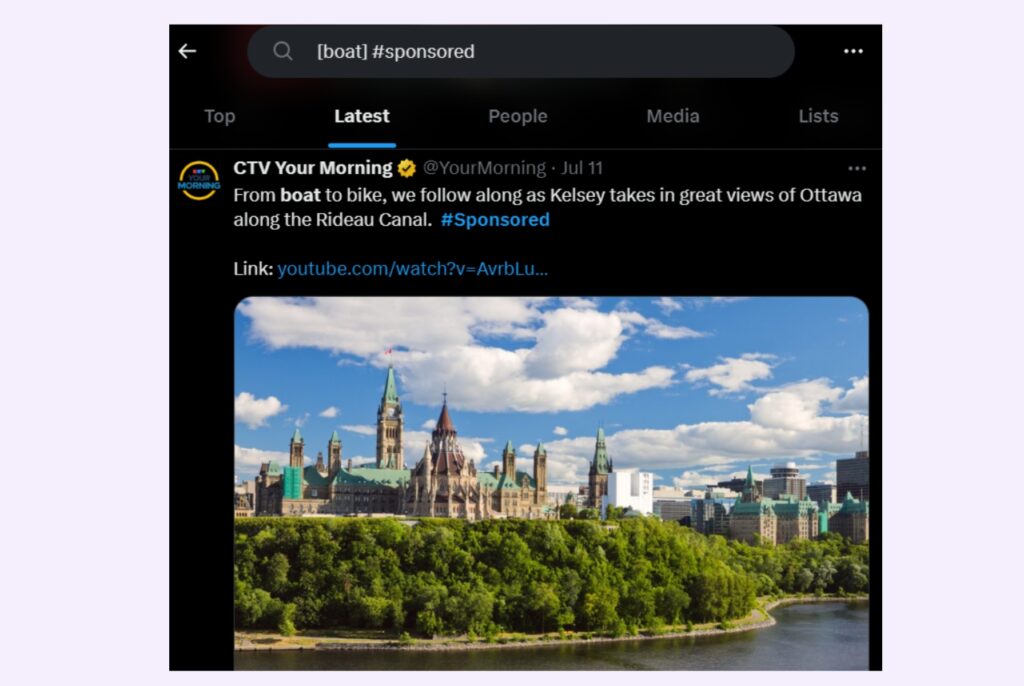
Specific market research use cases for Twitter’s advanced search capabilities:
✅[competitor brand] -[competitor brand] support to avoid customer service tweets.
✅ [brand name] sentiment analysis using sentiment analysis tools or keywords.
Crisis management
- Monitor for potential crises: Identify early warning signs of a crisis.
- Respond to negative sentiment: Address customer complaints and concerns promptly.
Specific crisis management use cases for Twitter’s advanced search capabilities:
✅[brand name] OR [product name] to monitor for issues.
✅[brand name] crisis or [brand name] problem to detect early warning signs.

Common issues with Twitter’s advanced search for business
Some users report experiencing difficulties with Twitter’s advanced search. These issues can include:
- Inaccurate results: Sometimes, search results might not match your query.
- Limited functionality: The mobile app might have fewer advanced search options.
- Search errors: Occasionally, Twitter’s search function might encounter technical problems.
If you’re facing issues, try refining your search terms, using different operators, or accessing advanced search through a web browser.
Reach vs impressions: Which matters the most & when to track?
What if the Twitter search is not working?
If you’re encountering issues with Twitter search, here are some potential solutions:
1. Visit a service status website like Downdetector to see if there are widespread Twitter issues.
2. Verify your internet connection.
3. Accumulated cache and cookies can sometimes interfere with website functions. Clear your browser’s cache and cookies.
4. Test Twitter search on a different browser or device to isolate the issue.
5. Update the Twitter app. Outdated apps can cause compatibility problems.
6 Make sure you’re using clear and specific search terms. Avoid overly complex queries.
7. Twitter’s advanced search options can sometimes provide more accurate results.
8. Report the Issue to Twitter.
Tips for effective Twitter advanced search: ✅Be specific with your keywords. ✅Experiment with different operators and combinations. ✅Use AND, OR, and NOT to refine your search. ✅Avoid using excessive hashtags or keywords, as this can hinder search results. ✅Use quotation marks for exact phrases. ✅Save your searches for future reference. ✅Use multiple operators to create complex searches. ✅Stay updated on Twitter's search features.
FAQs on Twitter search
To access Twitter’s advanced search, start a regular search and click on the three dots next to the search bar. Select “Advanced search” to refine your query with specific filters and operators.
Common operators include from:, to:, since:, until:, filter:images, filter:videos, min_retweets, min_faves, and exclude. These operators help you narrow down your search results.
You can use the “near:” operator followed by the location to find tweets from a specific area. For example, “near:New York City”.
Yes, you can use the minus sign (-) before a word to exclude it from your search. For example, “apple -fruit” will exclude tweets containing the word “fruit”.
You can use the “@” symbol followed by the username to find tweets mentioning a specific account. For example, “@elonmusk”.
Use these Twitter search techniques to your advantage and seamlessly manage your social media with Birdeye
You can use Twitter for market research, customer engagement, and business growth by mastering these techniques. From identifying target audiences to monitoring brand reputation, Twitter’s advanced search empowers you to make data-driven decisions and stay ahead of the competition.
To streamline your Twitter marketing and amplify your results, consider using Birdeye Social media management software. With its comprehensive suite of tools, you can effortlessly:
- Manage your social presence across all major social media platforms
- Generate and publish social content with ease
- Leverage AI-powered social engagement
- Analyze your content performance and metrics and so much more!

Originally published