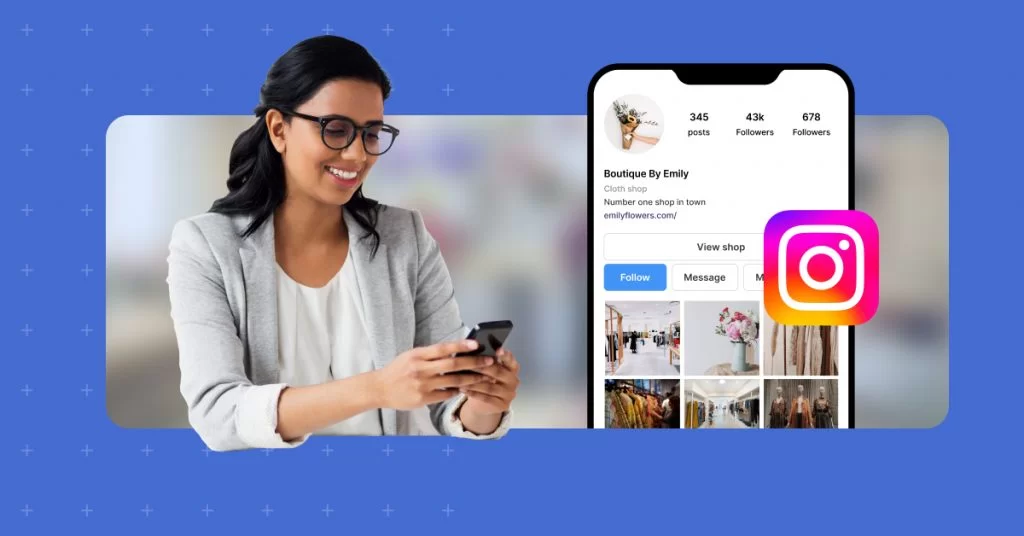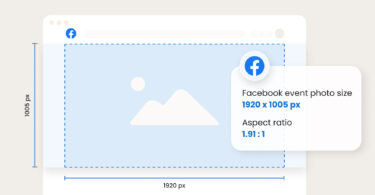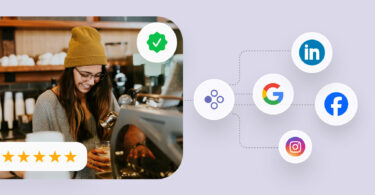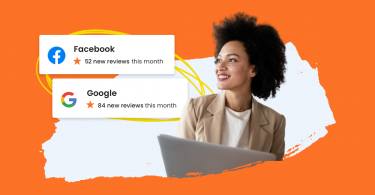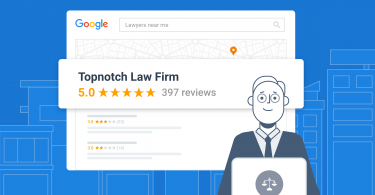What is the first thing you think of when you hear Instagram? If visuals come to mind you are not alone, but the platform is capable of much more. With a user base of two billion active monthly users, if your business is not using Instagram for marketing, you are missing out. But there’s no denying Instagram is unique and comes with a learning curve, that’s why we’re going back to the basics with Instagram 101.
To fully leverage Instagram’s potential, it’s important to have a well-structured content strategy that incorporates various post formats. In this blog, we’ll delve into how you can use Instagram’s content options to elevate your brand’s presence and engagement. Let’s get started.
Social media publishing for multi-location businesses
Want to see the impact of Birdeye on your business? Watch the Free Demo Now.
Table of contents
Why should businesses use Instagram?
In today’s digital age, Instagram has emerged as a powerhouse platform for businesses. According to Instagram, 90% of users on the platform follow at least one business account.
Instagram offers businesses opportunities to enhance engagement rates, amplify brand recognition, expand their follower count, and increase product sales. The potential is endless so let’s dive into how to effectively use this channel. Businesses can leverage Instagram in three significant ways:
- Organic content marketing
- Paid content marketing
- Instagram shopping

How can a business sign up on Instagram?
Getting started with Instagram is very easy. Simply download the Instagram app onto your phone and click the ‘Sign up’ button. You have the option to sign up via Facebook or use your email/phone number. Once you’ve chosen a username and password, you’re ready to create your profile.
After you’ve set up your account you should consider getting verified. Getting verified on Instagram adds an extra layer of credibility to your business, increasing trust among your audience and setting you apart from impersonators.
A step-by-step guide for signing up for a business account on Instagram:
Follow these steps to switch your Instagram account into a business account:
- Go to your profile and tap Menu in the upper right corner.
- Tap Settings and privacy.
- For some accounts, the Switch to professional account option will be listed directly under Settings and privacy.
- Tap Account type and tools.
- Tap Switch to professional account.
- Tap Continue.
- Select a Category for your business and tap Done.
- Tap OK to confirm.
- Tap Business.
- Tap Next.
- Add contact details and tap Next. To skip this step, tap Don’t use my contact info.
- To share logins using Accounts Center tap Continue. You can follow the steps to connect your business account to a Facebook Page associated with your business. This step is optional, and will make it easier to use all of the features available for businesses across Meta. Note: At this time, only one Facebook Page can be connected to your business account. To skip this step, tap Not now.
- Set up your professional account by completing the optional steps or tap X on the top right corner to return to your profile.
- To display or hide business information on your profile, go to your profile and tap Edit profile. Go to Profile display under Public business information to choose whether you want to hide or display your category label and contact info. Then, tap Done.
Setting up your profile
Think of your Instagram profile as your business’s digital identity. This is your chance to offer your followers an inside look into your brand’s values, and content style.
To create distinct profiles for multiple business locations on Instagram, utilize the platform’s “Add Account” feature to easily switch between profiles. This allows you to be hyper-targeted with your content, engage with local audiences, and tailor your approach for a more personalized brand experience.
By clicking on the “Edit your profile” option, you can easily customize your profile, including your profile photo, your bio, a link to your website or other social media channels. A complete and professional profile adds credibility to your business. It demonstrates that you’re serious about your presence on the platform and instills trust with your followers who are considering engaging with your brand. Here are some other benefits to as well
- Credibility and authenticity
- Positive first impression
- Brand Identity
- Discoverability
- Differentiation from competitors
Instagram 101 for business
How do Instagram notifications work?
After creating your account and profile you can customize your notifications. Choose to receive likes from everyone or just those you follow. You can also turn off certain notifications if needed.
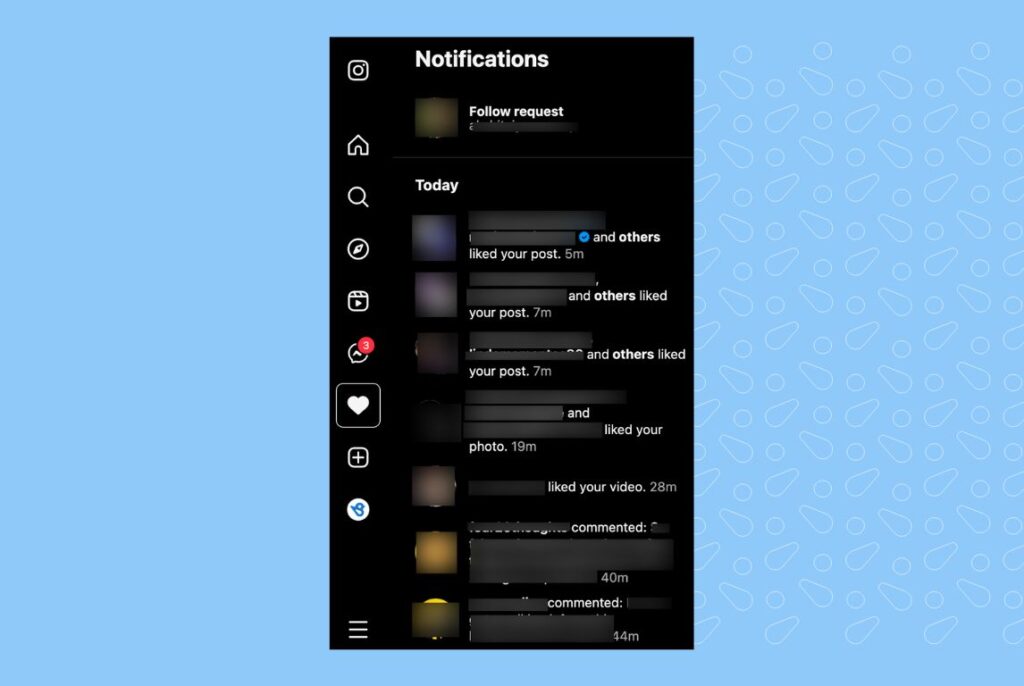
Adjust notification settings for categories like comments, likes, direct messages, and more, choosing “Off,” “From People I Follow,” or “From Everyone.”
If unsure, start with “From Everyone” and tweak later to suit your preferences.
Connecting Instagram to other social accounts
You can have the ability to link Instagram to Twitter, Tumblr, and Facebook, but the process has changed. Instead of using Settings, it’s now done post by post. Simply toggle the post to the networks you would like your post to be shared to.
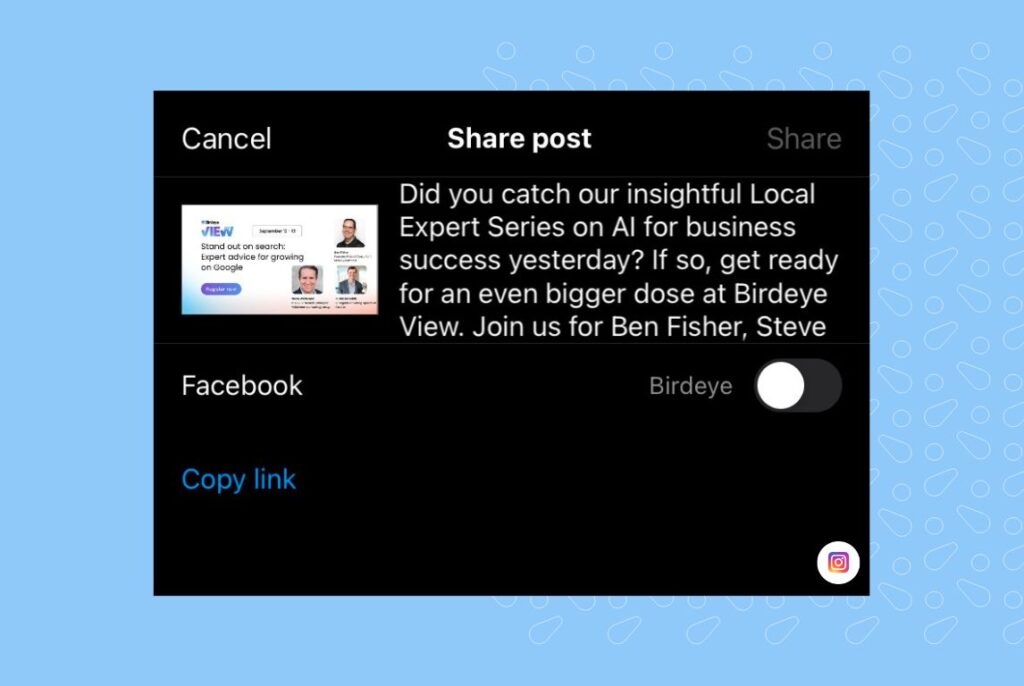

Using different post formats
If you rely on links for social media post text, Instagram is one platform that you’ll have to adapt a workaround for, we’ll get to that later.
The good news is, you can connect with your followers in many different ways with a mix of post formulas. Here are three common post options that perform best for this channel.
Classic Post
Static images on Instagram serve as timeless tools for businesses to convey their brand’s essence, products, and messages. By thoughtfully curating visually appealing and relevant images, businesses can captivate their audience, evoke emotions, and establish a strong visual identity that resonates with their followers. The traditional square images that Instagram is known for are still holding strong, however, there are now more options with landscape and portrait sizes. Here’s a brief guide to the most common image sizes on Instagram.
- Profile photo: 320 x 320 pixels
- Square: Image is 1080 x 1080 pixels, 1:1 aspect ratio.
- Portrait: Image is 1080 x 1350 pixels, 4:5 aspect ratio.
- Landscape: Image is 1080 x 566 pixels, 1.91:1 aspect ratio.
- Cover photos: 1128 x 191 pixels
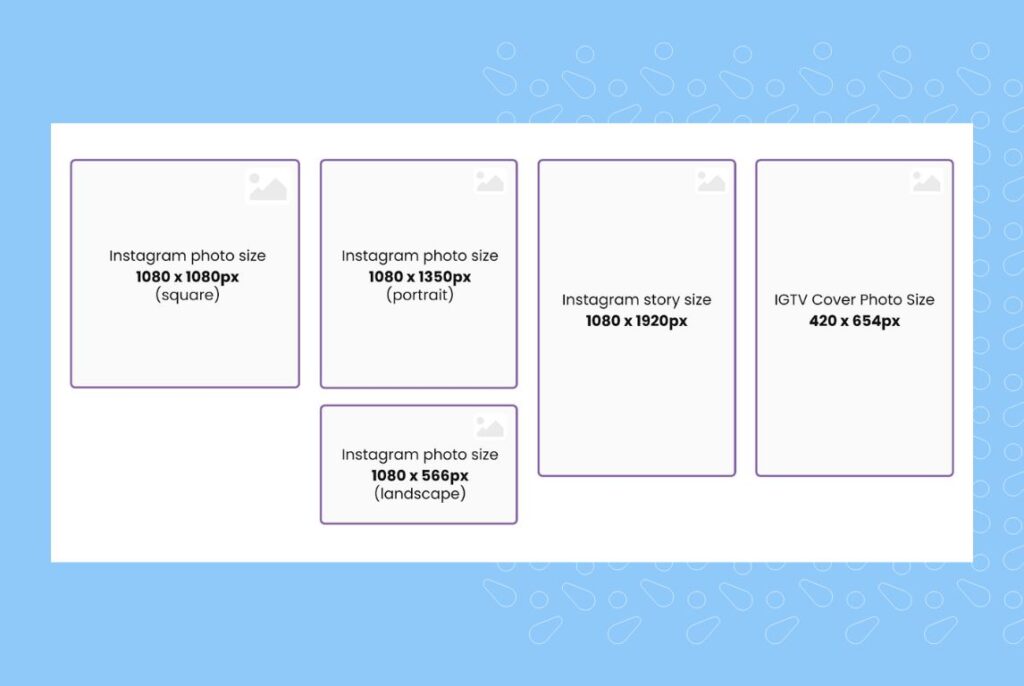
Stories
Photos and videos you share to your story disappear from Feed, your profile and Direct after 24 hours, unless you add it as a highlight.
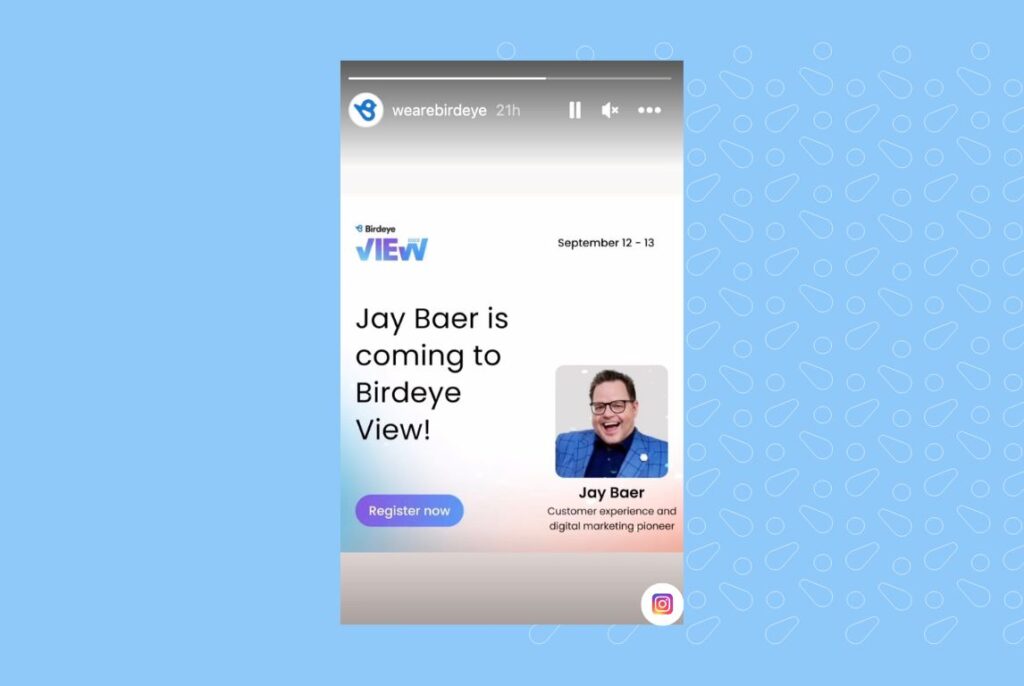
Story Highlights
Story highlights enable you to keep past stories on your profile, organizing them into distinct collections. These highlights can include various themes, such as a new product launch, special events, or thought leadership pieces displayed under your bio when visitors explore your profile.
Reels
Reels are brief video clips designed for trending subjects, frequently featuring music. For optimal Instagram display, ensure your Reels are sized at 1080px x 1920px, maintaining a 9:16 aspect ratio. This size optimizes mobile viewing, fully utilizing the screen. Reels can span up to 60 seconds, accompanied by captions of up to 2,200 characters. Leveraging reels is a great way to organically expand your audience.
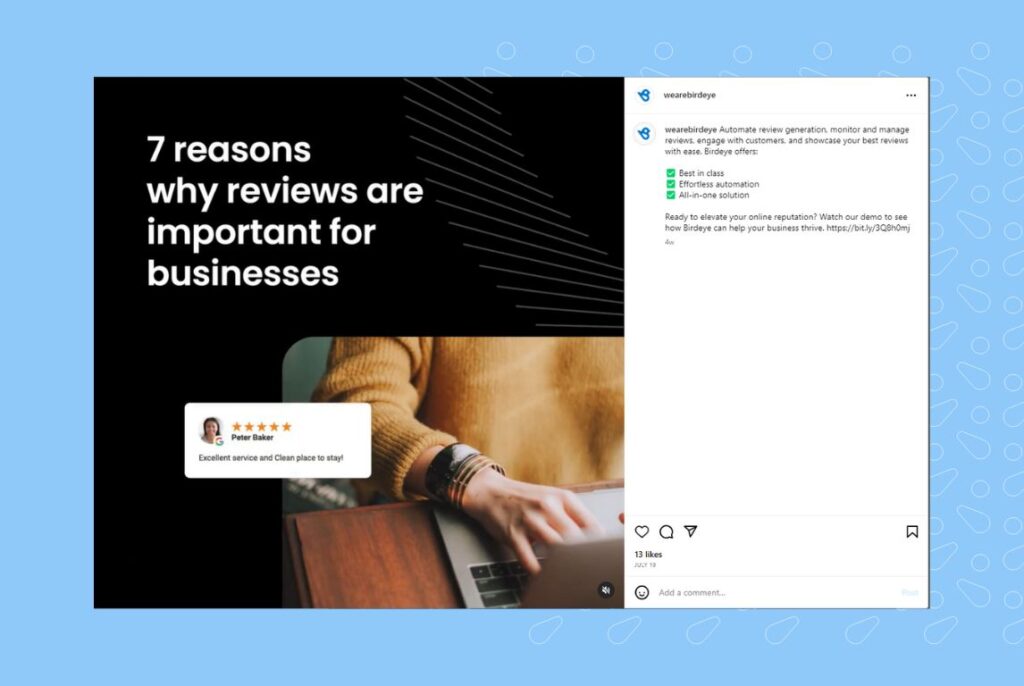
To access analytics data for Instagram Stories and Reels, especially considering their 24-hour lifespan, follow these steps:
- Open Insights: Go to your business profile on Instagram.
- Access Insights: Tap the menu icon (three horizontal lines) in the top right corner, then select “Insights.”
- Navigate to Content: Under the “Content” section, choose “Stories.”
- View Analytics: Here, you can see the metrics for your Stories and Reels. Swipe up on individual Stories to view more detailed analytics, including impressions, reach, replies, and engagement data.
- Reel Insights: Similarly, for Reels, you can access insights under the “Content” section, then choose “Reels.”

Instagram 101: Key terms and strategies
Here are some essential key terms and strategies that will empower you to make the most out of your presence on the platform.
Hashtags
Hashtags give context to your business’s posts and comments. They help users discover your content through searches on Instagram, but this works only if your account is public. To boost engagement, create impactful hashtags by using popular words or phrases related to your content.
For instance, if you’re sharing a product showcase, using hashtags like #newrelease #productlaunch, or #innovation can attract more eyes to your post. Exploring posts by hashtags can be done in the Explore section or by clicking on any hashtag in a post’s caption or comments.
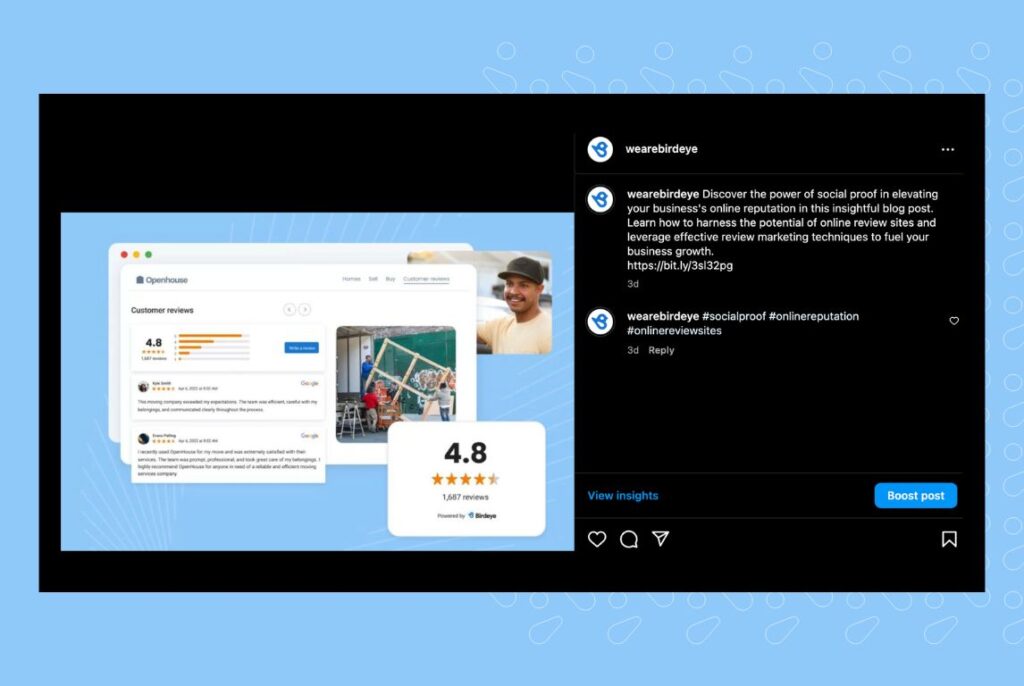
Tagging
Tagging can come in two forms, the first is when you post a video or image that someone appears in. In this case you can choose the “tag people” option when sharing your content. In the second case, you can tag businesses you are collaborating with or want to “shout out”
This term has two meanings. The first is when you post a picture or video that someone appears in or was present for. You can choose the “tag people” option to do this when sharing content. Tagging a business on Instagram is a strategic approach that offers the advantage of double exposure, increasing your content’s reach to both your audience and the tagged business’s followers.
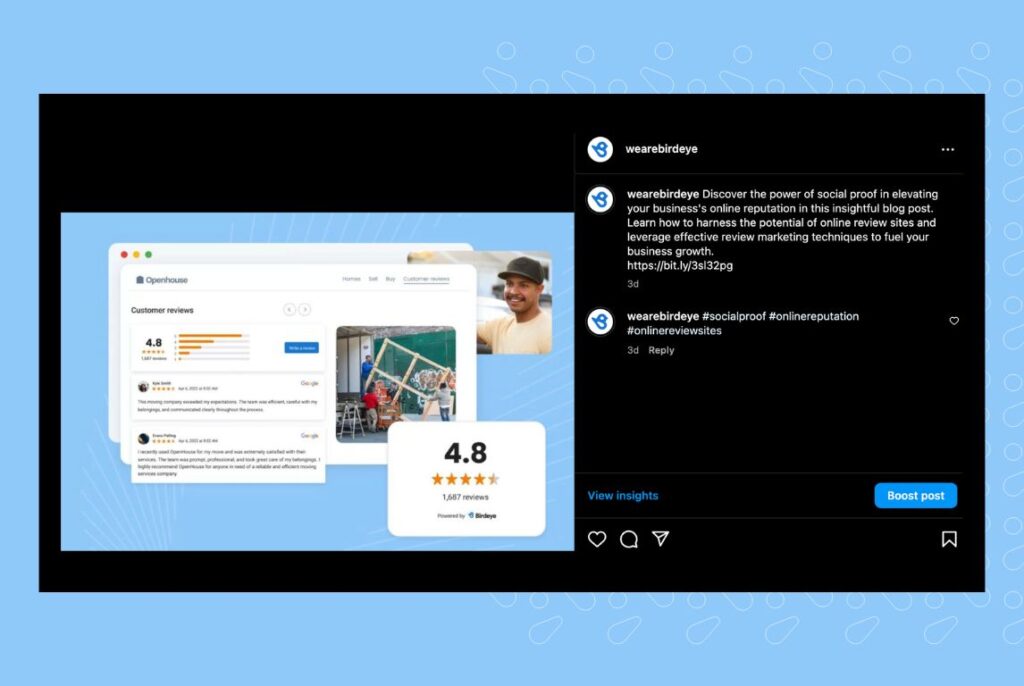
Messaging
Instagram Messaging allows you to share posts and messages from other accounts with numerous recipients. By tapping the paper airplane icon, you can forward content to chosen profiles or groups, and even include personalized messages. The messaging feature allows businesses to establish direct and personalized communication with customers, partners, and influencers. This feature enables businesses to share content, updates, promotions, and engage in real-time conversations, fostering stronger relationships and enhancing brand loyalty.
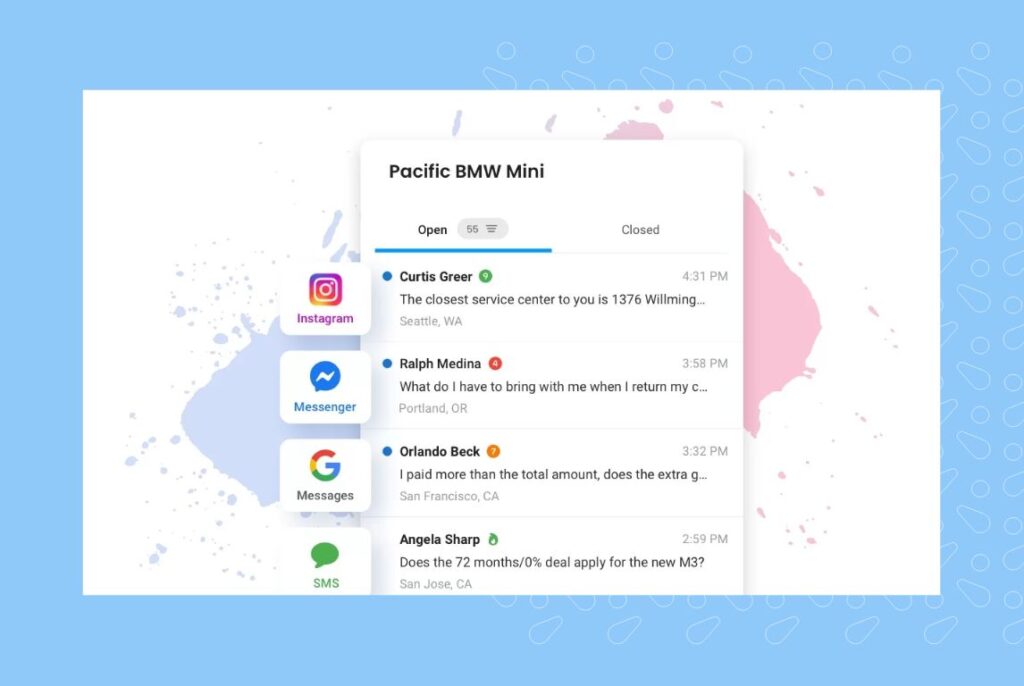
Pro Tip: Centralize all customer messages from every channel in one inbox
Explore
The Explore Page lets you see recommended or trending posts and stories. You can also search for something specific by typing in a topic. By default, you’ll see posts related to the search term. You’ll also see a people tab, which shows account names with the search term, a music tab, which shows related music Reels, a hashtag tab, which shows related hashtags, and a places tab, which shows nearby locations with the search term.
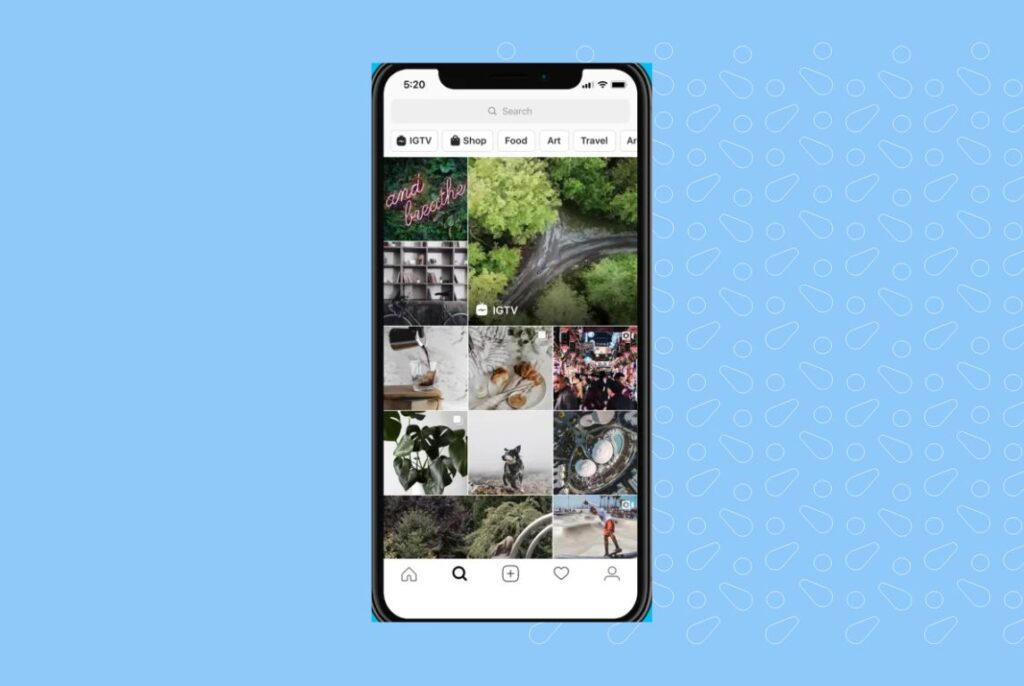
Link in Bio
While other platforms such as LinkedIn showcase links to blogs and other content within the post itself, Instagram is a bit different.
The “Link in Bio” feature offers a single clickable URL that serves as a gateway to various destinations. With limited opportunities for external links within Instagram posts, the Link in Bio becomes a versatile tool to direct users to promotional pages, products, blogs, and other key content, boosting website traffic and facilitating a better customer experience.
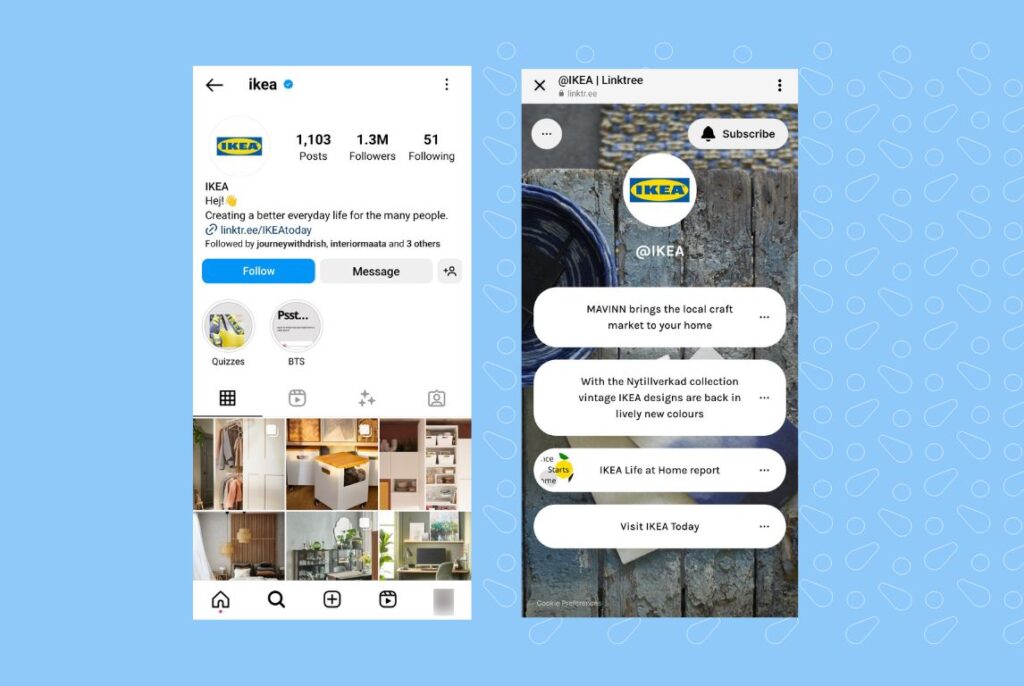
How to put a link in your Instagram bio:
It’s easy to add or update the link in your Instagram bio. You can use either the mobile app or the Instagram website on your desktop.
Follow the steps below:
- 1. Edit your Instagram profile. Go to your profile and tap on the “Edit Profile” button.
- 2. Add the URL in the Website field. In the “Website” field, enter the URL you want to add to your bio.
- 3. Save the changes. Tap on “Done” and that’s it–you now have a link in your Instagram bio.
Link in bio tools
If you want to share links to more than five pages and products, you can also use a link in bio tool. As mentioned earlier, this tool will let you create a custom landing page that houses all the links you want to share. And you can just add the URL of this landing page in your Instagram bio.
Adding a link to your Instagram bio is simple, whether you’re using the app or Instagram.com on the web. Follow these steps:
From the Instagram App (iOS/Android):
- Tap the profile icon in the bottom menu to go to your profile.
- Tap “Edit Profile.”
- In the “Website” field, manually enter or copy-paste your link.
- Tap “Done” in the top right corner.
- Your link will be displayed under your bio. Tap to open it in a browser.
From Instagram.com (Web):
- Click your profile photo in the top right corner and select “Profile” from the dropdown.
- Click “Edit Profile.”
- In the “Website” field, add your link.
- Scroll down and select “Submit” to save your changes.
You can edit, remove, or add new links without limitations.
- Long links can appear spammy, so consider shortening them with tools like Bitly.
- Including “link in bio” in captions or stories is an effective way to direct users to your profile.
- For multiple links, use tools like Birdeye to create a landing page for all your links.
First comment feature
If you are using a scheduling software for your social media management you’ve probably seen the first comment tool before you publish to Instagram, but what exactly does this mean?
The “first comment” feature on Instagram allows users to strategically add a comment to their own posts immediately after posting. This feature extends the visibility of your posts, enhances engagement, and maintains a focused caption while enabling additional context, hashtags, or mentions to be placed in the first comment.
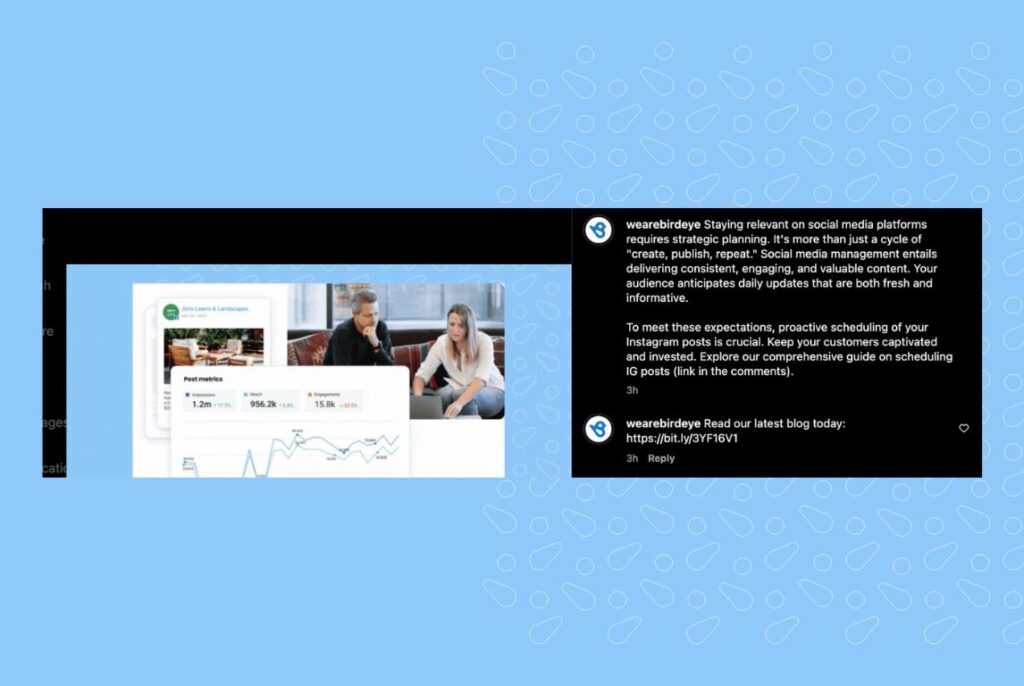
Furthermore, while hashtags are important, they often add a cluttered look to your post. Instead, you can incorporate them in the first comment of your Instagram post, ensuring a clean and uncluttered post text while still optimizing discoverability and engagement through relevant hashtags.
Elevate your social media presence with Birdeye
Experience the power of Birdeye Social Media powered by BirdAI, the ultimate solution for local businesses seeking better business outcomes. With AI-driven tools designed to optimize customer feedback management, enhance interactions, and boost productivity, Birdeye empowers businesses to attract, convert, and delight customers.
Elevate your Instagram strategy with a well-rounded approach, leveraging posts, Reels, Stories, the link in bio, and strategic first comments, to create a strong online presence, engage your audience, and build a compelling brand identity. Unleash the true potential of Instagram for your business through consistent effort and adaptive strategies.
Originally published