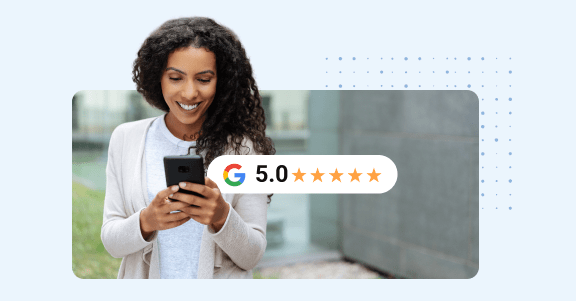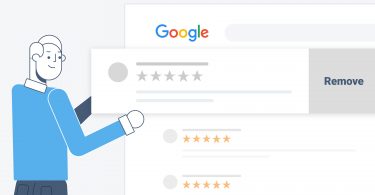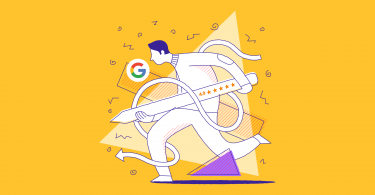Online reviews have become the backbone of consumer trust, and Google reviews have become the de facto standard. In fact, a recent Birdeye survey of over 200,000 businesses revealed that:
- Online reviews grew by 5% in 2023 over the previous year.
- Google reviews captured 79% of all online reviews in 2023.
- Google reviews accounted for 97% of retail, 94% of healthcare, 92% of legal, and 90% of home services reviews.
These figures underscore the undeniable importance of Google reviews in shaping your online reputation and driving business growth. Recognizing their impact is the first step; the next is putting that knowledge into action. So, in this blog, we’ll explore three easy ways to display these valuable testimonials on your website and make the most of them.
What are the three easy ways to add Google reviews to your website? Way 1. Embedding the Google reviews widget using a plugin. Way 2. Embedding the Google reviews widget using Birdeye. Way 3. Embedding the Google reviews widget using JavaScript code. We will discuss these in detail in the following sections.
Table of contents
- Way 1: Embedding the Google reviews widget using a plugin
- Way 2. Embedding the Google reviews widget using Birdeye
- Way 3. Embedding the Google reviews widget using JavaScript code
- Benefits of adding the Google reviews widget
- Google reviews widget features
- How can you improve local SEO by adding Google reviews on websites?
- FAQs about ways to add Google reviews on website
- Boost your website’s trust with Birdeye and Google reviews
Way 1: Embedding the Google reviews widget using a plugin
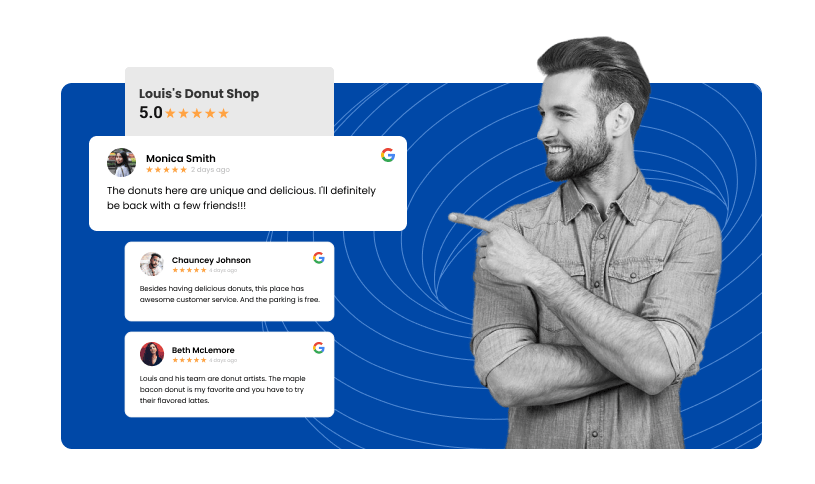
A widget is a software application that displays real-time information on a web page. Widgets can show weather, stock information, and even your Google reviews. Many platforms, like WordPress or Wix, allow you to add the Google review widget to your site easily.
While each method we mention is simple to implement, this particular one requires some technical knowledge. You might want to consider working with a web developer if you get stuck or are looking to fast-track this project.
Here is a step-by-step process to add this widget with a Google reviews plugin:
- Find a plugin that works with your website
There are a few different options, so take some time to research and find one that works well with your website. Once you’ve found a plugin, install it on your site and activate it.
- Generate a code for your Google reviews
You can do this by going to the Google Places page for your business and clicking on the “Write a review” button. Copy the code in the box and paste it into the plugin’s settings section.
Also, make sure that the plugin is set to display reviews. This step can be easily overlooked and cause you to spend hours troubleshooting.
You can usually do this in the plugin settings. Now, when someone visits your site, they’ll be able to see your Google reviews right on the page.
When you embed your Google reviews on your website, customers can quickly learn more about what others have experienced with your products and services. This can help them make an informed decision about whether or not to become a customer.
Way 2. Embedding the Google reviews widget using Birdeye
A second way to embed your Google reviews on your website is using the Birdeye review widget. Once you access the platform:
- Click on ‘Settings’ on the Birdeye dashboard.
- For single-location users, click ‘Reviews’ and ‘Promote on Website.’
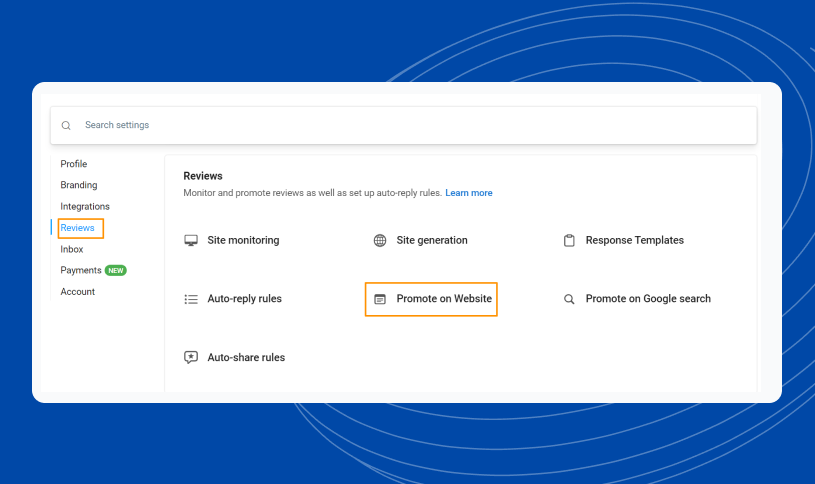
- If you manage multiple locations, click ‘Profile’ and then ‘Business Profiles.’
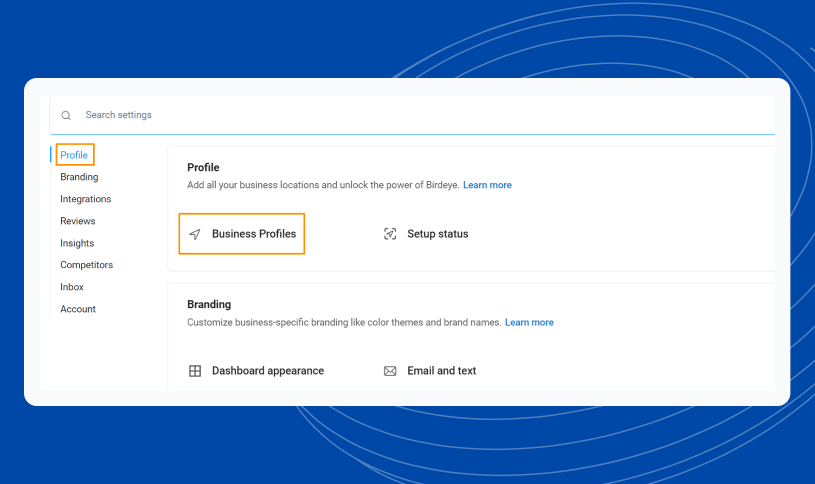
- Choose a specific location. Click the ‘Reviews’ dropdown and select the ‘on Website’ option.
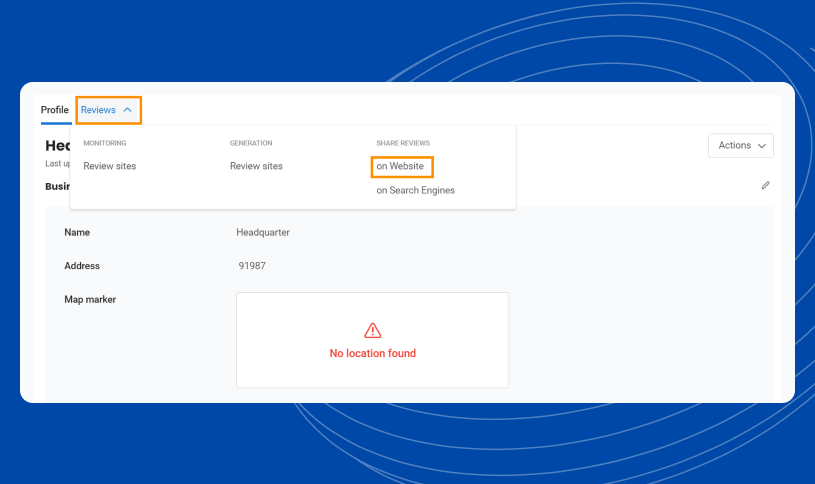
- Next, click ‘Classic Review Badge’ from the ‘Widget’ drop-down menu.
- Then choose your preferred text, shape, and color style.
- Finally, copy the code displayed and add it to your website’s HTML.
Read how review generation got so much easier for CGI Digitial ever since they partnered with Birdeye:
Our customers, their stories: Birdeye is a great tool for my client's reviews. Integration is quick and easy, and a Birdeye support agent is always ready to answer any question. My clients and I find great value in this product! I love seeing all the review sites under one roof. Thanks, Birdeye, for all you do. – Christina Luciano, Google Ads Specialist, CGI Digitial
Way 3. Embedding the Google reviews widget using JavaScript code
Another way to add a Google reviews widget to your business website is through Javascript. You’ll need your Google API key. Here’s how you can do it:
- Go to Google’s API Console page.
- Follow the prompts to create a new project.
- Once you’ve created your project, click the “Credentials” tab.
- Click the “Create credentials” drop-down menu and select “API key.”
- In the HTML of your website, paste your API key in the appropriate field:
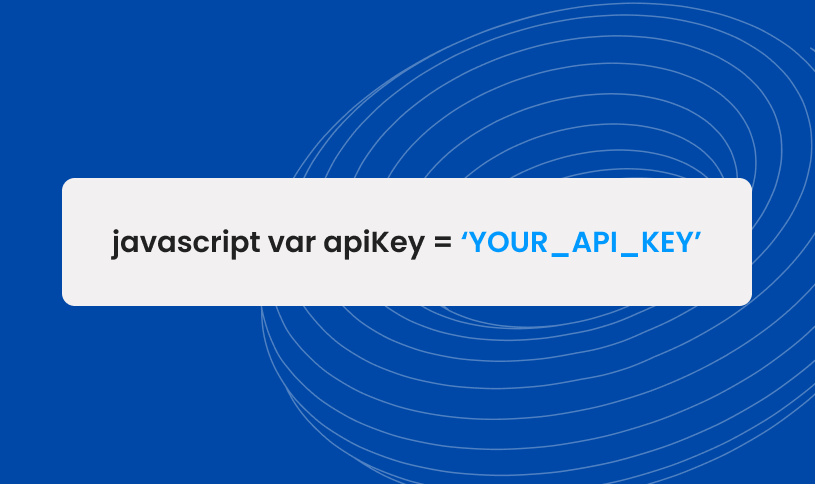
6. Then replace YOUR_BUSINESS_ID with the Google ID of your business. You can find your business’s ID in the URL of your Google listing page:
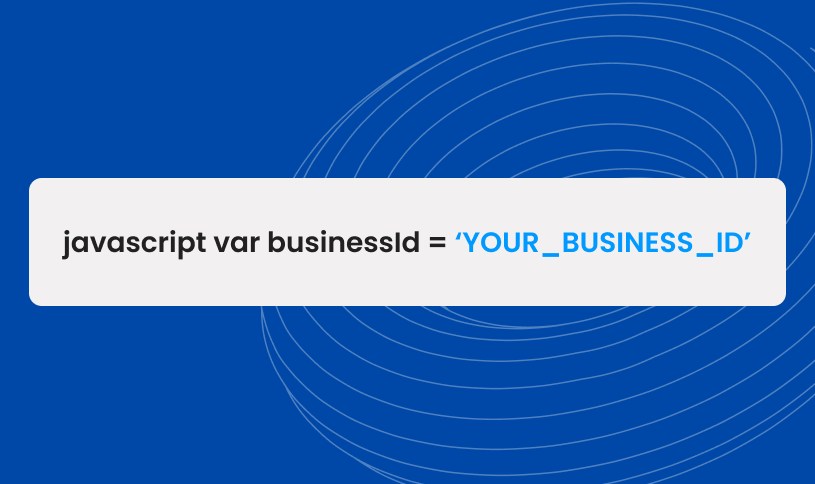
7. After adding that information, you should now see your Google reviews embedded on your website.
5 must-follow best practices while embedding Google reviews on your website Here are five best practices you must follow while embedding Google reviews on your website: Choose a strategic placement for reviews. Ensure mobile responsiveness. Keep the design consistent with your brand. Update reviews regularly to keep content fresh. Make the review section easily accessible.
Benefits of adding the Google reviews widget
Embedding the Google reviews widget on your website can be beneficial for a few reasons:
- Get more Google reviews
- Encourage customer loyalty and repeat business
- Offer seamless customer convenience
- Build trust and credibility
Let’s discuss each in detail:
Get more Google reviews
The Google reviews widget makes it easy for people to leave reviews on your Google business site. All they have to do is click on the widget, and they’ll be taken to your Google Business Profile listing. From there, they can easily write a review and leave a star rating.
Encourage customer loyalty and repeat business
Google reviews show potential customers that other people have had a good experience with your business, which can help convince them to choose you over a competitor and increase their lifetime value to your business.
Offer seamless customer convenience
By adding the Google reviews widget, you save your customers the extra time and effort to visit your Google Business Profile to read your reviews. Now, visitors can quickly and easily read what others have experienced with your products and services. This added convenience will improve the customer experience with your business.
Build trust and credibility
By displaying customer reviews from Google on your website, you can show potential customers that your business is reputable and reliable. This can lead to more sales, as customers will feel confident in your products and services.
For more information on how Google reviews can help your business grow, check out Google reviews – Entire Guide.
Google reviews widget features
The Google reviews widget is a handy marketing tool all businesses can benefit from. And while having your Google reviews displayed on your website is the most important feature, it isn’t the only one. Here are some other convenient features the Google reviews widget offers.
- Free and easy to install – The Google reviews widget is free to use, and it’s easy to set up. All you need to do is add the code to your website, and then Google will take care of the rest.
- Multiple display formats – You can choose to display the reviews in either a list or a grid format, and you can also choose how many reviews you want to display.
- Works on mobile devices – The Google reviews widget is fully responsive. This means your reviews will look good on desktop and on any mobile device.
How can you improve local SEO by adding Google reviews on websites?
Here’s a checklist of steps to improve local SEO by adding Google reviews on your website:
- Claim your business on Google Business Profile (formerly Google My Business)
✅ Verify your business listing to ensure you have full control and access to manage reviews.
- Encourage customers to leave Google reviews
✅ Proactively ask satisfied customers to leave a review, either in-person, via email, or other communication channels.
Did you know: Thanks to Birdeye’s review management integration with Google's private API, a couple of clicks are all it takes for customers to post their reviews on Google?
- Promptly respond to all reviews
✅Demonstrate your commitment to customer service and show potential customers you value their feedback.
- Optimize your Google Business Profile listing
✅Ensure your business information is accurate and up-to-date.
- Monitor and manage your review ratings
✅Address any negative reviews promptly and professionally to mitigate their impact.
- Leverage review snippets in search results
✅Implement structured data markup (e.g., schema.org “review” markup) on your website to enable rich snippets that display your Google review rating directly in search engine results.
Check out Google’s star rating-rich snippet to make your listing more visually appealing and increase click-through rates.
- Monitor and analyze your review performance
✅Use this data to identify improvement opportunities and measure the impact of your review management efforts.
SEO benefits of Google reviews ✅Boosts local search ranking ✅Increases engagement and clicks ✅Enables rich snippets in results ✅Contributes to content freshness ✅Incorporates natural keyword use ✅Builds trust and credibility
FAQs about ways to add Google reviews on website
Yes, it’s legal to use Google reviews on your website. Google allows you to use its content as long as you follow their guidelines. You can find more information on Google’s website.
Yes, many businesses post Google reviews on their social media accounts. When customers see your Google review on social media, they can easily click through to your website to learn more about what you offer.
No, widgets are typically smaller pieces of code that you can add to your website to improve its functionality or appearance, while plugins are larger pieces of code that often add new features or enhancements to your website.
Boost your website’s trust with Birdeye and Google reviews
Adding Google reviews to your website is a great way to build trust, attract new customers, and boost your online reputation. However, managing reviews across multiple locations can be time-consuming and overwhelming.
Here’s where Birdeye Reviews step in. It allows you to:
- Trigger review requests to the right customer at the right time.
- Personalize your review replies at scale with help from AI.
- Monitor reviews on 200+ sites.
- Translate reviews and responses with AI.
- Turn reviews into social posts in one click.
And so much more!
Here is what one of our customers experienced after they started using Birdeye:
Our customers, their stories: "Our company has been using Birdeye for one year, and I must say it has revolutionized the way we manage and generate reviews for our business. This platform deserves every bit of its five-star rating, thanks to its outstanding AI capabilities and impeccable automation features. Customer support from Birdeye has been exceptional. Their team is responsive, knowledgeable, and genuinely invested in helping businesses succeed. – Amanda Wokal, Director of Marketing, Two Men and a Truck
More than 200,000 local businesses and brands trust Birdeye as their go-to reputation and customer experience platform. Make it easier for customers to find you today with Birdeye!

Originally published