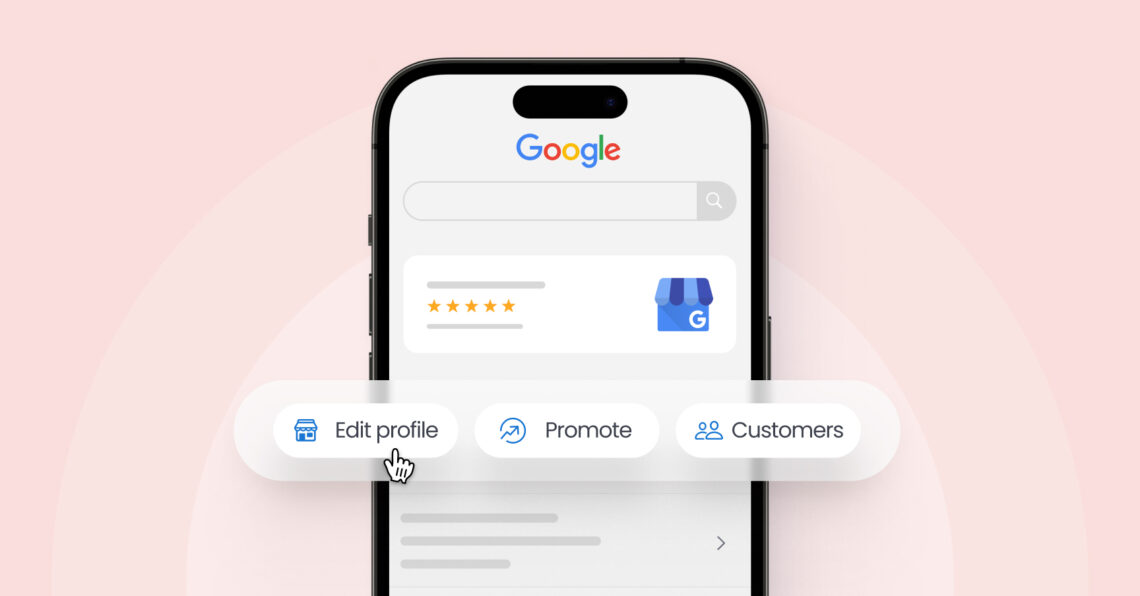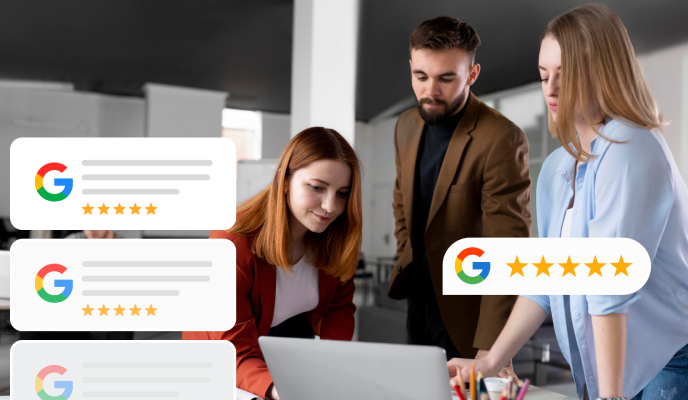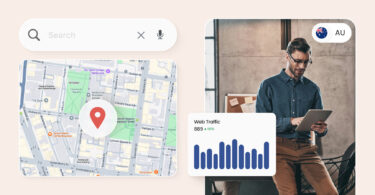Your Google Business Profile plays a vital role in driving traffic to your website, bringing customers to you, and boosting online visibility. In fact, Birdeye’s study on core listing sites shows that Google drives over 80% of traffic to branded websites. However, it can be difficult to optimize your listings across multiple locations – that is where Google Business Profile Manager comes handy.
Google Business Profile (GBP) Manager helps multi-location businesses monitor and manage their online presence across Google Maps and Search, allowing them to reach potential customers and scale their growth efforts.
In this blog, we’ll explain how to use Google Business Profile Manager and show you how it can optimize your online presence.
Table of contents
- What is Google Business Profile Manager?
- Benefits of Google Business Profile Manager
- How to set up your Google Business Profile Manager
- How to add managers from Google Business Profile Manager
- Limitations of Google Business Profile Manager for multi-location businesses
- Google Business Profile management services for multi-location businesses
- Conclusion
- FAQs on Google Business Profile Manager
- Streamline your presence on Google with Birdeye
What is Google Business Profile Manager?
The Google Business Profile Manager is a free tool for multi-location businesses to effectively manage their online presence on Google.
While single location-businesses can manage their GBP from Google Search, the Google Business Profile Manager dashboard offers them a comprehensive view of different local listings.
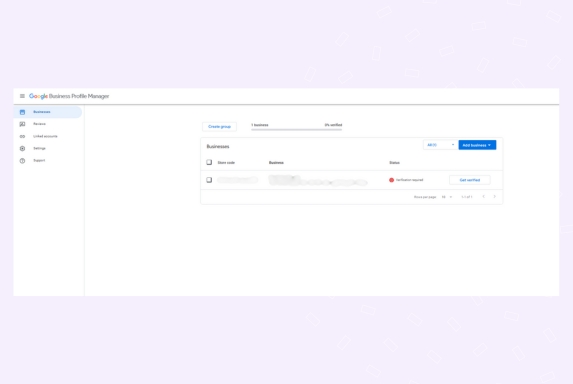
Benefits of Google Business Profile Manager
The comprehensive dashboard of Google Business Profile Manager allows local businesses to optimize listings, add managers, create business groups, and generate insights on individual listing performance. Let us take a look at some of the additional benefits of managing your Google My Business listings from the central dashboard.
1. Improved visibility
Businesses can improve their online visibility by optimizing business information centrally for local search results. Managers can access multiple profiles from the dashboard, edit as necessary, and ensure each profile is performing at its best.
2. Verify all business profiles
The Manager dashboard allows businesses to verify all business listings on Google that haven’t been verified yet. This will provide a significant boost as verified profiles get about 200 interactions per month, allowing them to leverage Google as a strong lead generation channel.
3. Assign managers to locations
Local managers need access to location-specific GBPs without the corporate office relinquishing control. Your business can assign managers/users so that local team members can update information, share relevant content, and manage customer reviews from the centralized dashboard.
4. Performance insights
Businesses managing multiple locations can know how well they perform across locations, right from the dashboard. This simplifies the reporting process and reduces the need for managers to visit individual local profiles to gauge performance.
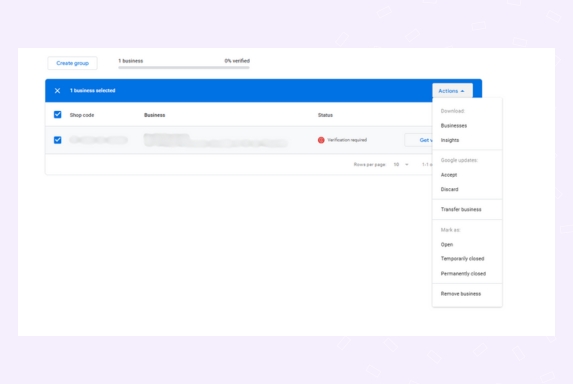
How to set up your Google Business Profile Manager
If you have manager access to multiple Google My Business Profiles, here’s how you can set up the GBP Manager.
- Login to your official Google business account.
- Click on the app launcher icon on the top right corner of Google’s homepage.
- You will see “Google Business Profile Manager.” If you manage multiple accounts, you will see a connected dashboard.
- If the app redirects you to Search, access the Manager dashboard from business.google.com/locations.
- You should see the dashboard now.
- You can now import businesses or create business groups to manage your presence effectively.
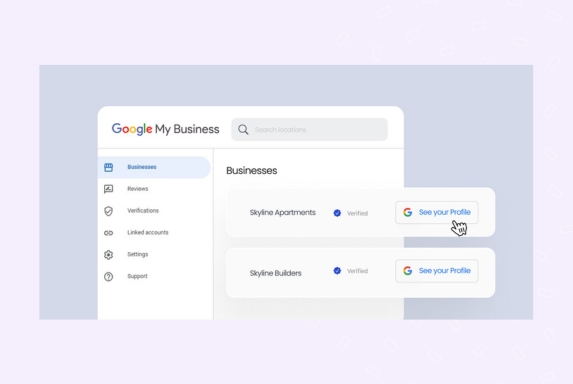
Pro tip: If you are managing a Google Business Profile, you will be able to view just that listing in the manager dashboard. For managers having access to single location businesses, it would open the Google search dashboard, while for those managing multiple business locations, the central dashboard shown above is visible.
How to add managers from Google Business Profile Manager
Moderation of multi-location Google Business Profiles is now easy by adding and removing managers for your local Google listings. Here is how to do it:
- Sign in to your Google business account.
- Access the Google Business Profile Manager dashboard as shown in the previous section.
To assign a manager for a single profile, click on the individual profile and choose “Google Business Profile settings” from the dashboard.
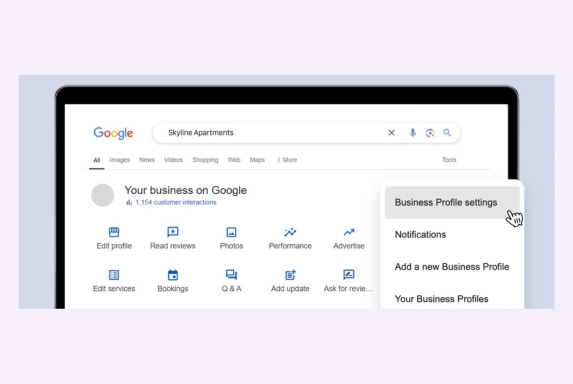
Choose “People and Access” from the dashboard.
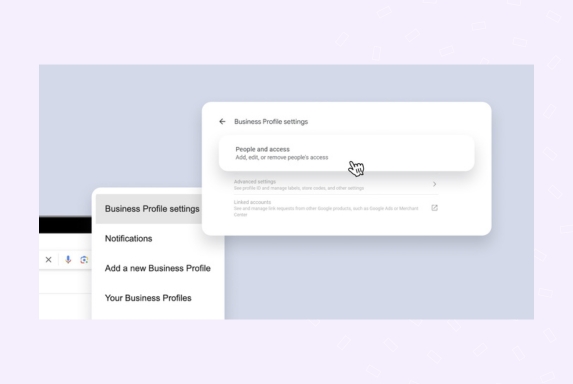
Next, click “Add.”
Enter the email address and choose “Manager” as the role.
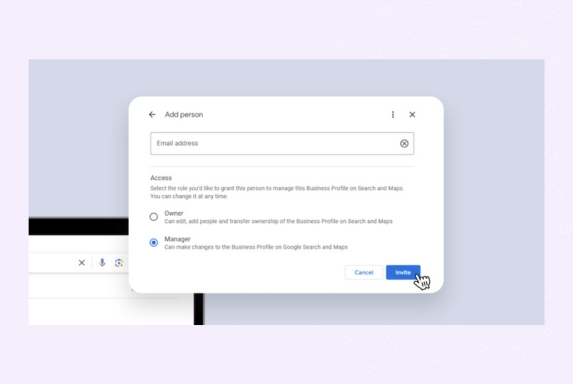
Click “Invite.”
If a single manager is to handle multiple locations, you can follow these steps to assign the roles accordingly:
- Click “Create group” on the top left hand side corner.
- Choose a group name and click create. For example, if you have circle managers, you can name the group as “Northern circle business locations.”
- Now, add the location profiles to the business group.
- Next, open the business group and click on “Manage users.”
- Enter the email address of managers and click “Invite.”
Important: Managers can only edit and update business information on individual Google listings. They can add owners or transfer ownership to any member in/outside the organization. Make sure you choose the right role before adding a member to the business group.
How to remove managers from the Google Business Profile Manager dashboard
A change in management is easy enough to implement across your Google listings too by the following steps:
- Sign in to your professional Google account.
- Choose the listing you wish to remove the manager.
- Click on “Business profile settings” and choose “remove managers”.
- Select the manager and click “Remove”.
- For business groups, you can remove the manager by accessing the “Manage users” option.
After removal, the person will receive an email notification. They won’t be able to edit your business info or take admin actions, but past interactions will remain visible.
Pro tip: Only owners can remove other owners and managers from the profile. Managers can only remove themselves and edit business address and other details. So make sure you have the appropriate permissions before implementing any change.
Manage multiple Google Business Profiles from a central dashboard
Want to see the impact of Birdeye on your business? Watch the Free Demo Now.
Limitations of Google Business Profile Manager for multi-location businesses
Managing multiple locations using GBP Manager can be challenging. Here are some key limitations of the Google profile management service for businesses with multiple locations:
No centralized dashboard
The Google profile management service lacks a unified dashboard, requiring businesses to manage each location individually. This makes overseeing multiple profiles inefficient and time-consuming.
Limited insights
The insights provided by the manager dashboard are basic and do not offer a consolidated view, making it hard to compare performance across locations or analyze overall trends.
Manual updates
The service doesn’t support bulk updates, meaning businesses must manually update each profile, which can lead to inconsistencies and wasted time.
if you manage multiple business listings, these limitations make the Google profile management service less efficient and harder to scale.
Google Business Profile management services for multi-location businesses
While Google Business Profile Manager offers valuable tools, managing multiple locations can be challenging due to some key limitations. Here’s how Birdeye Listings AI can help:
Unified management platform
Unlike Google Business Profile Manager, which requires managing each location separately, Birdeye offers a unified management platform to handle all your profiles across multiple platforms like Google, Apple, Facebook, and Bing from one place.
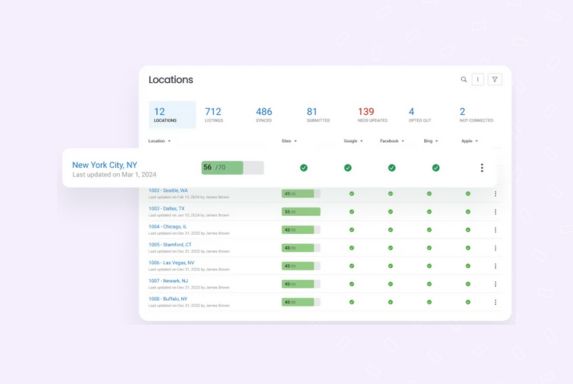
Bulk updates
Say goodbye to manual updates! Birdeye Listings AI allows you to perform bulk updates across multiple locations, ensuring all your profiles are consistent and up-to-date, saving time and reducing errors. Update business information such as business hours, address, service areas, and more to boost accuracies.
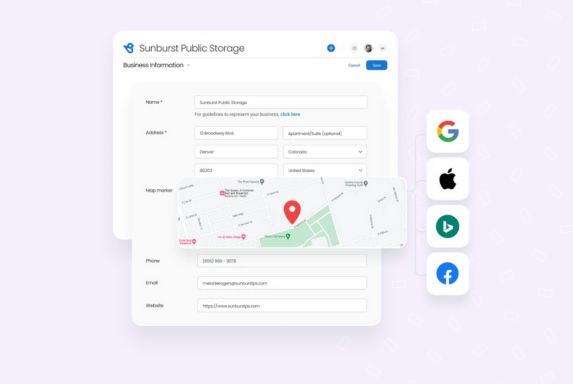
AI-powered insights
Google Business Profile Manager offers basic insights. With Birdeye, you get Gen AI-powered recommendations and in-depth performance analytics to optimize your local SEO and make data-driven decisions for each location.
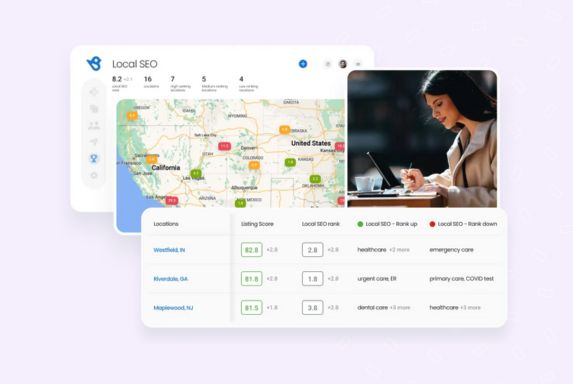
Local SEO Audit
Birdeye’s local SEO audit tool automatically detects and fixes errors in your Google Business Profiles, ensuring 100% accurate business listings—something that Google Business Profile Manager lacks in terms of proactive error management.
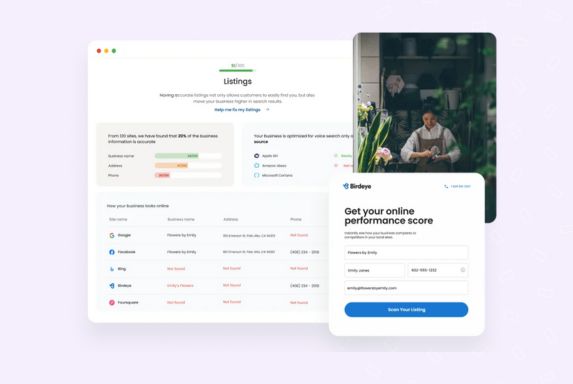
Improved local visibility
Birdeye helps you enhance your business’s presence across key directories, boosting your local search ranking and making your business more discoverable, even across platforms outside Google.
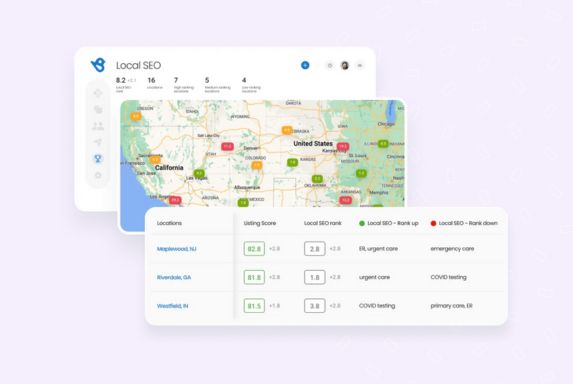
By integrating Birdeye Listings AI, businesses can streamline their profile management, overcome the limitations of Google Business Profile Manager, and enhance their online visibility—saving time and improving scalability in the process.
Conclusion
Google Business Profile Manager is a valuable tool for managing multiple business locations, helping businesses verify profiles, track performance, and assign managers efficiently. However, its limitations—such as the lack of a centralized dashboard, manual updates, and basic insights—can make it challenging to scale local SEO efforts effectively.
For businesses looking for a more streamlined approach, a comprehensive Google Business Profile management service can help bridge these gaps. With features like bulk updates, advanced insights, and a unified platform for managing multiple locations, businesses can save time, maintain consistency, and enhance their online visibility.
By leveraging the right tools and strategies, businesses can optimize their GBPs more efficiently—driving better customer engagement and long-term growth.
FAQs on Google Business Profile Manager
Google Business Profile Manager is completely free to use, providing businesses with tools to manage their online presence across Google Search and Maps without any cost.
Yes, Google Business Profile Manager allows you to manage multiple locations, but you will need to update each location individually as there is no centralized dashboard for bulk management.
To remove your business, sign in to Google Business Profile Manager, select your profile, click the “More Actions” menu, and choose “Delete Business.” Be aware that deleting your profile is permanent and cannot be undone.
Streamline your presence on Google with Birdeye
Managing your Google Business Profile efficiently is key to attracting more customers and improving your local search ranking. While Google Business Profile Manager offers essential tools, Birdeye takes your local presence to the next level with an all-in-one platform designed for multi-location businesses.
With Birdeye Listings AI, you can:
- Manage all your listings from one place – Update Google, Apple, Facebook, Bing, and 50+ sites effortlessly.
- Automate bulk updates – Ensure accuracy and consistency across multiple locations with a single update.
- Gain AI-powered insights – Optimize your profiles with data-driven recommendations.
- Fix errors instantly – Birdeye’s audit tool detects and corrects inaccuracies to keep your profiles up to date.
Don’t let outdated or inconsistent listings hold your business back. Get started with Birdeye today and make your business more discoverable on Google and beyond.

Originally published