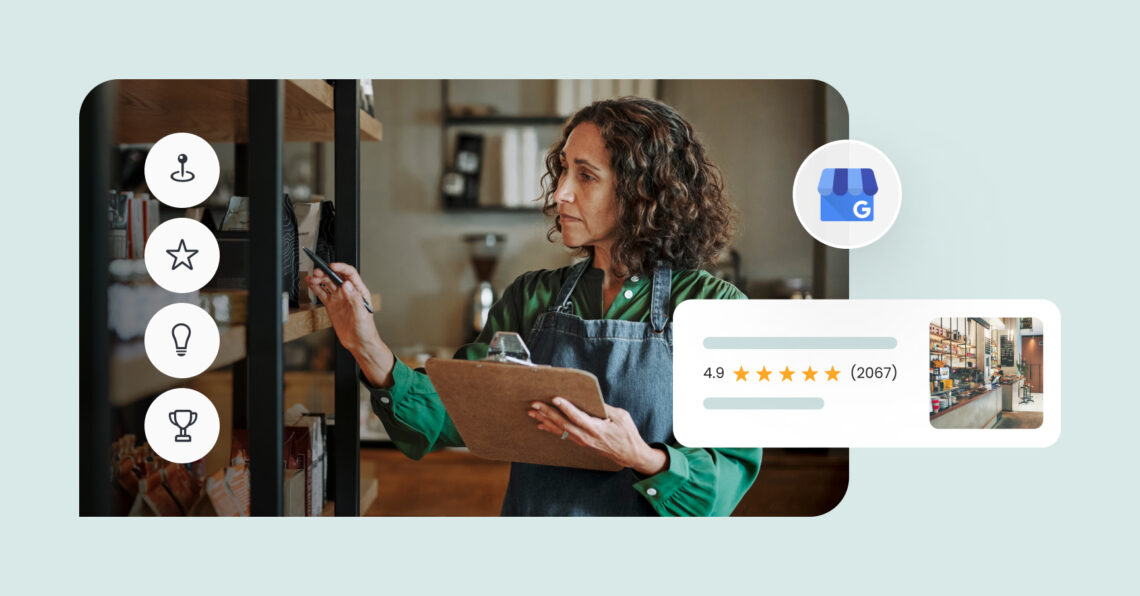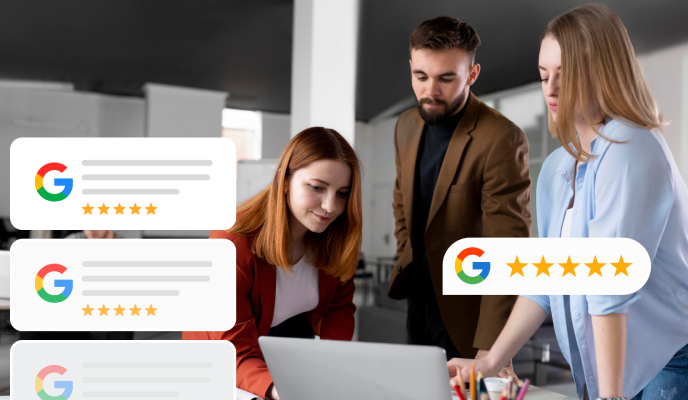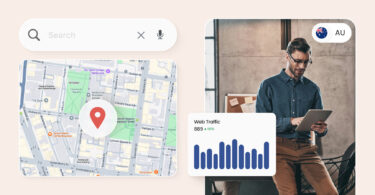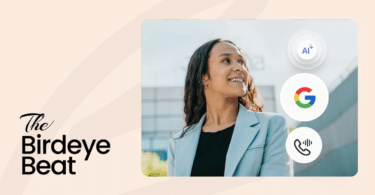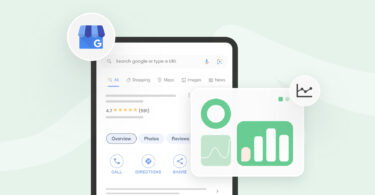A strong Google presence is a must-have for the success of location-based businesses. Birdeye’s 2024 report on the state of Google Business Profile (GBP) revealed that verified GBPs receive an average of 1,803 monthly views, with 84% of these coming from discovery searches. These numbers highlight the importance of an effective Google Business Profile optimization strategy in helping businesses rank higher in local search results, generate leads, and outshine their competitors locally and globally.
However, maintaining a well-optimized Google Business Profile is more challenging than it sounds—especially for enterprises managing hundreds of business locations. Without a proper strategy, you risk over-optimizing one location while others are neglected, missing out on opportunities to attract new customers through discovery searches.
This blog post covers the top 14 Google Business Profile optimization tips you need for a formidable presence on the platform.
Table of contents
- What is Google Business Profile?
- What does an optimized Google Business Profile look like?
- Why it’s essential to optimize your Google Business Profile
- 14 tips to succeed in Google My Business optimization
- Conclusion
- FAQs on Google My Business optimization
- Leverage AI for Google My Business optimization with Birdeye
What is Google Business Profile?
Google Business Profile is a free tool from Google that allows local businesses to manage their online presence across Search and Google Maps. It helps businesses showcase essential business information, showcase products and services, add photos, create location-specific content, and collect customer reviews – all in one place.
What does an optimized Google Business Profile look like?
An optimized Google Business Profile is visually appealing, informative, and up-to-date, ensuring it meets both customer and search engine expectations, resulting in higher ranks across search results. Some of the things that stand out are:
- Essential details like accurate business hours, contact information, and a compelling business description with relevant keywords.
- High-quality photos of the business’s exterior, interior, and products that create a strong first impression.
- Regular updates, promotions, and event details.
- Customer reviews, Q&A tab, and attributes that provide all the necessary information to your audience and search engine alike.
A comparison between an optimized and an un-optimized Google Business Profile
The following Google Business Profile has a higher average star rating but very few reviews. The business hasn’t optimized its profile attributes and the Q&A tab. Also, the customer reviews are older, giving the entire listing a very lackluster appeal.
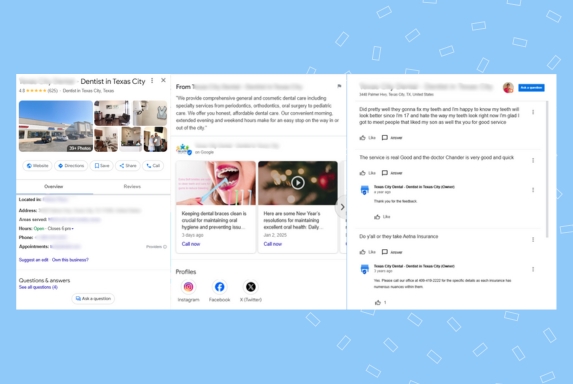
In contrast, with a 4.8-star rating, the following profile has more reviews, an active appointment link, a website address, a Google Posts section, a Q&A section with responses, and very recent patient reviews.
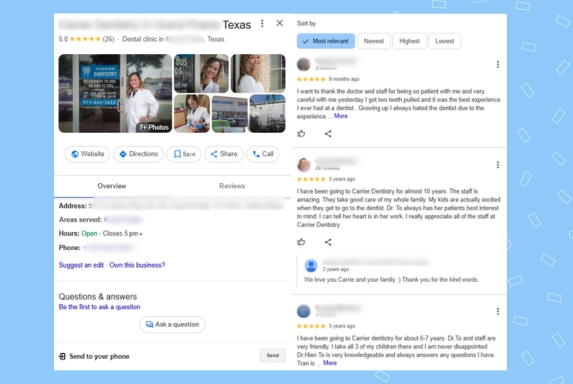
That’s why the second profile ranks higher on Google Maps than the other.
Why it’s essential to optimize your Google Business Profile
In addition to the inherent visual appeal of an optimized Google Business Profile, the process significantly enhances your business performance by building trust, boosting local search rankings, driving customer engagement, and increasing appointment bookings and lead generation.
Build trust
Optimizing your Google Business Profile builds credibility with prospective customers. A complete and accurate profile with high-quality photos, updated information, and active Posts sections shows that your brand is legitimate and trustworthy.
What users see at first glance during discovery searches or in zero-click search results (local pack results or AI overviews) goes a long way in building brand awareness and credibility.
Rank higher for local searches
The search engine evaluates local businesses against relevance, prominence, and distance for every local search query. Optimizing your Google Business Profile tells the platform you are the right, closest, and most trustworthy business for the search query.
This way, your business listing appears higher in local search results, boosting visibility and brand awareness and generating leads for your brand.
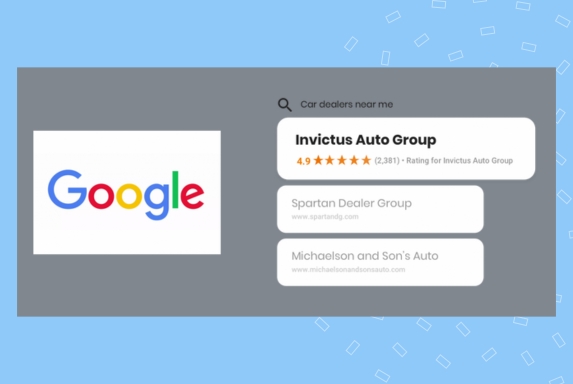
Improve customer experience
Customers can find what they need without frustration when your profile provides accurate business information—like up-to-date hours and a description. Positive reviews and quick responses to customer messages also enhance their experience.
Book a higher volume of appointments
Businesses that invest in appointment booking solutions see higher walk-ins, streamline operations, and generate higher revenue. Birdeye studies show that up to 60% of revenue can come from booked appointments.
A “Book now” or reservation button on your Google Business listing streamlines the appointment scheduling process, encouraging more appointments and reducing friction in the buyer’s journey.
Streamline lead generation
Your Google Business Profile is a central hub for prospects to learn about your business, view your services, and even contact you via Google messages. This makes it easier for customers to reach you and streamline lead generation efforts.
Now, let’s take a look at some best practices to better optimize your business profile on Google.
14 tips to succeed in Google My Business optimization
Google My Business optimization can be complex and overwhelming, especially for large enterprises. Here are some tips to streamline the process and outshine your competitors.
1. Audit your Google My Business listings
The first optimization step is auditing your Google Business Profile by taking stock of what is currently displayed on your local listings. Use a GBP management or audit tool like Birdeye Listings AI to check for:
- Consistency in NAP (Business name, address, and phone number)
- Completeness of information across products, services, attributes, booking links, and website addresses
- Effectiveness of existing Google business photos, Posts, and Q&A sections.
- Keyword rankings to optimize local SEO efforts
You can use the audit to identify areas that need improvement, such as low-performing posts or missing data, spot discrepancies, and reputation concerns, if any.
2. Claim your Google My Business listing
Claiming your Google My Business listing gives you complete control over your business’s online presence. Once claimed, you can update details, manage reviews, prevent unauthorized edits, and optimize your profile.
You can claim your Google Business Profile with the following steps:
- Search for your business on Google Search or Google Maps.
- Click on “Own this business” and complete verifying your Google business profile
- Verify ownership, usually by receiving a verification code via mail, phone, or email.
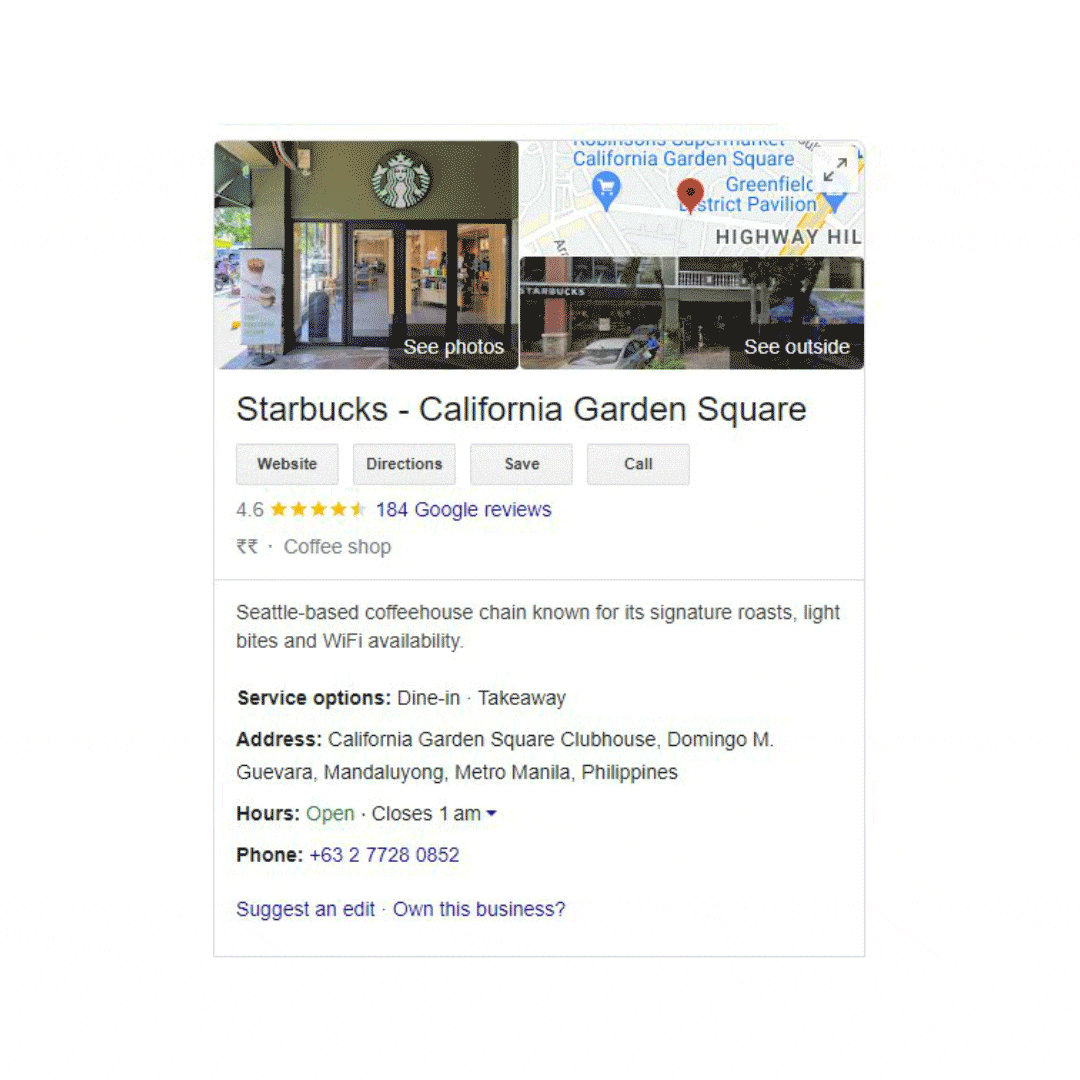
Studies show that claiming and verifying your Google My Business account ensures you rank higher locally, driving more business profile views, website clicks, and interactions for your business.
3. Fill out your business information correctly
Accurate and complete information is critical for improving trust and SEO. Providing complete information helps your business appear in search results and ensures that prospects can easily reach you.
Here is how you can do it:
- Start by ensuring that your business name, address, and phone number (NAP) are consistent across all platforms
- Add a detailed business description, business hours, and your website link
- Double-check for typos or errors that could confuse prospects or hurt your credibility
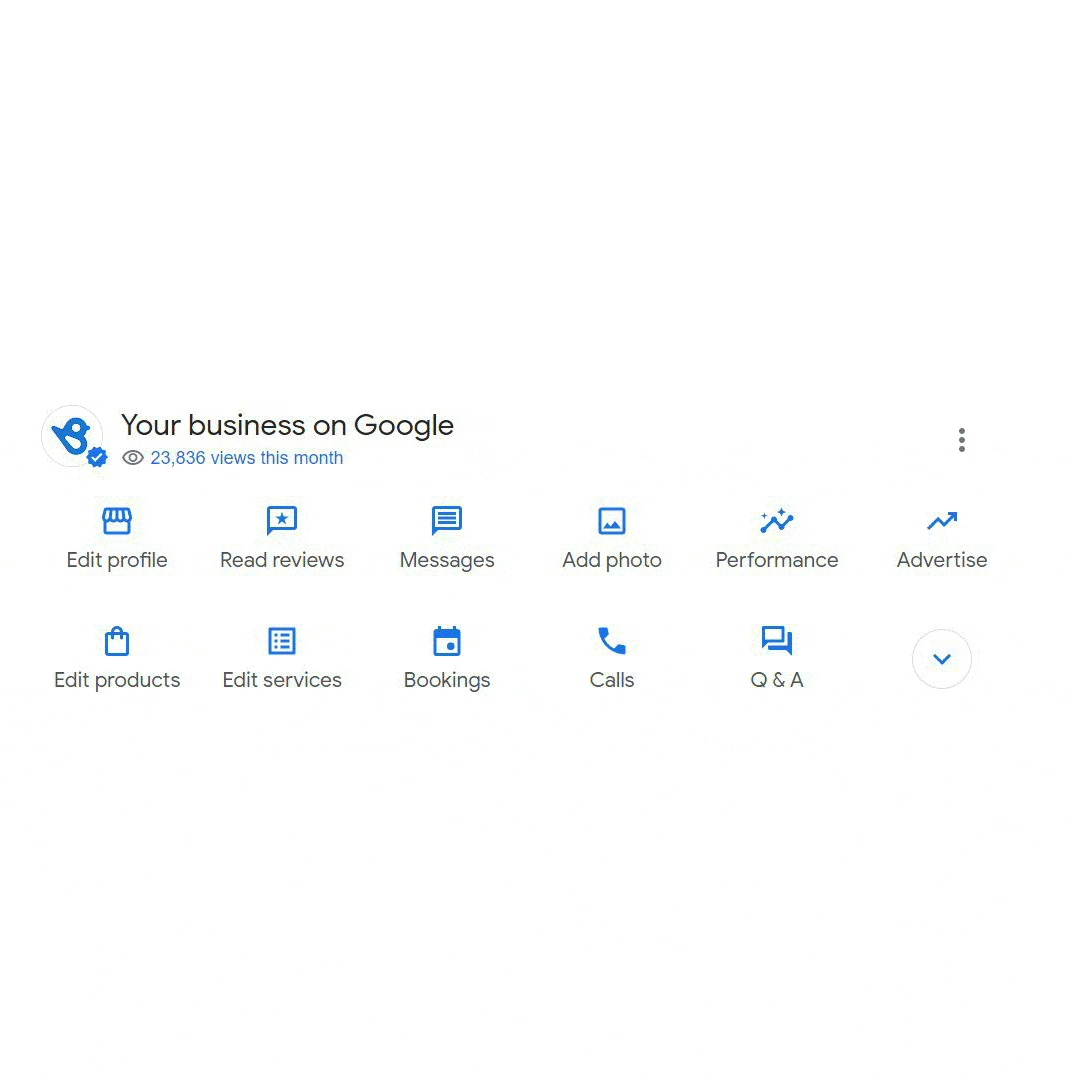
Here are the steps to edit business information on your Google My Business account:
- Sign in to your Google account linked to the business and choose “Business Profiles” from the App launcher icon.
- Choose from the tabs – About, Contact, Location, Hours, and More.
- Pick the appropriate tab, add the connected information, and save to complete.
Pro tip: Picking the right location pin on the Map is critical for local businesses to gain visibility in their target locations. Any accuracy here can negatively affect rankings, brand awareness, and lead generation rates. Ensure you pick the right location (especially if the building is on the boundary separating two localities or more).
4. Optimize your business description
Your business description is an excellent opportunity to showcase your enterprise’s uniqueness. A well-crafted description helps customers quickly understand your value proposition and why they should choose your business.
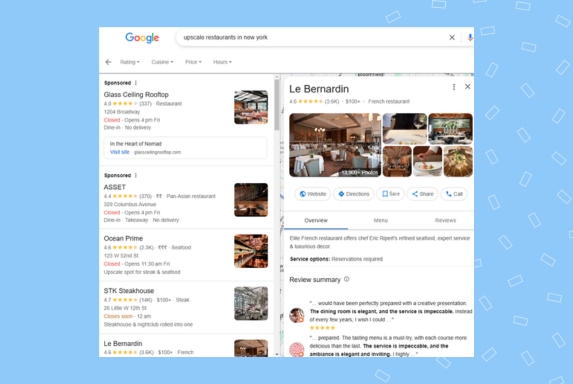
Optimize your Google business description to highlight your services, products, and key selling points. Incorporate relevant keywords naturally to improve your profile’s chances of appearing in search results.
Keep the tone professional yet conversational, and ensure the description is easy to understand. Avoid keyword stuffing, as this can harm your SEO efforts.
Pro tip: Use Birdeye Listings AI to write industry-specific, SEO-friendly, and attractive Google Business Profile descriptions with a single click.
5. Choose the right business category
Selecting the most accurate primary category for your business is crucial for appearing in relevant searches. Choosing the correct categories helps Google understand your business better and display your profile to the right audience.
Google allows you to choose from a predefined list of categories, so pick the one that best matches your offerings. You can also choose additional categories (secondary categories) based on the services or products you provide.
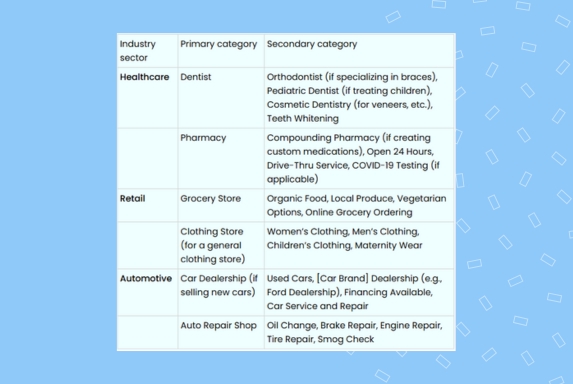
For example, a café might choose “Coffee Shop” as the primary category and “Bakery” as a secondary category.
Pro tip: Analyze competitors across locations to correctly identify your Google My business categories. Many businesses make the mistake of picking the additional categories that they feel are right instead of the ones that rank well in search results.
6. Connect your website and social profiles
Linking your website to your Google Business Profile directs traffic to your online hub, where customers can learn more about your business and offerings. Ensure that the link leads to a well-designed and user-friendly website.
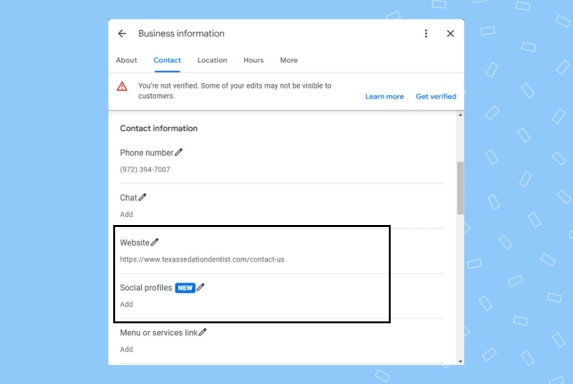
Use UTM parameters to track how much traffic comes from your Google Business Profile, if possible. This data can help you measure the effectiveness of your optimization efforts. A connected website improves customer experience and boosts your credibility and search rankings.
You can also add your social media accounts to allow potential customers to know your brand better.
7. Optimize GMB attributes
Google Business Profile allows you to add attributes that highlight specific features of your business, such as “pet-friendly,” “LGBTQ+ friendly,” or “wheelchair accessible.” These attributes help your profile stand out and appeal to specific customer needs. Regularly update attributes to reflect any changes in your offerings or policies.
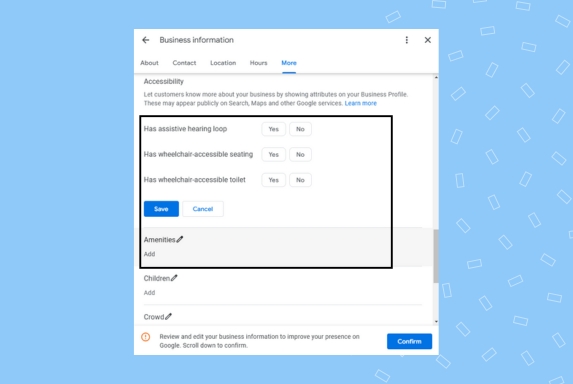
For example, include those in your profile if you’ve recently added curbside pickup or delivery options. Optimizing attributes ensures prospects can quickly identify if your business meets their preferences.
You can add these attributes by navigating to Edit profile -> More tab and choosing the relevant categories.
8. Add high-quality photos
Photos play a crucial role in attracting leads to your business. Upload high-resolution images of your storefront, interior, team, and products. Include a professional cover photo that represents your brand. Update your photo gallery regularly to keep your profile fresh and engaging. Customers are more likely to choose a business with visually appealing images, giving them a better sense of what to expect. Avoid using stock images, as they can seem impersonal.
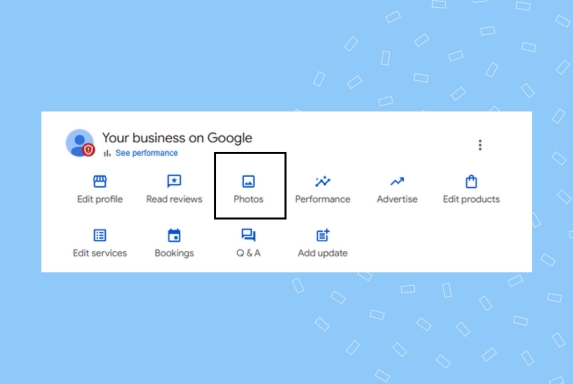
Follow these steps to add photos:
- Sign in to your Google My Business account.
- Choose Add Photos from the Google My Business dashboard.
- Choose the type of photo you wish to upload: Use the Photo option to add photo posts, event updates, product photos, and more. The logo and cover photo options allow you to upload your branding material to your Google My Business account.
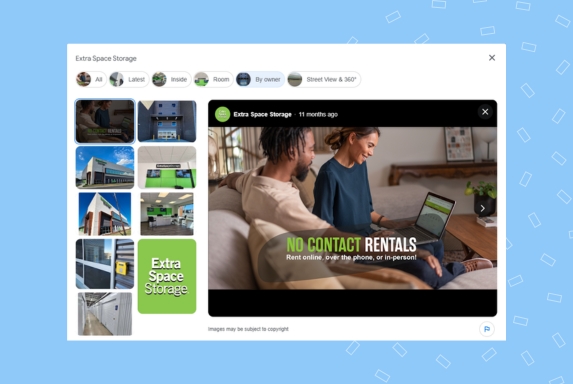
Optimize multi-location Google Business Profiles from a single dashboard
Want to see the impact of Birdeye on your business? Watch the Free Demo Now.
9. Collect customer reviews
Customer reviews are a powerful tool for building trust and improving local rankings. Encourage all customers to leave reviews by making it easy for them to do so. Share a direct link to your review page in follow-up emails or social media posts.
Respond promptly to reviews, whether positive or negative. This shows the audience and search engine that you value their opinions and are committed to improving.
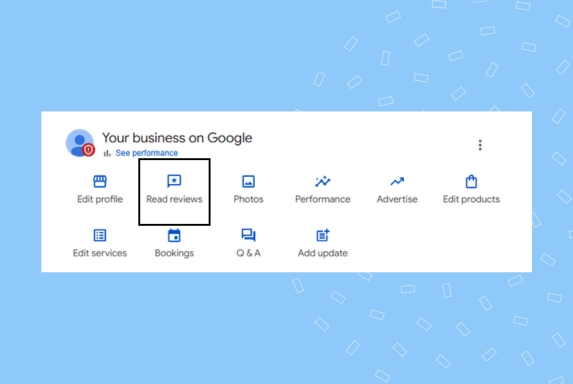
You can generate review requests for your customers right from the Google My Business dashboard by using the following steps:
- Access the business dashboard from your professional email address.
- Click on the “Get more reviews” option on the dashboard.
- Copy the URL that shows up.
- Send this link to customers with a message asking them to review you on Google.
Pro tip: Create a Google Reviews short link into your marketing messages across social media, SMS, emails, and more. You can also generate QR codes from Birdeye Reviews AI to increase offline review generation rates.
10. Develop Google Posts strategy
Google Posts lets you share updates, promotions, events, and other content directly on your profile. Create a content calendar to post regularly and keep your profile active. Each post should be visually appealing and include a call to action, such as “Learn More” or “Book Now.” Use this feature to highlight new products, limited-time offers, or upcoming events. Regularly posting on your profile helps you stay top-of-mind with potential customers and improves engagement.
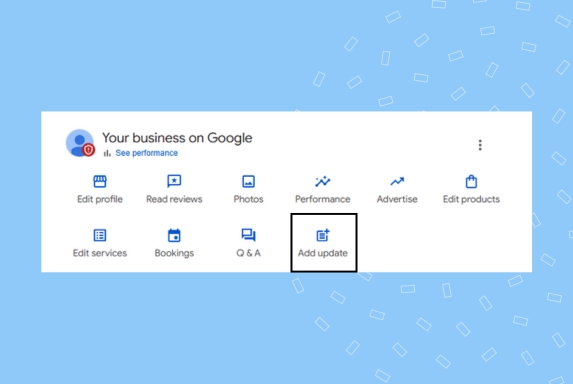
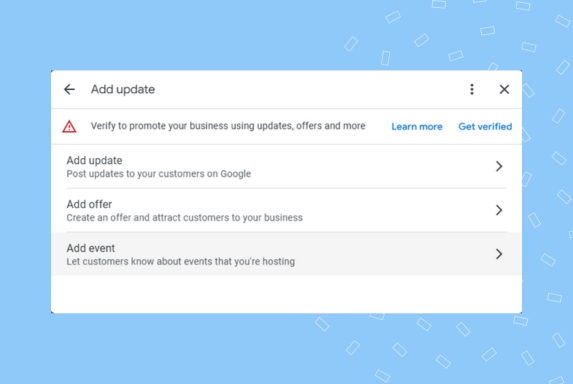
11. Enable Google Q&A
The Google Q&A section lets customers ask questions about your business directly on your profile. Monitor this section regularly and provide accurate, helpful answers. Add frequently asked questions (FAQs) with answers to address common queries. This feature improves customer experience and reduces the volume of repetitive inquiries. Customers, who find answers to their questions quickly, are more likely to choose your business over competitors.
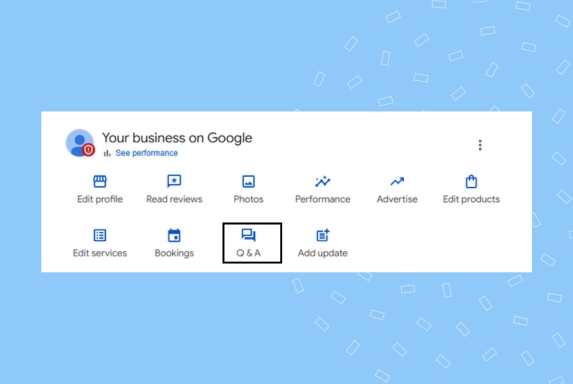
Here are the steps to answer questions from your Google My Business account:
- Access your Google Business Profile dashboard.
- Click on the “Q&A” option on the Google My Business dashboard.
- The questions appear on the screen, along with answers people may have submitted. You can then add answers from this screen and clarify customers’ doubts.
12. Feature your products and services
Use your profile’s products and services section to showcase what you offer. Include detailed descriptions, prices, and high-quality photos to give customers all the necessary information.
For example, a salon might list “Haircuts” and “Coloring Services” as separate categories. Featuring your products and services directly on your profile helps potential customers understand your value and can drive more conversions.
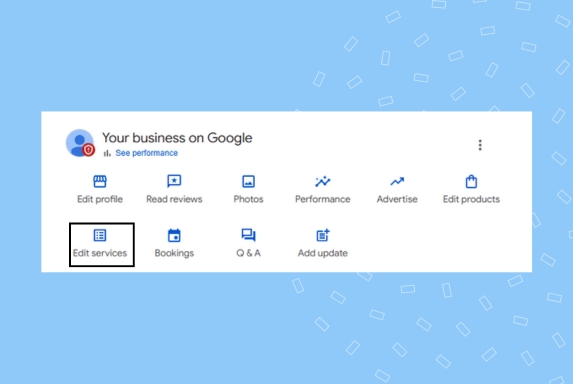
13. Allow users to message you (and reply quickly!)
While Google Business Profiles has discontinued the direct message option, your business can still allow customers to message your business via the “Chat” option.
Businesses can now connect their business texting number or Whatsapp business account to give customers an easy way to contact them. A majority of customers prefer texting as their preferred business communication medium, this can significantly boost your lead conversion efforts against the competitors who don’t provide such facilities.
Here is how you can do this:
- Navigate to your Google Business Profile dashboard.
- Choose Edit profile.
- Go to the contact tab.
- Scroll down to see the chat option.
- Link your business texting number or Whatsapp number to your Google Business Profile.
- Click “Save” to enable messaging on your profile.
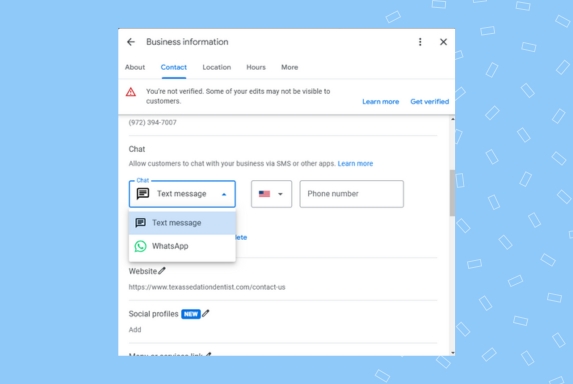
Pro Tip: Setup auto responses and use a comprehensive messaging tool like Birdeye Messaging AI to ensure your team can quickly respond to queries, book appointments, collect payments, and more from a unified inbox.
14. Manage bookings
Integrating a booking system into your Google Business Profile simplifies the appointment process for customers. Use tools compatible with Google to offer seamless scheduling directly from your profile. Highlight available services and time slots to make booking easy and efficient.
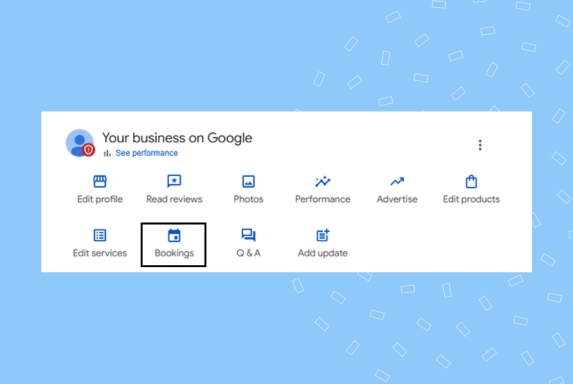
Streamlining this process can reduce friction in the customer journey and increase your appointment volume. Regularly update your booking system to reflect current availability.
Google Business Profiles with an easy-to-book appointment or reservation button enhances the appeal of your business, improves lead conversion, and helps outperform competitors in the local and global space.
Conclusion
Optimizing your Google Business Profile is one of the most effective ways to enhance your business visibility, attract more customers, and improve local SEO. By following the tips outlined above, you can ensure your profile stands out in local search results, provides complete and accurate information, and delivers an excellent customer experience. Take control of your profile today and watch your business thrive.
FAQs on Google My Business optimization
To optimize your profile, ensure all information is accurate, add high-quality photos, respond to reviews, post regularly, and use relevant keywords in your business description.
Regularly update your profile whenever there are business changes, such as new hours, services, or photos. Frequent updates show customers and Google that your profile is active.
Yes, service area businesses can use Google Business Profile. Instead of listing a physical address, you can define your service area by city, region, or ZIP code.
Reviews significantly impact your profile’s visibility and trustworthiness. Positive reviews can attract more customers, while responding to negative reviews shows your commitment to customer satisfaction.
Leverage AI for Google My Business optimization with Birdeye
Birdeye provides a comprehensive suite of GenAI tools to simplify and enhance your Google Business Profile optimization efforts. Here’s how you can use these tools to maximize your GBP optimization efforts:
Birdeye Reviews AI: Manage customer reviews, analyze review sentiment, spot areas for improvement, and get actionable insights to improve customer satisfaction. AI responses also help maintain timely communication and build trust with their audience.
Birdeye Listings AI : Ensure consistency, accuracy, and local SEO keyword optimization across multiple locations. Spot discrepancies, update your Google Business Profile, and sync changes from a central dashboard.
Birdeye Insights AI: Analyze data from reviews, surveys, and other customer feedback to identify trends and opportunities. Get reports and actionable recommendations tailored to your business needs, and refine customer experience to stay ahead of competitors.
With Birdeye’s GenAI tools, you can streamline Google Business Profile management, enhance your online reputation, and attract more customers effortlessly.
Boost your local rankings and attract more customers with ease—try Birdeye today!

Originally published