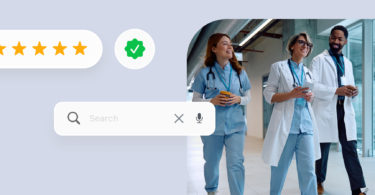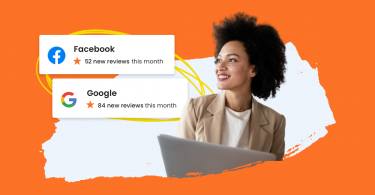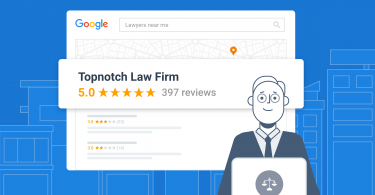Did you know that your Google Business Profile (GBP) is often the first thing potential customers see about you online? It’s your digital storefront, and getting it right can boost your visibility. Now, one of the critical decisions you’ll make for your profile is choosing the perfect category. It sounds simple, but picking the right category can make a difference.
It might seem small, but this choice significantly affects how customers find and perceive your business.
When we surveyed our 150,000+ customers about the state of Google Business Profiles in 2024, we found that:
- 64% of businesses have verified their GBPs.
- Of these, 33% use Google messages to engage with customers directly.
- On average, verified businesses rake in 1,803 monthly views—imagine the potential!
- Each verified profile gets about 200 clicks/interactions and 66 monthly direction requests.
- Such businesses receive roughly 50 calls monthly from their verified profiles, up to 595 calls annually.
Understanding these insights emphasizes the significance of accurately categorizing your Google Business Profile. Let’s explore how to select the right category to maximize your visibility with potential customers.
Table of contents
- What are Google Business Profile categories?
- Impact of GBP categories on local search visibility
- Why are GBP categories important?
- A list of Google Business Profile categories
- Google Business Profile category best practices
- What not to do when updating your Google Business Profile categories?
- 5 things you should know about Google Business Profile categories
- How can I pick the right Google Business Profile Category?
- How to add and edit your Google Business Profile category from any device
- How to add and edit your GBP category in Google Maps
- Unique features for specific GBP categories and some restrictions
- How to find your competitor’s business categories
- Tips on optimizing GBP categories for voice search
- FAQs for Google Business Profile categories
- Correct your GBP categories and attract customers through Birdeye
What are Google Business Profile categories?
Google Business Profile categories are labels that act like digital signs for your business. They tell Google and potential customers exactly what kind of business you are and what services you provide.
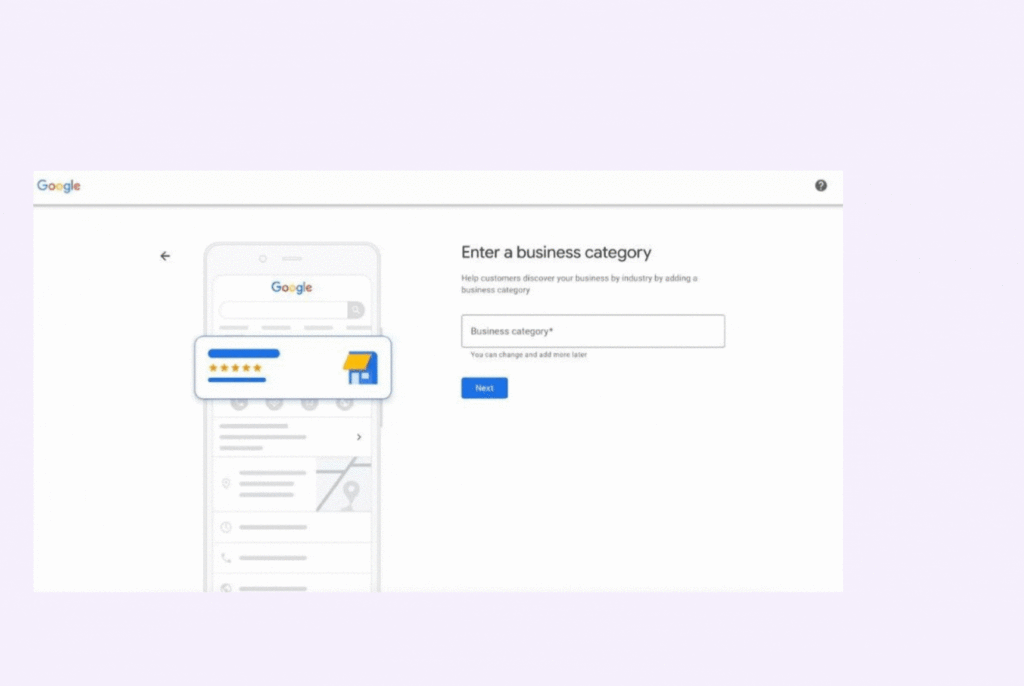
What is a primary category?
The primary category is most important in determining when and where your listing appears in search results.
✅You must select one primary category.
✅It should be the one that best represents your main business activity or offering.
How many Google Business Profile categories can I have? Your business listing can have 10 Google Business Profile categories, including one primary category and up to nine secondary categories.
What are secondary categories?
Secondary categories allow you to highlight other services, products, or aspects of your business.
✅In addition to the primary category, you can select up to nine additional or secondary categories.
✅Secondary categories can help your listing show up for related but more specific searches.
Here are some specific examples to illustrate GBP categories:
| Industry sector | Primary category | Secondary category |
| Healthcare | Dentist | Orthodontist (if specializing in braces), Pediatric Dentist (if treating children), Cosmetic Dentistry (for veneers, etc.), Teeth Whitening |
| Pharmacy | Compounding Pharmacy (if creating custom medications), Open 24 Hours, Drive-Thru Service, COVID-19 Testing (if applicable) | |
| Retail | Grocery Store | Organic Food, Local Produce, Vegetarian Options, Online Grocery Ordering |
| Clothing Store (for a general clothing store) | Women’s Clothing, Men’s Clothing, Children’s Clothing, Maternity Wear | |
| Automotive | Car Dealership (if selling new cars) | Used Cars, [Car Brand] Dealership (e.g., Ford Dealership), Financing Available, Car Service and Repair |
| Auto Repair Shop | Oil Change, Brake Repair, Engine Repair, Tire Repair, Smog Check |
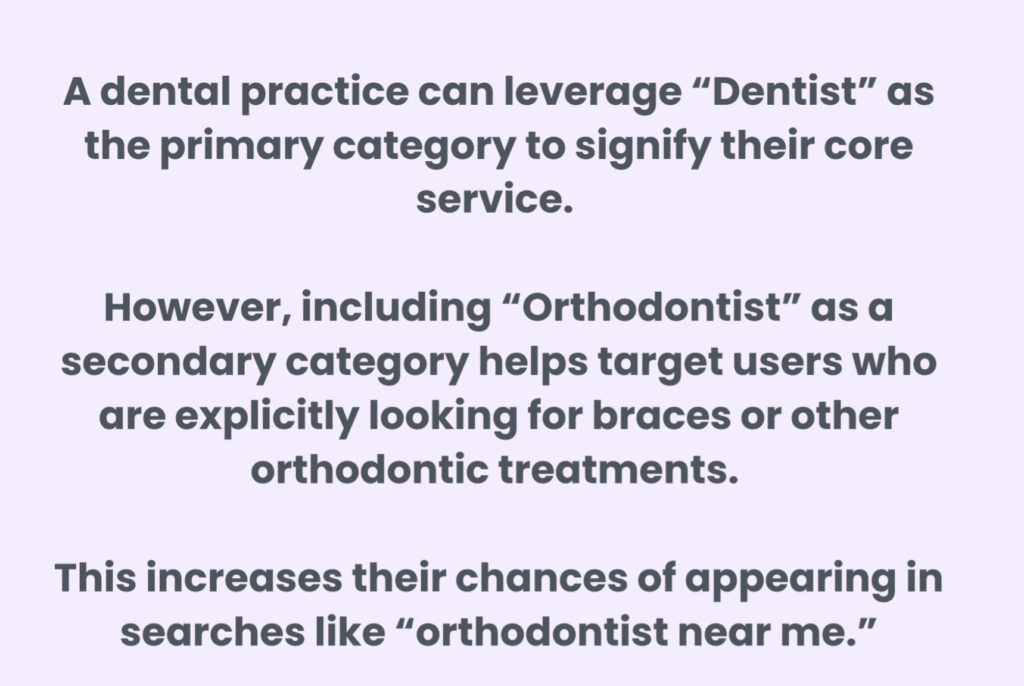
Suggested read: 13 proven auto repair marketing strategies to boost sales
How do GBP categories function?
Here’s a breakdown of how GBP categories function:
- Impact local search ranking: Google considers GBP categories a factor when ranking businesses in local searches. By choosing the most relevant categories, you increase your chances of appearing for searches related to your offerings.
- Target relevant keywords: GBP categories help your business rank for keywords people use to find businesses like yours. For instance, if your primary category is “Italian Restaurant,” you’re more likely to appear in searches for “Italian food near me” or “best pizza places.”
- Primary vs. secondary categories: You can choose one primary category that best describes your core business and up to nine secondary categories to capture additional details about your services. The primary category carries more weight in search rankings.
Impact of GBP categories on local search visibility
GBP categories have become powerful tools for businesses to boost their visibility. Recent Google’s algorithm updates have emphasized these categories more, making them crucial for local search success.
Here’s how categories are impacting local SEO in 2024:
1. Increased focus on user reviews and category alignment
Google’s 2024 algorithm update places a stronger emphasis on user review alignment with your chosen GBP categories.
If your primary category is “Italian Restaurant,” but most reviews rave about your burgers, Google might not show you as prominently for “Italian” searches.
This highlights the need for consistency between your categories and the actual services or products you offer.
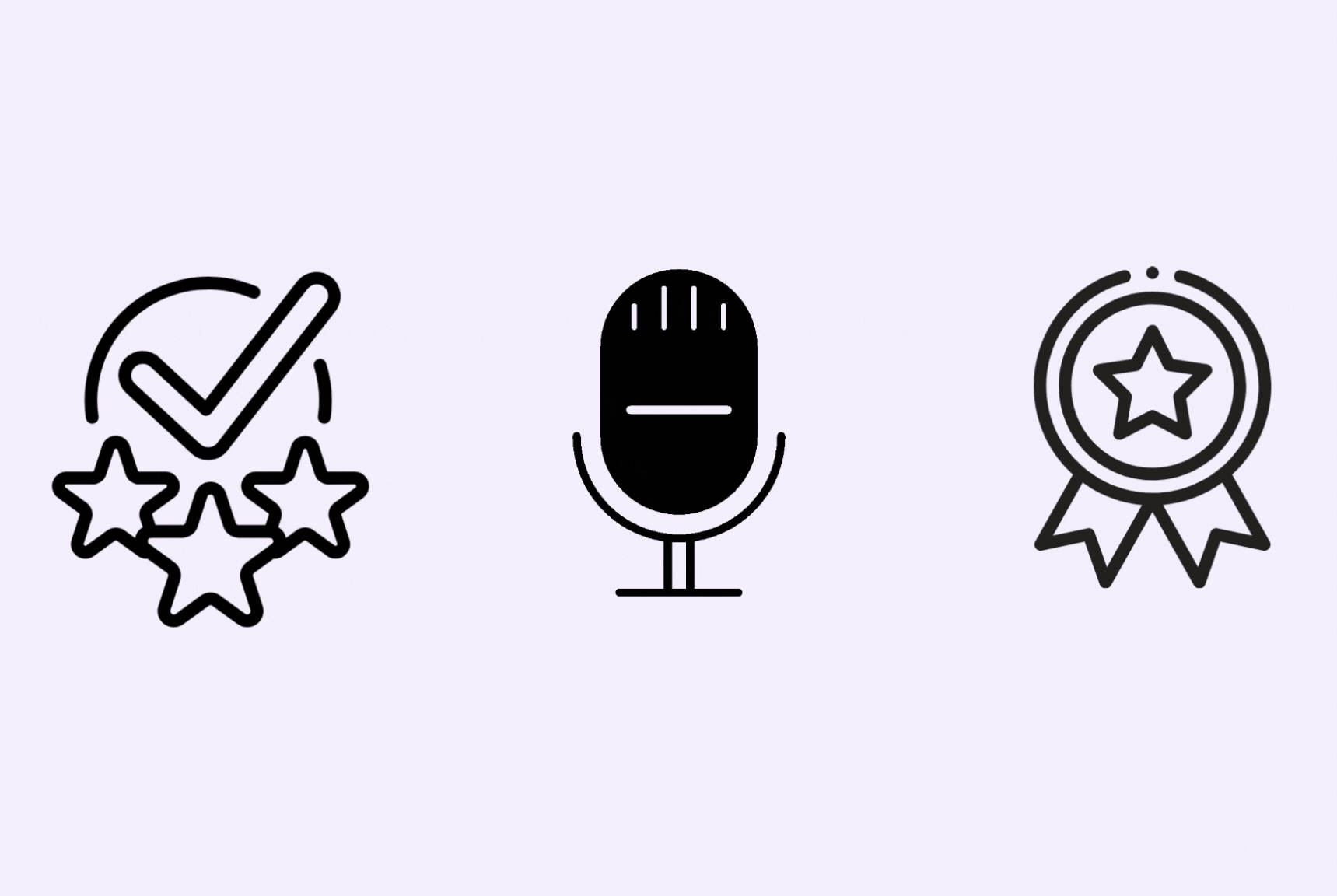
2. Entity recognition and category matching
Google’s Entity Recognition technology got smarter in 2024. It can better understand the context of user queries and potentially match your business to relevant searches even if your exact category isn’t used.
Imagine a legal practice has a primary category of “Lawyer” and a secondary category of “Real Estate Law.” A potential client searching with voice commands might say, “Find a lawyer who helps buy a house near me.”
Even though the exact search term “Real Estate Law” isn’t used, Google’s Entity Recognition technology understands the context. It recognizes that “buying a house” is related to real estate law and can potentially match the legal practice with the user’s query due to their GBP category selection.
How does this benefit legal practice? ✅Increased visibility: By having relevant categories like "Real Estate Law," the practice increases their chances of appearing in searches related to buying a house, even if the exact legal term isn't used. ✅Targeted audience search: GBP categories with specific legal subcategories like "Real Estate Law" help attract potential clients looking for those particular legal services.
3. Voice search optimization
With voice search booming in 2024, Google considers user speech patterns when ranking local searches. Choosing categories that reflect natural language in voice searches can be highly beneficial.
Imagine a home cleaning service categorized simply as a “Cleaning Service.” While helpful, this description doesn’t capture the nuances of its offerings.
By including voice search-friendly categories like “Deep Cleaning Service,” “Carpet Cleaning,” and “Move-Out Cleaning,” they can attract users searching for those specific services with phrases like “deep clean my house” or “carpet cleaning near me.”
This helps in local business SEO results.
How does this benefit the businesses that update their categories? ✅Attract a more targeted audience. A bakery with "Gluten-Free Pastries" as a secondary category will attract customers specifically searching for those products. ✅Boost your local search ranking with accurate and relevant GBP categories that lead to increased website traffic and phone calls.
Why are GBP categories important?
Categories are crucial in determining your local search rankings and visibility, as Google’s own statements and industry trends confirm.
Here are a few reasons why choosing the right GBP category is important for your business:
- Accurate categories increase your chances of ranking in the Google local pack and Maps results that dominate these searches.
- With the increasing dominance of mobile searches and the rise of voice assistants like Google Assistant, having the proper categories ensures your business is prominently displayed for localized “near me” queries.
- Poorly chosen categories can lead to your business being overlooked or outranked by competitors who have perfected their business listings management more effectively.
- With the increasing integration of Google Business Profiles across various Google platforms (Search, Maps, Assistant, etc.), optimized categories ensure consistent visibility and discoverability across multiple touchpoints.
- The rise of visual search and AI assistants like Google Lens means categories influence whether your business appears as a suggestion when users explore the world around them.
- As Google expands its database of business attributes and rich results, having defined categories unlock opportunities to showcase your unique offerings and stand out in search results.
- With Google’s increased emphasis on ethical AI principles like preventing misinformation, properly categorized businesses build trust and credibility with search algorithms.
- Categories feed into Google’s understanding of entities and knowledge graphs, impacting how your business appears in rich snippets, answer boxes, and other next-gen search features.
- The growth of hyper-local advertising solutions makes optimized categories essential for delivering ads to the right audiences within specific geographic areas.
- As Google continues improving conversational AI for query understanding, concise categories align your business with how people naturally discuss and search for your products or services.
With over 1 billion Google Maps users, strategic category selection positions your listing as a prominent local destination for navigational searches related to your business type. Are you using the right strategies while promoting your business through Google Maps marketing.
A list of Google Business Profile categories
Google doesn’t publicly disclose the entire list of GBP categories. But as of June 2024, there are over 4,000 unique categories spanning various industries and services.
Google Business Profile Categories
| Abbey | Baby clothing store | Cabaret club | Daihatsu dealer | eCommerce agency |
| Aboriginal and Torres Strait Islander organization | Baby store | Cabin rental agency | Dairy | E-commerce service |
| Aboriginal art gallery | Baby swimming school | Cabinet maker | Dairy farm | Ear piercing service |
| Abortion clinic | Childminder | Cabinet store | Dairy farm equipment supplier | Earth works company |
| Abrasives supplier | Baden restaurant | Cable Company | Dairy store | East African restaurant |
| Abundant Life Church | Badminton club | Cadillac dealer | Dairy supplier | East Javanese restaurant |
| Accountant | Badminton complex | Cafe | Dan Dan noodle restaurant | Eastern European restaurant |
| Accounting firm | Badminton court | Cafeteria | Dance club | Eastern Orthodox Church |
| Accounting School | Bag shop | Cajun restaurant | Dance Company | Eating disorder treatment center |
| Accounting software company | Bagel shop | Cake decorating equipment shop | Dance Conservatory | Eclectic restaurant |
Below is only a partial list, which will give you an idea of what’s available.
Here are some of the notable new additions and category updates:
Emerging Technologies
- Generative AI Company
- Metaverse Experience Provider
- Quantum Computing Services
- Web3 Development Agency
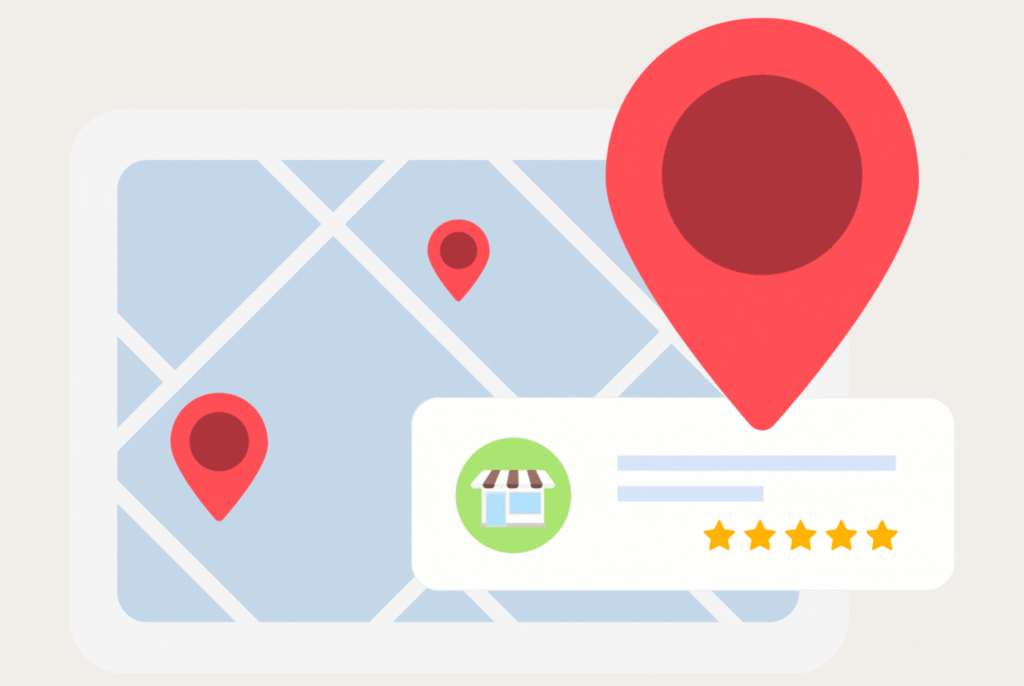
Sustainability
- Carbon Offset Consultant
- Circular Economy Business
- Renewable Energy Installer
- Sustainable Fashion Brand
Health & Wellness
- Functional Medicine Clinic
- Holistic Health Coach
- Mindfulness Retreat Center
- Plant-Based Nutrition Consultant
Entertainment
- eSports Training Facility
- Immersive Theater Company
- Podcast Recording Studio
- Virtual Reality Arcade
Specialized Services
- Agritech Consultant
- Drone Delivery Service
- Pet Grooming Mobile Van
- Smart Home Automation Installer
Other services:
- Animal Cafe
- Eastern European Grocery Store
- European Grocery Store
- Lactation Service
- Palestinian Restaurant
- Applied Behavior Analysis Therapist
- EMDR Psychotherapist
- Gestalt Therapist
- Gutter Service
- Home Staging Service
Follow this link for the complete list which includes nearly 4,000 more categories.
Google Business Profile category best practices
By following these quick steps, you can optimize your GBP categories to improve your local SEO and stand out in searches for what you do best:
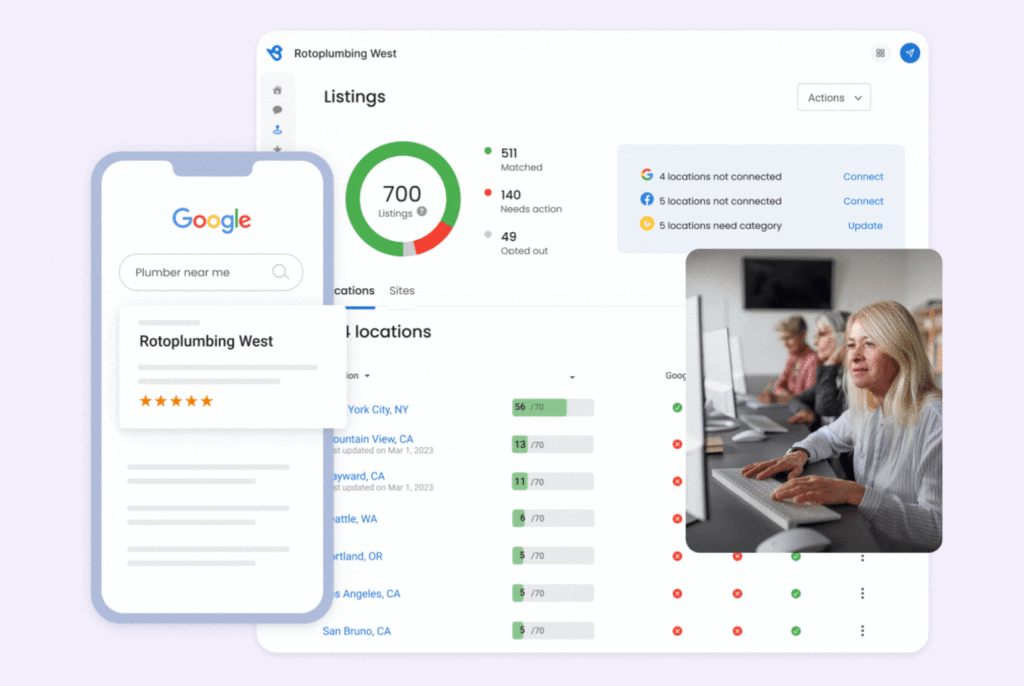
- Identifying the category that best describes your business in a nutshell. This is your primary category. Then, choose up to 9 secondary categories to showcase your specific services or products. For example, if you are a bakery with gluten-free options, add “Gluten-Free Pastries.”
- Selecting the accurate GBP categories is a great source of tracking analytics for small businesses. You can track which categories generate the most clicks and user engagement. Then, target only the most relevant audience segments.
- Don’t repeat the primary category in your secondary choices. Focus on additional details that attract your target audience.
- Think like your ideal customer: How would people search for your business? Use natural language terms in your categories. “Dog Walker” might be better than “Canine Companion Care.”
- Review your categories regularly to ensure they reflect your current offerings. Update as your business evolves.
Bonus tip: Use Birdeye Listing to manage and ensure you get found and look your best on Google, Apple, Facebook, Bing, and key industry sites that drive the bulk of your traffic.
Checkout the Updated Google Business Profile Categories list in 2024
Want to see the impact of Birdeye on your business? Watch the Free Demo Now.
What not to do when updating your Google Business Profile categories?
GBP categories can also hurt you if you aren’t mindful of your selections. If you have a category that isn’t an ideal description of your services, it will be much harder for you to get discovered by potential customers. For example, if your main category is “Contractor” but you specialize in roofing supplies, potential customers searching for “Roofing supply store” may never find you.
5 things you should know about Google Business Profile categories
Before discussing how to choose your Google Business Profile categories, here are three things you need to know.
- You can’t create your own category. You must use one of the existing Google My Business categories that Google has created.
- Google Business Profile categories are constantly changing. Google may add or subtract different categories as time goes on.
- Some categories have unique traits and associations applied by Google beyond a simple label.
For example, the “Restaurant” category is automatically associated with attributes like “Menu,” “Pricing,” and expectations of being open certain hours. Knowing these implied traits can help businesses provide complete and accurate information.
- Google’s categories follow a hierarchical structure with parent-child relationships. The primary category is the parent, while additional categories can be children or sub-categories. Understanding these connections can aid in proper category selection.
- Category restrictions for certain business types. Certain highly regulated business types, such as financial services, healthcare providers, and legal practices, face additional category restrictions and requirements from Google.
We’ve discussed this in detail in the ‘Unique features for specific categories and some restrictions.’
How can I pick the right Google Business Profile Category?
Google lets you pick one primary category and up to nine secondary categories. Right now, there are nearly 4,000 Google Business Profile categories. It’s hard to go through the entire list and pick just a few categories that are right for your business. Here’s how you can make the job easier.
Use secondary categories
While your primary category holds the most influence when it comes to search ranking, secondary categories can still provide a boost to your search ranking. If you’re an Italian restaurant, you can put “Italian restaurant” as your primary category but also put “restaurant” or “pizza restaurant” as secondary categories. You are allowed to select up to 9 secondary categories.
Have a broad focus
There are some businesses that have broad focuses. Maybe you’re a contractor who provides a variety of different home services. In this case, you must find one category where you want to attract the most customers. If you decide to get the most income from plumbing, you can put that as your primary category.
Keep in mind seasonality
Your business might have different focuses based on different times of the year. For example, a retailer might focus on selling costumes near Halloween but might sell Christmas decorations during the holidays. Make sure that your primary category reflects your business’s current focus.
Experiment with your categories
If you really don’t know which primary category would be best for your business, don’t worry. Just take some time to experiment with different primary categories. You can use Google Business Profile insights to monitor how often your listing is viewed. Do some tweaking to figure out which categories perform the best for you.
How to add and edit your Google Business Profile category from any device
Do you need help adding or changing the primary category that appears in the Google My Business search? Let’s go over how to accomplish this on mobile devices and PCs.
How to add your GBP category from an Android mobile:
- Sign in to your Google account on your Android device, which controls your Google Business Profile.
- Next, go to your Google Business Profile.
- To edit your profile, near the top, tap ‘Edit profile > Business information.’
- Under ‘About,’ select a ‘Business category.’
- In the ‘Primary category’ box, enter and select the appropriate category for your business.
- To add secondary categories, tap ‘Add another category.’
- In the ‘Additional category’ box, enter and select the category you want to add.
- Tap ‘Apply.’
Here’s a GIF visual representation showing how to do that:
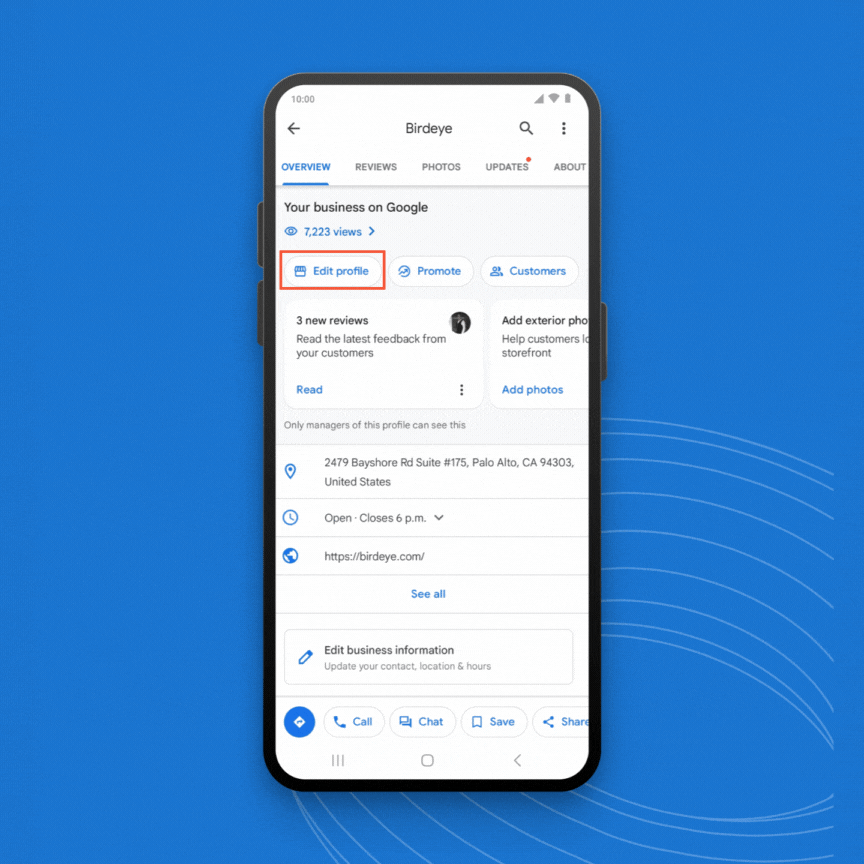
How to add your GBP category from an Apple device:
- Sign in to your Google account on your Apple device (iPhone, iPad, etc.), which controls your Google Business Profile.
- Next, go to your Google Business Profile.
- To start editing your profile, near the top, tap or click ‘Edit profile > Business information.’
- Under the ‘About’ tab, select a ‘Business category.’
- In the ‘Primary category’ section, enter and select the appropriate category for your business.
- To add secondary categories, tap or click ‘Add another category.’
- In the ‘Additional category’ box, enter and select the categories relevant to your business.
- Tap or click ‘Apply.’
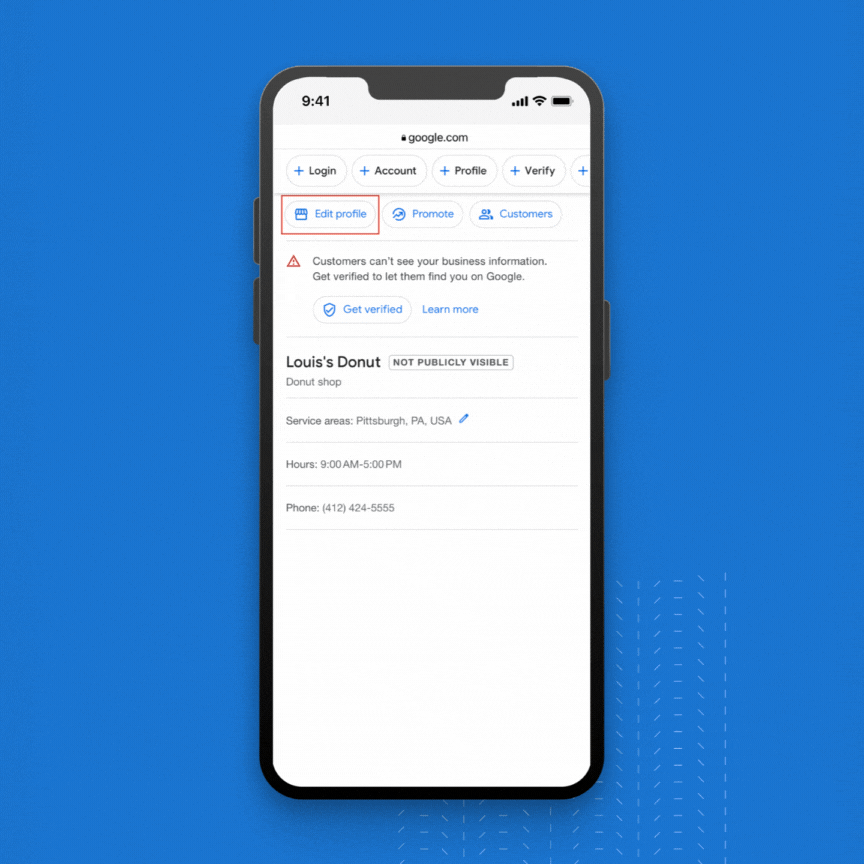
Must read: Apple Business Connect: A free way to grow your business
How to add your GBP category from a laptop or PC:
- Sign in to your Google account on your PC, which controls your Google Business Profile.
- Next, go to your Google Business Profile. To get to your profile, either search Google using your business name or type ‘my business’ in the search bar.
- To edit your profile, near the top, click ‘Edit profile > Business information.’
- Under the ‘About’ section, select ‘Business category.’
- Select the appropriate category for your business in the ‘Primary category’ box.
- To add secondary categories, click ‘Add another category.’
- In the ‘Additional category’ box, enter and select relevant categories for your business.
- Click ‘Save.’
Here’s a GIF visual representation showing how to do that:
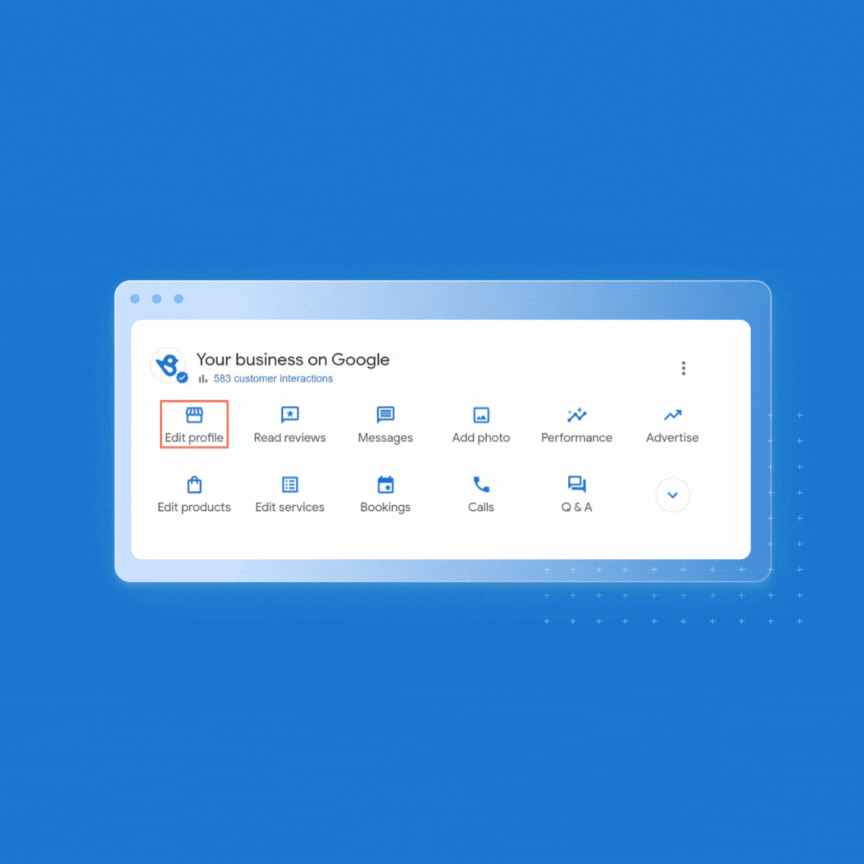
When you add or edit your categories, you may be asked to verify your profile again. This helps prevent unauthorized changes.
How to add and edit your GBP category in Google Maps
Google Maps is one of the most popular GPS applications on the planet. It provides maps and directions and doubles as a business listing directory. However, adding or editing Google Business Profile categories in Google Maps can only be done on mobile devices like phones and tablets. Here are the steps to do that for Android and Apple.
How to add your GBP category in Google Maps from an Android device
- Sign in to your verified Google Business Profile account.
- Open the Google Maps application.
- Within the Google Maps app, tap your profile picture in the top right corner.
- Select the ‘Your Business Profile’ option.
- To begin editing your profile, tap ‘Edit profile > Business information.
- Tap the ‘About’ tab located near the top.
- Under ‘About your business,’ select Business category.
- In the ‘Primary category’ box, enter and select the appropriate category for your business.
- To add secondary categories, tap Add another category.
- In the ‘Additional category’ box, enter and select the additional category you want to add.
- Tap ‘Save.’
How to add your GBP category in Google Maps from an Apple device
- Sign in to your Google account on your iPhone, iPad, etc.
- Open Google Maps.
- Within Google Maps, tap your profile picture in the top right corner.
- Select Your Business Profile.
- To to edit your profile, tap ‘Edit profile > Business information.’
- Tap ‘About,’ which is located near the top.
- Select a ‘ Business category under the ‘About your business’ option.
- In the ‘Primary category’ section, enter and select the appropriate category for your business.
- If you want to add secondary categories, tap Add another category.
- In the ‘Additional category’ section, enter and select the additional categories you want to add.
- When you’re done, tap ‘Save.’
Attract global customers: Learn how to add your business to Apple Maps in 5 easy steps!
Unique features for specific GBP categories and some restrictions
Not all categories are built the same. For the majority, it’s a simple process of selecting your categories so that it’s displayed on your Google Business Profile. However, some categories will include additional features to help customers better understand your business, services, and restrictions. Here are the following:
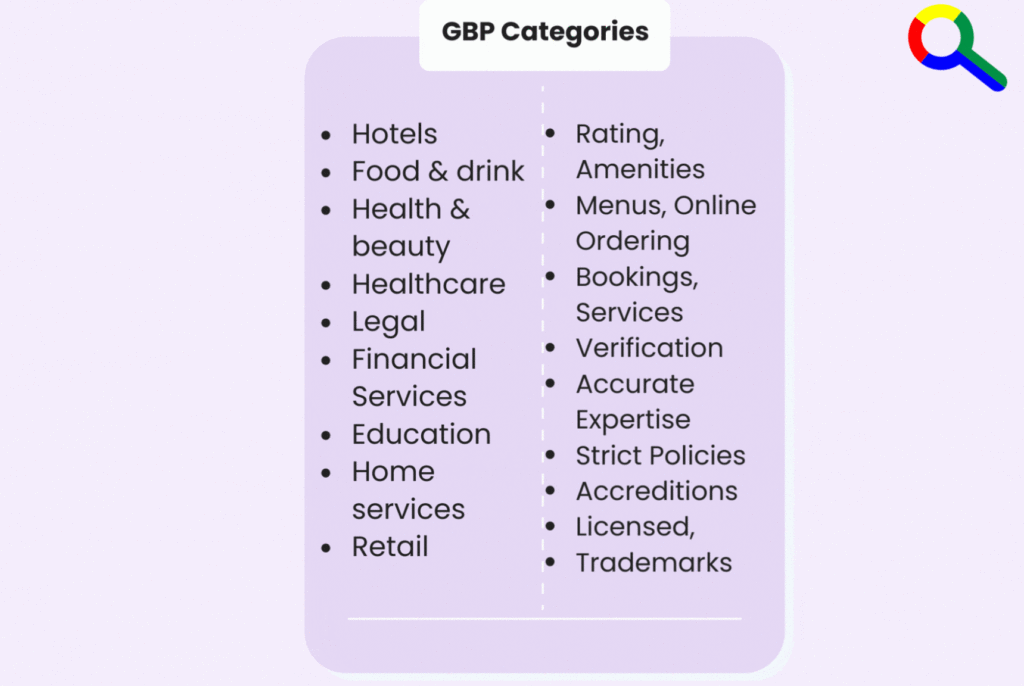
Hotels
When selecting the hotel category, you’ll notice two extra features: class rating and amenities. For class rating, a range between 1-5 will be displayed. Google determines a hotel’s class rating based on a number of variables, including third-party partners, direct research, guest reviews, and machine-learning data.
This helps Google to evaluate hotel characteristics such as price, location, room size, and services to determine an appropriate class rating.
Similar to class ratings, Google pulls amenities information from a variety of sources, with your hotel’s website being the main source. If an amenity isn’t listed or is incorrect, you can add or correct the information in the settings section of your Google Business Profile.
Food and drink
For businesses in the food and drink industry, you can add links to your profile that point customers to online ordering, reservation, and menu pages. Your business can add menu items directly using the menu and services editor. This will ensure that your menu items and prices are accurate and up-to-date for a better customer experience.
Health and beauty
In the health and beauty category, businesses can add links to help customers book reservations. Similar to food and drink, you can directly add and edit your services menu using the menu and services editor.
Healthcare
in the healthcare industry, Google has strict policies around categories related to sensitive services:
- Businesses cannot select categories like “Abortion Clinic” or “Fertility Clinic” unless they have the proper licensure and are providing those regulated medical services.
- Due to healthcare authority guidelines, some categories, like “Stem Cell Therapy,” cannot be used at all.
- For some categories like “Psychologist”, Google may require additional verification steps like providing license numbers before approving that category selection.
Legal
In the legal services space, constraints may include:
- Law firms cannot select categories for practice areas they do not actually provide services for (e.g. an estate planning firm can’t use “Personal Injury Law Firm”).
- Certain categories like “Patent Attorney” require the business to be properly certified/registered.
- There are restricted categories like “Bankruptcy Attorney” that have policies around advertising and solicitation.
Financial services
- Businesses cannot use categories like “Bank” or “Credit Union” unless they are an accredited and regulated banking institution.
- Strict policies around categories related to investments, securities, insurance, etc. to prevent misleading claims.
- Requirements to provide licensing details for categories like “Financial Advisor” or “Mortgage Broker”.
Education
- Regulations regarding using categories like “School,” “College,” and “University” based on accreditation status.
- Childcare providers may face restrictions on categories like “Preschool” based on licensing.
- Tutoring centers and test prep companies have limited category options to select from.
Home Services
- Contractors require proper licensing/registration to use categories like “Plumber”, “Electrician”, “HVAC Contractor” etc.
- Restrictions on categories related to security services, locksmiths etc. for consumer protection.
- Limitations on categories for certain home services based on local/state regulations.
Retail
- Restrictions on product categories for regulated items like alcohol, firearms, controlled substances, etc.
- Limitations on using trademark names in categories without proper authorization.
- Policies around categories related to adult entertainment or age-restricted products/services.
How to find your competitor’s business categories
Finding your competitor’s Google Business Profile categories can be a helpful way to understand what keywords they’re targeting and how they’re positioning themselves in the market, especially if they are outranking you in local searches. There are a few different ways to do this:
- Start by searching for your competitor’s business name on Google Maps.
- On the competitor’s Google Maps listing, place your cursor next to the primary business category and right-click. The category is located right under the business’s name.
- Then select the “View Page Source” option on a PC or ‘Inspect’ if you’re on a Mac.
- This will open up a new window with the listing’s HTML code and a list of all the categories that your competitor has associated with their business.
- Depending on whether you are on a PC or Mac, use CTRL + F or CMD + F to open the document search box.
- Enter the competitor’s primary category.
- Scroll through the highlighted text in the source code to the third instance of the primary category to find the secondary categories.
By following these steps, you can gain valuable insights into how your competitors market their businesses online. Additionally, you can ensure that your own Google My Business website is as comprehensive and relevant as possible.
Tips on optimizing GBP categories for voice search
Voice search on Google is booming, and with it comes the opportunity to attract customers using natural language conversations. Here’s how to optimize your GBP categories for voice search success:
1. Ditch the jargon, embrace everyday talk: People don’t search with formal business terms.
Instead of “Plumber,” consider categories like “Emergency Plumbing” or “Drain Cleaning” that reflect how people might speak when searching for help.
2. Think location-specific: Voice searches often include location details. “Dog Walker near me” is more common than just “Dog Walker.” Consider adding location-specific categories if relevant, like “Uptown Dog Walking Service.”
3. Get specific with services: Highlight the specific services you offer within your category.
A locksmith might benefit from categories like “Car Key Replacement” or “Lock Rekey Service” to capture voice searches for those needs.
4. Go beyond the basics: While “Restaurant” is a category, it doesn’t tell the whole story. Consider voice search trends – “Italian Food Delivery” or “Vegan Restaurant with Patio Seating” would be more specific for searches.
5. Leverage double-duty categories: Some categories can work for both voice search and traditional searches. “Hair Salon” is good, but “Hair Coloring Specialist” or “Men’s Haircut” might attract more voice search traffic.
FAQs for Google Business Profile categories
Currently, there are over 4,000 categories offered for your Google My Business profile. Google is constantly adding and removing categories so make sure you check your profile frequently so you can stay on top of any changes.
Google allows businesses to add up to 10 total categories on their Google My Business profile. This includes one primary category and up to nine secondary categories.
To use Google categories, first select a primary category and add up to nine secondary categories. Once you have selected your categories, they will be displayed on your Google Business Profile for potential customers to view when searching for related services or products online.
If Google doesn’t have the category you need, you can submit a request to Google through the support page or by contacting Google My Business support directly.
This section of your Google My Business profile allows you to choose up to 10 Google provided categories that are relevant to your business. These categories are used to help Google identify and categorize your business in local search results, as well as provide customers with more information about what your business offers.
Correct your GBP categories and attract customers through Birdeye
Optimizing your Google Business Profile categories isn’t the only way to rank higher on Google searches. Just like having the right categories as a digital magnet for potential customers, Birdeye Listings is your command center to manage your entire online presence. Imagine having a central hub where you can:
✅Effortlessly update your GBP listing across 200+ sites
✅Attract customers from Apple Business Connect ecosystem
✅Be found everywhere people search
✅Access a complete library of listing reports with key metrics
✅Use AI to write SEO-friendly descriptions and many more!
Read what one of our customers, Cunningham Restaurant Group, had to compliment after integrating Birdeye Listing into their business:
Our customers, their stories: “48.91% of our website visitors come from Google, so keeping our info up-to-date is important. Birdeye makes it easy to update our listings quickly across Google and other big sites, helping us stay accurate online and keep our customers happy.” – Carissa Newton, Director of Marketing, Cunningham Restaurant Group
With Birdeye Listings, you can spend less time managing listings and focusing more on what you do best – running your business.

This blog post is part of our Complete Google My Business Guide:
Google Business Profile
Google My Business Related Training
Originally published
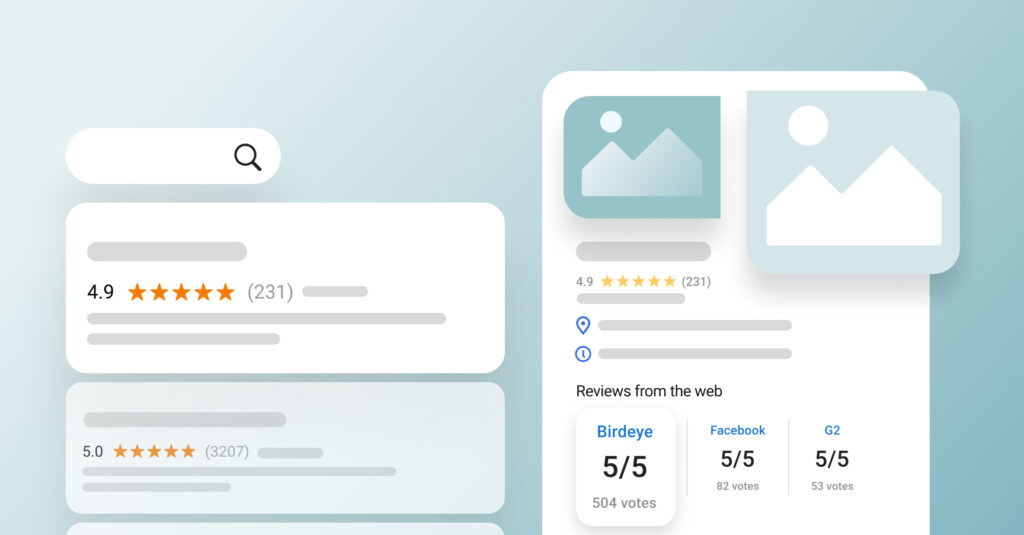

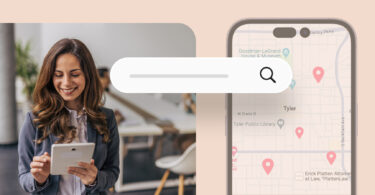
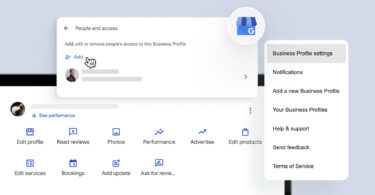
![[Feature image] Google Business Profile Reinstatement_Appeal Process](https://birdeye.com/blog/wp-content/uploads/Feature-image-Google-Business-Profile-Reinstatement_Appeal-Process-375x195.jpg)