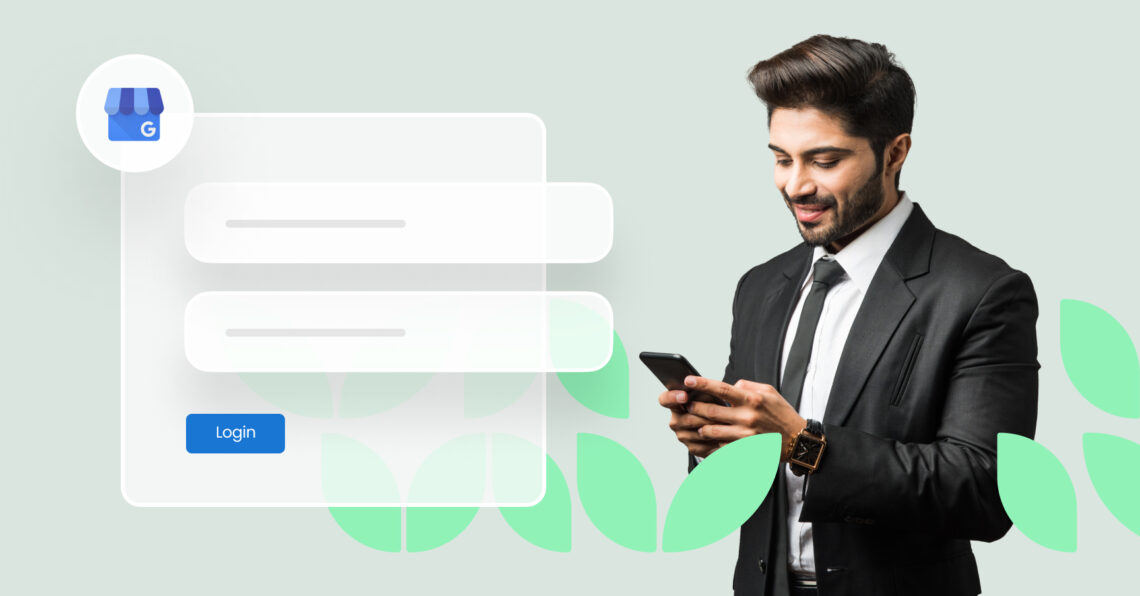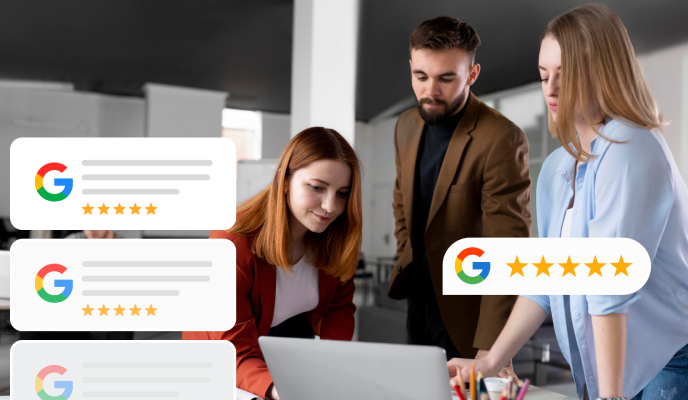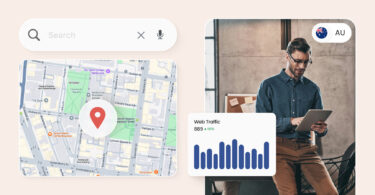Frustrated that no one can find your business online? Today, a strong Google presence is like having a neon sign flashing 24/7. But with a horde of marketing platforms available today, which one should you focus on?
Google Business Profile (GBP) is the undisputed champion.
Earlier this year, Birdeye conducted a survey of 200,000+ businesses, which revealed that 64% of our customers had verified their GBPs. Here’s what these businesses managed to achieve:
- Averaged 1,803 monthly views.
- Received 66 monthly direction requests from customers.
- Got 595 calls annually directly from Google Maps.
- Saw an average of 200 clicks/interactions per month.
That’s the power of getting discovered online!
Want to join the businesses that are already leveraging this platform for more views, calls, and clicks? This guide helps you log in to your GBP, troubleshoot issues and manage it smartly.
Table of contents
- What is a Google Business Profile login?
- How to create a Google Business Profile login?
- How to log into your Google Business Profile?
- Help — I can’t remember my Google Business login!
- Tips for optimizing your Google Business account to attract customers
- How do you give access to your Google Business Profile?
- FAQs on Google Business Profile login
- Manage business listings effortlessly with Birdeye
What is a Google Business Profile? A Google Business Profile (formerly Google My Business) is a free tool that improves your visibility in Google search results and Google Maps. It provides valuable insights into customer behavior and engagement.
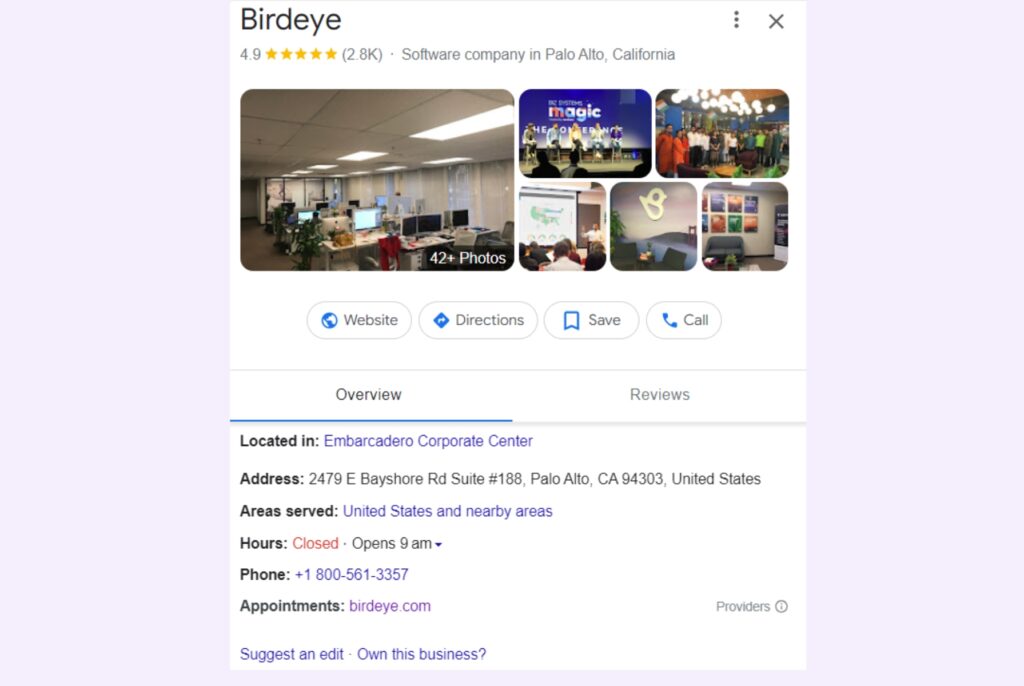
What is a Google Business Profile login?
A Google Business account login provides access to your Google Business Profile. Usually, your Google Business login is the same as your existing Google account credentials. This lets you easily manage your business profile and presence in Google services and local search results.
Gain More Customers: Your Guide to Google Business Profile Login
See how Birdeye can help your Google Business Profile get found and chosen.
How to create a Google Business Profile login?
With billions of searches on Google every day, getting a Google My Business profile established should be a top priority. Luckily, the setup process is straightforward, especially if you have your business documentation ready to go.
Here are the steps to create your Google business login from scratch:
- Navigate to Google Business Profile.
- Click “Sign in” in the top right corner of the page.
- Sign in with your business account email.
- Enter your business name.
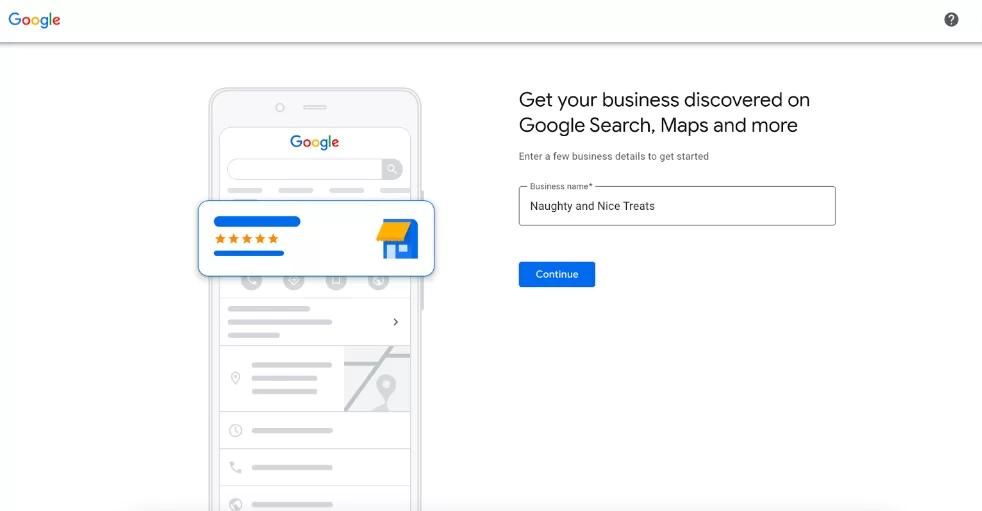
- Choose your business type.
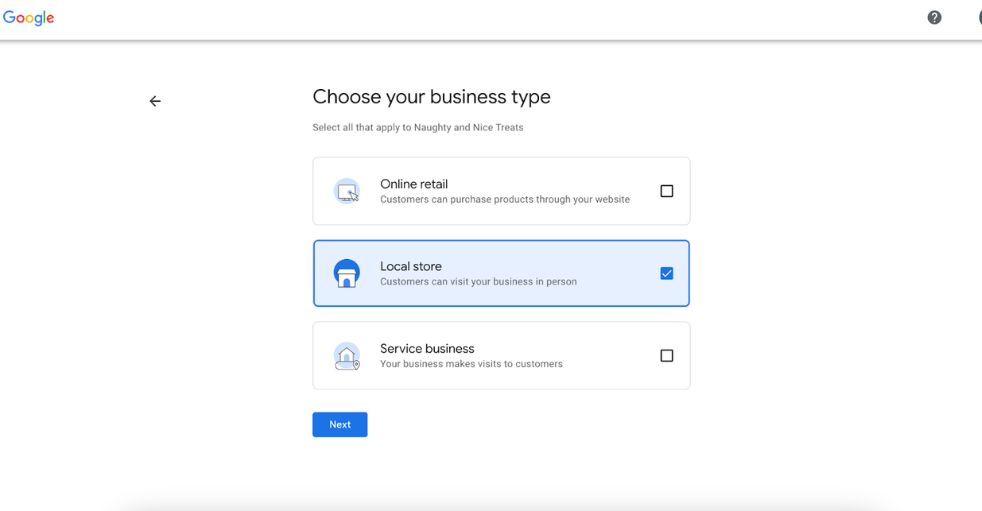
- Select a business category.
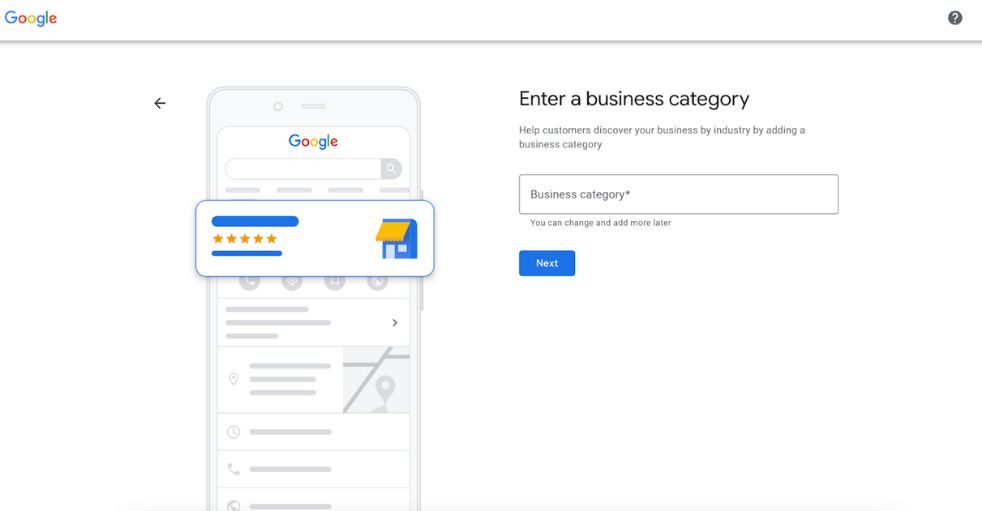
- Enter your business address.
- Enter your business phone number.
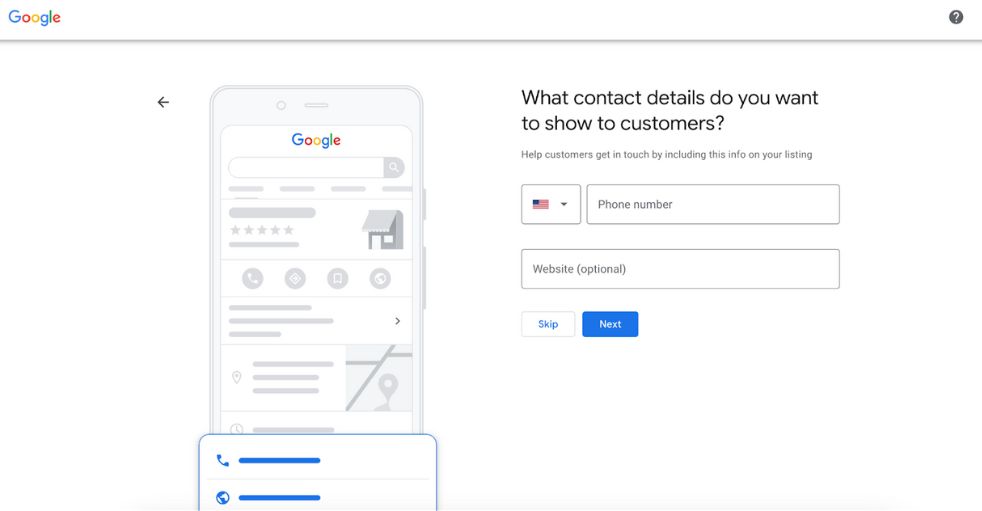
- Put your business on the map so potential customers know where to find you.
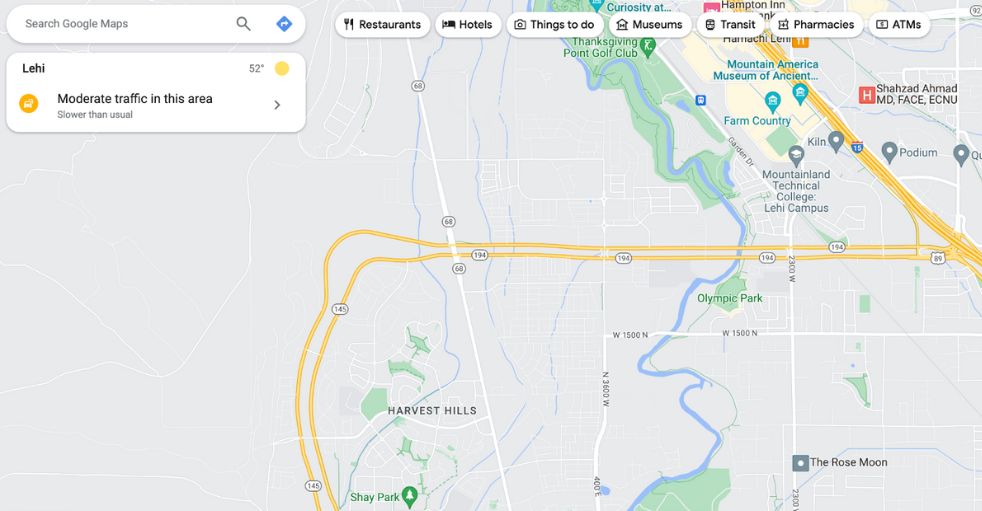
- Select a way for Google to verify your business. This verification process ensures that only legitimate businesses create GBPs. Note that if you do not meet the following requirements, Google may not verify your business:
- Your location should match your Business Profile address
- Your business name and category should match your Business Profile
- You must be authorized to represent this business
Get found faster by choosing the right Google Business Profile categories
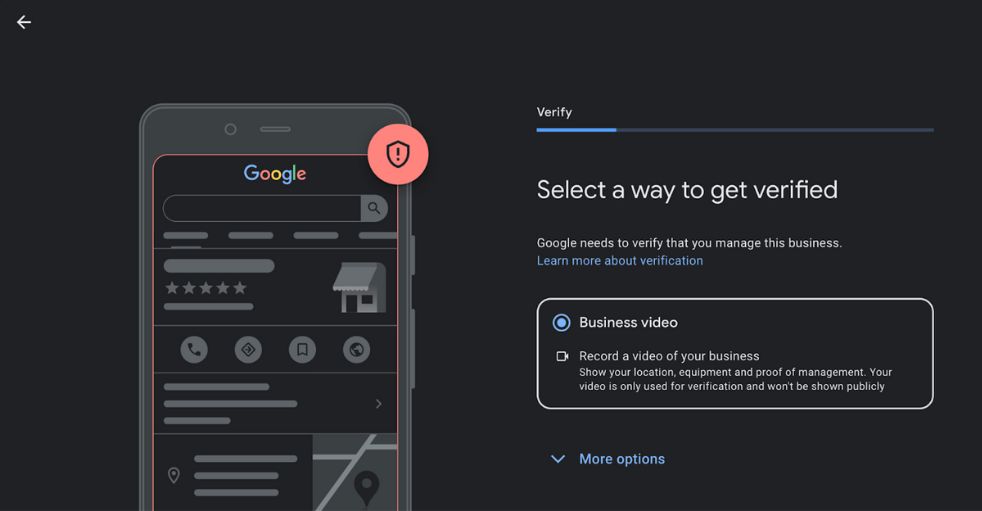
- Agree to Google’s Terms of Service and Privacy Policy.
- Click Finish.
Once you’ve created your account, you can access it anytime using your Google Business Profile login.
How do you access your Google business dashboard?
To access your Google Business Profile dashboard:
- Go to business.google.com
- Click “Sign in” in the top right corner.
- Enter your Google account credentials.
- If you have multiple businesses, select the one you want to manage.
You’ll now see your dashboard, which offers options to update/edit your business information, view insights, create posts, and more.
How to update your business information?
Keeping your profile up-to-date helps build credibility. Here’s how to do it manually:
- Open Google Maps on your desktop or mobile device.
- Click your profile picture at the top right corner.
- Select ‘Your Business Profile’ from the dropdown menu.
- Click Info from the menu on the left.
Alternatively, you can access your GBP dashboard through Google Search:
- Search for your business name on Google.
- Look for your business profile on the right side of the search results.
- Click on “View profile.”
This will take you directly to your Google Business dashboard.
From there, you can update details such as the business name, category, address, service areas, hours, phone number, website, and attributes.
To access the GBP dashboard via mobile:
- Open the Google Maps app.
- Tap your profile picture in the top right.
- Select “Your Business Profile.”
You can now manage your business information directly from the app.
How to log into your Google Business Profile?
If you already have a Google Business Profile, follow these steps to log into your account on your desktop:
- Navigate to Google Business Profile and click Sign in in the top right corner of the page.
- Enter your Google My Business login credentials. This is the same login ID and password you use for other Google services.
- Enter your business name in the text box, select your business from the populated list, and click continue.
- Click Manage now.
This will open your Google My Business dashboard. From there, you can view analytics, post updates, add photos, and more.
The Google My Business app is no longer available. Instead, you can update your Business Profile via your mobile device using the Google Maps app. Here’s how to do it:
- Download the Google Maps app on your Android or iOS device.
- Open the app and tap Sign in with Google.
- Tap on your profile picture in the app’s top right corner.
- Select Your Business Profile from the menu to access your business management tools.
Help — I can’t remember my Google Business login!
Technical issues with your Google Profile can quickly turn a great day into a bad one. Knowing how to troubleshoot common problems like forgotten passwords or account verification will help you get back on track quickly.
If you’re unable to log in to your account, try the following:
- Make sure you’re entering the correct Google account credentials. Try signing into your Gmail to double check.
- If you’ve forgotten your password, use Google’s password recovery options to reset and regain access.
- Check if you have multiple Google accounts — you may be trying to log in with the wrong one.
- Try logging in on both desktop and mobile to see if one platform works.
- Clear your browser history/cache and cookies and attempt logging in again.
- Use Chrome’s incognito browsing mode as it disables extensions that may interfere with login.
As a last resort, consider contacting Google customer support for assistance.
Tips for optimizing your Google Business account to attract customers
Creating a Google Business Profile login is just the first step. The real magic happens when you optimize and manage your business profile. Here are a few tips and best practices to keep in mind.
1. Verify your business
✅Log into your Google Business Profile
✅Look for the “Verify now” option
✅Choose a verification method (postcard, phone, email, or instant verification if available)
✅Complete the verification process.
2. Optimize your profile for Search
✅Fill out all information fields completely
✅Add relevant attributes
✅Include high-quality photos and videos
✅Write a compelling business description with keywords
Build accurate and attractive business listing with Birdeye’s Google Business Profile management, which empowers you to: ✅Use AI to write SEO-friendly descriptions ✅Get discovered in the Apple ecosystem ✅Create and manage business presence across dozens of industry-specific online directories ✅Own a personalized Birdeye profile ✅View all your listings on a single intuitive pane
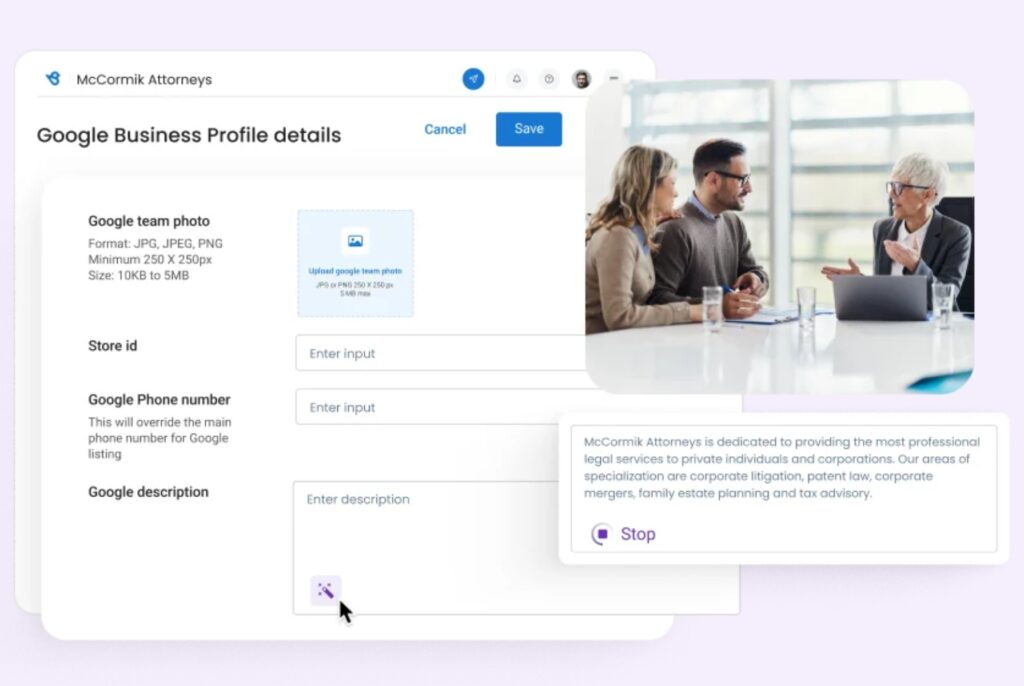
3. Enhance visibility on Google Maps
✅Ensure your address is accurate
✅Set your service area if you’re a service-based business
✅Add your business hours
✅Include your website and phone number
4. Link your website
✅Add your website URL to your Google Business Profile.
✅Implement schema markup on your website to provide additional information to Google.
5. Use Google Posts
✅Create regular posts to appear in your Knowledge Panel in Search results.
✅Share updates, offers, and events to increase engagement.
6. Monitor and update regularly
✅Check your profile insights to see how customers find and interact with your business.
✅Keep your information up-to-date, especially business hours and contact details.
How do you give access to your Google Business Profile?
As a business owner, you’ve got a lot on your to-do list. Luckily, Google Business Profile allows you to split the workload by giving access to employees or agencies.
To add authorized users to your Google Business Profile, follow these steps:
- Sign into your account using your Google My Business login.
- Click on the option “Manage users” in the side menu.
- Enter the email address of the person you want to give access to.
- Choose a role for the user: Manager, Editor, or Viewer.
Managers can manage all profile aspects, editors can edit most information, and viewers can only view the listing.
- Click on “Send invite,” and the person will receive an email inviting them to join your business.
To remove a user:
- Click the 3-dot menu next to the name of the user you wish to remove
- Select Remove user
Google Business Profile best practices
- Encourage reviews: Ask satisfied customers to leave reviews about their experience with your business. Then, respond to those reviews to show existing and potential customers that you care.
- Optimize your profile: Setting up a half-filled-out Google Business Profile won’t help you win clicks. Take advantage of features like booking buttons:
- Add keywords to your content: Including relevant keywords in your profile will improve your brand’s visibility in search results.
- Avoid violating guidelines: Not playing by the rules will quickly land you in hot water with Google. Read and adhere to Google’s guidelines to avoid penalties impacting your listing’s visibility.
- Perform regular account maintenance: Consistency is crucial for a successful Google Business Profile. Log in regularly to manage user roles, learn about new features, and maintain up-to-date business information.
Do you know the top 45 business listing sites for USA businesses?
How to use Google Business Profile Insights: ✅Log into your Google Business Profile. ✅Click on 'Performance' in the left menu. ✅Analyze metrics such as views, searches, and customer actions. Use these insights to refine your local SEO strategy and improve customer engagement.
FAQs on Google Business Profile login
To log into your Google Business account:
1. Visit the Google Business Profile page
2. Click Sign in at the top right of the page
3. Enter the Gmail address and password associated with your business profile
Optimize your Google Business Profile by:
1. Ensuring accurate business information
2. Uploading high-quality images
3. Collecting and responding to reviews
4. Using relevant keywords in your description
5. Regularly posting updates about your business
Your Google business account login and Gmail login are the same. Keep in mind that changing your password for one service will change it for the other.
You no longer need a dedicated app to manage your Google Business listing. Instead, you can manage your profile directly on Google Search or using the Google Maps mobile app.
If you can’t remember your Google Business Profile login information, try the following:
– Ensure you’re using the correct Gmail and password
– Check for any notifications from Google regarding your account
– Use the Forgot password link to reset your password and gain access
Manage business listings effortlessly with Birdeye
Now that you know your Google My Business Login, it’s time to think about listing your business in other places.
Managing listing information on one platform is simple enough, but things can get messy if you have dozens of business listings across various platforms. Updating each listing manually is tedious, and small details are too easy to slip through the cracks.
Birdeye’s business listing management tool eliminates this issue.
With Birdeye, you can manage your business information across Google, Facebook, and 50+ sites that matter to customers and search engines—all from one centralized dashboard.
Read how one of our customers, Cunningham Restaurant Group, benefited ever since integrating Birdeye Listing:
Our customers, their stories: 48.91% of our website visitors come from Google, so keeping our info up-to-date is important. Birdeye makes updating our listings quickly across Google and other big sites easy, helping us stay accurate online and keep our customers happy. - Carissa Newton, Director of Marketing, Cunningham Restaurant Group
Learn how Birdeye can help you get found in Google search results.

Originally published