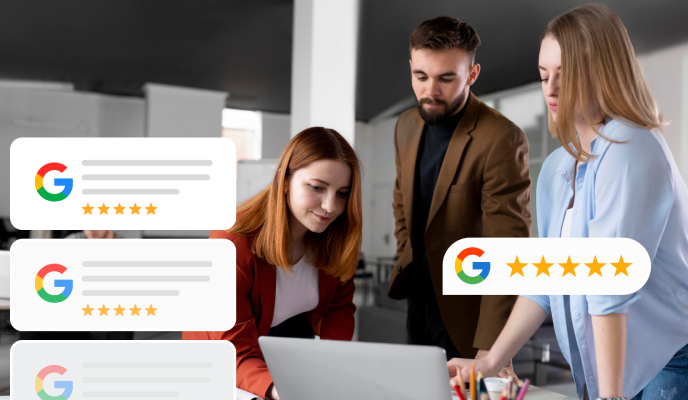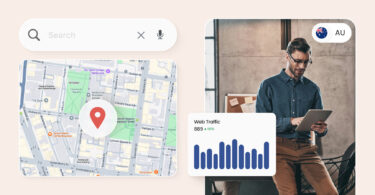Text messaging isn’t optional – it’s essential. Studies show that 89% of customers want to be able to message businesses. To adapt to this new reality, Google has introduced click-to-message.
Simply put, Google click-to-message, also known as Google Business Messages, allows customers to contact businesses via text on both Google Ads and Google My Business. This opens a whole new communication channel for you to get new leads and grow business.
Related: For a comprehensive list of tips on how to generate more leads with Google My Business, check out this audio guide. It covers everything you need to know in less than 20 minutes.
Let’s talk about how the feature works and how you can get started.
Table of contents
What is Google click-to-message?
Click-to-message gives customers the ability to start a text conversation instantly. When a Google user clicks the text button, their mobile device will automatically launch their default text app with your number pre-filled. The feature makes it easier than ever for your prospects and customers to get in contact with you and get the information they need in real-time.
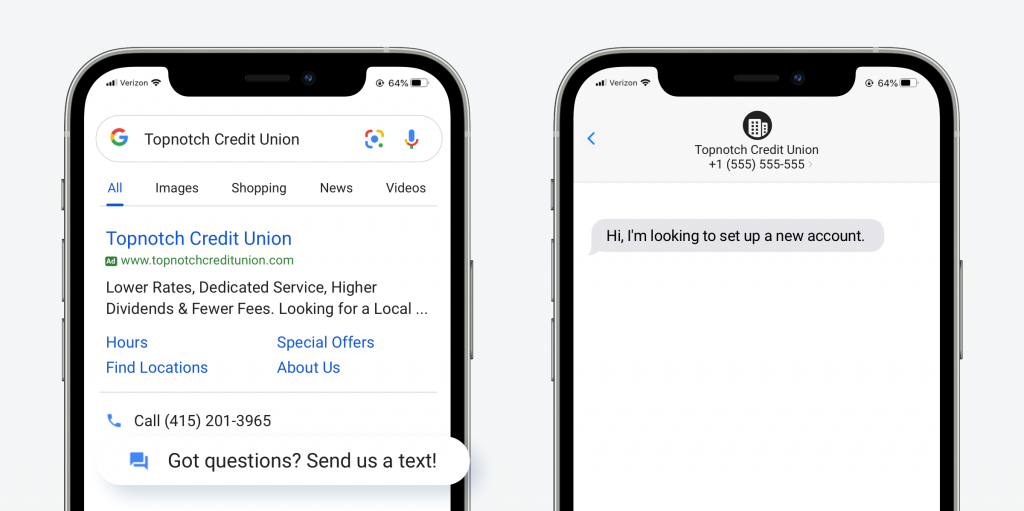
How to set up click-to-message on Google Ads
Here’s how you can get started with click-to-message on your Google Ads account.
- Login to your Google Ads account.
- Go to the Campaigns tab, then find the campaign where you want to set up click-to-message.
- Click the button labeled “Extension”.
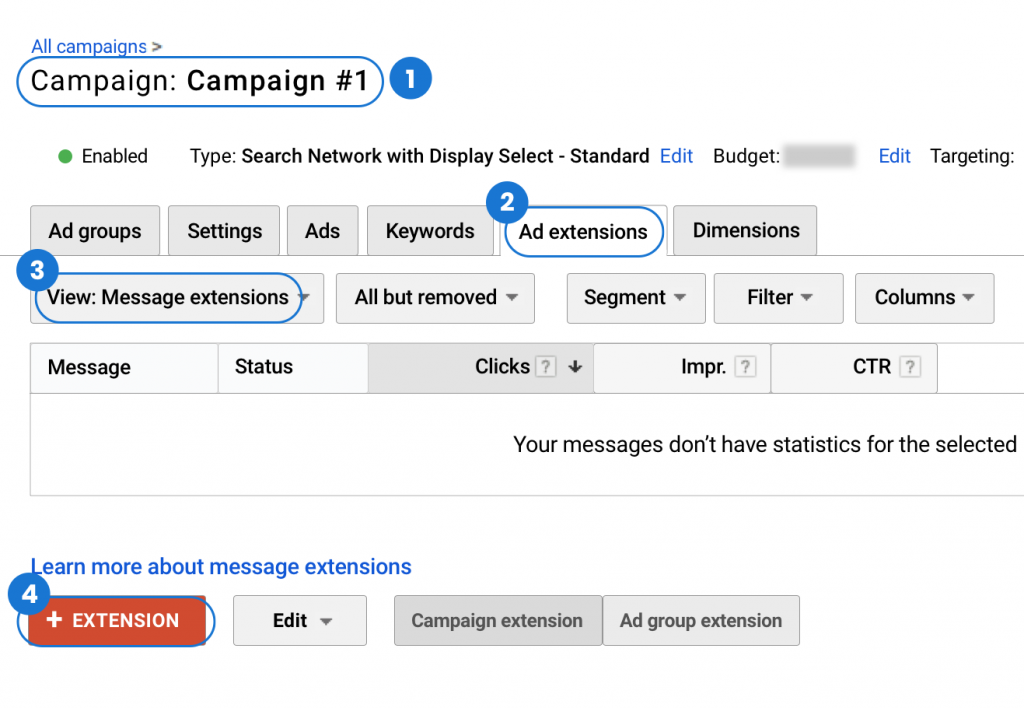
- Scroll down to the next screen and find the button labeled “New message extension”.
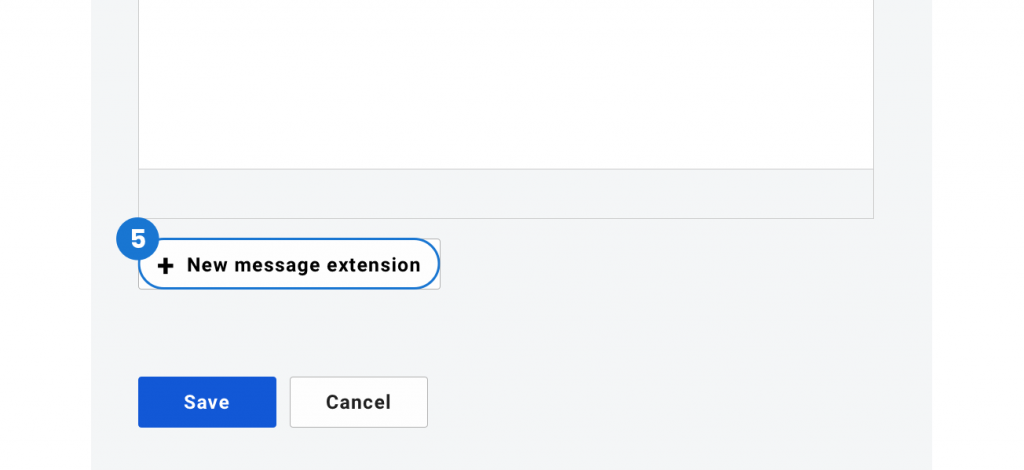
- Last but not least, fill in your information including your business name, phone number, extension text (your CTA), and message text (this is what gets pre-filled in the customer’s texting field when they click the button).

How to set up click-to-message on Google My Business
Want customers to be able to text you when they find you on organic search? Here’s how you can add click-to-message to your Google My Business profile.
- Login to your Google My Business account.
- Tap the ‘Customers’ option.
- Next, select ‘Messages.’
- Tap the ‘Turn on SMS alerts’ button.
- Verify that your number can receive text messages.
- Once confirmed, customers should now be able to message your business directly from your Google My Business profile in Search.
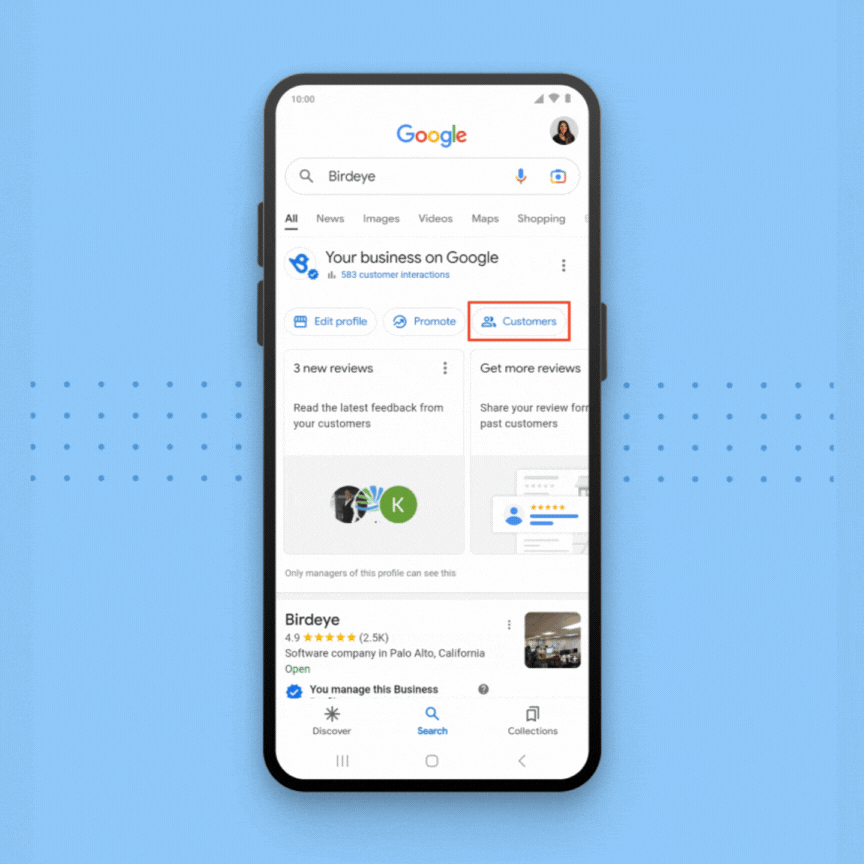
[Free Guide] Optimizing Google My Business for business success
Download Now
Tips for texting your customers
Not sure how to text your customers effectively? Here are a few tips that can help you get started.
Reply quickly
The reason why more customers are turning to text messaging is that it offers quick and reliable communication. If you take too long to respond to a customer message, they might grow impatient and go elsewhere to get their questions answered. Plus, your average response time is visible in your Google My Business listing.
Note: Make sure to respond to customer chats from your profile within 24 hours. If you don't, Google will automatically deactivate the chat feature on your profile. Don't worry about days when you're closed or holidays, as they're not included in this timeframe, and feel free to flag any spam messages — these won't count against your response rate. If Google has deactivated the chat feature on your profile, you can turn it back on at any time — but you may have missed out on potential customers in the meantime.
Request feedback
Text messaging is an opportunity to collect feedback and improve the overall customer experience. If you’ve resolved a customer issue through text, be sure to request feedback through a review or a customer survey. This feedback can help you better deal with similar queries in the future.
Ask customers to add you to contact list
Texting is a great way to promote sales and deepen your relationship with customers. We recommend that you text your customers your contact details so they can add you to their contact lists. Customers are more likely to respond to messages from numbers that they recognize.
FAQs about Google click-to-message
To turn off Google Business Messages, go to your Google My Business account and click on ‘Messages.’ Under the Menu option, select ‘Message settings.’ Then you’ll have the option to turn on or off ‘Chat.’
When responding to Google Business Messages, it’s important to be timely and friendly. Reply quickly and provide clear information that helps answer customers’ questions.
Google Business Messages is free to use for Google Ads and Google My Business accounts. The only cost associated with using Google’s click-to-message feature is if your messaging volume passes a certain threshold.
Yes, Google Business Messages is free for the first 100 customer chats. After that costs will depend on your chat amounts.
To get Google Business Messages, you need to have a verified Google My Business account. Once your business has been verified, you can activate the Messaging feature to chat with customers.
Connect with customers effectively with Birdeye Messaging
Your Google click-to-message feature is only one way that you might communicate with customers. Chances are you’re also connecting with them via email, your website, and social media. With Birdeye Messaging, you can bring all your communication channels together into one, easy-to-use platform. Schedule a chat with one of our experts today and start connecting with your customers now.
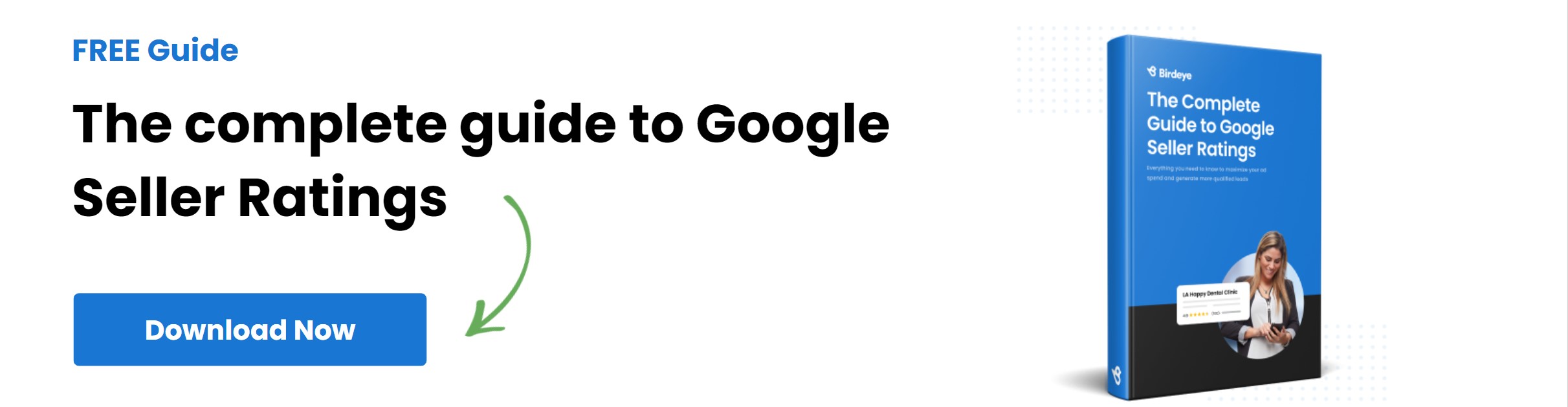
This blog post is part of our Complete Google My Business Guide:
Google Business Profile
Google My Business Related Training
Originally published