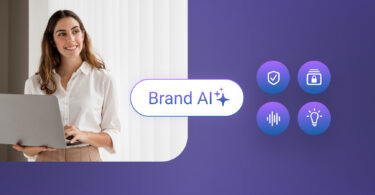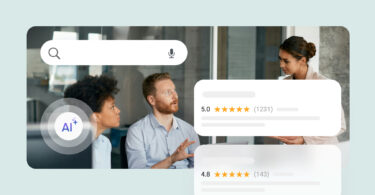Online reviews hold immense power, but attracting new customers often hinges on positive feedback. But how do you get happy customers to leave those reviews? You can make it easy for them with a Google review link.
What is a Google review link? A Google review link is a shareable link that takes your customers straight to your Google Business Profile to leave star ratings and reviews.
As per Birdeye’s survey about the state of online review in 2024 of its 150,000+ customers, we found that:
- Google reviews captured a massive 79% of all online reviews in 2023, solidifying its dominance in the online review landscape.
- Each business location averaged 66 new Google reviews, it’s quite evident that customers rely on Google to share their experiences.
That’s why a simple Google review link can be a powerful growth tool. It makes it easier for happy customers to leave positive feedback while you gain valuable insights to improve your business.
This blog will help you build a stellar online reputation by guiding you through creating a free Google review link and unlocking the power of positive online reviews for your business.
Table of contents
- Why do you need a Google review link?
- How does a Google review link work?
- How to get a Google review link?
- How to use your Google review link effectively?
- How does Birdeye help you get more Google reviews with a link?
- Google review link: A shortcut your customers will love
- FAQs about Google review link
- Generate more reviews with Birdeye
Why do you need a Google review link?
A Google review link is a special URL shortcut for customers to leave a review on your Google Business Profile. It’s essentially a bridge between your happy customers and the platform where they can share their positive experiences with others.
While you probably have many happy customers, not all of them would be willing to find your business on Google.
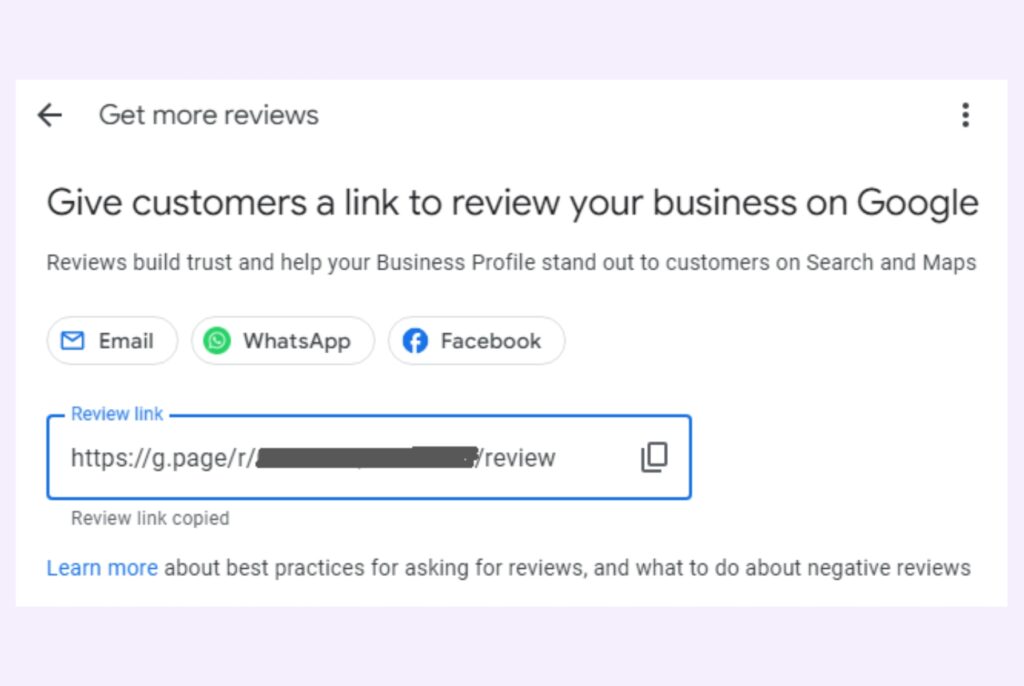
Traditionally, getting customer reviews involved awkward requests or hoping they’d remember to leave a Google review. The process may seem too long or tedious to them. The chance of them forgetting the request as soon as they leave the store or end the conversation is relatively high.
The Google review link changes the game. Here’s how it supercharges your business:
- Increased customer reviews
- Enhanced online reputation
- Unlock customer insights
- Integration with automated strategies
Let’s discuss each of them in detail:
Benefit #1: Increased customer reviews
✅Convinience: More reviews mean more visibility. Google review links make it incredibly easy for happy customers to leave positive reviews. With a single click, they’re directed straight to the review section of your Google Business Profile, eliminating any navigation hassle.
✅Boosts review quantity: This ease of use results in more reviews overall. The easier it is to leave feedback, the more customer reviews you’ll obtain.
Benefit #2: Enhanced online reputation
✅Trust and credibility: Positive reviews are extremely valuable for any business. They showcase your business in a favorable light and demonstrate customer satisfaction with potential customers searching for your services online.
✅Higher search ranking: Google’s search algorithm favors businesses with strong review profiles. The better your reviews, the higher your business will rank in local searches, increasing your online visibility.
[Free Guide] Get more Google reviews – A no-nonsense guide
Download Now
Benefit #3 Unlock customer insights
✅Understanding customer experience: Reviews offer valuable insights into your customer experience. You can learn what resonates with customers, identify areas for improvement, and tailor your offerings accordingly.
✅ Direct feedback loop: Reviews create a direct feedback loop with your customers. You can respond to both positive and negative reviews, demonstrating responsiveness and customer care.
Benefit #4: Integration with automated strategies
✅Streamlined review requests: Google review links seamlessly integrate with automated review request strategies. You can schedule automated emails or text messages with your Google review link, encouraging customer feedback.
✅Effortless workflow: Automation saves time and resources, allowing you to focus on other aspects of your business.
Pre: Did you know: Birdeye’s Review generation capabilities empower you to minimize effort and maximize reviews automatically? Simply pair Birdeye with your CRM to trigger review requests to the right customer at the right time and: ✅Collect reviews with QR codes ✅Request reviews on auto-pilot ✅Turn survey responses into reviews ✅Customize review requests
Our customers, their stories: We've been using Birdeye for about two years, and we now have over 900 reviews and our overall rating is between 4.5 and 4.9. That's just been a game changer for us, and we really believe that Birdeye helps us bring those key ingredients together that really lead to successful reviews and an online reputation. - Steven Greer, COO at Genesis Counseling
How does a Google review link work?
Google Business Profile URLs were usually a long string of numbers and letters like the one we have for Birdeye. It’s tough to remember something like this, and it’s not a very attractive asset to use in marketing materials.
You can tackle this situation with a Google review link. Here’s how it works:
- The link itself: It’s a unique URL generated by Google that automatically directs users to the review section of your Google Business Profile.
- Sharing the link: You can share this link in various ways:
- Share it directly: Send the link via email, text message, or even print it on receipts.
- Website integration: Embed the link on your website or social media pages, making it easily accessible to customers.
- QR code: Customers can scan it with smartphones.
Once a customer taps/clicks on the link, they’ll be taken directly to the review section of your Google Business Profile. Here, they can:
- Rate your business with stars (1-5).
- Write a detailed review of their experience.
- Optionally, upload photos or videos to enhance their review further.
Note: You can only generate this Google review link for your business if you have verified your GBP.
Now, let’s understand how you can generate/get your customized Google review link.
5 Star Reviews Made Easy: Your Google Review Link Guide
Want to see the impact of Birdeye on your business? Watch the Free Demo Now.
How to get a Google review link?
Here’s a step-by-step guide to create a Google review link for your business profile on Google:
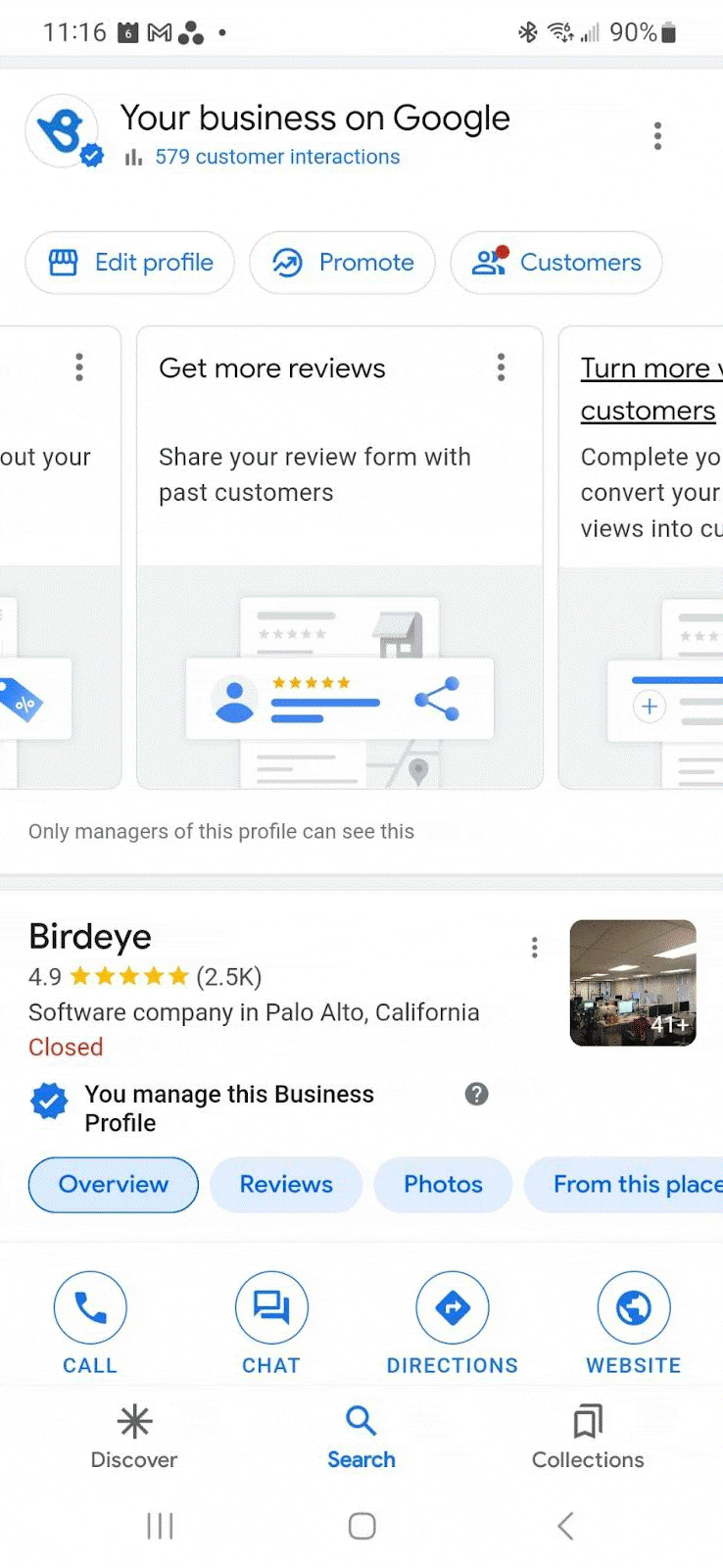
Step 1: Sign in to your Google account
- Access the Business tab from the app launcher to open your Google Business Profile dashboard.
Explore our blog to know how to create a Google Business Profile login
Step 2: Choose your location
- If you have a multi-location business, choose the location from the group for which you want to create a Google review link.
Step 3: Create the Google review link
- Scroll down and click on the “Get more reviews” option on the dashboard.
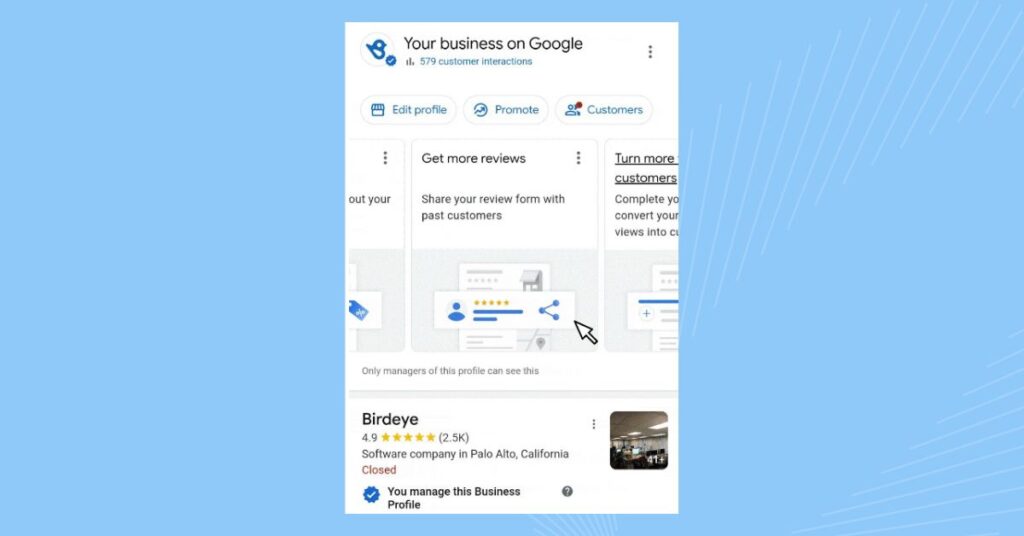
Step 4: Share the link to your Google Business Profile
A share popup opens and shows you a URL. Copy the URL. It would look like: g.page/r/<business code>/reviews.
If you wish to share the link to your Google Business Profile, you can remove “reviews” from the link.
Now, the link to your GMB profile would look like this: g.page/r/<business code>
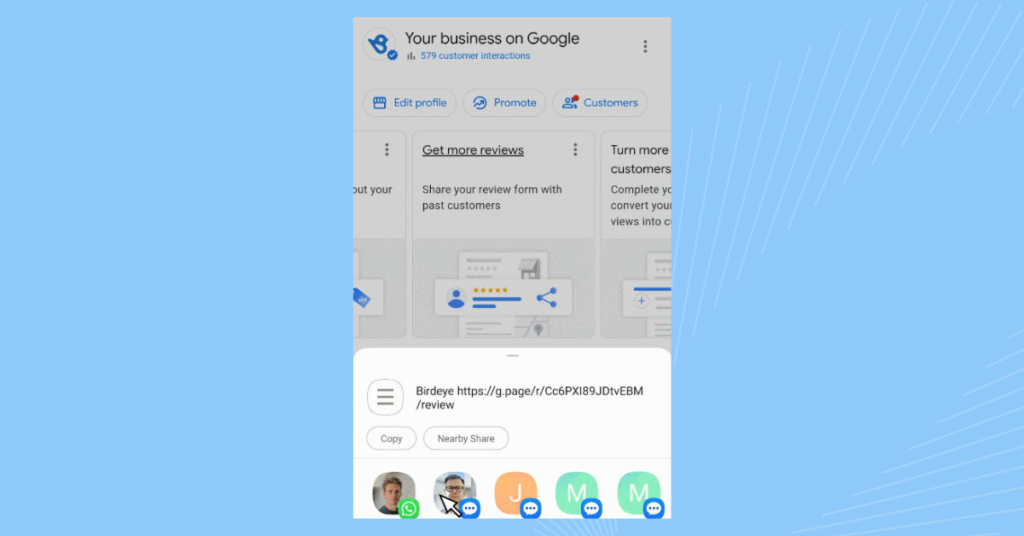
With the Google review link for your Google Business Profile and Google reviews form, you can now share it with customers via text messages, emails, and other communication materials.
Pro-tip: Consider saving your Google review link in a readily accessible location for easy sharing with customers.
[Free Guide] Complete Google My Business marketing toolkit
Download Now
How to use your Google review link effectively?
Now that you have a Google review link, let’s talk about how you can use it to collect more reviews. Here are a few effective ways of using the Google review link:
- Include the link in the post-purchase email
- Generate reviews via a text message campaign
- Generate reviews via social media
Let’s explore these in detail below.
Include the link in the post-purchase email
After a customer visits your business, email them a review request that includes your Google review link. Most customers understand how reviews benefit businesses and would be happy to leave one.
Here’s a template that you can use for review request emails:
Subject Line: [Customer name], Thanks for choosing (Business Name), Thank you for choosing us! Please take a moment to leave us a review. Your responses will help us serve you better in the future. Click here to leave us a review (hyperlink to your Google Business Profile for reviews) Pro-tip: Add your review link to your email signature, ensuring it's included in every customer interaction.
Generate reviews via a text message campaign
While there’s nothing wrong with sending email review requests, text review requests have a much better chance of reaching your customers. Studies show that texts from businesses have an open rate of 98%, compared to an email open rate of 40-50%.
Here’s a template that you can use for review request texts:
Thanks so much for visiting (Business name). Please let us know how you felt about your experience by leaving a review, (followed by the link).
Generate reviews via social media
Social media has become a place for customers to review products publicly, including giving recommendations and positive testimonials. Businesses do well by engaging with these positive reviews and sharing them with their followers. Just like email and text, encourage customers to review you on Google by sharing the review link via a comment or direct message.
This way, the social proof you generated on social media gets added to your Google Business Profile.
How to create a custom Google review link? You can use URL shortening services like Bitly or TinyURL to create a more aesthetically pleasing and manageable link. Be mindful of using reputable services with clear brand recognition to avoid appearing suspicious.
How to add a Google review link to your website?
You can add Google reviews to your website by embedding the link via a widget or by hyperlinking to your Google reviews form.
1. Embedding via a widget
There are various online tools and services that offer widgets specifically for displaying Google reviews. Here’s what you need to do:
- Customize the widget to match your website’s design.
- After configuring your widget, copy the snippet of code that gets generated.
- Paste this code into the HTML of your website where you want the reviews to appear.
2. Hyperlinking to your Google reviews form
This method involves creating a direct link that when clicked, takes your website visitors to your Google My Business page where they can leave a review. Here are the steps to create this link:
- Search for your business on Google.
- Go to your Google My Business listing, and click on the “Write a review” button.
- Copy the URL from the address bar.
- Insert this link into your website using an HTML anchor tag, such as <a href=”YOUR_GOOGLE_REVIEW_LINK”>Leave us a review on Google</a>.
- Place this link strategically on your website where visitors are more likely to see it, like the footer, sidebar, or on a dedicated ‘Contact Us’ or ‘Testimonials’ page.
Must read blog: How to ask for a review (with free templates)
How to share a Google review link with customers?
Sharing a Google review link with your customers is an effective way to encourage them to leave feedback about their experiences with your business. Here’s how your customers can leave reviews on your Google Business Profile:
1. Sharing via email
Include the link in your email communications with customers. This can be part of a follow-up email after a purchase or service. You can add a friendly message asking them for their feedback and provide the link for them to click on.
Here’s a template email you can use to share the Google review link: Subject: Share Your Experience with [Your Business Name]! Hi [Customer Name], We hope you enjoyed [mention a specific aspect, e.g., your service or visit]! We'd love your feedback on Google: [Insert Your Google Review Link Here]. Your input helps us improve! Thanks! Sincerely, The team at [Your Business Name] P.S. Less than 2 minutes to share your experience!
2. Sharing on social media
Share the link on your business’s social media profiles, such as Facebook, X (formerly Twitter), LinkedIn, or Instagram. You can create a post thanking customers for their business and asking them to share their experiences by leaving a review.
Here’s a social media post template you can customize to share your Google review link: Love what we do? Leave us a Google review and let us know! [Insert your Google review link Here] #googlereviews #supportlocal #yourbusinessname #customerreview
3. Sharing via text messages or messaging apps
If you communicate with customers via text messages or messaging apps, you can send them the link directly. Ensure that the message is personalized and not too intrusive.
Here’s a text message/SMS template you can use to share your Google review link: Hi [Customer Name], Loved serving you at [Your Business Name]! Share your experience with us on Google: [Shortened Google Review Link] (optional: add a discount code!) Thanks, The Team at [Your Business Name]
4. Add it to your website
Place the link on your website where customers will likely see it, like on a testimonials page, in the footer, or as a pop-up message. You can use a call-to-action like “Leave us a review on Google” to encourage clicks.
5. Share it via newsletters
If you send out regular newsletters, include a section where you ask for feedback and provide the Google review link.
Here’s a newsletter template you can edit when you share your Google review link: Headline: [Customer name], Your POV Matters to Us. Share Your Experience & Win! Hi [Customer Name], We hope you enjoyed your recent experience with [Your Business Name]! Would you be willing to take a moment to leave us a review on Google? [Insert Google review link here] Leave a review by [date] and receive [mention a small incentive, e.g., a discount code, free consultation, etc.]. Thanks for your time and support! Sincerely, The team at [Your Business Name]
6. Printed materials
On business cards, brochures, receipts, or packaging, you can print a short URL or QR code that leads to your Google Reviews page.
5 tips for sharing your Google review link with your customers: 1. Personalize it by mentioning the customer's name and their recent experience. 2. Let them know their feedback is valuable and will help you improve. 3. Consider offering loyalty programs like rewards or bonus points for customers who leave reviews. 4. For brick-and-mortar businesses, you can set up interactive kiosks at your location. 5. Partner with satisfied customers to create video testimonials.
How does Birdeye help you get more Google reviews with a link?
While a Google review link simplifies the review process for customers, Birdeye takes it further. Birdeye leverages your Google review link and provides additional features for a comprehensive review generation strategy.
- Automated review requests: Integrate your Google review link with Birdeye’s automation features. Schedule automated emails or texts with your review link. This eliminates manual reminders and saves you valuable time.
- Multi-channel approach: Birdeye allows you to request reviews across various channels, not just emails and texts. You can embed review requests on your website or social media pages, offering customers multiple ways to submit feedback easily.
- Personalized review invitations: Birdeye personalizes review requests based on customer interactions. This adds a touch and demonstrates that you value their opinion, potentially increasing response rates.
Obtaining reviews is just one part of the equation. With Birdeye’s review management feature, you can:
- Centralize the review dashboard to monitor, track, and respond to all your online reviews across Google and 200+ other platforms.
- Perform customer sentiment analysis to understand the overall tone of reviews. This helps you identify areas of satisfaction and potential issues requiring attention.
- Automate review response for responding to reviews to create pre-defined templates for positive and negative reviews.
Google review link: A shortcut your customers will love
Once you start sending review requests with your Google review link, chances are that you’ll start seeing more reviews coming in. Stay on top of your by responding to and promoting them with Birdeye’s review marketing.
Responding to reviews is vital as it keeps your business profile active and shows customers that you care about their feedback. An active Google Business Profile can also help your business rank higher for search queries.
FAQs about Google review link
Go to your Google Business Profile dashboard and click on the “Get more reviews” link. Copy the URL that shows up, which is your Google reviews link.
To leave a Google review, customers can click on the short link shared by the businesses, find the business’ Google Business Profile, or write a review directly.
You can get a short Google review link for your Google Business Profile by using a link shortener, such as Bitly, on the internet.
Search your business name on Google. Find the “Get more reviews” section in your Google Business Profile. Click to generate your link.
Open Google Maps, and search for your business. In your profile, find the “Customers” section. Click “Get more reviews” for your link.
Embed the link on your website, social media bios, or email signature.
Include it on print materials like receipts or business cards.
✅More reviews, potentially leading to higher search visibility.
✅Positive reviews build trust, attracting new customers.
✅Reviews offer valuable customer insights.
✅Integrate with automation to save time requesting reviews.
Generate more reviews with Birdeye
Want to start collecting more Google reviews for your business? Automate this process and make it seamless with Birdeye Reviews. Birdeye allows you to send review requests, manage and respond to reviews from over 200 sites, and grow your business from a single easy-to-use dashboard.
Sign up for a free demo to learn more about Birdeye today.

This blog post is part of our Complete Google Business Profile Guide:
Google My Business Related Training
Originally published
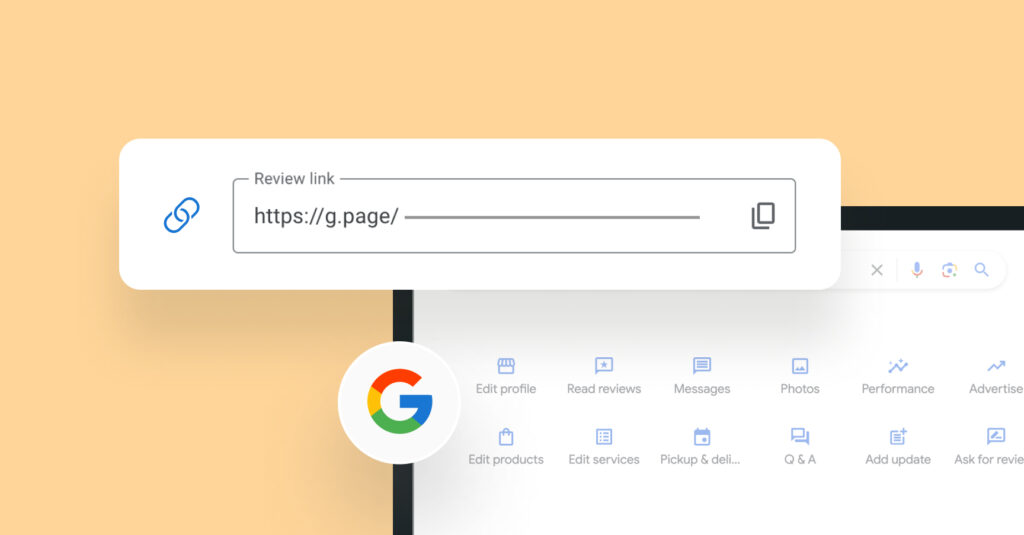

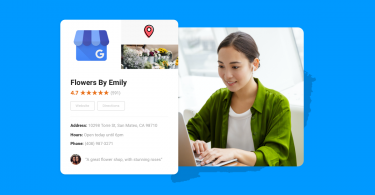
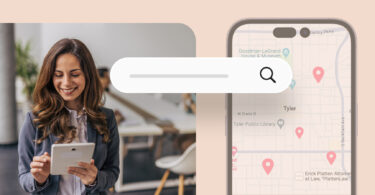
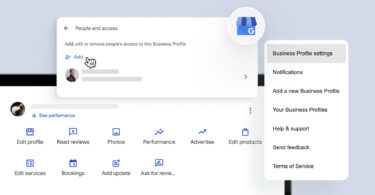
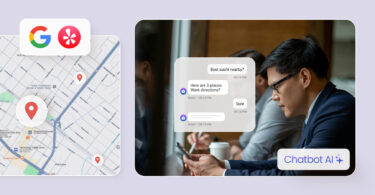
![[Feature image] The best AI tools for business in 2025 A complete guide for productivity, content, and growth](https://birdeye.com/blog/wp-content/uploads/Feature-image-The-best-AI-tools-for-business-in-2025-A-complete-guide-for-productivity-content-and-growth-375x195.jpg)