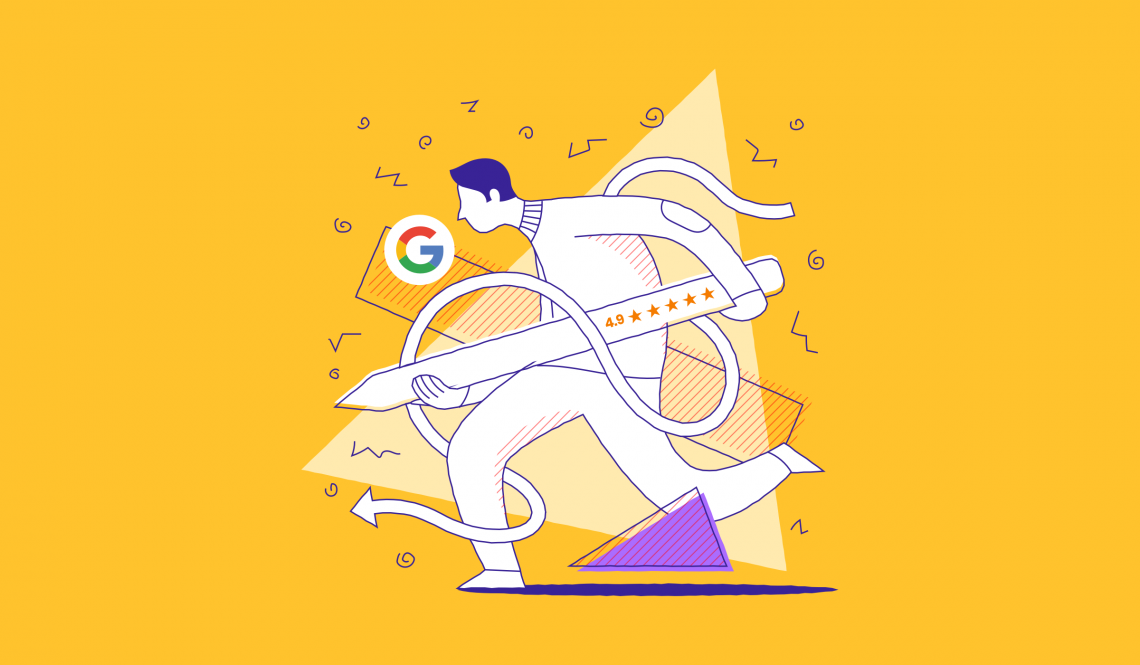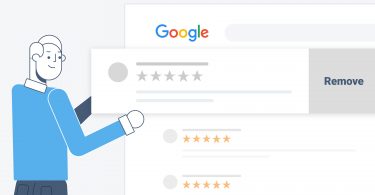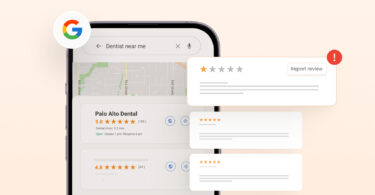Google reviews are an influential force, shaping credibility and visibility for businesses. Mastering the art of crafting and managing these reviews is a vital skill for businesses and consumers alike.
When we surveyed our 200,000+ customers to know about the current state of online reviews in 2024, we found some interesting insights:
- Online reviews have increased by 5% since 2022.
- 79% of reviews now include comments, up from 73% in 2022.
- Reviews with comments grew by 5.95% in 2023.
- Each business location received an average of 66 new Google reviews.
The trends highlighted by these statistics suggest a growing importance and prevalence of online reviews with a shift towards more detailed feedback.
Whether you’re a business owner seeking to boost your online presence or a customer looking to share your experiences, this guide offers straightforward, actionable steps to leave a review on Google effectively.
Table of contents
- How to leave a Google review on desktop?
- How to leave a review on mobile?
- How to leave a Google review on Android?
- How to leave a Google review on iPhone?
- How do you leave a review on Google Maps?
- How to leave a review on Google Play?
- How to leave a review on Google Podcasts?
- How to generate a link to leave a review on Google?
- Checklist to follow when you write a Google review
- How do I find my reviews that I left on Google?
- Why do businesses need Google reviews?
- How Google reviews impact customers?
- Everything you need to know before you leave a review on Google for a business
- How to edit a Google review?
- How to delete a Google review?
- Can you leave an anonymous Google review?
- How to leave a Google review without a Google account?
- Frequently asked questions on how to leave a Google review
- Make your reviews count on Google with Birdeye
How to leave a Google review on desktop?
Now that we know how critical Google reviews are for businesses, here is a quick guide for your customers on how to leave a Google review for a company on a desktop.
Before we go any further, make sure that your customer has signed into their email account. Send them the process as is detailed below to help them write a Google review for your business:
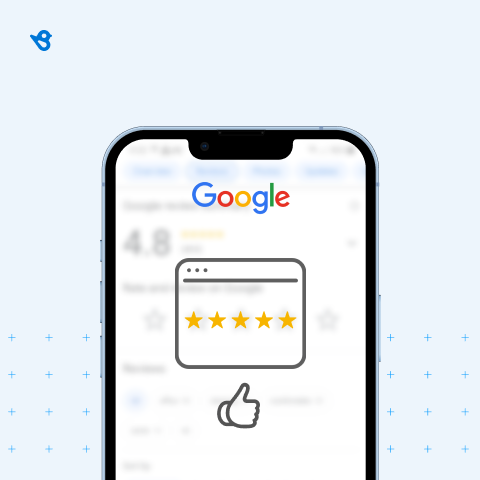
- Find the business’s Google Business Profile.
- Click the “Write a Review” button on the business’s Google Business Profile panel.
- A “Rate and Review” pop-up will appear on their screen.
- Leave a star rating, a description, and a photo.
- Once the review is complete, click post, and submit the Google review.
The review will go live once it passes Google’s moderation desk.
From Start to Finish: How to Leave a Review on Google
Want to see the impact of Birdeye on your business? Watch the Free Demo Now.
How to leave a review on mobile?
Your customers can also leave a Google review from their mobile devices. This process makes it easy for people to leave a Google review for a company on the go. If your business is not on Google Maps yet, check out our detailed article on how to add a business on Google Maps.
This is the process that customers can use to leave a review for your business using a mobile device:
- Open the Google Maps app on mobile devices to leave a Google review on mobile devices.
- Next, type the business’s name in the Google Maps search bar.
- Once the business listing comes up, click on that to open the Google Business profile.
- Next, click the tab labeled reviews.
- The reviews tab takes them to a section called “Rate & Review,” where they can add a star rating with a detailed review.
- Next, click the “Post” button to submit the Google review.

How to leave a Google review on Android?
If your customers use an Android-based phone, then they can use their mobile phones to leave a Google review for your business via Google Maps.
Follow these steps:
Step 1: Open Google Maps
Locate the Google Maps app on your Android device and tap on it to open.
Step 2: Search for the business
Use the search bar at the top to type in the name of the business you want to review. As you type, suggestions will appear; tap on the correct one to select it.
Step 3: Select the business
Once the search results appear, tap on the business you want to review to go to its profile.
Step 4: Scroll down to ‘Reviews’ section
On the business profile, scroll down until you see the “Rate and review” section.
Step 5: Tap on the ‘stars’
You will see a set of empty stars to rate the business. Tap on the stars to give the business a rating from 1 to 5, with 5 being the highest.
Step 6: Write your review
After selecting your star rating, a text box will appear where you can write a detailed review. Share your experience, feedback, and any useful information for future customers.
Step 7: Post your review
Once you’ve written your review and you’re satisfied with it, look for the “Post” button. Tap on it to publish your review on Google.
Remember, your review will be public, so other users can read what you’ve written to learn more about the business.
How to leave a Google review on iPhone?
If your customers use an iPhone, they, too, can leave a Google review for your business via the Google Maps app on their mobile device.
The Google Maps app is not preinstalled on an iPhone, so they would have to start by installing the application from the App Store.
Next, they have to log in using their gmail address and get started with the app.
Once they are in, they can follow the steps in the previous section to look up the business and leave a Google review.
How do you leave a review on Google Maps?
To leave a review on Google Maps, follow these steps:
- Open Google Maps
Launch the Google Maps app on your device or navigate to the Google Maps website in a web browser.
- Search for the location
Enter the name of the place or business you want to review in the search bar.
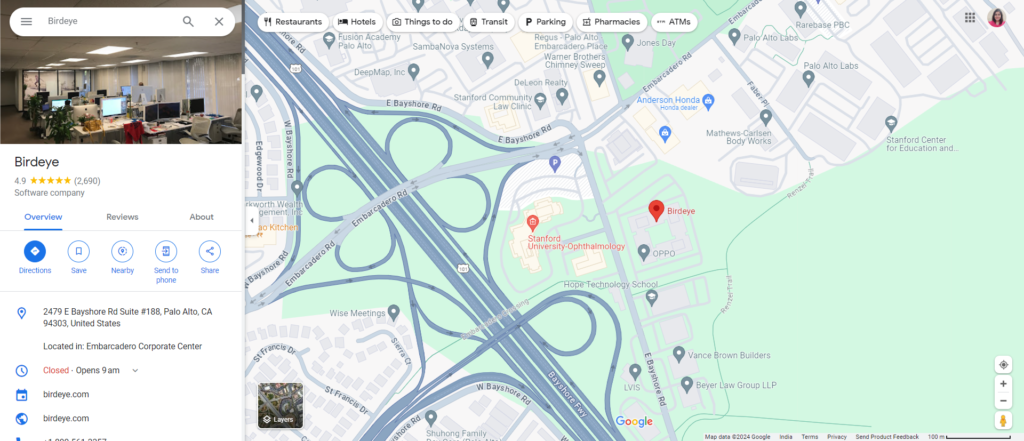
- Select the location
From the search results, click or tap on the place you want to review to open its detailed information page.
- Find the review section
Scroll down to the “Reviews” section on the place’s page.
- Write a review
Click or tap on the “Write a review” button. You’ll be prompted to sign in if you’re not already signed in to your Google account.
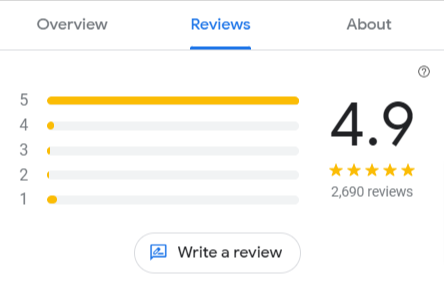
- Rate and review
Select the number of stars to rate the place (1 being the lowest and 5 being the highest) and write your review detailing your experience.
- Post your review
After writing your review and adding any photos, click or tap on the “Post” button to publish your review.
Your review will then be public, allowing others to see your rating and comments when they search for or visit the same location on Google Maps.
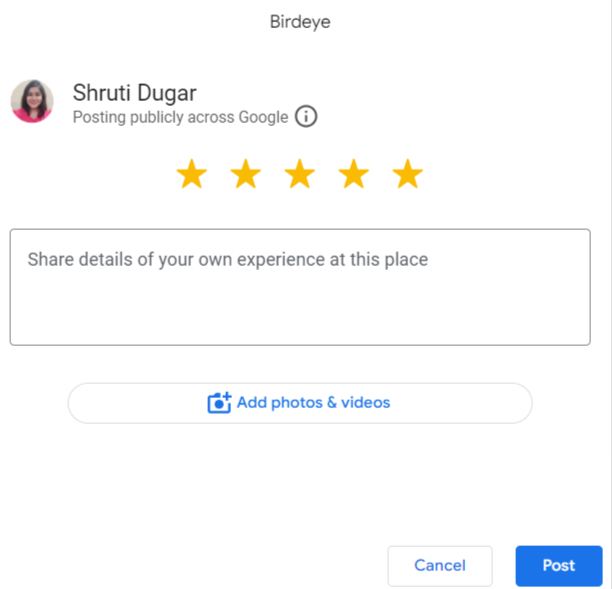

How to leave a review on Google Play?
To leave a review on Google Play:
- Open the Google Play Store app.
- Search for the app you want to review.
- Select the app to view its details.
- Scroll down to the “Rate this app” section.
- Tap the stars to rate the app.
- Write your review in the text field.
- Tap “Post” to submit your review.
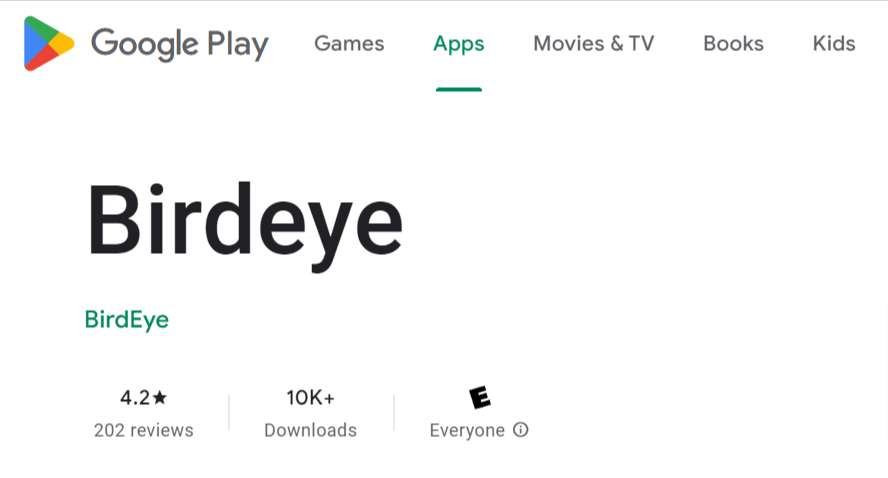
How to leave a review on Google Podcasts?
To leave a review on Google Podcasts:
- Open the Google Podcasts app.
- Find and select the podcast you want to review.
- Go to the podcast’s main page.
- Scroll down to the “Ratings and Reviews” section.
- Tap the stars to leave a rating.
- Optionally, add a written review.
- Tap “Post” to submit your review.
How to generate a link to leave a review on Google?
To generate a link that directs customers directly to the review section for your business on Google, you can use Birdeye Reviews. Birdeye is a reputation management platform that simplifies getting Google reviews and empowers you to:
1. Send automated review requests to your customers via email or SMS.
2. Generate a direct link for Google reviews or other review sites, which you can include in your communications with customers.
3. Integrate with 3,000+ CRMs and business systems, streamlining customer interactions.
4. Track and manage your reviews across 200+ review platforms.
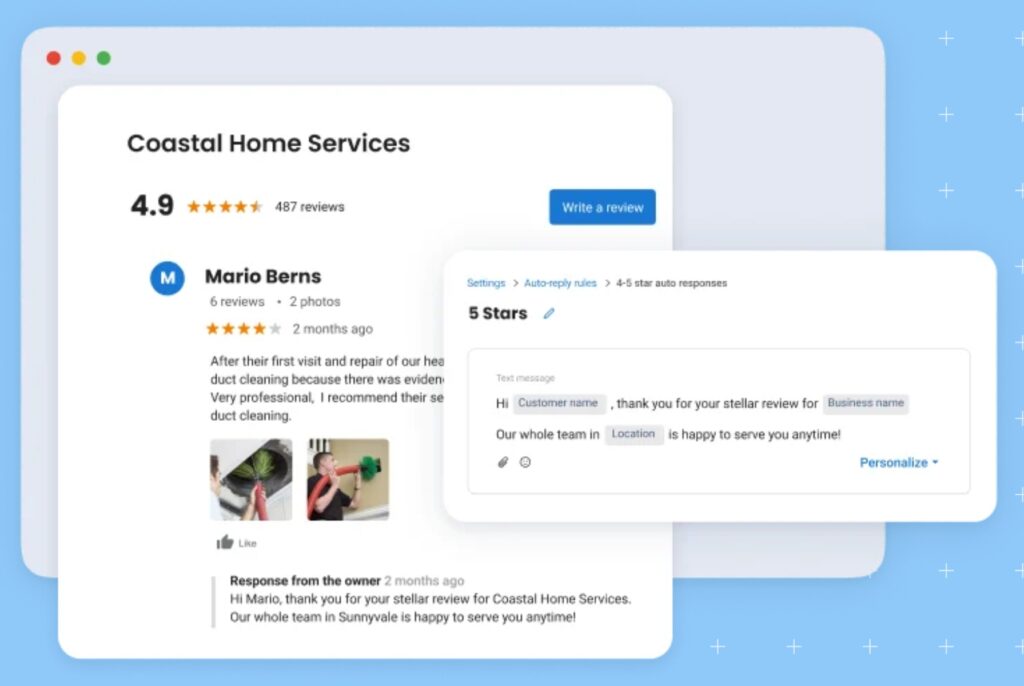
Checklist to follow when you write a Google review
When you write a review on Google, following a checklist can ensure that your feedback is helpful, clear, and valuable for the business and future customers. Here’s a checklist to guide you on how to do a Google review effectively:
- Authenticity: Ensure your review is based on your genuine experience. Authentic insights offer the most value to readers and the business.
- Specificity: Be specific about what you liked or disliked. Mention particular services, products, or interactions that stood out.
- Clarity: Write clearly and concisely. Avoid jargon or overly complex language to ensure your review is accessible to all readers.
- Constructive feedback: If you’re offering criticism, make it constructive. Suggest ways the business could improve rather than just stating what was wrong.
- Appropriateness: Keep your language and content appropriate. Avoid personal attacks, offensive language, or irrelevant information.
- Recency: Reflect on your most recent experience. An up-to-date review provides the most accurate insight into the current state of the business.
- Ratings: Alongside your written review, provide a star rating that reflects your overall experience, where 1 is the lowest and 5 is the highest.
- Proofread: Before posting, check your review for spelling and grammatical errors to ensure it’s easy to read and understand.
- Privacy: Avoid sharing personal information about yourself or the business’s employees. Keep your focus on the service or product.
- Editing: Remember, you can always edit your review if your opinion changes or if you want to add more information.
How do I find my reviews that I left on Google?
To find the reviews you left on Google, follow these steps:
Step 1: Open Google Maps
Step 2: Access your profile
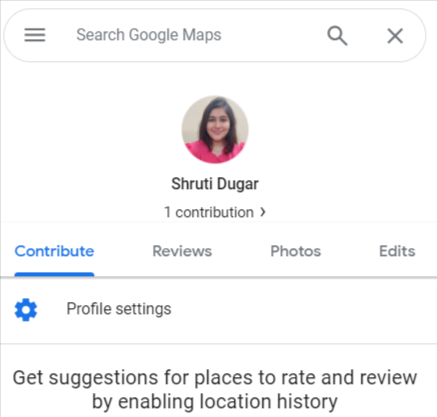
Step 3:
A: On a web browser, click on the menu icon (three horizontal lines) in the top left corner, then click on “Your contributions.“
B: On a mobile device: Tap on your profile picture or initial in the top right corner, then tap “Your contributions.”
Step 4: View Your Reviews: Once you’re in the “Your contributions” section, click or tap on the “Reviews” tab. Here, you’ll see a list of all the reviews you’ve posted.
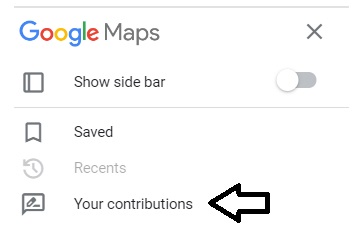
Why do businesses need Google reviews?
While there are thousands of review sites online, Google reviews are undoubtedly the leader and significantly impact every business’s success. By getting more Google reviews, businesses can:
- Improve search rankings on Google
- Feature in the local map pack results, improving click-throughs
- Build credibility in the market, making lead conversions easier
- Grow a strong brand in the industry due to higher ratings and testimonial volume
- Make operational improvements based on genuine feedback from customers.
- Display an accurate picture of what the customer experience looks like.
Bottom line: Google reviews can help you grow your business. Learn more about the importance of Google reviews for local businesses with our detailed article.
How Google reviews impact customers?
Most businesses need help persuading their customers to leave a Google review. To remedy this, you can share the following benefits customers gain just by leaving a Google review.
Influence purchase decisions
Google reviews help customers find the best product or service for their needs. Google chooses businesses with higher review volume, star ratings, and recent reviews to answer “best <product/service> near me queries. This means that by leaving a Google review, customers have the power to influence many purchase decisions based on their experience.
Accurate search results
Google reviews provide detailed information about a business from existing customers. The search engine scans customer reviews and returns the best possible match for a search query. By leaving a Google review, customers help make the search process easier for potential and returning customers to find you online.
Creates a feedback loop
Businesses value customer appreciation. If a customer is happy with your service, you must encourage them to leave a Google review for your business. If an unhappy customer leaves a Google review, businesses can address those concerns and benefit from the feedback loop. Real-life experiences help potential customers better understand and make informed decisions.
Looking for a “leave us a review on Google” template? Here's a template you can use to encourage customers to leave a review on Google: Dear [Customer's Name], We hope you enjoyed your experience with [Your Business Name]. Your satisfaction is our top priority, and we'd be thrilled to hear your thoughts about our service. If you have a moment, we kindly ask if you could leave us a review on Google. Your feedback not only helps us improve but also assists other customers in making informed decisions. Leaving a review is easy: 1. Visit [Google Review Link for Your Business]. 2. Click on the "Write a Review" button. 3. Share your experience, thoughts, and any suggestions you might have. We're committed to providing you with the best possible service and your insights are invaluable to us. Thank you for choosing [Your Business Name], and we look forward to serving you again! Best regards, [Your Name] [Your Position] [Your Business Name] [Contact Information]
Everything you need to know before you leave a review on Google for a business
Your customers should remember the following things before they write a Google review for a business.
Google reviews display your profile
When someone leaves a Google review for a business, the platform displays it with a name next to it. If the customer has added their name and other information to their Google account, visitors can see this and the other reviews they have written.
Google forbids fake reviews
Google takes the authenticity of reviews very seriously. The platform forbids fake Google reviews, spam, and unprofessional content in reviews. Google reviews are moderated, and if they do not pass the Google quality check, they will not be published.
Local Guide program
Google rewards regular review contributors through its “Local Guide” program. To qualify for this, customers must leave high-quality reviews and help Google improve its search algorithm by providing details of the establishment. Local Guides get points that take them to higher levels within the program and grant access to Google features and rewards from partners.
How to edit a Google review?
Sometimes, your customers may have left a review with just a few words or remembered they wanted to add more detail to it. If you want to help your customers edit a Google review they left for your business, this is the process:
Customers can edit Google reviews via the Google Maps app (mobile or desktop version).
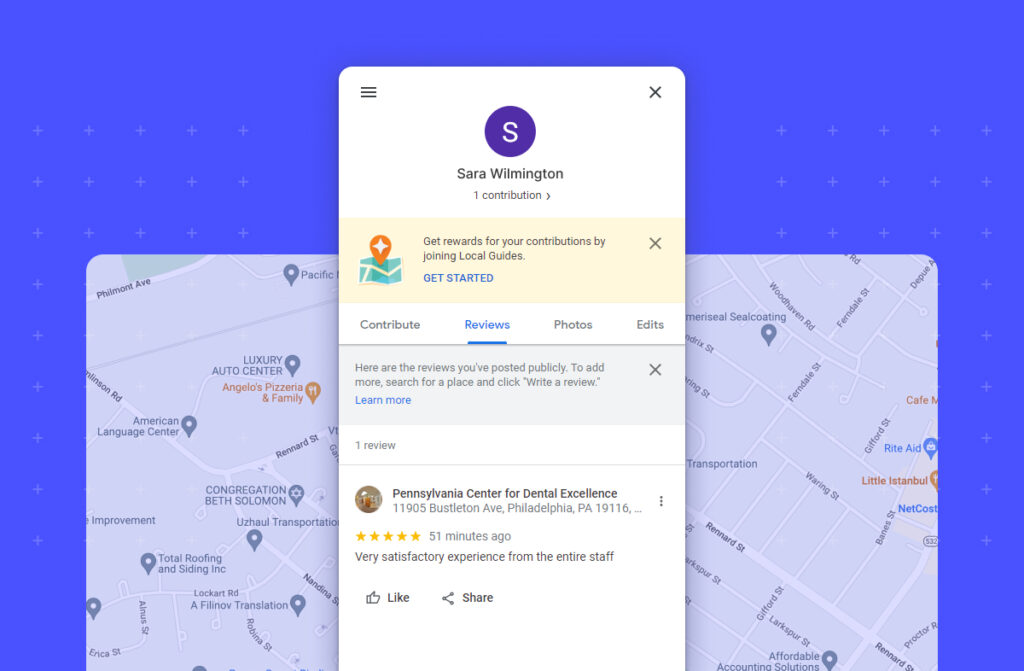
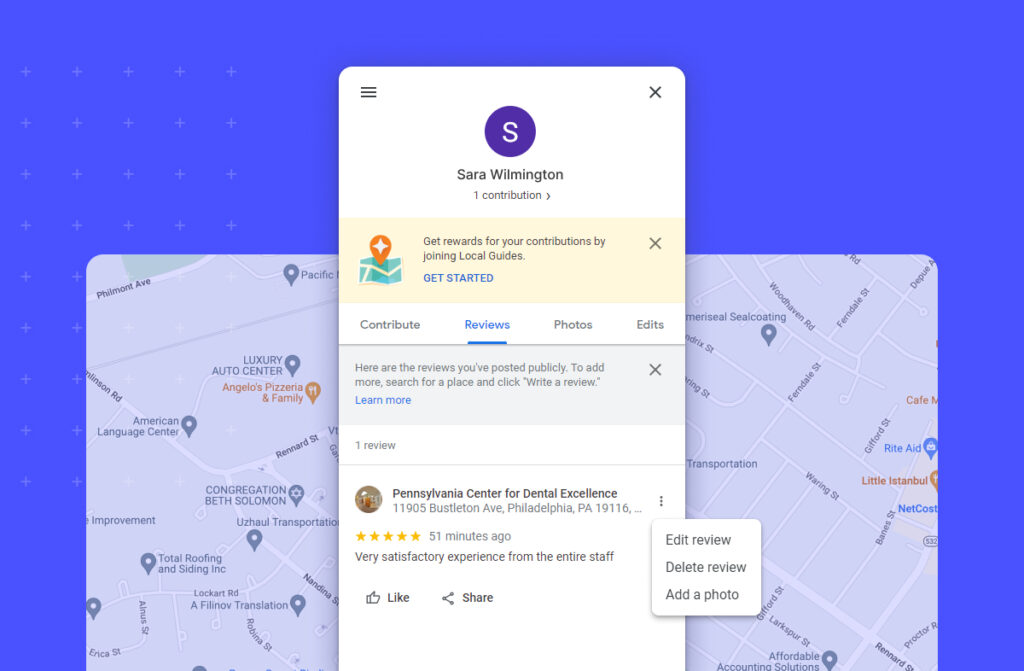
On a desktop:
- Customers can find the reviews they left for businesses by clicking on the Menu option in the left corner under the “Reviews” section, next to “Contribute.”
- The next step is to locate the review they want to edit, click on the three dots icon, and find the “Edit review” option.
- They must click on edit review and add or remove information from the review.
- Click on post to submit.
On a mobile device:
- Customers must open their Google Maps app and click on the “Contribute” tab available in the bottom menu bar.
- In the “Contribute” section, they must click the “view your profile” option to see their past reviews.
- They can now select the review they wish to edit and proceed to do so by clicking the three-dot menu next to the review.
- Click on post to submit.
The edited review will now be available for everyone to see.
How to delete a Google review?
Customers may leave incorrect or overtly negative reviews for businesses at times. Businesses can reach out to customers directly to resolve their concerns or cite the inaccuracies in the review.
When this happens, customers may want to delete their old reviews but should be aware of how to do it.
The process to delete a Google review is a bit similar to that of editing a Google review:
- Either on a desktop or a mobile device, locate the review on their Google Maps profile.
- Once you find the review, customers click on the three dots menu and click on the “Delete the review” option.
- The review is deleted upon confirmation.
Please note that customers must delete reviews of their own accord, and businesses must not force them to do so.
If you want to remove a spam review or an unfair review, you can contact the Google team to get it removed. Check our detailed guide on how a business can request to delete a review to know more.

Can you leave an anonymous Google review?
Google no longer allows anonymous reviews and removed all previous ones without a name. There are a few reasons for this.
First of all, Google wants to make sure that the reviews are coming from real people. This helps to prevent fake reviews, which can artificially impact the ratings of a business.
Secondly, Google knows that people are likelier to be honest if their name is attached to their review. Businesses are more likely to get genuine feedback if reviewers can’t hide behind anonymity.
Must read: Know more about the anonymous Google review.
How to leave a Google review without a Google account?
To maintain the authenticity of reviews, Google has eliminated the ability for customers to leave anonymous Google reviews. Still, customers can leave a review on Google Maps without a Google account.
Here’s how :
- Customers must go to Google Maps and search for the business they want to review using the search bar.
- If the customer is not logged into a Gmail account, the screen will prompt you to do so. Customers can connect their other email address to Google Maps if they do not have a Google account.
- Google will allow the customer to use Google Maps once they have verified their non-Google email address with the confirmation code.
- Once customers can access Google Maps, they must find the business and leave a business review on Google per the abovementioned process.
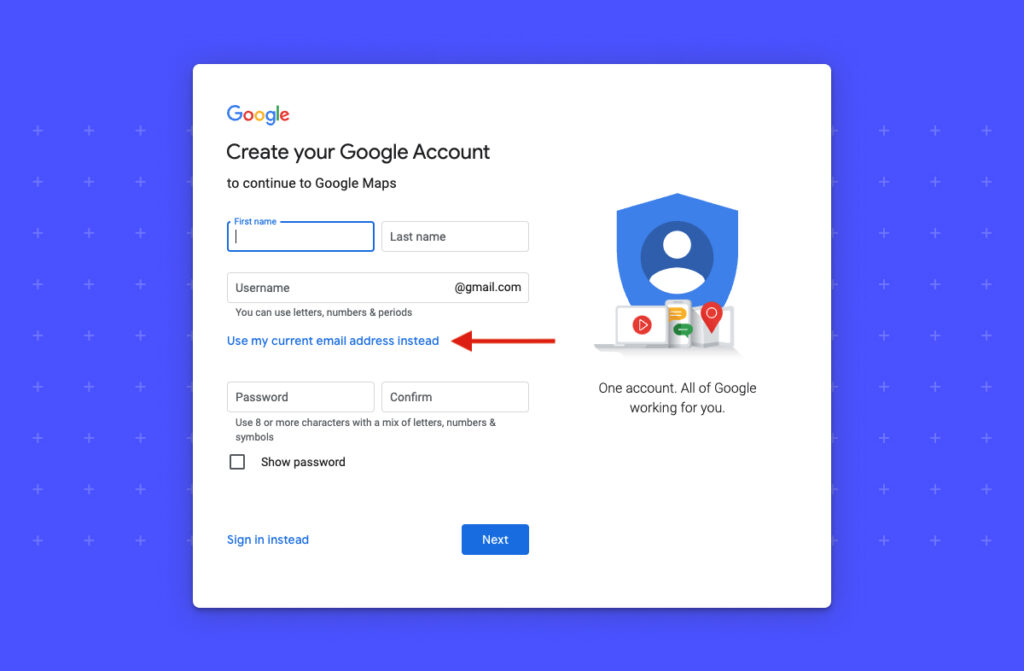
By simplifying the process of leaving a Google review for their customers, businesses can build a high volume of reviews easily in a short time.
Why can't I leave a Google review? If you are facing difficulties leaving a Google review, it could be because the Google Business profile is no longer available, or you may be trying from a mobile browser. Recheck the business details and try from a desktop or Google maps app.
Frequently asked questions on how to leave a Google review
Open the Google Maps app on your iPhone.
Tap the Contribute section and find the place you wish to review.
Tap write a review for the selected business.
Leave a star rating and your comments based on your experience.
Anybody can leave a Google review for a business with a valid email address.
Customers can leave a Google review on a business’s Google Business Profile and Google Maps listing. You can use a desktop or a mobile device (Android and iOS).
Google reviews don’t go away unless the reviewers delete them or Google removes them due to spam detection. If a Google Business Profile is deleted, then the reviews of that business go away.
Yes, requesting, writing, and responding to a Google review is free. Google does not allow buying Google reviews or paying customers to write one for the business.
The best reputation software in 2025 is Birdeye. It unifies reviews from 150+ sites, uses AI for sentiment analysis, automates responses, and delivers insights that boost visibility, trust, and customer loyalty.
Birdeye offers the best review and reputation dashboard. Its GenAI hub centralizes reviews, feedback, and social mentions, giving businesses real-time control to protect and grow their reputation.
One of the leading AI reputation tools is Birdeye. With automated review management, AI-driven insights, and competitive benchmarking, it turns customer feedback into strategies that strengthen online presence and fuel growth.
Birdeye is the top provider for brand cleanup. It helps businesses resolve negative feedback, highlight positive reviews, and restore trust, keeping brands credible and competitive.
Make your reviews count on Google with Birdeye
Consistent review generation, monitoring, and analytics are key to successful online reputation management. The higher the volume of Google reviews, the better your chances of featuring in local search results.
More than 200,000+ customers trust Birdeye to automate review requests and manage all reviews from a single easy-to-use dashboard.
Read what Wright Equities, Inc, one of our customers, had to compliment:
Our customers, their stories: We started using Birdeye a few months ago mainly to support our resident reviews and so far, it has been super helpful! It has increased the amount of reviews we receive due to the easy process. Getting notified from Birdeye immediately after positive or negative feedback is helpful because it allows us to promptly respond to our residents. – Ofelia Ochoa, Business Manager, Wright Equities, Inc.

This blog post is part of our Complete Google Reviews Guide:
Google Reviews
- How to keep track of my reviews on Google
- Reviews not showing up on Google? Here's what you can do.
- A Simple Guide to Manage Google Reviews
- Are Google reviews reliable?
- 3 easy ways to add Google reviews on your website
- Demystifying Google Business Reviews
Google Reviews Related Training
Originally published