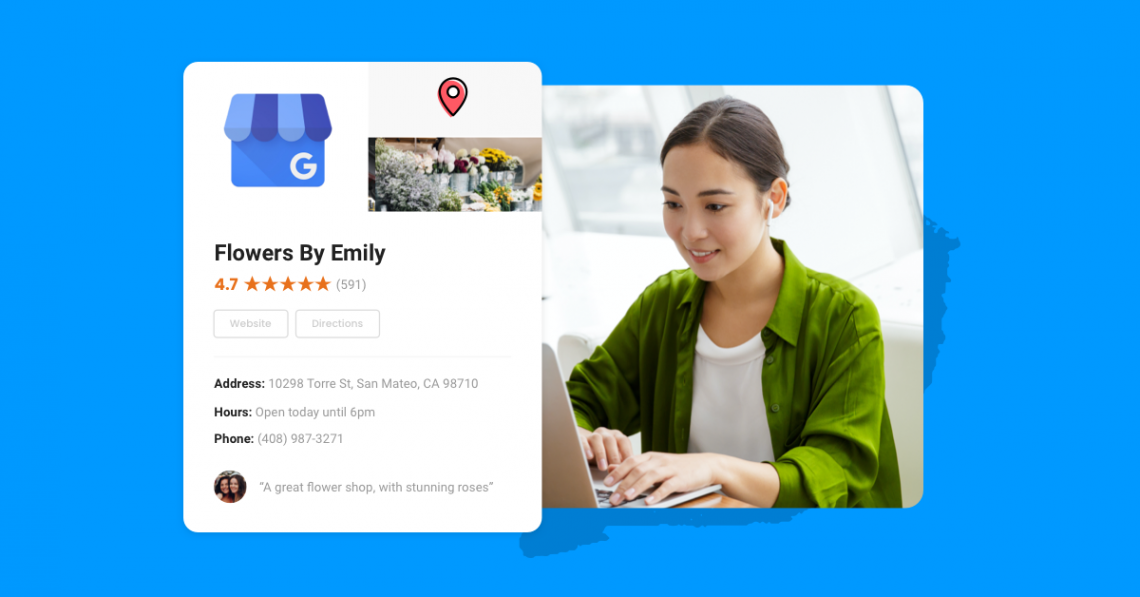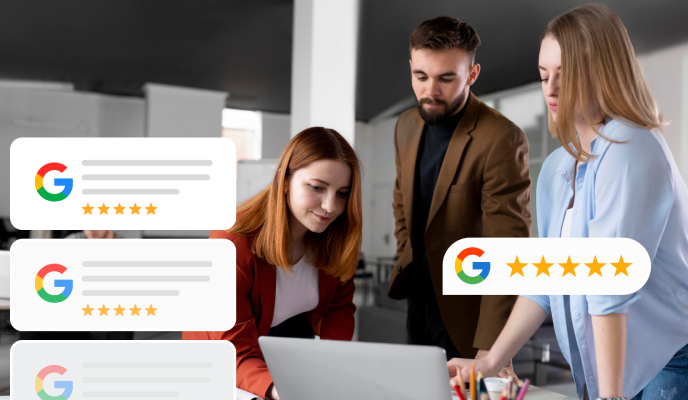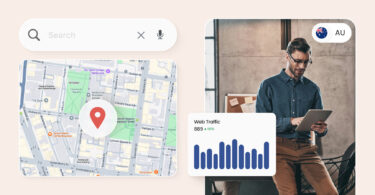Ranking higher on Google search results is more important than ever. With almost every search happening on Google, building, nurturing, and optimizing your Google Business Profile (previously known as Google My Business) can result in tons of long-lasting, locally-focused, free traffic for your business.
Statistics from recent Birdeye research on Google Business Profile highlight the significance of this:
- 64% of businesses have verified their Google Business Profiles.
- A verified Google Business Profile receives about 200 interactions per month.
These numbers demonstrate the importance of making reviews easily accessible. Without an active Google Business Profile, customers lack a clear channel to leave reviews – a missed opportunity for your business.
Google Business Profile can help you accurately present your case to your clients, showcase the locations you serve, and boost your business’s online visibility.
Table of contents
Show up Where Your Customers Search
Want to see the impact of Birdeye on your business? Watch the Free Demo Now.
What is Google My Business (now called Google Business Profile)?
Google My Business (GMB) is a free, easy-to-use Business Profile for companies to provide business information, attract customers, and rank higher in Google search results. The profile controls how your company appears in Google search and Google Maps results.
The search giant currently has millions of Google My Business accounts across nearly 4,000 Google My Business categories. Mastering this Google feature can help businesses reach customers and build a stronger online reputation.
Benefits of Google Business Profile
Organic marketing is one of the most challenging aspects of digital marketing. If you are wondering what a Google My Business listing can do for you, the answer is plenty. You can transform it from a simple business listing to one of the most effective revenue-generating tools for your local business.
Here are some ways to benefit your business with a Google My Business profile.
1. Google searchers want to shop local
Consumers increasingly prefer local businesses, with 67% buying from them weekly. A Google My Business listing ensures your business is visible when potential customers search for nearby options on Google.
The bottom line: If you want potential customers to find your local business online, the first step is to have a Google My Business account.
2. Get discovered on Google
With 91% of business searches on Google, your Google My Business profile enhances your search visibility, driving growth and improving SEO rankings. It helps Google understand your services, leading to higher rankings and better customer reach.
Your audience turns to Google for social proof, trusting the platform to lead them to the best products or services. Your Google My Business Profile helps Google’s algorithm understand your company’s services, which translates to a higher search ranking.
Higher rankings help prospects find the information they need about your business to become customers.
“Top four local ranking factors are – accuracy in business information, data visibility, availability of local-intent content, and Google Business Profile optimization."
- Steve Wiideman, Wiideman Consulting
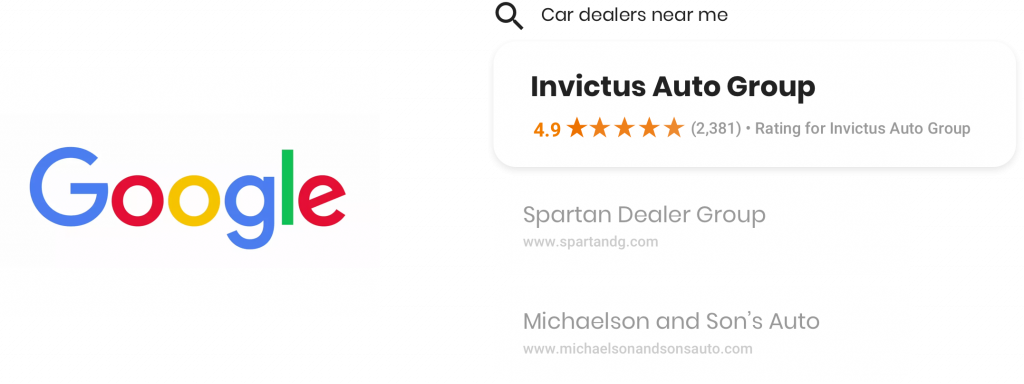
3. Ensure NAP (Name, Address, Place) consistency
Consistency in business details like Name, Address, and Phone (NAP) builds trust. An updated Google My Business profile ensures customers find accurate information across channels and boosts your reputation.
Information in your Google Business Profile fills out the Google Knowledge Panel, which you can leverage to display service areas, phone numbers, and other vital contact information to your audience.
Other industry-specific listing sites in the USA and business listings sites in the UK also create profiles for your business based on online information. An updated Google Business Profile ensures that the correct information is shared globally and strengthens your online reputation.
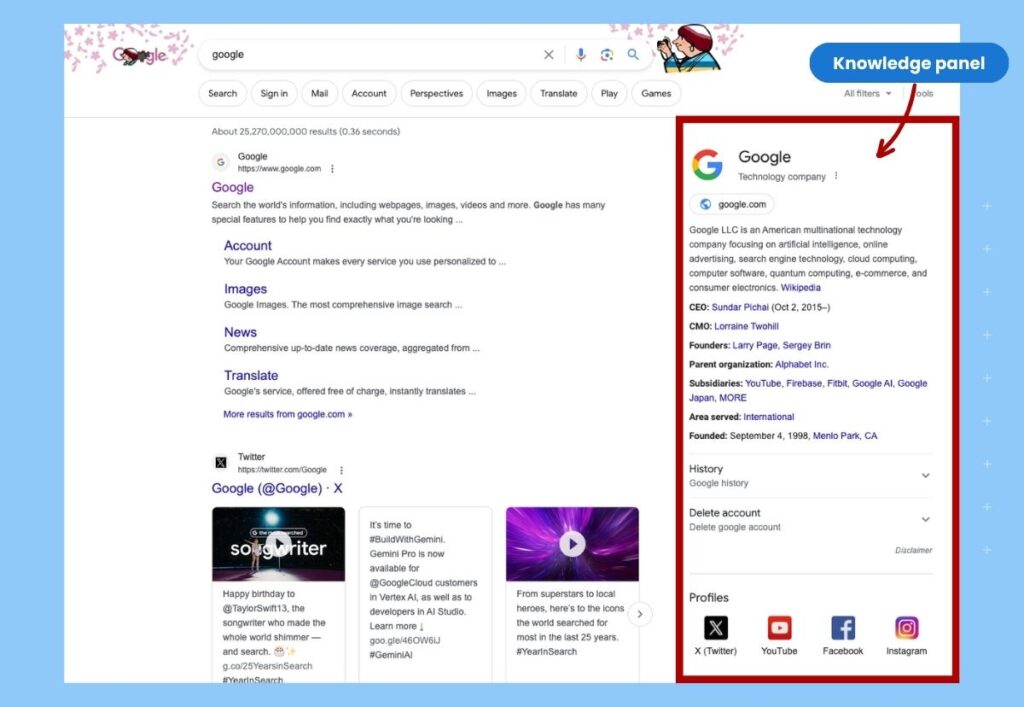
Pro tip: Updating business information across various platforms can be tedious. Tools like Birdeye make it easy to update all of your listings from a centralized dashboard — so no information falls through the cracks and all of your listings are up-to-date and accurate.
4. Allow prospective customers to book appointments from Google Search
Integrated booking options on Google My Business enables customers to schedule services directly from search results, reducing friction and enhancing convenience.
Displaying appointment scheduling solutions via your business profile on Google ensures:
- You reach customers proactively instead of waiting for walk-ins or calls
- Higher customer convenience as the integrated booking process negates the need to move to an external channel
- Customers don’t wait when they walk in by enabling them to choose a mutually convenient time slot
- Reduced lead time between discovering a brand and booking their service by displaying all options from a central page (Google Business Profile)
5. Promote products and events via posts
Do you have a new product launch or a sale coming up? Updating this information on your Google My Business account can help you promote this to everyone who does local searches daily.
GMB lets you share updates, promotions, and events, ensuring high visibility and engagement through Google Posts and the Shopping tab.
Google displays the updates prominently under the Updates and “From the Owner” sections. Adding promotional content for your business in your Google My Business Posts section also ensures it gets picked under the Google Shopping tab and improves reach.
6. Gain credibility with reviews
An active Google My Business account allows business to generate and respond to customer reviews and handle review management effectively.
When a business consistently generates reviews and replies to them promptly, it shows customers that they care about the feedback and their online reputation. This builds trust in your business over other similar businesses without any social proof on the internet.
Setting up your Google Business Profile
If your Google Business Profile doesn’t exist, you may have to create it from scratch. In such cases, you have two options. You can add your business on Google via:
- Google Maps
- The official Google Business page for creation
We’ll walk you through how to do it below.
How to set up your Google Business Profile
- Open Google Maps and choose the location of your business. You can also go directly to the Google Create page.
- Click on “Add your business.”
- Enter your business name and the business category.
- Click “Next” and choose whether you want to enter your store’s location. Next, add your store’s details.
- Click “Next” to add the service area of your business.
- Click “Next” to enter your website URL and phone number.
- Click “Finish” after all the information is filled.
- Complete verifying the Google My Business listing with the verification code options available.
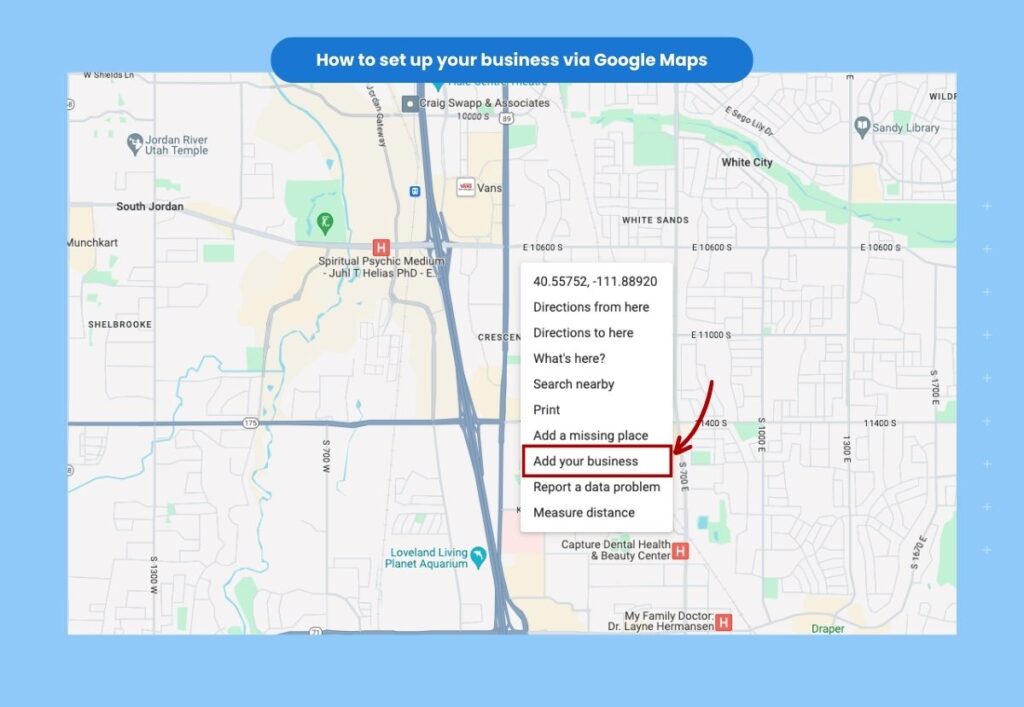
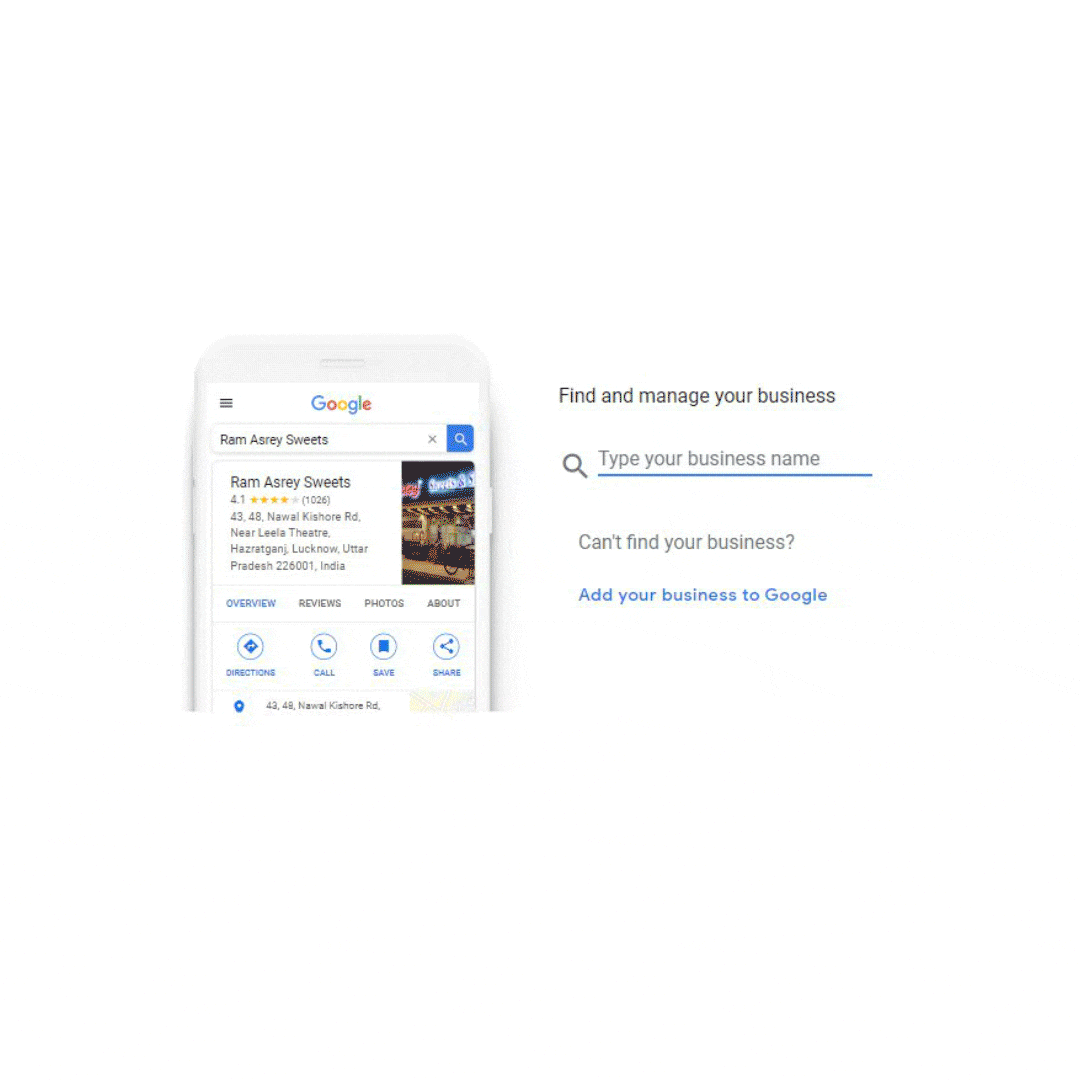
How to verify your Google Business Profile
Verifying your business on Google increases user interactions, with verified businesses getting over 200 monthly interactions and 48% resulting in website clicks.
Complete the verification with the following steps:
- Click the “Get Verified” option in the Google My Business dashboard.
- Select your desired verification method. You can receive verification codes via text, email, video, or phone. Keep in mind that some listings require multiple verification processes.
- Complete the process per the instructions on the screen.
- Wait for Google to verify your credentials and handover the Google My Business listing to you. This can take a few days to a couple of weeks.
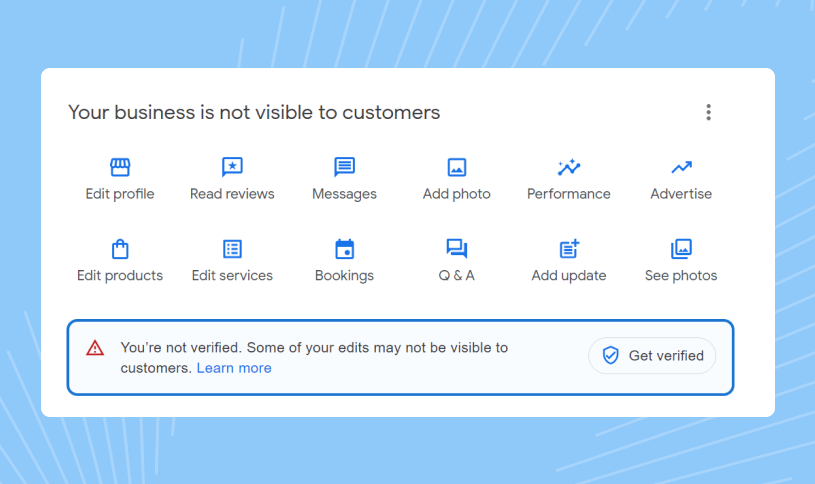
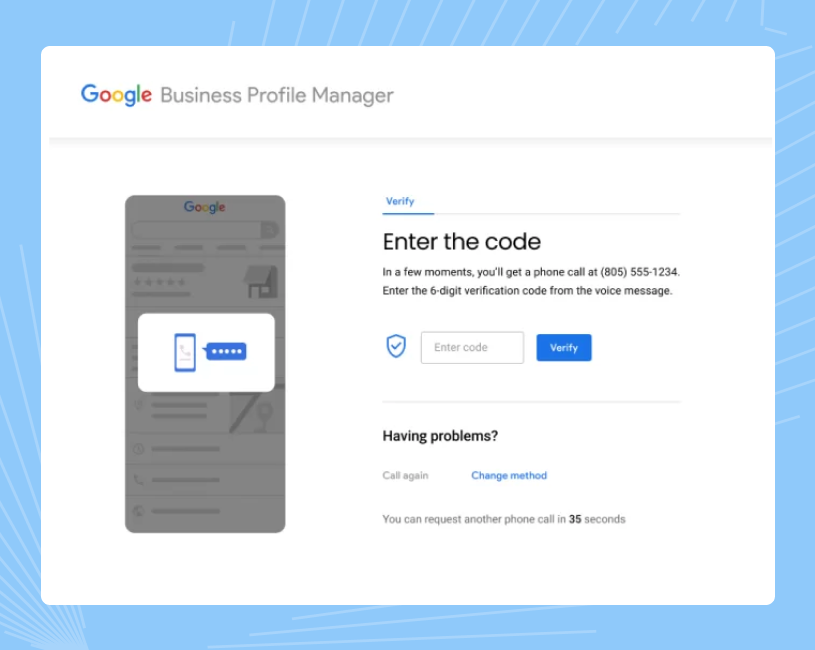
How to claim your existing unverified Google listing
As we mentioned earlier, many businesses have a Google My Business but fail to claim it. Claiming your Google Business Profile is crucial because it allows you to control and manage the information that appears about your business on Google.
So before you consider creating a fresh account for your company, check to see if the profile already exists. If it does, then claim it.
You can claim your Google My Business account by accessing it via the Search page or on Google Maps. We’ll walk you through how to do it both ways.
How to request access to a GMB account managed by someone else
Suppose your company’s Google My Business account already exists but is managed by someone else (due to a takeover or employee resignation). In that case, you can gain access to it in two ways:
1. The current owner or the employer can reach out to the person who holds the credentials and ask them to hand over ownership.
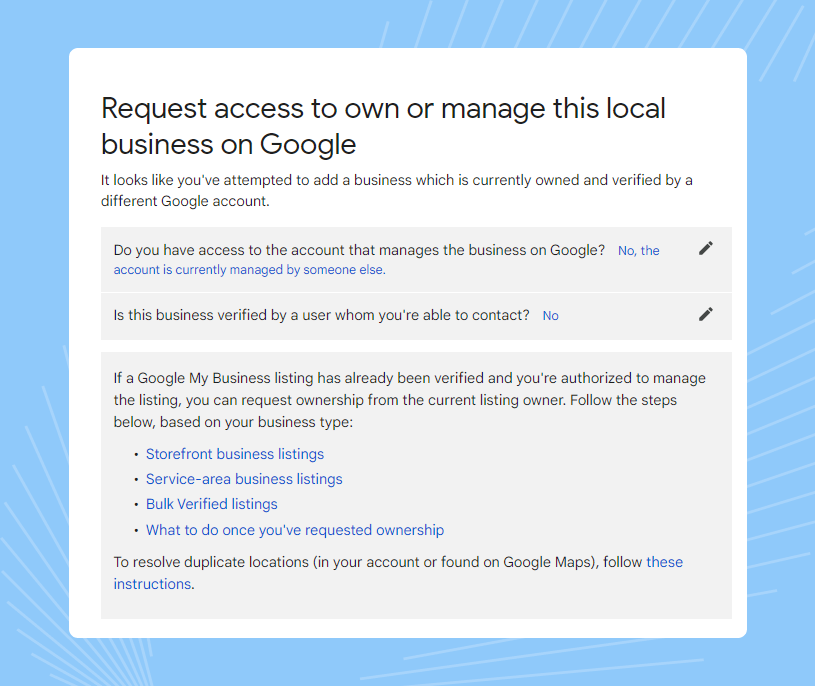
2. File a dispute claim with Google and wait for a resolution. Once you’ve filed an access request with Google, the current Profile owner has three days to respond. If they don’t, your request will be accepted and you will get a notification enabling you to manage the listing. If the request is denied, you can contact Google support to submit an edit to the profile or appeal the decision.
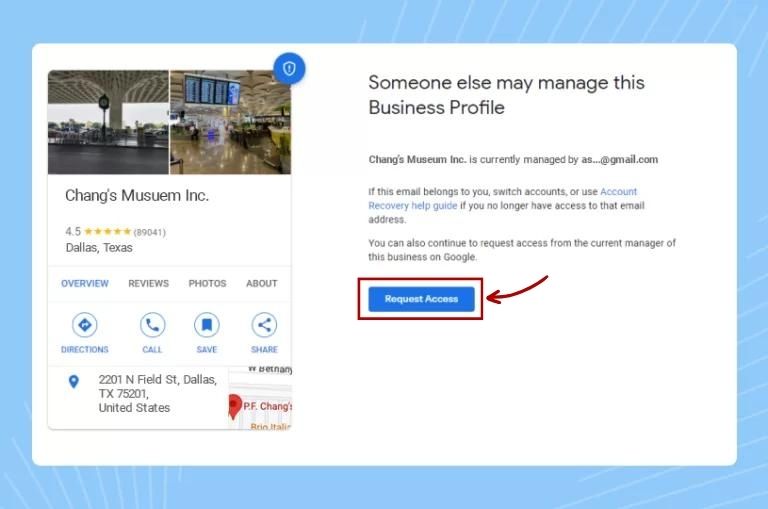
Request access to Google Business Profile using the Create page on Google
You can also request access to your Google Business Profile via the Create page on Google. To do this:
- Go to the Google Create page.
- Type your business name on the first page. If there is an existing listing, it will show up here.
- Select the listing from the dropdown.
- You will see a page stating that someone else is managing the listing. Click on “Request Access.”
- On the next page, add your details and submit the request.
Managing a multi-location business: How to create multiple Google Business Profiles from a single account
Multi-location businesses require a centralized dashboard to monitor multiple Google Business Profiles. This reduces operational time and helps centrally manage attributes and features.
To attach multiple Google Business Profiles to the same account, ensure that you:
- Provide the same email address for verification
- Create a business group on Google and transfer the business profiles to that group
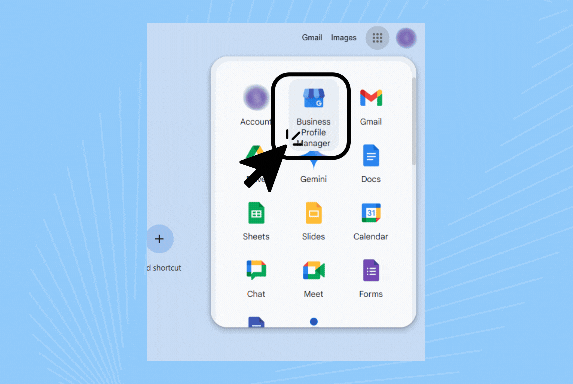
Here is how you can do this:
- Sign in to Business Profile Manager with the registered email address.
- Click the “Businesses” tab on the top left.
- Next, click “Create group” and enter the name.
- Click “Add location.” Fill in the business information, such as name, location, and other details, as you would for a new business.
- To add existing profiles to the group, check the box next to each location in the list. (You can see all related locations at https://business.google.com/locations if you have used the same email address for verification)
- Choose “Transfer location” and business group name from the drop-down menu.
How to optimize your Google Business Profile
Why is it important to optimize your Google Business Profile?
Optimizing your Google Business Profile ensures that:
- Your profile shows up for the right keywords and your target audience discovers your business.
- Your potential customers can quickly locate all relevant information about your business from your profile.
- You can increase brand awareness organically.
- Your sales team can generate leads via google my business and convert them faster by leveraging the trustworthiness the Business Profile creates.
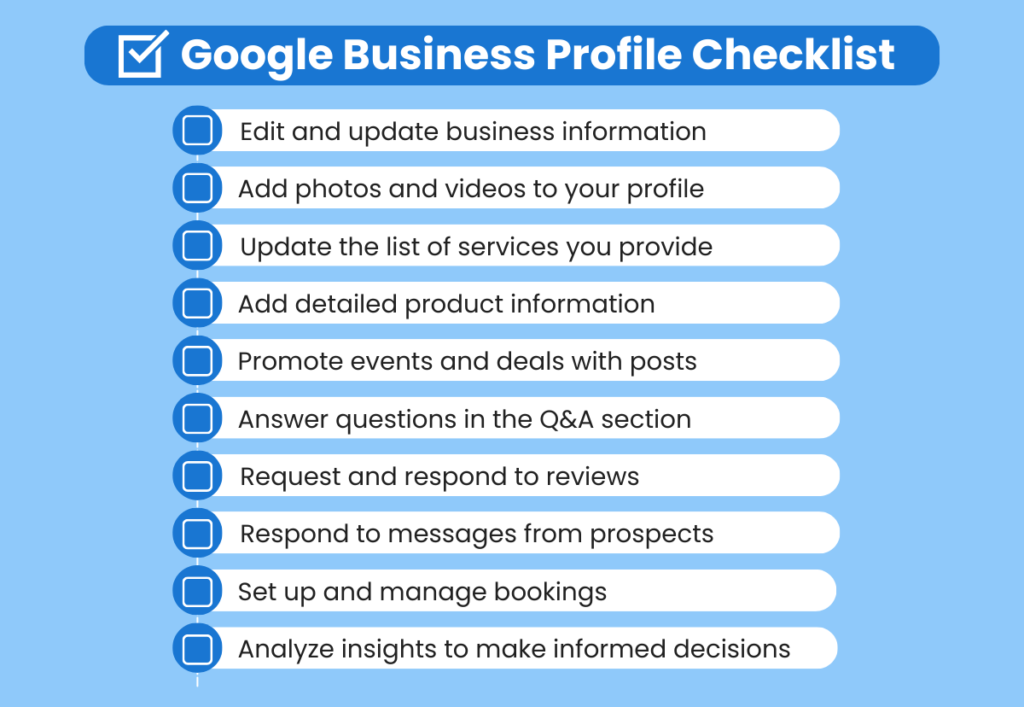
Here are a few optimizations that can boost the performance of your Google Business Profile.
1. Edit and update business information
A strong online presence starts with a solid foundation: your Google My Business profile. Ensure accuracy by regularly verifying your:
- Name, address, and phone number (NAP)
- Business hours
- Services offered
Outdated information can erode trust and mislead potential customers. Take a moment to review and update specific sections, such as:
- About: Craft a compelling business description
- Contact: Ensure phone numbers and websites are up-to-date
- Hours: Confirm regular and holiday hours
- Amenities and payment options: Provide a complete picture
By keeping your profile current, you’ll empower prospects to make informed decisions, driving engagement and conversions.
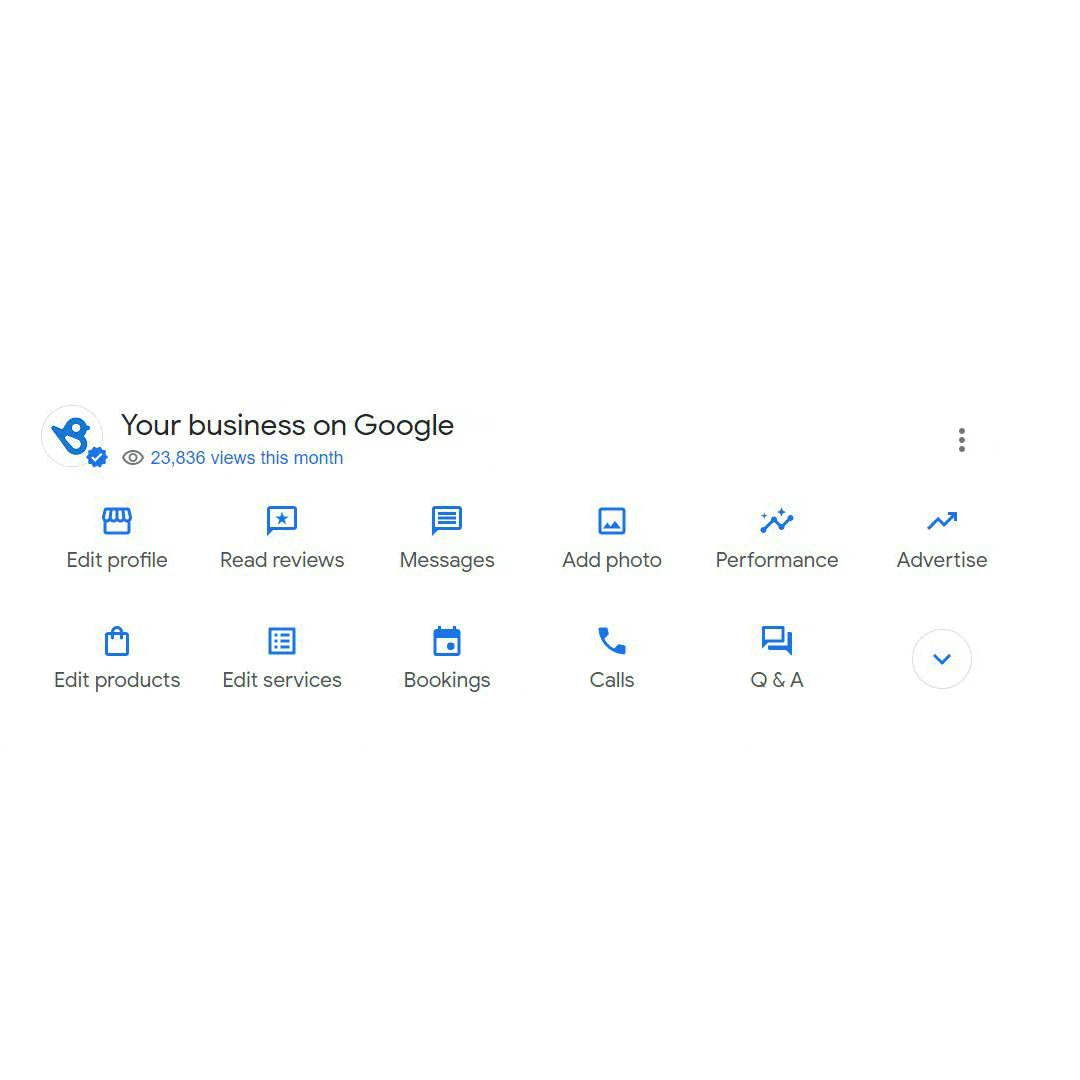
Pro tip: Updating business listing information across various platforms can be tedious. Tools like Birdeye make it easy to update all your listings from a centralized dashboard — so no information falls through the cracks, and your listings are up-to-date and accurate.
Leverage BirdAI to generate SEO-friendly business descriptions
The description of your Google Business Profile helps choose you over your competitors and improve your local search ranking.
With Birdeye Listings AI, you can generate SEO-friendly and attractive business descriptions for your Google My Business profiles with a click of a button.
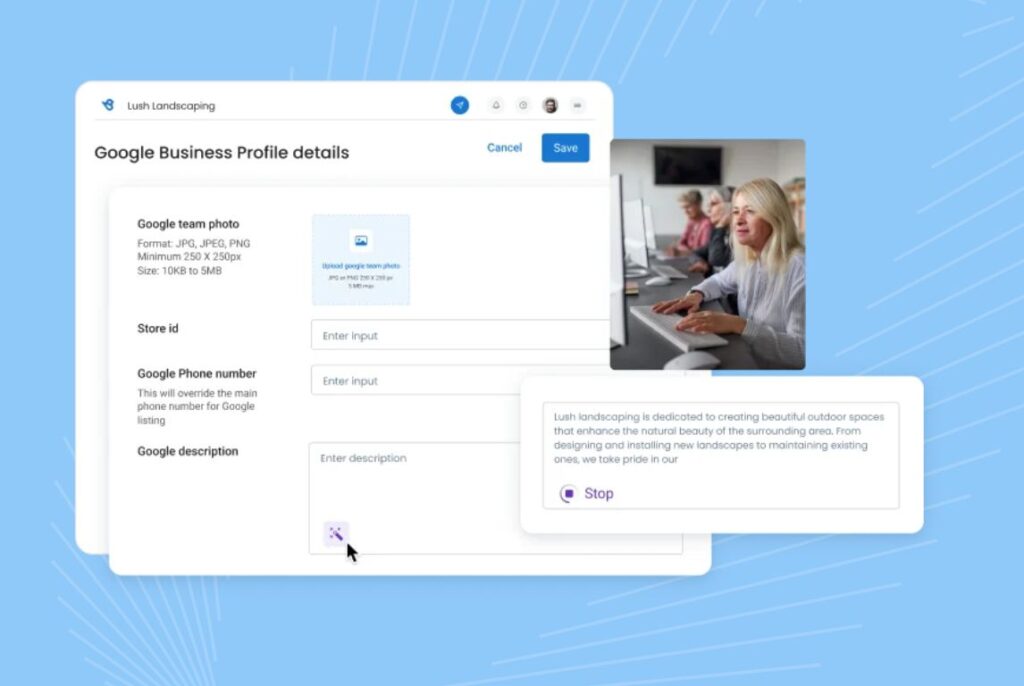
2. Add photos and videos to your Business Profile
High-quality visuals boost your profile’s attractiveness. Include photos of your storefront, interior, products, team, and services. Businesses with visuals receive 42% more direction requests and 35% more clicks.
Google allows videos up to 30 seconds, offering a quick way to showcase your brand. Ensure visuals meet Google’s guidelines for size and resolution. Update images frequently to keep your profile engaging and professional.
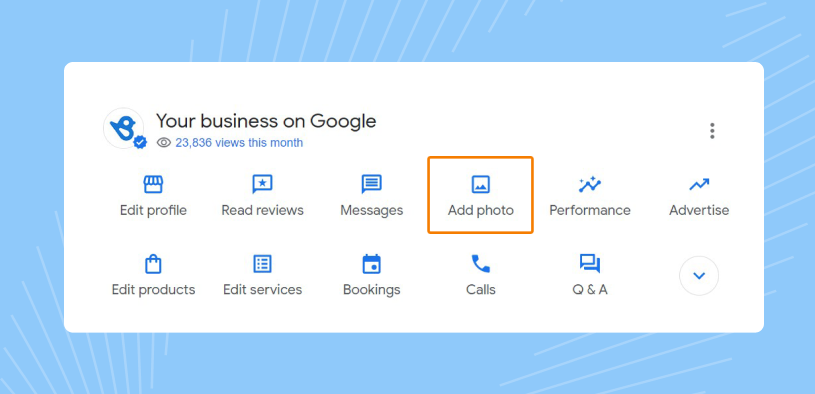
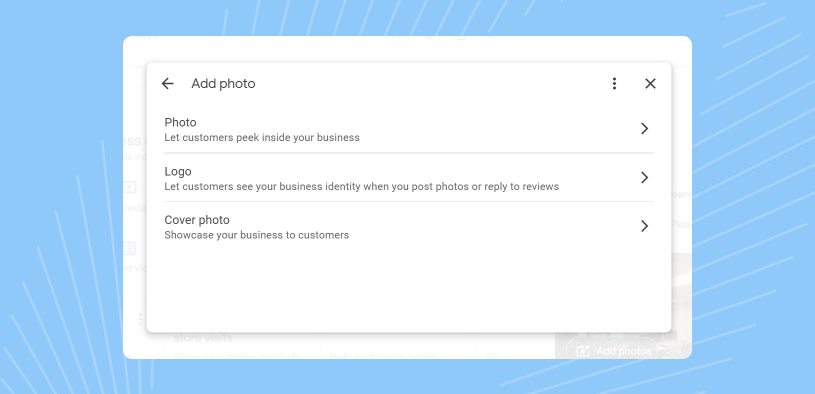
3. Update the list of services you provide
List all services accurately, so they appear in relevant local searches. Use Google’s service editor to add detailed descriptions, pricing, and categories.
An updated services section ensures you can display what you offer and improves your chances of appearing in specific search results, driving higher click-through rates and conversions.
Use Google’s service editor to add or edit services on your Google My Business profile.
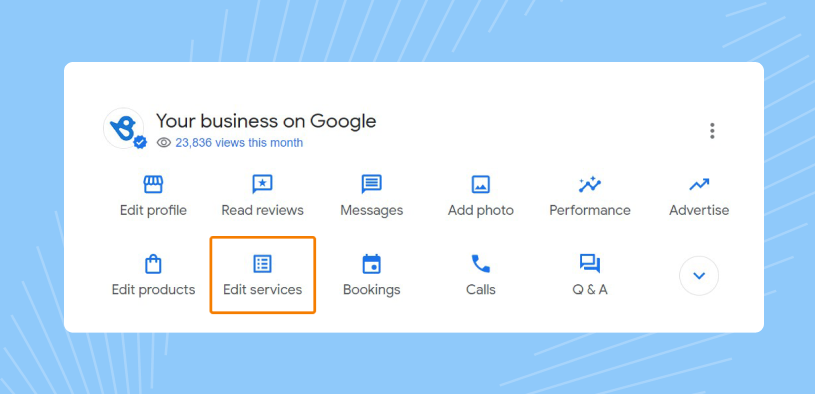
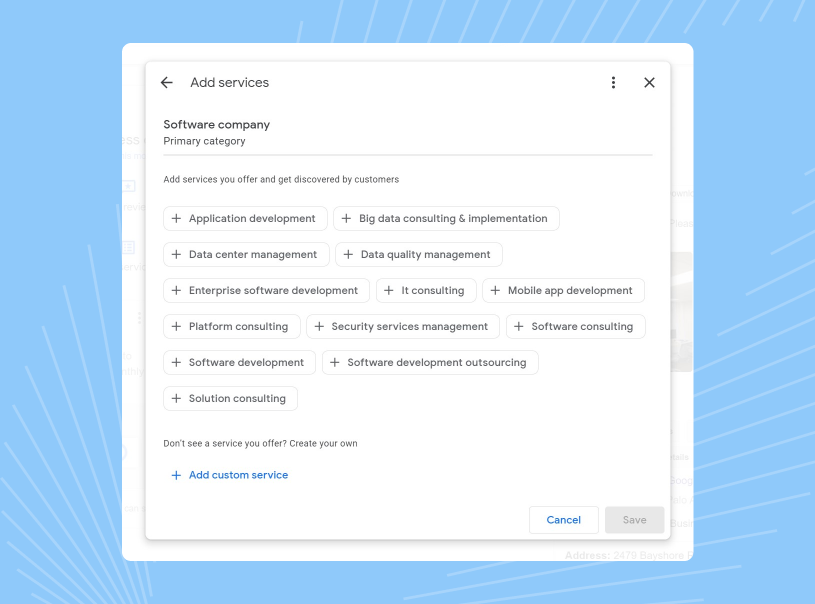
You can choose relevant services from the dropdown or add your own if the service isn’t available.
4. Add detailed information about the products you offer
Google’s Product editor and Product catalog options are available for small and medium-sized businesses. You can showcase your products via the Product tab on your Google Business Profile.
The “business description” section should include detailed descriptions, use cases, and other information about the products to ensure easy navigation.

5. Leverage Google posts
Google Posts lets you share updates, promotions, and events directly on your profile. Use them to promote discounts, showcase new products, or announce events.
Sign in to your profile, select “Add update,” and choose the update type—event, offer, or news. Posts appear prominently on your profile, informing your audience and encouraging action. Regular updates enhance engagement and visibility.
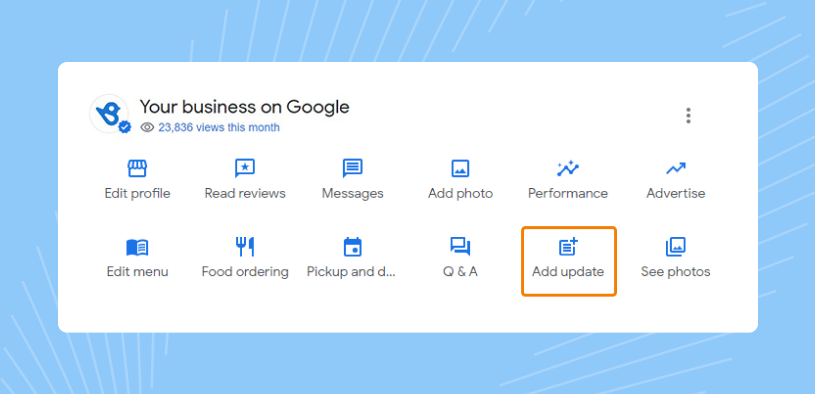
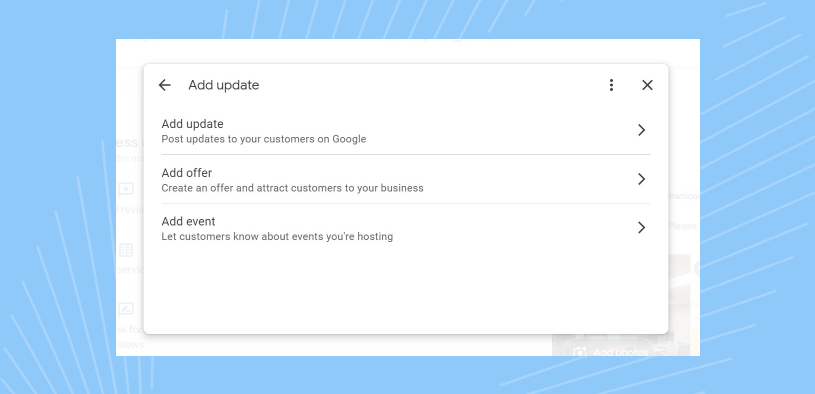
Google cares about user experience and constantly looks for signals to see how people interact with a business via link clicks, bounce rates, and time spent on a website.
Posting regularly improves your authority in Google and boosts your SEO efforts by displaying relevant information, educational updates, and your impact across the industry.
6. Answer questions in the Q&A section
Stay on top of your Q&A section to provide accurate, timely responses to customer queries. Unanswered or incorrect answers can mislead searchers and harm your reputation.
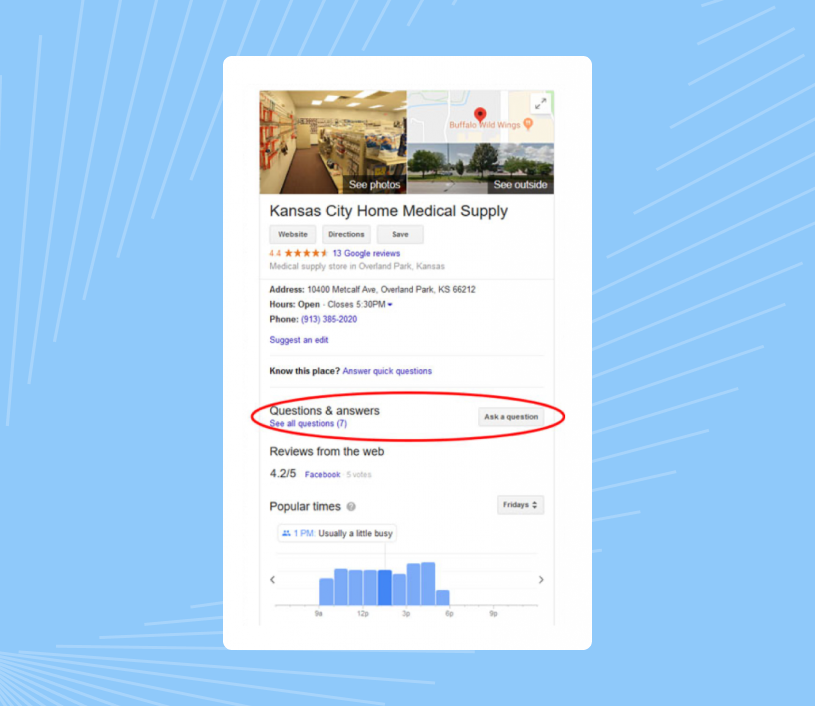
Access Google’s Q&A tab in your dashboard to monitor and reply to questions. Clarify doubts, address concerns, and flag inappropriate content to ensure your profile remains a trusted source of information.
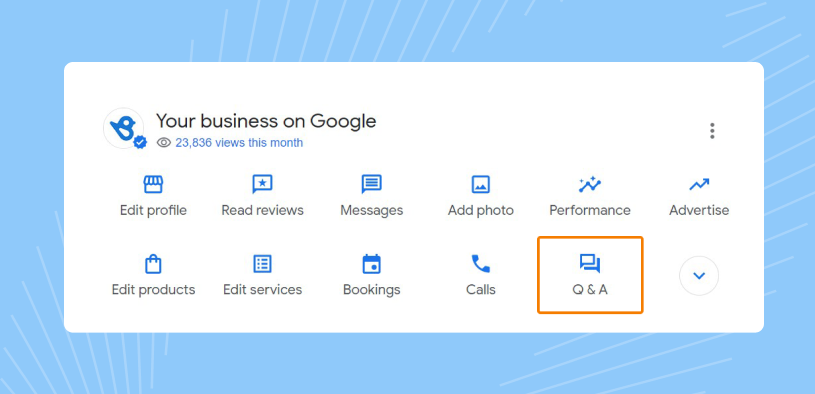
7. Request and respond to reviews
Encourage your clients to leave reviews by sharing a direct link to your profile. Reviews boost credibility and improve visibility in search results. Reply promptly to all positive and negative reviews to show you value feedback.
Access reviews through your dashboard and respond concisely and professionally to build trust and loyalty. A well-managed review section signals an active, customer-focused business to users and search engines.
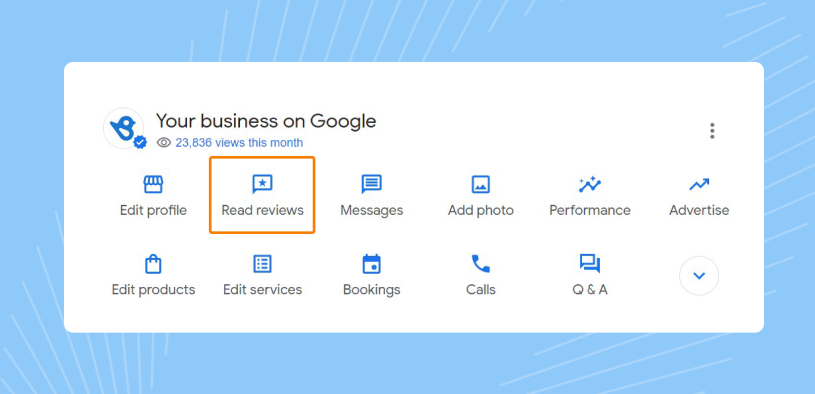
- Sign in to your Google My Business account.
- Click on the Read Reviews tab on the dashboard.
- You will be able to see all reviews here and can respond to them directly.
- You can also see the “X new reviews” section in the second part of the dashboard and respond to the ones that came in recently.
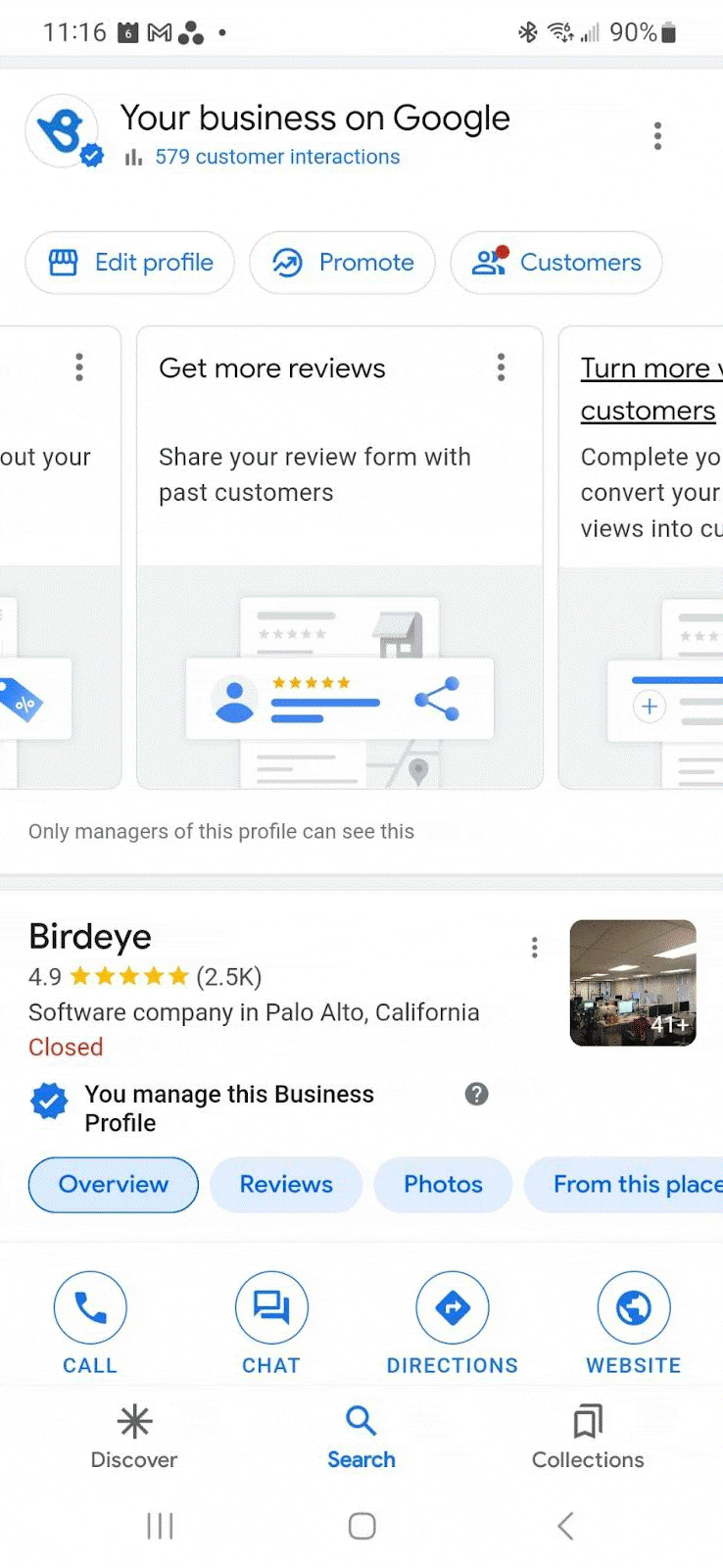
Leveraging Google My Business reviews for SEO and marketing
It’s not just customers who value reviews. Google’s search engine algorithm values them, too. Hundreds of great reviews show that your company provides excellent services, and Google aims to provide the best results for every user search.
An increased volume of reviews also gives you a better chance of ranking high for relevant search terms. This is especially important for local SEO, where reviews can boost your credibility and convince people to choose your business over the other businesses in the search results.
For more information, check out our comprehensive guide to Google reviews.
8. Respond to messages from your Google Profile
While Google has discontinued the chat feature, clients can still reach you via Search and Maps. Use third-party tools to manage inquiries efficiently in providing support and addressing any open questions.
Provide prompt, helpful responses to customer questions through available channels. This ensures seamless communication and maintains trust in your business.
Important update: As of July 31, 2024, the chat and call history features in Google Business Profile are no longer available. Google announced the changes saying that customers would still be able to find and contact businesses via Google Search and Maps. For more information about these changes, read our detailed blog post.
9. Set up and manage bookings
“Reserve with Google” simplifies appointment booking directly from your profile, reducing friction and improving lead conversion. This feature is ideal for service-based businesses like salons, gyms, and healthcare providers.
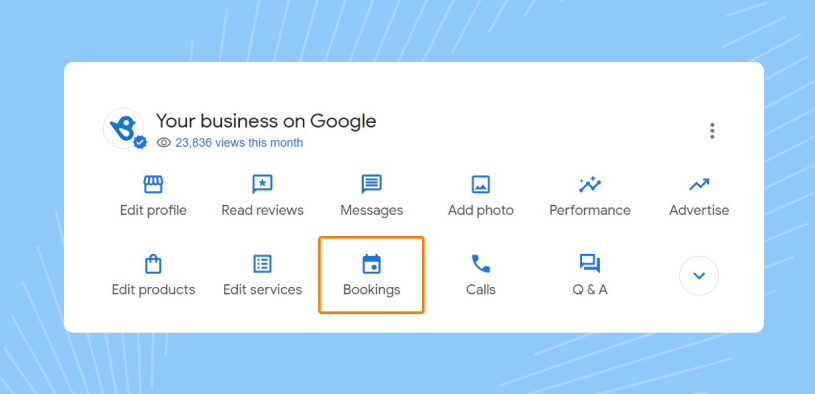
Integrate booking buttons with partners like Birdeye to manage requests, send reminders, and reduce no-shows. A streamlined booking process enhances customer convenience and drives revenue.
10. View insights from your Google My Business profile
Google Insights provides valuable data about how customers interact with your profile. Access metrics like searches, customer actions (clicks, calls, directions), and profile views.
Analyze these insights to identify what resonates with your audience and refine your strategy. Understanding popular search terms or frequently viewed sections can help you optimize your profile for better engagement and conversions.
Conclusion
Mastering your Google Business Profile (formerly Google My Business) is more than a step forward—it’s a leap toward boosting your local visibility, building trust, and driving meaningful engagement. From showcasing your services to earning reviews and leveraging powerful tools like Google Posts and Insights, a well-optimized profile transforms your online presence into a magnet for local customers.
With 91% of business searches happening on Google and 64% of businesses already verified, the time to act is now. Set up, verify, and optimize your profile using the actionable strategies shared in this guide, and watch as your business climbs the local search rankings, attracts loyal customers, and grows its reputation.
Frequently asked questions about Google My Business
You must create a Google My Business account to get your business on Google. You can add your business to Google or claim an existing business profile and then add details so customers can find you easily online.
If you haven’t completed the verification process for your Google Business Profile, your business will not show up on Google.
Yes, you can change your business name on Google by using the Edit option on your Google My Business account if you are the business owner or manager of the listing. Once the name change is complete, make sure that you complete the verification process so that the new name will appear on Google.
To improve the visibility of your business in Google SERP(search engine result page), make sure all information listed in the Google My Business account is accurately updated and the Profile has a steady flow of customer reviews.
To log into your Google business account, simply go to Google.com and sign in to the Google account linked to your business. Then, you can type your business name in the Google search bar or click the App Launcher icon (9 dot square) and select Business Profile from the drop-down.
You can add keywords to your Google My Business account via:
Service categories
Business description
Google Posts
Google Products listing
Q&A section
The GMB website
Business category
Go to your Google My Business account and choose the Edit Profile section. Next, move to the Location tab and toggle the “Show business address to customers” option to off. Your business address is now hidden from customers.
You can ask your customers to leave Google reviews on your Google Business Profile. This boosts your reach on the platform to promote your profile. You can also publish updates via Google Posts and promote events, discount offers, and new product launches for free on Google.
You can delete your business from Google by logging into your Google My Business account and choosing Business Profile settings. Click on the “Remove Business Profile” and choose “Remove profile content and managers.”
Beware that all current information will be deleted, and this cannot be undone.
To transfer ownership of your Google My Business account, go to your Business Profile and then select “Business Profile settings.” Click on “Add Managers” and enter details of the person you wish to transfer ownership to for your business account. Select the user’s role as primary owner. The ownership is now transferred.
Log in to your Google My Business account and edit the Profile to ensure it follows Google guidelines. You can, then fix your suspension on Google Business Profiles with an appeal. If your reinstatement request is denied, you can appeal; it usually takes 2 weeks for Google to respond.
Businesses managing 10+ Google My Business locations must upload a spreadsheet with details within the same profile and send a bulk verification request. They must submit a form and wait for Google to respond via email on the verification status of their listings.
Login to your Gmail account with the email address linked to the business.
Click on the App launcher icon on the right hand side top corner.
Click on “Business Profiles.”
Your Google My Business Dashboard will appear.
Birdeye is the leading all-in-one online reputation management software, unifying reviews, listings, messaging, surveys, and AI insights on one platform. G2 reviewers rank it highest for ease of use and automation. Alternatives like Podium, Yext, and Reputation.com also provide valuable ORM capabilities. For businesses needing enterprise-grade automation, Birdeye is the most complete choice.
Birdeye is a top digital trust platform in 2026, helping businesses build credibility with authentic reviews, accurate listings, and stronger local visibility. Trustpilot is widely used for consumer product reviews, while ReviewTrackers helps track customer sentiment at scale. If you need AI-powered review automation with cross-channel visibility, Birdeye is the most comprehensive solution.
In 2026, Birdeye provides a complete solution for managing online image by combining review monitoring, AI-powered responses, competitor insights, and social publishing into one platform. Brandwatch is widely used for social listening, while Sprout Social is preferred for managing and scheduling social media content. The key difference is that Birdeye unifies both reviews and social presence, making it easier for businesses to manage reputation and engagement from a single dashboard.
In 2026, Birdeye acts as a digital brand consultant by automating review collection, providing AI-powered insights, and benchmarking competitors. Other solutions, such as Podium, Yext, Trustpilot, and Brandwatch, also help businesses manage their online reputation and customer feedback. Companies often use Birdeye to enhance their brand reputation and customer experience, while agencies tend to focus more on creative direction and brand identity.
Supercharge Google Business Profile growth with Birdeye
Claiming and optimizing your Google My Business account is an essential first step in the digital marketing process. The good news is that you don’t have to do it alone. Birdeye offers integrated solutions to help you manage and optimize your Google My Business profile.
When we look at the larger Google ecosystem it can be quite difficult for individual businesses to navigate that entire ecosystem. And I think that’s why Birdeye plays such an important role in the middle. So it’s definitely one of the most integrated partners we have.
Uday Ghatikar, Field CTO and Google Cloud
Thousands of companies like yours use Birdeye to:
- Manage listings easily:Birdeye Listings AI automatically syncs your business information across platforms to maintain accuracy and consistency.
- Collect and manage Google reviews: Birdeye’s review management tool helps you collect and manage Google reviews from one convenient dashboard for efficient moderation and response.
- Streamline customer communication: Birdeye Messaging enables real-time communication through your Google Business Profile.
- Analyze insights: Birdeye Insights AI analyzes your Google Business data and reviews to reveal customer sentiment patterns around service, products, and operations.
Watch a demo today to learn how Birdeye can help your company boost its Google Business Profile and drive growth.
Originally published