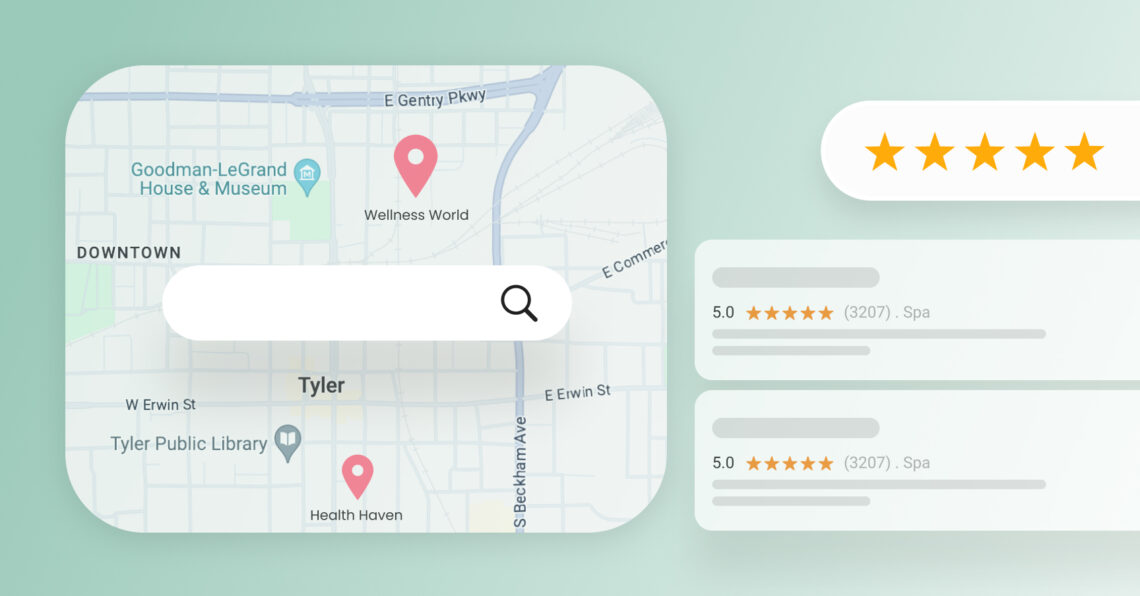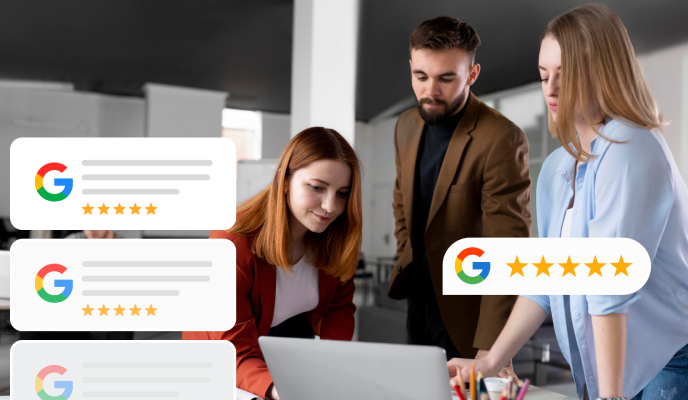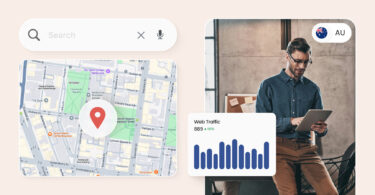If potential customers can’t find you online, you’re missing out on a significant local market. Studies show that many consumers rely on Google Maps to discover businesses in their area.
But here’s a surprising statistic: According to a Birdeye study of over 200,000 businesses, only 64% have verified their Google Business Profiles (GBP). That’s a massive pool of businesses missing out on increased visibility! Verified businesses that optimize their Google Maps listings experience a substantial advantage, with an average of 1,803 monthly views to be precise, because:
- 40% of businesses exceed 1,000 monthly search views
- Verified ones receive around 66 monthly direction requests
- Local businesses average 105 monthly website visits from verified Google Business
These numbers clearly show that Google Maps optimization is essential for local businesses to thrive. This guide provides eight easy steps to help you optimize your Google Maps listing and attract valuable local customers.
Table of contents
- What is Google Maps?
- 5 major benefits of listing your business on Google Maps
- What is Google Maps optimization?
- 8 easy steps for Google Maps optimization
- 1. Add your business to Google Maps
- 2. Claim your business listing
- 3. Add detailed information about your business for Google Maps optimization
- 4. Add quality photos to your business listing
- 5. Eliminate duplicate listings
- 6. Take advantage of Google Posts
- 7. Optimize for the Google 3-pack
- 8. Get more Google reviews
- Implement these Google Maps optimization tips on loop
- Frequently asked questions on Google Maps optimization
- Get pro at Google Maps optimization with Birdeye
What is Google Maps?
Google Maps is a free web mapping platform developed by Google that offers various helpful features for local businesses and consumers. It is a digital bridge connecting local businesses with potential customers searching for their products or services.
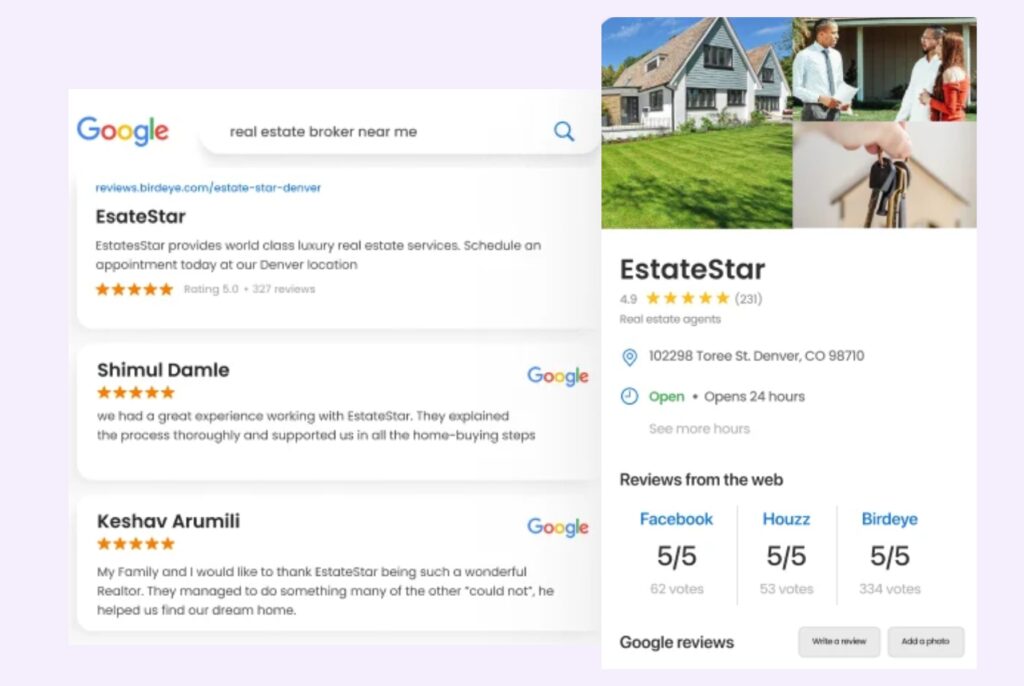
5 major benefits of listing your business on Google Maps
Here’s a breakdown of its core functionalities and how it benefits the consumer and the business:
1. Offer mapping and navigation
Google Maps provides detailed geographical information worldwide, including road maps, satellite imagery, and 360-degree street views.
How does it benefit the consumer?
They get clear and convenient turn-by-turn directions for walking, driving, cycling, and even public transportation, ensuring they reach their destination efficiently.
How does it benefit the business?
As a business, you attract more foot traffic by ensuring customers can easily find your location through accurate and user-friendly navigation features.
2. Handy local business search tool
As a prominent local search tool, Google Maps allows users to search for businesses in their vicinity by category, name, or keyword.
How does it benefit the consumer?
Consumers discover businesses in their immediate vicinity by category, name, or keyword. They can read reviews and see ratings to decide which business best suits their needs.
How does it benefit the business?
You can increase your visibility in local searches, putting your business directly in front of potential customers who are actively searching for what you offer.
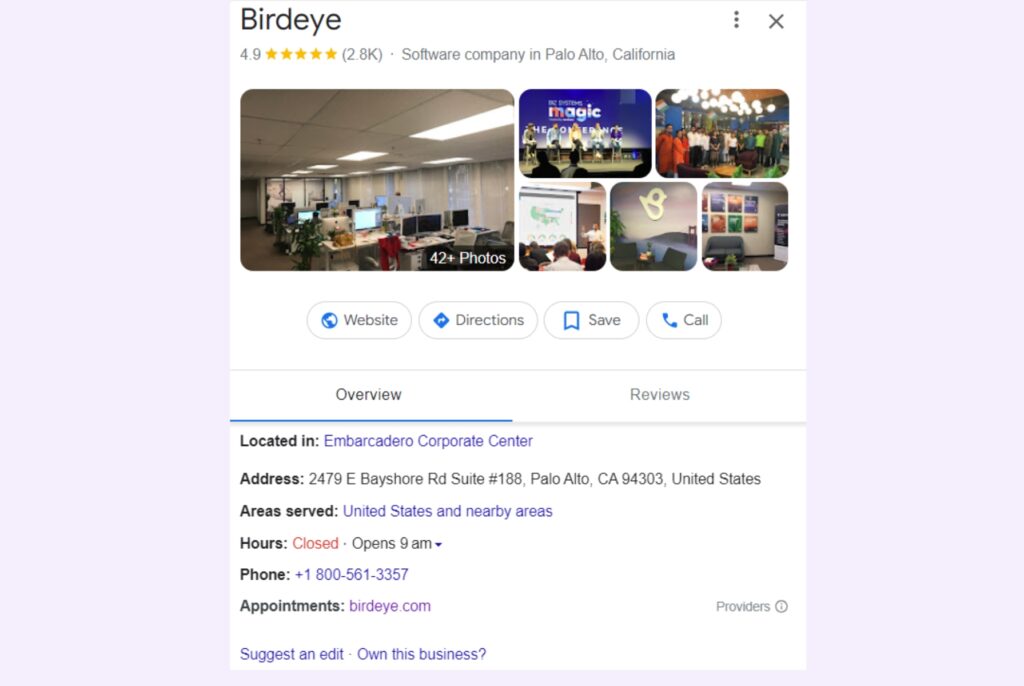
3. Display business information
Google Maps listings allow businesses to display crucial information such as their address, phone number, website, hours of operation, photos, customer reviews, and more.
How does it benefit the consumer?
Consumers access crucial information about a business at a glance. This transparency helps build trust and facilitates informed decision-making.
How does it benefit the business?
With your verified Google Business Profile (GBP), you can showcase your business profile with detailed information, high-quality photos, and positive reviews. This comprehensive online presence builds trust and credibility, attracting new customers.
4. Show user reviews and ratings
A unique feature of Google Maps is the ability for users to leave reviews and ratings for businesses.
How does it benefit the consumer?
Through reviews and ratings, consumers gain valuable insights into other customers’ experiences. This social proof helps consumers feel confident about their choices.
How does it benefit the business?
As a business owner, you can encourage your customers to leave positive reviews to build trust and credibility. Respond to both positive and negative feedback to demonstrate customer care and improve your overall standing.
5. Access to a free mobile app
Google Maps is a free mobile app for iOS and Android devices, making it a convenient tool for on-the-go navigation and local business discovery.
How does it benefit the consumer?
Consumer enjoy searching for businesses, getting directions, and accessing business information – all from the palm of their hand.
How does it benefit the business?
As a business, you can expand your reach to mobile users constantly on the go. A well-optimized Google Maps listing makes your business visible to potential customers searching for “near me” places/services. This is one of the great ways to do free Google Maps marketing.
Rank Higher and Be Found By Your Ideal Customers with Google Maps Optimization
Want to see the impact of Birdeye on your business? Watch the Free Demo Now.
What is Google Maps optimization?
Local businesses rely heavily on Google Maps to connect with potential customers. While claiming your listing and filling it with information is a good starting point, true optimization unlocks the full potential of Google Maps.
Here’s how you can create a Google Maps listing that not only ranks well but also provides a rich user experience:
How to change business location on Google Maps in 4 easy steps
Understand the user intent
Google Maps isn’t just about ranking high; it’s about understanding what users are looking for when they search.
Optimizing for relevant keywords goes beyond just your business category – consider including nearby landmarks or standard search terms people might use to find your business type (e.g., “best pizza near me with outdoor seating”).
Category optimization
While including your primary business category is crucial, consider if there are relevant subcategories you can leverage. For example, a restaurant might also fall under “catering service” or “takeout.”
Responsive to mobile and voice search
Many Google Maps searches happen on mobile devices, especially through voice search. Ensure your listing displays well and loads fast on mobiles for on-the-go customers searching by voice or touch.
This might involve using clear call-to-action buttons and ensuring photos load quickly.
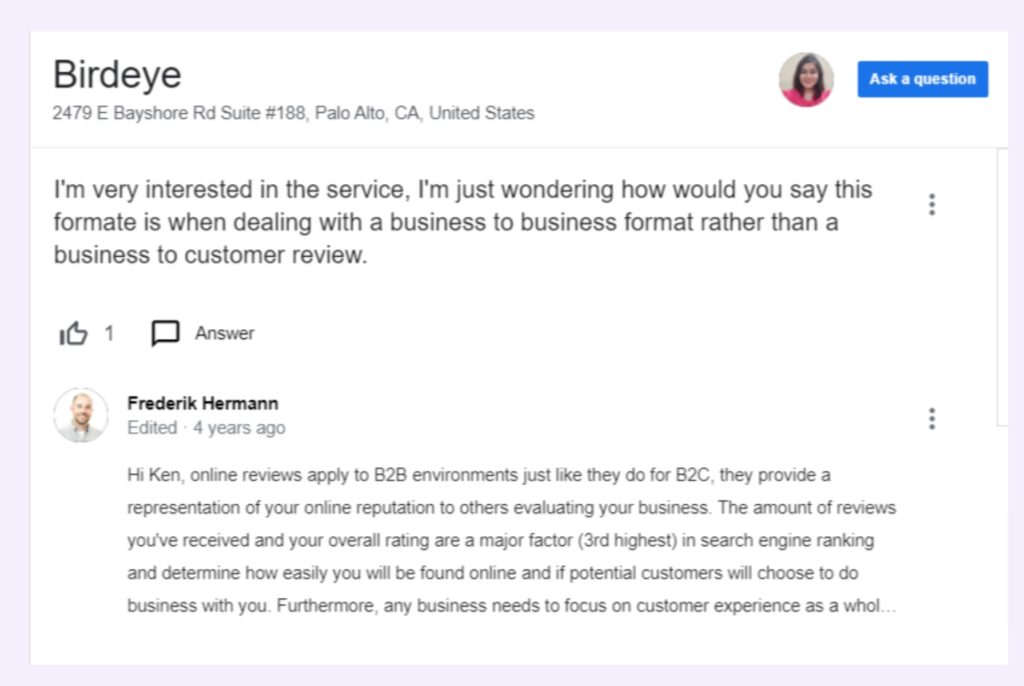
Respond to Q&A
Google Maps’s Q&A section allows users to ask and answer questions about businesses. Actively participate in this section by providing accurate and helpful answers. This demonstrates transparency and engagement with potential customers.
Highlight your special features
Does your business offer unique features like wheelchair accessibility, pet-friendliness, or free Wi-Fi? Highlight these in your listing to attract customers searching for those specific amenities.
8 easy steps for Google Maps optimization
Something as important as your Google Maps listing must be in perfect shape so your customers can find you easily when they need you. Here are our eight recommended steps that can help you get noticed on Google Maps and also boost your SEO rankings on Google:
1. Add your business to Google Maps
You’ll need to add your business to Google Maps if you haven’t already. Here’s how:
- Go to Google Maps.
- If your business appears in the drop-down menu with your address, you’re good to go. If not, you can skip to the next section.
- If you don’t see your business name and address, click “Add a missing place” and add your business and location.
- Add your business name, category, and location to the listing.
Anyone can add a location to Google Maps, so it’s important to ensure your business hasn’t already been added by someone else.
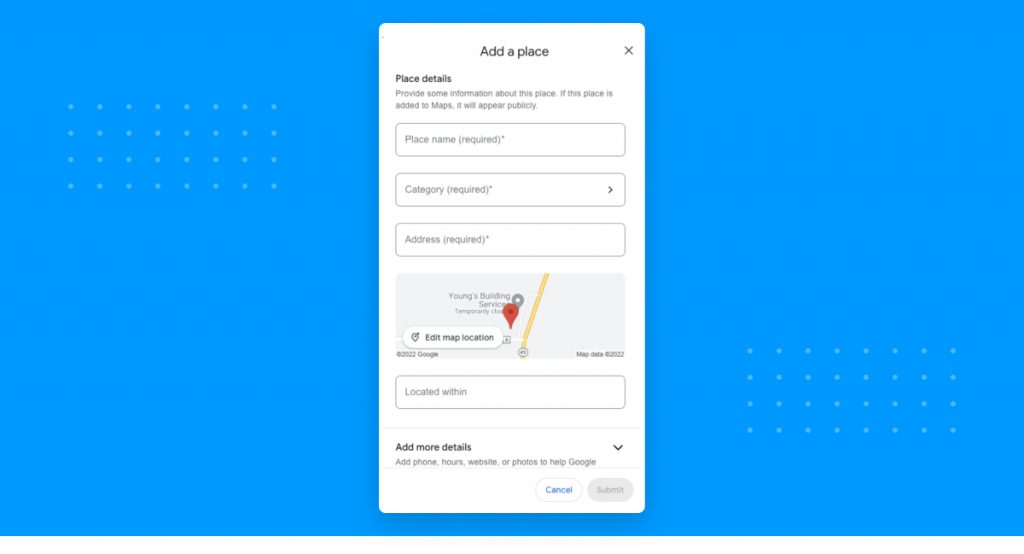
2. Claim your business listing
You can claim your business listing after you add your business location to Google Maps. Here’s how:
- Make sure you have a Google Business Profile (GBP).
- Once you have a GBP account, select “Claim This Business” in your Google Maps listing.
- Choose a verification method and follow the steps on your screen.
Once your listing is claimed, you are ready for the next step.
3. Add detailed information about your business for Google Maps optimization
Google loves businesses that provide rich, detailed information. Think of your GBP listing as your online storefront window. The more Google knows about you, the better it can connect you with customers.
Google will rank your business higher if it deems it trustworthy, so be consistent whenever you post your NAP anywhere online.
Let’s say your business is called “Riverside Dental” on N. Main Street. You must provide the exact information without variation when you update your GBP, Facebook, website, or any other online listing. So, you wouldn’t want to have “Riverside Dental Services” on North Main St. on your website when it doesn’t match your GBP.
Birdeye's Listing management platform helps you nail this step by suggesting AI-powered optimized business descriptions and categories based on your industry and location.
While your NAP information is essential, Google also offers other categories to help make your business listing more robust. These categories include:
- Business description
- Website
- Business hours
- Category
- Service area
- Products and services
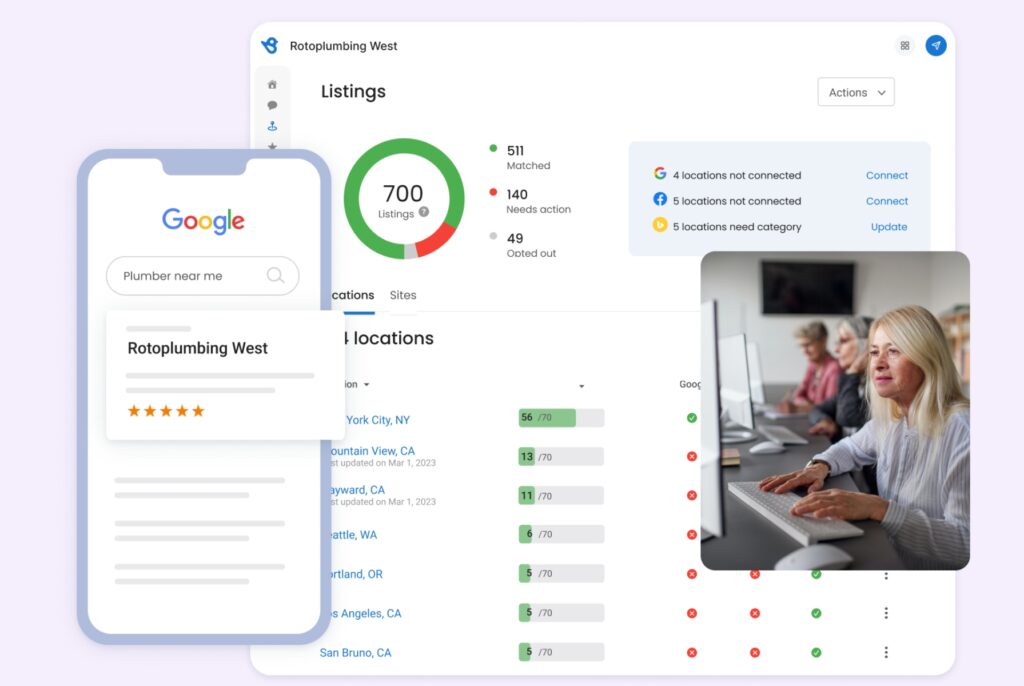
4. Add quality photos to your business listing
They say a picture is worth a thousand words, but it’s worth even more in Google Maps!
Though Google’s algorithms are always changing, one thing that will always be constant is visual appeal.
Adding photos also shows Google that you’re an active, trustworthy business. Google displays images in local search results, so it’s important to add high-resolution pictures of your products, team, and welcoming atmosphere – anything that captures the essence of your business.
Birdeye lets you easily manage and update your photos across multiple listings, ensuring a consistent and appealing visual presence.
5. Eliminate duplicate listings
Duplicate listings are a confusing mess for both Google and potential customers. If a business has multiple listings with the same location and phone number, Google will deem it untrustworthy and rank it lower in search results. It’s important to ensure all of your business information is connected to one listing and remove any duplicate listings.
If you find any imposters, claim and merge them into your primary listing. Here’s how to check for any duplicates.
- Log in to GBP account.
- Click “Duplicate Locations” in your account summary.
- Find the listing you want to remove.
- Delete the duplicate listing.
With Birdeye Google Business Profile management, you can easily update your information across multiple listings from a single dashboard, ensuring consistency and accuracy.
6. Take advantage of Google Posts
Google Posts are like mini-billboards within your Google Maps listing. Use them to announce special offers, highlight new products or services, and share updates about your business. Engaging content is a great way to keep customers coming back for more.
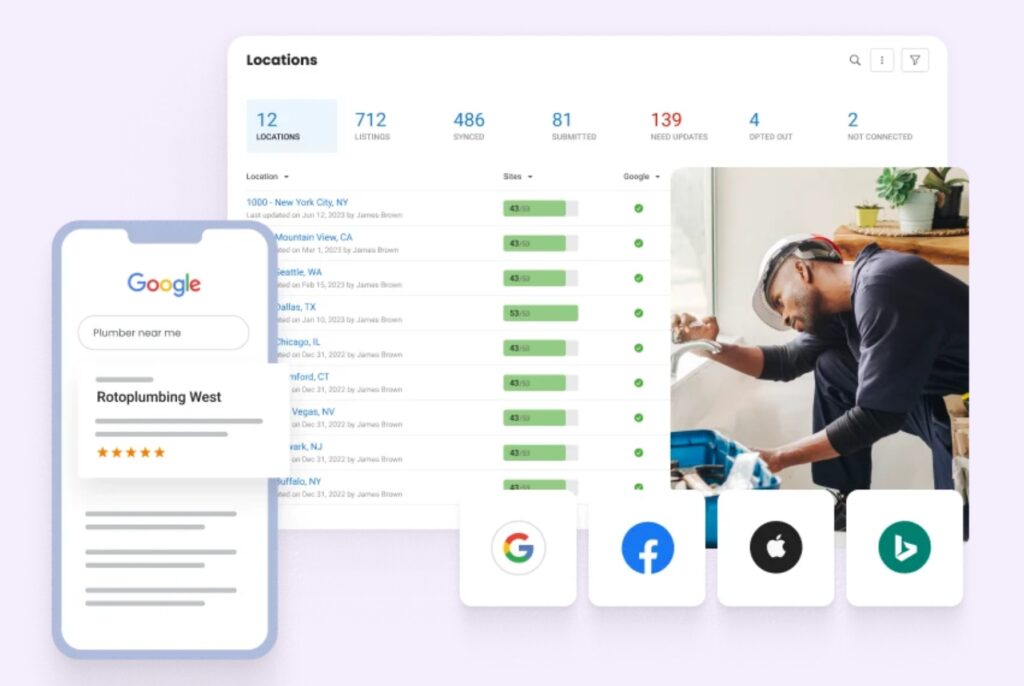
7. Optimize for the Google 3-pack
The Google 3-pack or local Map pack is the prime real estate in local searches. It is how Google displays the top three results for local businesses related to a specific keyphrase.
So, how do you claim your spot on this coveted podium?
By implementing all the tips above, you can also go the extra mile by:
- Building strong local backlinks
- Creating a social media following
- Ensuring your website is mobile-friendly
Remember to track your performance and make data-driven decisions. Google’s Insights tool provides valuable analytics on how customers interact with your listing, including impressions, clicks, and more.
Birdeye takes it further by consolidating insights reports from multiple listings and providing actionable recommendations to improve your online presence and rankings.
8. Get more Google reviews
Reviews are like word-of-mouth on steroids! Positive Google reviews can boost your visibility on Google Maps, while negative ones can tank your rankings. Encourage satisfied customers to leave reviews and promptly respond to positive and negative feedback.
Birdeye’s online reputation management Review platform makes this process stressfree and empowers you to:
- Generate reviews as soon as you deliver your service
- Monitor reviews on 200+ sites
- Use AI to personalize your review management and replies
- Translate customer reviews in English and then translate your response to serve multilingual customers
- Market reviews on your website and social media on autopilot
Implement these Google Maps optimization tips on loop
Like any good SEO reputation strategy, Google Maps optimization is an ongoing process. Stay up-to-date on the latest best practices, keep your listing fresh, and continue to collect those positive reviews.
By following these eight easy steps, you’ll never have to worry about your competitors’ actions.
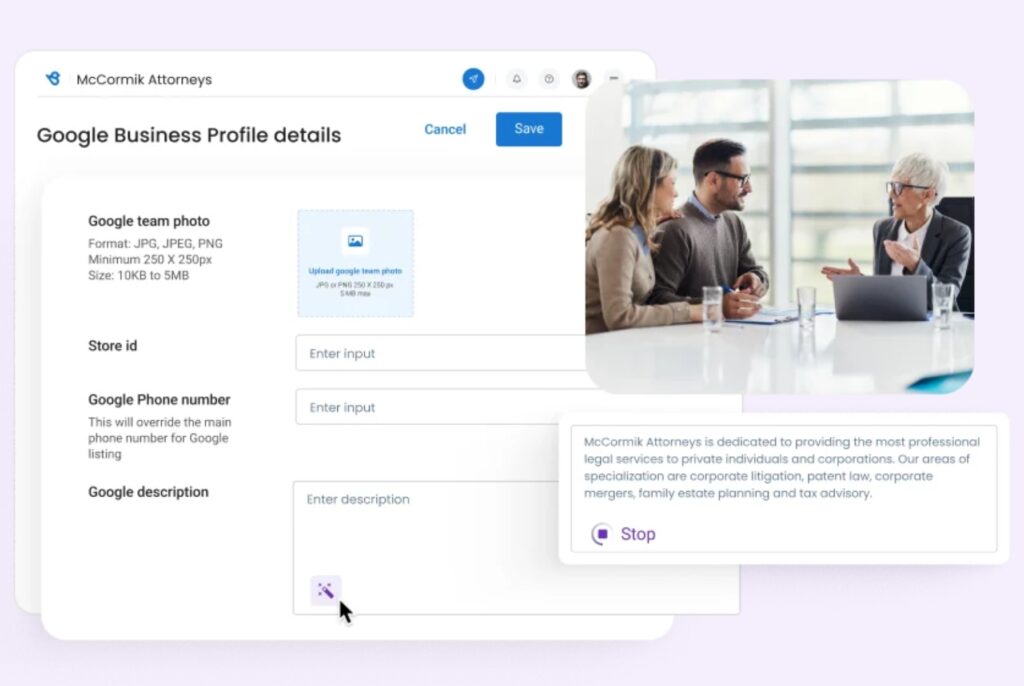
Frequently asked questions on Google Maps optimization
Yes, Google Maps is a highly effective tool that can help local businesses improve their SEO rank. Google Maps also helps local businesses generate traffic both online and in-store.
There are several factors that determine how quickly a business will rank on Google Maps, so it’s hard to provide a definitive answer. One business could take weeks to rank, while another could rank in just a few days. If you want your business to rank sooner rather than later, it’s important to optimize your profile and follow the advice listed above.
Yes, you can list your business for free on Google Maps using your Google My Business Profile.
After you’ve set up your listing on GBP, you can add your business location to Google Maps following a verification process that will link your GBP and Google Maps listings.
Get pro at Google Maps optimization with Birdeye
Head to Birdeye’s all-in-one customer experience platform to manage your listing and reviews.

This blog post is part of our Complete Google My Business Guide:
Google Business Profile
Google Business Profile Related Training
Originally published